Building a Client Portal with WordPress: A Step-by-Step Guide
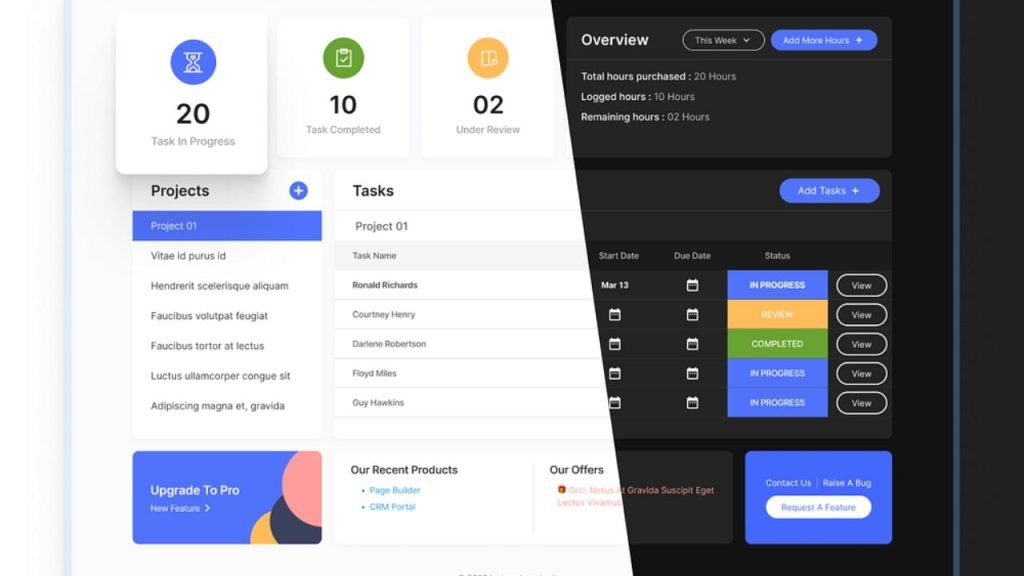
In today’s digital age, providing a seamless and secure way for clients to access their information and interact with your business is crucial. A client portal can significantly enhance customer experience, streamline communication, and improve overall efficiency. In this guide, we’ll walk you through the process of building a client portal using WordPress, one of the most versatile and user-friendly content management systems available.
Why Use WordPress for Your Client Portal?
WordPress offers several advantages for creating a client portal:
- Flexibility: With numerous plugins and themes, WordPress can be customized to fit your specific needs.
- Cost-effective: Many solutions are free or relatively inexpensive compared to custom-built portals.
- User-friendly: Both administrators and clients can easily navigate the platform.
- Scalability: As your business grows, WordPress can accommodate increased users and functionality.
Now, let’s dive into the steps to create your client portal.
Step 1: Choose the Right WordPress Hosting
Start by selecting a reliable WordPress hosting provider. Look for features like:
- Strong security measures
- Regular backups
- Good uptime guarantees
- Excellent customer support
Some popular options include WP Engine, Bluehost, and SiteGround.
Step 2: Install WordPress and Set Up Your Site
Once you’ve chosen your hosting, install WordPress. Most hosts offer one-click installation, making this process straightforward. After installation, set up your site with a professional theme that aligns with your brand.
Step 3: Install Essential Plugins
To transform your WordPress site into a functional client portal, you’ll need some key plugins:
- User Role Editor: This plugin allows you to create custom user roles with specific permissions.
- Ultimate Member: A comprehensive user profile and membership plugin that helps create registration forms and user accounts.
- WP Client: Offers features like project management, invoicing, and file sharing.
- BuddyPress: Adds social networking features to your portal, enabling better communication between clients and your team.
Step 4: Configure User Roles and Permissions
Using the User Role Editor plugin, create a new role called “Client.” Assign appropriate capabilities to this role, such as:
- Reading private pages and posts
- Uploading files
- Viewing their own profile
Restrict access to the WordPress dashboard and other administrative areas for the client role.
Step 5: Create a Custom Login Page
Design a branded login page for your clients using the Ultimate Member plugin. This will replace the default WordPress login screen and provide a more professional look. Customize the login form to match your brand’s colors and style.
Step 6: Set Up Client Registration
Configure the registration process using Ultimate Member. Create a custom registration form that collects necessary information from new clients. You can include fields like:
- Name
- Email address
- Company name
- Phone number
Set up email notifications for both the admin and the new client upon successful registration.
Step 7: Design the Client Dashboard
Create a central dashboard for clients to access various features of the portal. You can do this by creating a new page in WordPress and using a page builder plugin like Elementor or Beaver Builder for easy customization. Include sections such as:
- Welcome message
- Quick links to important areas (e.g., projects, invoices, support tickets)
- Recent activity or notifications
- Company news or updates
Step 8: Implement Project Management Features
If your business involves project-based work, set up a project management system within the portal. The WP Client plugin offers project management features, including:
- Creating and assigning projects
- Setting milestones and deadlines
- Sharing files related to specific projects
- Tracking project progress
Customize these features to align with your workflow and client needs.
Step 9: Add Document Sharing Functionality
Secure file sharing is often a crucial aspect of client portals. Use the WP Client plugin or a dedicated file-sharing plugin to:
- Allow clients to upload and download files
- Organize documents into folders
- Set permissions for file access
- Enable version control for important documents
Ensure that all file transfers are encrypted for security.
Step 10: Integrate a Ticketing System
Implement a support ticketing system to manage client inquiries efficiently. You can use plugins like WP Support Plus or Awesome Support to:
- Allow clients to submit and track support tickets
- Assign tickets to specific team members
- Set priority levels for tickets
- Provide a knowledge base for common issues
Step 11: Set Up Invoicing and Payments
If your business model requires it, integrate invoicing and payment functionality into your client portal. The WP Client plugin offers basic invoicing features, or you can use more robust solutions like WooCommerce for:
- Creating and sending invoices
- Tracking payment status
- Enabling online payments
- Generating financial reports
Step 12: Implement Communication Tools
Enhance client communication by adding features like:
- A private messaging system (using BuddyPress)
- Comment sections on projects or documents
- Email notifications for important updates
- A shared calendar for appointments or deadlines
Step 13: Ensure Security and Privacy
Security is paramount when dealing with client information. Implement the following measures:
- Install an SSL certificate to encrypt data transmission
- Use a security plugin like Wordfence or Sucuri
- Regularly update WordPress core, themes, and plugins
- Implement two-factor authentication for added login security
- Set up regular backups of your site
Step 14: Optimize for Mobile Devices
Ensure your client portal is responsive and works well on mobile devices. Test the portal on various screen sizes and make necessary adjustments to provide a seamless experience across all devices.
Step 15: Test and Gather Feedback
Before launching, thoroughly test all features of your client portal. Invite a small group of trusted clients to beta test the portal and provide feedback. Use their input to make final adjustments and improvements.
Step 16: Provide Client Training and Support
Create documentation or video tutorials to help clients navigate the portal. Offer initial training sessions if needed, and ensure your support team is ready to assist clients with any questions or issues.
Conclusion
Building a client portal with WordPress can significantly enhance your business operations and client relationships. By following these steps, you can create a secure, efficient, and user-friendly portal that meets both your needs and those of your clients.
Remember that building a client portal is an ongoing process. Continuously gather feedback from your clients and team members to identify areas for improvement. Regularly update your portal with new features and security enhancements to ensure it remains a valuable tool for your business.
With the right approach and tools, your WordPress-based client portal can become a cornerstone of your client communication and management strategy, fostering stronger relationships and driving business growth.
Bwer Company is a top supplier of weighbridge truck scales in Iraq, providing a complete range of solutions for accurate vehicle load measurement. Their services cover every aspect of truck scales, from truck scale installation and maintenance to calibration and repair. Bwer Company offers commercial truck scales, industrial truck scales, and axle weighbridge systems, tailored to meet the demands of heavy-duty applications. Bwer Company’s electronic truck scales and digital truck scales incorporate advanced technology, ensuring precise and reliable measurements. Their heavy-duty truck scales are engineered for rugged environments, making them suitable for industries such as logistics, agriculture, and construction. Whether you’re looking for truck scales for sale, rental, or lease, Bwer Company provides flexible options to match your needs, including truck scale parts, accessories, and software for enhanced performance. As trusted truck scale manufacturers, Bwer Company offers certified truck scale calibration services, ensuring compliance with industry standards. Their services include truck scale inspection, certification, and repair services, supporting the long-term reliability of your truck scale systems. With a team of experts, Bwer Company ensures seamless truck scale installation and maintenance, keeping your operations running smoothly. For more information on truck scale prices, installation costs, or to learn about their range of weighbridge truck scales and other products, visit Bwer Company’s website at bwerpipes.com.
BWER Company stands as a trusted name in Iraq’s weighbridge industry, offering innovative designs, reliable installations, and comprehensive support for all weighing requirements.
[url=https://bbqate.com/]BBGate Free Sample[/url] – breaking bad marketplace, Speciality Chemicals
Обратите внимание, игроки!
Готовы попасть в пространство онлайн-игр и заработать реальные деньги? Тогда вам к нам! Список наилучших лучших казино 2025
Наш тг-аккаунт — ваш путеводитель в окружение лучших виртуальных-игр в России! Мы собрали рейтинг-10 надежных игровых площадок, где вы получите возможность проводить время на деньги и забрать свои доходы без проблем.
Что вас ждет:
Достоверные мнения и рейтинги Специальные предложения и акции в казино что сейчас актуально от действительных игроков. Хорошая статус любого ресурса гарантирована годами и клиентами. Неоплачиваемая запись и быстрый доступ на всех площадках. Действующие копии для посещения к вашему предпочитаемому игровой площадке в любое момент. Мобильная софт для легкой игры там хотите.
Почему нам?
Безопасные и проверенные казино с отличными параметрами для проведения времени. Безопасность ваших сведений и транзакций защищена. Актуальные новости и события мира интернет-казино в России.
Слушайте, игроки!
Готовы попасть в пространство онлайн-игр и выиграть реальные средства? Тогда вам к нам! Топ самых лучших казино 2025
Наш telegram-профиль — ваш проводник в пространство превосходных онлайн-казино в России! Мы собрали рейтинг-10 надежных игровых площадок, где вы сумеете играть на финансы и забрать свои доходы без затруднений.
Что вас ожидает:
Честные отзывы и рейтинги Популярные слоты в казино актуальный топ от настоящих геймеров. Превосходная репутация любого ресурса проверена опытом и пользователями. Неоплачиваемая регистрация и быстрый вход на каждой сайтах. Рабочие зеркала для входа к вашему любимому игровому сайту в любое час. Мобильное программа для легкой развлечения там хотите.
Почему нас?
Безопасные и гарантированные игровые сайты с лучшими критериями для проведения времени. Защита ваших информации и операций гарантирована. Актуальные новости и события пространства виртуальных-развлечений в РФ.
Слушайте, игроки!
Готовы погрузиться в пространство виртуальных-казино и выиграть реальные деньги? Тогда вам к нам! Рейтинг лучших лучших игровых сайтов 2025
Наш телеграм-профиль — ваш проводник в окружение отличных интернет-казино в Российской Федерации! Мы собрали ТОП-10 безопасных игровых площадок, где вы сумеете развлекаться на деньги и забрать свои доходы без затруднений.
Что вас поджидает:
Правдивые отзывы и оценки скачать бесплатное казино от реальных участников. Превосходная статус всякого ресурса подтверждена временем и клиентами. Неоплачиваемая регистрация и скорый доступ на каждой площадках. Рабочие дубликаты для входа к вашему любимому игровой площадке в любое час. Мобильное приложение для легкой развлечения где желаете.
Почему нам?
Безопасные и надежные игровые площадки с отличными критериями для развлечения. Защита ваших информации и переводов обеспечена. Новые новости и обновления пространства интернет-развлечений в РФ.
Обратите внимание, участники!
Хотите попасть в пространство виртуальных-развлечений и заработать действительные деньги? Тогда вам тут! Список лучших отличных игровых сайтов 2025
Наш telegram-аккаунт — ваш путеводитель в пространство лучших онлайн-игр в Российской Федерации! Мы подготовили рейтинг-10 надежных игровых сайтов, где вы сможете развлекаться на финансы и получить свои выигрыши без трудностей.
Что вас ждет:
Достоверные мнения и оценки рейтинг казино 2025 от действительных геймеров. Хорошая репутация всякого ресурса проверена опытом и пользователями. Бесплатная запись и скорый доступ на каждой сайтах. Действующие зеркала для доступа к вашему любимому игровому сайту в любой время. Мобильное софт для комфортной проведения времени так желаете.
Почему нас?
Надежные и гарантированные казино с превосходными критериями для развлечения. Защита ваших сведений и транзакций обеспечена. Актуальные события и новости мира онлайн-казино в Российской Федерации.
Внимание, участники!
Хотите окунуться в окружение интернет-развлечений и получить настоящие деньги? Тогда вам тут! Топ наилучших превосходных игровых площадок 2025
Наш тг-аккаунт — ваш путеводитель в окружение превосходных интернет-казино в России! Мы собрали топ-10 безопасных казино, где вы сумеете развлекаться на деньги и получить свои выигрыши без трудностей.
Что вас ждет:
Честные мнения и ранги Самые популярные казино рейтинг 2025 года от настоящих участников. Превосходная имя всякого ресурса проверена опытом и пользователями. Бесплатная регистрация и скорый вход на любой площадках. Действующие копии для входа к вашему предпочитаемому казино в каждый час. Мобильная приложение для комфортной развлечения где хотите.
Почему мы?
Надежные и проверенные игровые сайты с лучшими условиями для игры. Защита ваших данных и операций гарантирована. Свежие события и события окружения онлайн-развлечений в Российской Федерации.
Внимание, гейы!
Готовы окунуться в мир виртуальных-развлечений и заработать реальные деньги? Тогда вам к нам! Топ наилучших превосходных игровых сайтов 2025
Наш тг-канал — ваш проводник в пространство лучших интернет-развлечений в России! Мы собрали рейтинг-10 безопасных игровых сайтов, где вы сумеете проводить время на средства и забрать свои призы без проблем.
Что вас поджидает:
Честные рекомендации и рейтинги игры казино от настоящих участников. Превосходная имя каждого площадки гарантирована опытом и пользователями. Безоплатная регистрация и быстрый доступ на каждой ресурсах. Активные дубликаты для входа к вашему излюбленному казино в любой время. Мобильный приложение для комфортной проведения времени где угодно.
Почему нам?
Проверенные и надежные игровые сайты с отличными параметрами для развлечения. Защита ваших сведений и транзакций гарантирована. Свежие новости и новости окружения онлайн-развлечений в РФ.
Обратите внимание, участники!
Готовы попасть в окружение виртуальных-казино и выиграть действительные финансы? Тогда вам тут! Рейтинг самых отличных казино 2025
Наш тг-канал — ваш гид в мир лучших виртуальных-игр в России! Мы подобрали ТОП-10 проверенных казино, где вы сможете развлекаться на средства и вывести свои призы без затруднений.
Что вас ожидает:
Достоверные отзывы и оценки Лучшее мобильное онлайн-казино топ-лист 2025 года от реальных геймеров. Отличная репутация всякого ресурса гарантирована опытом и клиентами. Безоплатная запись и скорый вход на всех ресурсах. Действующие дубликаты для посещения к вашему предпочитаемому казино в каждый час. Мобильный программа для комфортной развлечения где желаете.
Почему нам?
Проверенные и гарантированные игровые сайты с превосходными критериями для развлечения. Защита ваших информации и операций гарантирована. Новые новости и события пространства онлайн-казино в РФ.
Слушайте, игроки!
Желаете попасть в мир виртуальных-казино и получить действительные деньги? Тогда вам тут! Список самых отличных игровых сайтов 2025
Наш телеграм-канал — ваш проводник в пространство превосходных интернет-развлечений в Российской Федерации! Мы подобрали ТОП-10 безопасных казино, где вы сумеете проводить время на деньги и вывести свои доходы без проблем.
Что вас ожидает:
Честные рекомендации и ранги интернет-казино с хорошей репутацией от настоящих геймеров. Отличная статус всякого сайта гарантирована опытом и клиентами. Бесплатная регистрация и быстрый доступ на каждой ресурсах. Действующие зеркала для входа к вашему любимому игровой площадке в любой час. Мобильная программа для легкой развлечения где хотите.
Почему нам?
Надежные и проверенные игровые сайты с отличными критериями для развлечения. Гарантия ваших сведений и переводов гарантирована. Новые новости и новости мира онлайн-игр в Российской Федерации.
Зажги твою светило удачи совместно со “cometa casino”! ?
Привет, путешественник похождений! Ты настроен пуститься в звездное путешествие, где-то каждая привал гарантирует фантастические награды да головокружительные эмоции?
В этом случае тебе несомненно следовало бы присоединиться в нашему неповторимому каналу в Telegram Честные комета казино . Здесь тебя поджидают отнюдь не лишь развлечения, а скорее настоящие галактические авантюры, насыщенные непредвиденных поворотов и сверкающих вспышек удачи!
Отчего избирают нас?
Космические бонусы: Регистрируйся к нашу группу и потом возьми стартовый пакет премий, какой содействует вам быстрее достичь собственной задачи. Развлекательные галактики: Наши игровые автоматы – представляют собой абсолютно все миры, кишащие секретами и ценностями. Осваивай каждый из них полностью и обнаруживай заветный безупречный автомат! Турнирные вселенные: Вливайся в межзвездных конкурсах и потом сражайся во имя звание главного геймера вселенной. Выигрышные пулы в такой мере велики, что могут могут померкнуть даже и абсолютно блестящую звезду! Моментальная оплата: Едва только вы достигнешь успеха, ваши капитал осуществятся мгновенно переведены в собственный аккаунт. Абсолютно никаких промедлений – исключительно чистая удовольствие победы! Ассистанс круглосуточно: Наш собственный команда непрерывно на связи, нацеленный помочь тебе в какой угодно ситуации. Пусть даже коль вы сбился с пути вокруг галактик, мы посодействуем обнаружить путь обратно. ?? Как приступить? Легко подпишись на этот источник а потом пуститесь в полет! Затем вас ожидают безграничные горизонты шансов и целое море удовольствия.
Не стоит упусти момент, когда твоя огонек засветится блестящее каждого!
#kometa #casino #Бонусы #Победа #KometaCasino #kometacasino
Запали свою звезду фарта совместно с “Kometa casino”! ?
Здравствуй, путешественник похождений! Вы настроен ринуться в космическое странствие, где каждая привал обещает фантастические награды да головокружительные эмоции?
Тогда тебе безусловно рекомендуется подключиться на нашему с вами уникальному каналу в Telegram комета казино с надежной лицензией . Тут вас ждут совсем не только забавы, а скорее реальные галактические похождения, полные непредвиденных поворотов а сверкающих сияний фортуны!
Зачем выбирают именно нас?
Звездные бонусы: Вступай в нашу общую экипаж и заполучи первоначальный пакет премий, что содействует вам быстрее осилить собственной цели. Игровые галактики: Здешние игровые слоты – это настоящие миры, кишащие загадками и даже богатствами. Осваивай их полностью и открой заветный совершенный аппарат! Соревновательные миры: Принимай участие на межгалактических турнирах а также сражайся за пост самого крутого участника вселенной. Наградные банки до такой степени огромны, что аж могут померкнуть и самую что ни на есть сверкающую огонек! Быстрая оплата: Едва только вы одержишь победы, твои капитал будут мгновенно переведены на ваш счет. Никаких задержек – лишь чистая восторг победы! Поддержка всегда на связи: Наш команда всегда в контакте, готовый ассистировать тебе при всякой ситуации. Пусть даже коль вы заблудился между галактик, мы подскажем найти направление домой. ?? Каким путем стартовать? Просто оформляйте подписку на этот канал и риньтесь в полет! Затем вас подстерегают неисчерпаемые горизонты шансов и море удовольствия.
Не упустить момент, как ваша огонек заблестит ярче абсолютно всех!
#kometa #casino #Подарки #Выигрыш #CometaCasino #kometacasino
Запали твою светило везения вместе со “Kometa casino”! ?
Здравствуй, путешественник подвигов! Вы настроен пуститься на звездное путешествие, в коем любая привал гарантирует потрясающие призы и даже захватывающие ощущения?
В таком случае вам безусловно стоит вступить на нашему с вами неповторимому телеграм-каналу комета казино топ . Здесь тебя ждут отнюдь не только забавы, но подлинные звездные похождения, полные неожиданных кульбитов а ослепительных сияний везения!
Зачем предпочитают нас?
Звездные бонусы: Вступай на нашу команду и потом возьми стартовый набор плюшек, что даст возможность вам быстрее добиться твоей задачи. Развлекательные планеты: Здешние развлекательные слоты – это целые космосы, кишащие загадками и даже богатствами. Исследуй каждый из них полностью и конечно же найди твоей идеальный автомат! Соревновательные галактики: Принимай участие в космических соревнованиях и потом сражайся за звание самого крутого участника галактики. Призовые пулы в такой мере велики, что могут в силах затмить даже самую сверкающую звезду! Мгновенная выплата: Едва только ты достигнешь успеха, твои деньги осуществятся моментально переведены на собственный аккаунт. Абсолютно никаких промедлений – лишь чистая удовольствие успеха! Ассистанс всегда на связи: Нашей команды экипаж постоянно в доступе, расположенный оказать помощь тебе в любой ситуации. Пусть даже вдруг вы потерялся среди галактик, мы посодействуем открыть дорогу обратно. ?? Каким путем приступить? Всего лишь подпишись к наш ресурс и затем риньтесь в путешествие! Затем тебя ждут неисчерпаемые горизонты возможностей и даже целое море удовольствия.
Не нужно упустить момент, когда собственная звезда заблестит ярче каждого!
#kometa #casino #Бонусы #Выигрыш #KometaCasino #kometacasino
Запали твою светило везения совместно с “cometa casino”! ?
Привет, путешественник приключений! Ты готов отправиться на галактическое странствие, где-то каждая остановка обещает невероятные награды да головокружительные эмоции?
В этом случае вам точно рекомендуется подключиться в нашему эксклюзивному каналу в Telegram комета казино с турнирами . Тут тебя поджидают не только забавы, а подлинные галактические авантюры, полные неожиданных витков и ослепительных вспышек удачи!
Почему предпочитают нас?
Галактические премии: Вступай на объединенную группу а заполучи первоначальный пакет плюшек, что поможет вам быстрее достичь собственной мечты. Развлекательные миры: Местные игровые машины – это целые космосы, кишащие тайнами и богатствами. Изучай их все и конечно же открой твоей идеальный слот! Турнирные галактики: Принимай участие на межгалактических турнирах и борись за титул главного геймера космоса. Призовые банки в такой мере огромны, что аж способны померкнуть даже самую блестящую огонек! Быстрая перевод: Едва только ты достигнешь успеха, ваши капитал осуществятся тут же отправлены в собственный аккаунт. Никаких проволочек – только неподдельная удовольствие победы! Помощь 24/7: Наш команда всегда на связи, нацеленный ассистировать тебе при всякой ситуации. Пусть даже если вы потерялся вокруг светил, мы посодействуем обнаружить путь обратно. ?? Каким образом начать? Всего лишь станьте подписчиком к данный источник а потом отправься в путешествие! Впереди тебя подстерегают бесконечные перспективы вариантов и даже океан восторга.
Не стоит упусти момент, когда ваша огонек заблестит ярче каждого!
#kometa #casino #Подарки #Победа #КометаКазино #kometacasino
Разгорись твою огонек удачи бок о бок рядом “Kometa casino”! ?
Привет, авантюрист приключений! Вы готов отправиться на галактическое вояж, в коем любая остановка сулит невероятные бонусы да ошеломляющие ощущения?
В этом случае тебе безусловно рекомендуется подключиться в нашему эксклюзивному телеграм-каналу комета казино топ 10 . Тут вас поджидают не лишь игры, но реальные звездные приключения, переполненные непредвиденных кульбитов а ослепительных сияний везения!
Зачем предпочитают именно нас?
Галактические премии: Вступай в нашу группу и потом заполучи начальный пакет премий, который содействует вам оперативнее добиться твоей задачи. Развлекательные галактики: Наши игровые слоты – представляют собой абсолютно все миры, изобилующие секретами и ценностями. Изучай все полностью и потом обнаруживай свой идеальный автомат! Конкурсные галактики: Принимай участие в межзвездных турнирах а также борись во имя титул главного участника вселенной. Выигрышные фонды настолько огромны, что могут затмить и самую блестящую огонек! Быстрая выплата: Лишь только ты достигнешь триумфа, твои средства окажутся мгновенно переведены в собственный аккаунт. Абсолютно никаких задержек – лишь неподдельная радость победы! Ассистанс всегда на связи: Нашей команды команда всегда в связи, расположенный помочь вам при любой обстоятельстве. Даже коль вы заблудился между галактик, мы все поможем обнаружить дорогу обратно. ?? Как стартовать? Всего лишь станьте подписчиком к этот источник и пуститесь на рейс! Затем вас ждут бесконечные пределы шансов а океан удовольствия.
Не стоит упусти минуту, когда собственная светило засияет блестящее каждого!
#kometa #casino #Премии #Победа #CometaCasino #kometacasino
Запали твою звезду везения совместно рядом “Комета казино”! ?
Салют, искатель приключений! Ты готов ринуться на космическое странствие, где каждая привал обещает невероятные бонусы да головокружительные ощущения?
В таком случае тебе точно рекомендуется вступить в этому неповторимому телеграм-каналу комета казино с быстрым пополнением счета . В этом месте вас ждут не лишь забавы, а реальные звездные приключения, полные неожиданных витков а ярких вспышек фортуны!
Отчего выбирают нас?
Галактические поощрения: Присоединяйся в нашу экипаж и заполучи стартовый пакет премий, какой поможет вам скорее добиться твоей задачи. Развлекательные галактики: Наши игровые автоматы – представляют собой целые миры, кишащие тайнами да ценностями. Изучай их полностью и открой свой идеальный автомат! Соревновательные миры: Принимай участие в межзвездных турнирах и битва во имя звание самого крутого игрока галактики. Призовые фонды настолько огромны, что аж способны ослепить даже абсолютно яркую светило! Быстрая перевод: Лишь только ты одержишь триумфа, ваши деньги осуществятся мгновенно отправлены в ваш счет. Абсолютно никаких промедлений – исключительно неподдельная восторг победы! Поддержка круглосуточно: Наш собственный экипаж непрерывно на доступе, расположенный ассистировать вам в какой угодно ситуации. Если даже коль вы заблудился среди светил, мы подскажем найти направление обратно. ?? Каким образом стартовать? Просто подпишись к данный канал и риньтесь на рейс! Затем вас ждут неисчерпаемые перспективы шансов и даже целое море удовольствия.
Не нужно упусти мгновение, когда собственная звезда засветится ярче каждого!
#kometa #casino #Подарки #Выигрыш #KometaCasino #kometacasino
Казино Онлайн: Твой Гид в Мир игровых забав
Что же такое онлайн казино и каким образом выбрать безопасное?
Азартное заведение в сети – является сетевые платформы, предоставляющие широкий диапазон игровых развлечений: с классических игровых слотов и слотов по увлекательных игральных развлечений, как колесо фортуны, двадцать одно и игра в карты. Но, чтобы достичь наибольшее наслаждение от развлечения, важно подобрать надежное казино, которое гарантирует честность и безопасность.
Главные параметры подбора:
Лицензия: Имеющие разрешение азартные заведения гарантируют честность игры и безопасность ваших средств. Убедитесь в присутствии разрешения до записи.
Рейтинг и комментарии: Изучите рейтинг казино и комментарии про азартное заведение со стороны остальных пользователей. Данное поможет вам подобрать проверенное место.
Поощрения и акции: Казино с поощрениями предлагают привлекательные условия ради новичков и регулярных пользователей. Обратите внимание к бездепозитные поощрения, бесплатные прокрутки и другие акции.
Выбор развлечений: Передовые онлайн казино предлагают обширный выбор игр для каждый вкус. Ищите азартные заведения с игровыми автоматами, рулеткой, блэкджеком, покером и другими забавами.
Снятие денег: Позаботьтесь, что казино с снятием средств предоставляет комфортные и оперативные способы получения приза.
Поддержка: Надежные азартные заведения обеспечивают качественную помощь по русском языке ради пользователей со России.
Защита: Безопасные азартные заведения обеспечивают сохранность твои сведения с помощью новых методов кодирования.
?? Поощрения и акции в сетевом казино
Онлайн казино привлекают новичков игроков обильными бонусами казино. При подборе заведения, уделите внимание на:
Приветственный бонус: Вступительный поощрение за регистрацию – превосходная шанс начать развлечение с дополнительными деньгами.
Бездепозитный бонус: Бездепозитные бонусы позволяют развлекаться в казино даром, не внося деньги.
Фриспины: Бесплатные вращения или бесплатные прокрутки – шанс развлечься в слоты даром.
Промокоды: Промокоды азартного заведения дают дополнительные бонусы и преимущества.
Кэшбэк: Возврат казино отдает обратно долю проигранных денег.
Спецпредложения казино: Принимайте участие в постоянных спецпредложениях и получайте резервные бонусы.
Многообразие игр в онлайн казино
В сетевом азартном заведении вы найдете огромный ассортимент игровых развлечений:
Азартные автоматы: Азартные слоты онлайн или слоты – наиболее популярный тип игр.
Колесо фортуны: Традиционная развлечение, которая не лишается своей значимости.
Блэкджек: Интеллектуальная игральная игра, требующая стратегии.
Игра в карты: Многообразные типы покера для любителей игральных игр.
Баккара, бинго, кено: Другие популярные азартные игры.
Live казино: Получайте удовольствие от развлечением с живыми раздающими.
Переносное казино: играйте в любом точке
Мобильное казино – является комфортный способ получать удовольствие от игрой в всяком месте и в любое время. Вы можете играть в предпочитаемые развлечения азартного заведения непосредственно со твоего смартфона или планшета.
Куда запустить развлекаться в сетевом азартном заведении?
Чтобы развлекаться в азартном заведении и получать удовольствие от игры, Рейтинг лучших онлайн-казино исполняйте этим легким шагам:
Подберите азартное заведение: Исследуйте рейтинг азартных заведений и подберите надежное заведение.
Зарегистрируйтесь: Пройдите скорую регистрацию в азартном заведении.
Зачислите счет: Пополните счет в азартном заведении удобным способом.
Запустите развлекаться: Подберите развлечение и получайте удовольствие от процессом!
Как одержать победу в казино и каким образом снять средства?
Развлечение в азартном заведении за средства – это не только игра, но и возможность одержать победу. Изучайте, улучшайте свои умения и развлекайтесь сознательно. Казино с снятием обеспечивают скорый и комфортный вывод средств из казино различными методами.
Запали твою светило фарта совместно со “Комета казино”! ?
Салют, искатель приключений! Вы готов отправиться в звездное вояж, где-то любая привал обещает фантастические бонусы да головокружительные ощущения?
В таком случае тебе безусловно рекомендуется вступить на нашему с вами уникальному Telegram-каналу комета казино с хорошими отзывами игроков . В этом месте тебя поджидают не только забавы, но настоящие звездные похождения, насыщенные внезапных витков а также сверкающих импульсов везения!
Отчего избирают наше казино?
Галактические премии: Вступай в нашу экипаж и заполучи начальный пакет бонусов, который содействует тебе быстрее добиться своей задачи. Развлекательные галактики: Наши игровые слоты – есть абсолютно все космосы, кишащие секретами да богатствами. Изучай каждый из них все и найди заветный совершенный аппарат! Турнирные вселенные: Принимай участие на межгалактических соревнованиях и потом сражайся ради пост лучшего игрока галактики. Призовые пулы настолько масштабны, что аж способны померкнуть даже и самую блестящую светило! Моментальная выплата: Лишь только вы одержишь триумфа, личные капитал будут тут же переведены на ваш кошелек. Никаких задержек – исключительно чистая удовольствие успеха! Ассистанс всегда на связи: Нашей команды состав постоянно на доступе, готовый помочь вам в какой угодно обстоятельстве. Если даже вдруг ты потерялся среди звезд, мы все подскажем найти дорогу к себе. ?? Каким образом приступить? Легко оформляйте подписку на этот канал а потом отправься в путешествие! Затем тебя подстерегают безграничные пределы шансов и даже океан удовольствия.
Не пропусти момент, в тот момент когда собственная огонек засветится светлее каждого!
#kometa #casino #Подарки #Выигрыш #KometaCasino #kometacasino
Казино Онлайн: Твой Путеводитель в Мир Азартных Развлечений
Что же такое онлайн азартное заведение и как подобрать безопасное?
Казино в сети – является сетевые площадки, предлагающие обширный диапазон игровых игр: от классических азартных автоматов и слотов до увлекательных карточных развлечений, таких рулетка, двадцать одно и игра в карты. Однако, дабы получить максимальное удовольствие от развлечения, необходимо подобрать надежное азартное заведение, что обеспечивает справедливость и защищенность.
Главные параметры выбора:
Разрешение: Имеющие разрешение азартные заведения гарантируют честность игры и безопасность ваших средств. Убедитесь в наличие разрешения до записи.
Рейтинг и отзывы: Изучите оценку азартного заведения и отзывы о азартное заведение от остальных игроков. Данное поспособствует вам выбрать надежное заведение.
Поощрения и спецпредложения: Казино с поощрениями предлагают заманчивые условия для новичков и регулярных игроков. Уделите внимание на бесплатные бонусы, бесплатные вращения и другие акции.
Ассортимент развлечений: Передовые сетевые казино предоставляют обширный выбор игр на любой вкус. Находите азартные заведения с азартными автоматами, колесом фортуны, двадцатью одним, игрой в карты и иными развлечениями.
Вывод средств: Убедитесь, что азартное заведение с снятием денег предоставляет комфортные и оперативные способы забора приза.
Помощь: Надежные азартные заведения обеспечивают хорошую помощь по российском языке для пользователей со России.
Безопасность: Безопасные азартные заведения защищают ваши данные с помощью новых методов шифрования.
?? Поощрения и акции в онлайн азартном заведении
Онлайн казино заманивают новых пользователей обильными поощрениями казино. При подборе заведения, обратите внимание на:
Вступительный бонус: Приветственный бонус при записи – отличная возможность запустить развлечение с дополнительными деньгами.
Бесплатный поощрение: Бездепозитные поощрения дают возможность развлекаться в азартном заведении даром, не внося деньги.
Бесплатные вращения: Фриспины или бесплатные вращения – возможность поиграть в слоты даром.
Промокоды: Коды по акции азартного заведения предоставляют резервные бонусы и преимущества.
Возврат: Кэшбэк казино возвращает долю потерянных средств.
Акции азартного заведения: Участвуйте в постоянных акциях и получайте дополнительные поощрения.
Разнообразие игр в онлайн азартном заведении
В сетевом азартном заведении вы обнаружите огромный ассортимент азартных развлечений:
Азартные слоты: Азартные автоматы в сети или игровые автоматы – самый известный тип игр.
Рулетка: Традиционная развлечение, что не лишается своей значимости.
Блэкджек: Умственная игральная развлечение, нуждающаяся планирования.
Игра в карты: Многообразные виды игр в карты для любителей игральных развлечений.
Баккара, бинго, кено: Другие известные азартные игры.
Живое казино: Получайте удовольствие от игрой с живыми раздающими.
Мобильное азартное заведение: развлекайтесь в всяком точке
Мобильное азартное заведение – является комфортный метод получать удовольствие от игрой в всяком точке и в любое момент. Ты имеете возможность играть в предпочитаемые игры казино непосредственно со твоего смартфона или панели.
Где начать играть в онлайн казино?
Чтобы развлекаться в азартном заведении и получать удовольствие от игры, Онлайн-казино с живыми дилерами рейтинг и советы исполняйте этим легким действиям:
Подберите казино: Изучите рейтинг азартных заведений и подберите надежное заведение.
Запишитесь: Пройдите быструю запись в казино.
Пополните аккаунт: Зачислите счет в азартном заведении комфортным способом.
Начните развлекаться: Выберите игру и наслаждайтесь процессом!
Каким образом выиграть в азартном заведении и как вывести средства?
Игра в казино на средства – является не лишь игра, а и возможность выиграть. Учитесь, совершенствуйте свои умения и развлекайтесь сознательно. Казино с выводом предоставляют скорый и комфортный вывод денег с азартного заведения различными методами.
Казино В сети: Твой Путеводитель в Мир Азартных Развлечений
Что представляет собой онлайн азартное заведение и каким образом выбрать безопасное?
Казино онлайн – является сетевые платформы, предлагающие широкий диапазон азартных развлечений: от классических игровых слотов и игровых автоматов до увлекательных игральных игр, таких колесо фортуны, двадцать одно и покер. Однако, чтобы достичь наибольшее удовольствие от игры, необходимо выбрать надежное азартное заведение, которое гарантирует справедливость и безопасность.
Основные параметры выбора:
Разрешение: Имеющие разрешение азартные заведения гарантируют справедливость развлечения и безопасность ваших средств. Проверьте присутствии лицензии перед записи.
Рейтинг и комментарии: Исследуйте рейтинг казино и отзывы про казино от других игроков. Данное поспособствует вам выбрать надежное место.
Поощрения и спецпредложения: Азартные заведения с поощрениями предоставляют заманчивые варианты для новичков и регулярных пользователей. Уделите внимание к бесплатные бонусы, халявные прокрутки и другие акции.
Ассортимент развлечений: Лучшие онлайн казино предлагают широкий выбор игр на любой предпочтение. Ищите казино с азартными слотами, колесом фортуны, блэкджеком, покером и иными развлечениями.
Вывод денег: Позаботьтесь, что азартное заведение с выводом средств предлагает комфортные и оперативные варианты забора выигрыша.
Помощь: Надежные казино обеспечивают качественную поддержку на русском диалекте для игроков из РФ.
Безопасность: Безопасные казино обеспечивают сохранность твои данные с помощью новых технологий кодирования.
?? Поощрения и спецпредложения в сетевом казино
Онлайн азартные заведения заманивают новичков игроков щедрыми поощрениями казино. При выборе заведения, обратите внимание на:
Приветственный поощрение: Вступительный бонус при записи – отличная шанс запустить развлечение с резервными деньгами.
Бездепозитный поощрение: Бездепозитные бонусы дают возможность играть в азартном заведении даром, не внося средства.
Бесплатные вращения: Фриспины или даровые вращения – шанс поиграть в слоты даром.
Коды по акции: Коды по акции азартного заведения дают дополнительные поощрения и преимущества.
Кэшбэк: Кэшбэк азартного заведения отдает обратно долю проигранных денег.
Акции казино: Участвуйте в регулярных спецпредложениях и получайте резервные поощрения.
Разнообразие игр в сетевом азартном заведении
На сетевом казино вы найдете огромный выбор азартных игр:
Азартные слоты: Азартные слоты в сети или слоты – наиболее популярный тип игр.
Рулетка: Традиционная игра, которая не лишается свою актуальности.
Блэкджек: Интеллектуальная карточная развлечение, нуждающаяся планирования.
Игра в карты: Многообразные типы игр в карты для поклонников карточных развлечений.
Баккара, бинго, кено: Иные известные азартные игры.
Live азартное заведение: Наслаждайтесь развлечением с живыми дилерами.
Переносное казино: играйте в всяком месте
Переносное азартное заведение – это комфортный способ наслаждаться азартом в любом точке и в любое момент. Вы можете развлекаться в предпочитаемые развлечения казино прямо со твоего мобильника или планшета.
Где начать играть в онлайн азартном заведении?
Чтобы играть в азартном заведении и получать удовольствие от игры, казино онлайн следуйте этим простым действиям:
Подберите азартное заведение: Исследуйте рейтинг казино и выберите надежное заведение.
Зарегистрируйтесь: Завершите быструю регистрацию в казино.
Зачислите аккаунт: Пополните аккаунт в казино удобным методом.
Запустите играть: Подберите игру и получайте удовольствие от процессом!
Каким образом выиграть в азартном заведении и каким образом вывести деньги?
Игра в казино на средства – это не только азарт, а и шанс выиграть. Учитесь, совершенствуйте свои навыки и развлекайтесь ответственно. Азартные заведения с снятием предоставляют быстрый и удобный снятие средств из казино многообразными методами.
Казино В сети: Твой Путеводитель в Свет игровых забав
Что же такое онлайн казино и как выбрать надежное?
Казино онлайн – это виртуальные площадки, предоставляющие обширный спектр игровых игр: от традиционных игровых автоматов и игровых автоматов по захватывающих игральных развлечений, таких колесо фортуны, двадцать одно и игра в карты. Но, чтобы достичь максимальное удовольствие от игры, важно выбрать надежное азартное заведение, что обеспечивает честность и защищенность.
Главные параметры подбора:
Разрешение: Имеющие разрешение азартные заведения обеспечивают справедливость игры и безопасность ваших средств. Проверьте наличие лицензии перед записи.
Оценка и комментарии: Исследуйте оценку азартного заведения и отзывы про азартное заведение со стороны других игроков. Данное поспособствует вам подобрать надежное заведение.
Поощрения и акции: Азартные заведения с бонусами предоставляют привлекательные варианты для новичков и постоянных игроков. Уделите интерес к бесплатные поощрения, бесплатные вращения и иные спецпредложения.
Выбор игр: Лучшие онлайн азартные заведения предлагают широкий ассортимент развлечений на каждый вкус. Находите азартные заведения с азартными автоматами, рулеткой, блэкджеком, игрой в карты и иными развлечениями.
Снятие денег: Убедитесь, чтобы азартное заведение с снятием средств предлагает комфортные и быстрые способы забора выигрыша.
Помощь: Надежные казино обеспечивают хорошую помощь по российском языке для игроков со РФ.
Безопасность: Защищенные азартные заведения защищают ваши сведения с помощью новых методов кодирования.
?? Поощрения и акции в онлайн казино
Сетевые казино заманивают новых игроков обильными поощрениями казино. В ходе выборе заведения, обратите интерес на:
Вступительный поощрение: Вступительный бонус при регистрацию – отличная шанс начать развлечение с дополнительными средствами.
Бесплатный бонус: Бездепозитные бонусы дают возможность развлекаться в казино бесплатно, не кладя деньги.
Бесплатные вращения: Фриспины или даровые прокрутки – возможность развлечься в игровые автоматы бесплатно.
Коды по акции: Промокоды казино дают резервные поощрения и привилегии.
Кэшбэк: Возврат азартного заведения отдает обратно часть проигранных средств.
Акции казино: Принимайте участие в регулярных спецпредложениях и получайте дополнительные поощрения.
Многообразие развлечений в онлайн казино
В онлайн казино ты обнаружите большой ассортимент азартных игр:
Азартные автоматы: Игровые слоты онлайн или слоты – самый известный вид игр.
Колесо фортуны: Классическая развлечение, что не теряет своей значимости.
Двадцать одно: Интеллектуальная игральная развлечение, нуждающаяся стратегии.
Игра в карты: Многообразные виды покера ради любителей карточных игр.
Баккара, бинго, кено: Другие известные азартные игры.
Живое азартное заведение: Наслаждайтесь игрой с реальными раздающими.
Мобильное казино: развлекайтесь в любом месте
Переносное казино – является удобный метод наслаждаться игрой в любом точке и в всякое момент. Ты можете развлекаться в предпочитаемые игры казино непосредственно со твоего смартфона или планшета.
Где начать развлекаться в сетевом азартном заведении?
Чтобы развлекаться в азартном заведении и наслаждаться азартом, казино онлайн на реальные деньги рейтинг лучших исполняйте этим простым шагам:
Выберите казино: Исследуйте оценку азартных заведений и выберите безопасное заведение.
Зарегистрируйтесь: Пройдите скорую регистрацию в азартном заведении.
Зачислите аккаунт: Пополните счет в азартном заведении комфортным методом.
Начните играть: Выберите игру и наслаждайтесь действием!
Как выиграть в казино и каким образом вывести средства?
Развлечение в казино на средства – является не только игра, а и шанс одержать победу. Учитесь, совершенствуйте свои умения и играйте ответственно. Азартные заведения с снятием обеспечивают скорый и удобный вывод средств с казино многообразными способами.
Запали свою звезду везения вместе с “Kometa casino”! ?
Салют, авантюрист подвигов! Вы созрел пуститься в звездное вояж, где всякая точка сулит невероятные призы да ошеломляющие чувства?
В таком случае тебе безусловно рекомендуется подключиться к нашему уникальному телеграм-каналу комета казино с удобным интерфейсом . В этом месте вас ждут не лишь забавы, но подлинные звездные авантюры, насыщенные внезапных витков и ослепительных импульсов везения!
Отчего предпочитают нас?
Галактические поощрения: Вступай на нашу команду и потом получи начальный комплект бонусов, какой даст возможность вам быстрее осилить своей мечты. Развлекательные планеты: Здешние игровые машины – представляют собой настоящие космосы, кишащие секретами да сокровищами. Изучай все до единой и потом найди свой совершенный слот! Конкурсные вселенные: Принимай участие на межгалактических турнирах и потом битва во имя титул самого крутого участника галактики. Выигрышные пулы до такой степени масштабны, что могут могут затмить и самую блестящую звезду! Мгновенная оплата: Лишь только ты добьешься победы, личные деньги осуществятся мгновенно переведены на ваш счет. Абсолютно никаких проволочек – исключительно неподдельная удовольствие успеха! Помощь круглосуточно: Нашей команды состав всегда на контакте, нацеленный помочь тебе в всякой обстоятельстве. Даже коль ты потерялся между галактик, мы все поможем обнаружить путь к себе. ?? Каким путем начать? Легко подпишись на наш ресурс и затем отправься в рейс! Дальше вас подстерегают безграничные перспективы шансов и море удовольствия.
Не пропусти мгновение, в тот момент когда собственная звезда засветится светлее всех!
#kometa #casino #Подарки #Успех #CometaCasino #kometacasino
Азартное заведение Онлайн: Твой Гид в Свет Азартных забав
Что же представляет собой сетевое азартное заведение и как выбрать надежное?
Казино онлайн – является сетевые платформы, предоставляющие обширный диапазон азартных игр: с традиционных азартных автоматов и слотов до захватывающих карточных развлечений, как колесо фортуны, двадцать одно и игра в карты. Но, дабы достичь наибольшее удовольствие от развлечения, важно подобрать безопасное азартное заведение, которое гарантирует справедливость и безопасность.
Главные критерии выбора:
Лицензия: Лицензионные азартные заведения обеспечивают справедливость развлечения и безопасность ваших средств. Убедитесь в присутствии лицензии до записи.
Рейтинг и отзывы: Исследуйте рейтинг азартного заведения и комментарии о азартное заведение со стороны остальных пользователей. Это поможет вам подобрать надежное место.
Бонусы и спецпредложения: Азартные заведения с поощрениями предлагают привлекательные варианты для новичков и регулярных пользователей. Уделите интерес на бездепозитные поощрения, халявные вращения и иные спецпредложения.
Ассортимент игр: Передовые сетевые азартные заведения предлагают обширный ассортимент игр на каждый предпочтение. Ищите азартные заведения с азартными автоматами, рулеткой, двадцатью одним, покером и иными развлечениями.
Снятие средств: Позаботьтесь, что казино с снятием средств предоставляет удобные и быстрые варианты забора приза.
Помощь: Надежные азартные заведения предоставляют хорошую поддержку на русском языке ради пользователей из РФ.
Защита: Защищенные казино обеспечивают сохранность твои данные с использованием современных методов шифрования.
?? Бонусы и акции в сетевом азартном заведении
Онлайн азартные заведения заманивают новичков игроков щедрыми бонусами азартного заведения. При выборе заведения, обратите внимание на:
Вступительный бонус: Приветственный поощрение при записи – превосходная шанс запустить развлечение с дополнительными деньгами.
Бездепозитный поощрение: Бесплатные поощрения позволяют играть в азартном заведении бесплатно, без кладя средства.
Фриспины: Фриспины или даровые прокрутки – возможность поиграть в игровые автоматы даром.
Промокоды: Коды по акции казино дают дополнительные поощрения и привилегии.
Возврат: Кэшбэк казино отдает обратно часть потерянных средств.
Акции казино: Участвуйте в регулярных акциях и получайте дополнительные бонусы.
Многообразие игр в сетевом азартном заведении
На онлайн азартном заведении ты обнаружите большой ассортимент азартных развлечений:
Азартные слоты: Игровые автоматы в сети или слоты – наиболее известный вид игр.
Рулетка: Традиционная игра, которая не лишается свою актуальности.
Блэкджек: Умственная карточная игра, требующая планирования.
Покер: Многообразные типы игр в карты ради любителей карточных развлечений.
Баккара, бинго, кено: Иные популярные азартные игры.
Живое казино: Получайте удовольствие от развлечением с живыми раздающими.
Переносное казино: играйте в любом месте
Мобильное азартное заведение – является удобный способ получать удовольствие от азартом в всяком точке и в любое время. Ты можете играть в любимые развлечения казино непосредственно с твоего смартфона или панели.
Куда начать играть в сетевом азартном заведении?
Чтобы развлекаться в казино и наслаждаться игры, Как выбрать лучшее казино в 2025 году Советы экспертов следуйте этим простым шагам:
Выберите казино: Исследуйте оценку азартных заведений и выберите безопасное заведение.
Запишитесь: Пройдите скорую запись в азартном заведении.
Зачислите счет: Пополните аккаунт в азартном заведении удобным методом.
Начните играть: Выберите развлечение и наслаждайтесь процессом!
Как выиграть в азартном заведении и каким образом снять средства?
Развлечение в азартном заведении за деньги – является не лишь азарт, но и возможность выиграть. Учитесь, совершенствуйте свои навыки и развлекайтесь ответственно. Казино с выводом предоставляют скорый и удобный снятие денег из казино многообразными методами.
Зажги твою светило удачи вместе рядом “cometa casino”! ?
Здравствуй, авантюрист приключений! Вы готов отправиться на галактическое путешествие, где-то всякая точка гарантирует фантастические призы и ошеломляющие чувства?
В этом случае вам точно следовало бы вступить на нашему с вами эксклюзивному каналу в Telegram комета казино с минимальным депозитом . Здесь тебя ждут отнюдь не только игры, но реальные галактические приключения, переполненные неожиданных витков и ослепительных сияний фортуны!
Зачем предпочитают именно нас?
Космические поощрения: Регистрируйся в нашу общую экипаж и возьми начальный комплект плюшек, какой поможет вам быстрее осилить собственной цели. Игровые планеты: Наши гэмблинг машины – представляют собой настоящие вселенные, наполненные секретами да богатствами. Исследуй их до единой и конечно же найди твоей идеальный аппарат! Турнирные галактики: Принимай участие на межгалактических конкурсах и потом битва за титул лучшего участника вселенной. Наградные пулы до такой степени велики, что могут способны померкнуть даже абсолютно сверкающую огонек! Мгновенная оплата: Как только вы добьешься триумфа, ваши капитал окажутся тут же зачислены на собственный счет. Никаких промедлений – исключительно чистая восторг триумфа! Помощь круглосуточно: Наш состав непрерывно на связи, нацеленный оказать помощь тебе во любой положении. Даже если вы сбился с пути между звезд, мы все поможем обнаружить путь домой. ?? Как приступить? Легко станьте подписчиком на данный ресурс и затем отправься на полет! Затем тебя подстерегают неисчерпаемые горизонты шансов и море восторга.
Не нужно упустить минуту, как собственная звезда засияет ярче всех!
#kometa #casino #Бонусы #Выигрыш #КометаКазино #kometacasino
Азартное заведение Онлайн: Ваш Путеводитель в Свет игровых Развлечений
Что представляет собой сетевое азартное заведение и как подобрать надежное?
Казино в сети – является сетевые платформы, предлагающие обширный спектр игровых развлечений: от классических азартных автоматов и игровых автоматов по увлекательных игральных игр, таких рулетка, блэкджек и покер. Однако, дабы получить наибольшее наслаждение из игры, необходимо подобрать надежное азартное заведение, что обеспечивает справедливость и безопасность.
Главные параметры выбора:
Разрешение: Лицензионные азартные заведения гарантируют справедливость игры и защищенность твоих средств. Проверьте наличие лицензии до записи.
Рейтинг и отзывы: Исследуйте оценку казино и отзывы о казино от других игроков. Это поспособствует вам выбрать надежное заведение.
Бонусы и акции: Казино с бонусами предоставляют привлекательные варианты ради новых и постоянных игроков. Уделите внимание на бесплатные поощрения, бесплатные вращения и иные спецпредложения.
Ассортимент развлечений: Передовые сетевые азартные заведения предлагают широкий выбор развлечений для любой вкус. Ищите казино с игровыми автоматами, колесом фортуны, блэкджеком, покером и другими развлечениями.
Снятие средств: Позаботьтесь, чтобы казино с снятием средств предлагает удобные и быстрые варианты забора выигрыша.
Поддержка: Безопасные казино обеспечивают хорошую поддержку по русском диалекте ради игроков со РФ.
Безопасность: Защищенные азартные заведения защищают ваши сведения с использованием современных технологий кодирования.
?? Поощрения и спецпредложения в сетевом казино
Сетевые азартные заведения привлекают новых игроков обильными поощрениями казино. В ходе подборе заведения, уделите интерес к:
Вступительный поощрение: Приветственный бонус за записи – превосходная возможность начать игру с дополнительными средствами.
Бесплатный поощрение: Бездепозитные поощрения позволяют развлекаться в казино даром, не кладя деньги.
Фриспины: Бесплатные вращения или даровые прокрутки – шанс развлечься в игровые автоматы бесплатно.
Промокоды: Промокоды азартного заведения дают дополнительные поощрения и преимущества.
Возврат: Возврат казино отдает обратно часть проигранных денег.
Акции азартного заведения: Принимайте участие в регулярных акциях и получайте резервные бонусы.
Многообразие игр в онлайн казино
На сетевом казино вы обнаружите огромный ассортимент азартных игр:
Азартные слоты: Игровые слоты онлайн или игровые автоматы – наиболее известный вид развлечений.
Колесо фортуны: Классическая развлечение, которая не теряет свою актуальности.
Двадцать одно: Интеллектуальная карточная развлечение, нуждающаяся стратегии.
Покер: Многообразные виды игр в карты ради любителей карточных игр.
Баккара, бинго, кено: Другие известные азартные игры.
Live азартное заведение: Получайте удовольствие от развлечением с реальными дилерами.
Мобильное азартное заведение: играйте в любом точке
Переносное азартное заведение – является комфортный метод получать удовольствие от азартом в всяком точке и в любое время. Ты можете играть в любимые игры казино непосредственно с твоего мобильника или панели.
Где начать играть в онлайн азартном заведении?
Дабы развлекаться в казино и получать удовольствие от игры, казино рабочее зеркало сегодня следуйте этим простым шагам:
Подберите казино: Исследуйте оценку казино и выберите надежное место.
Зарегистрируйтесь: Пройдите скорую регистрацию в азартном заведении.
Пополните аккаунт: Зачислите счет в казино удобным методом.
Начните развлекаться: Подберите развлечение и получайте удовольствие от процессом!
Каким образом выиграть в казино и каким образом снять деньги?
Игра в казино за средства – это не только игра, а и шанс выиграть. Учитесь, совершенствуйте свои умения и развлекайтесь ответственно. Азартные заведения с выводом предоставляют скорый и комфортный вывод средств из азартного заведения различными методами.
Казино В сети: Ваш Путеводитель в Свет игровых забав
Что представляет собой онлайн казино и как выбрать безопасное?
Азартное заведение онлайн – является сетевые платформы, предоставляющие обширный диапазон азартных игр: от традиционных азартных слотов и игровых автоматов до увлекательных карточных развлечений, как колесо фортуны, блэкджек и игра в карты. Однако, чтобы достичь максимальное наслаждение от игры, важно выбрать надежное азартное заведение, которое гарантирует справедливость и защищенность.
Главные параметры выбора:
Лицензия: Имеющие разрешение азартные заведения гарантируют честность игры и безопасность ваших денег. Проверьте присутствии разрешения до записи.
Рейтинг и отзывы: Изучите оценку азартного заведения и отзывы про казино со стороны других пользователей. Данное поспособствует тебе подобрать проверенное заведение.
Бонусы и спецпредложения: Казино с бонусами предлагают заманчивые варианты ради новых и регулярных пользователей. Обратите внимание на бесплатные поощрения, халявные вращения и иные акции.
Выбор игр: Передовые сетевые азартные заведения предлагают широкий выбор игр для каждый предпочтение. Ищите азартные заведения с азартными автоматами, колесом фортуны, блэкджеком, игрой в карты и другими развлечениями.
Снятие денег: Убедитесь, что азартное заведение с выводом средств предлагает комфортные и быстрые варианты получения выигрыша.
Поддержка: Безопасные казино предоставляют качественную поддержку по русском диалекте для пользователей из РФ.
Безопасность: Безопасные казино защищают твои данные с помощью новых технологий кодирования.
?? Бонусы и спецпредложения в сетевом казино
Сетевые казино привлекают новичков игроков щедрыми поощрениями азартного заведения. В ходе выборе места, уделите внимание к:
Вступительный бонус: Вступительный бонус при регистрацию – отличная шанс запустить развлечение с резервными средствами.
Бесплатный бонус: Бесплатные бонусы дают возможность развлекаться в азартном заведении даром, без внося деньги.
Бесплатные вращения: Фриспины или бесплатные прокрутки – возможность поиграть в слоты даром.
Коды по акции: Коды по акции казино предоставляют дополнительные поощрения и преимущества.
Кэшбэк: Возврат казино отдает обратно долю потерянных средств.
Спецпредложения казино: Принимайте участие в регулярных акциях и принимайте дополнительные поощрения.
Многообразие игр в онлайн казино
На онлайн азартном заведении вы найдете большой ассортимент игровых игр:
Азартные автоматы: Игровые слоты в сети или слоты – самый известный вид развлечений.
Рулетка: Традиционная игра, что не лишается свою значимости.
Двадцать одно: Интеллектуальная игральная игра, требующая планирования.
Игра в карты: Различные виды игр в карты ради любителей карточных игр.
Баккара, бинго, кено: Другие известные азартные игры.
Живое азартное заведение: Получайте удовольствие от развлечением с живыми раздающими.
Мобильное казино: развлекайтесь в любом точке
Мобильное азартное заведение – это удобный способ получать удовольствие от игрой в любом месте и в любое момент. Вы можете развлекаться в предпочитаемые игры азартного заведения прямо со твоего смартфона или планшета.
Куда начать играть в сетевом казино?
Дабы играть в казино и наслаждаться азартом, онлайн казино отзывы реальные следуйте этим простым шагам:
Выберите казино: Исследуйте оценку азартных заведений и подберите безопасное заведение.
Запишитесь: Завершите быструю регистрацию в казино.
Зачислите аккаунт: Зачислите аккаунт в казино комфортным методом.
Начните развлекаться: Выберите игру и наслаждайтесь процессом!
Каким образом выиграть в азартном заведении и как вывести деньги?
Игра в азартном заведении на средства – является не только азарт, а и шанс выиграть. Изучайте, улучшайте свои навыки и развлекайтесь ответственно. Казино с снятием предоставляют скорый и комфортный вывод средств с казино многообразными методами.
Запали свою светило фарта вместе с “cometa casino”! ?
Салют, искатель подвигов! Ты готов отправиться в космическое странствие, где-то каждая точка обещает невероятные бонусы и даже ошеломляющие ощущения?
Тогда тебе несомненно рекомендуется подключиться на этому уникальному телеграм-каналу комета казино с высокими коэффициентами . Здесь вас ждут не просто забавы, а реальные звездные приключения, полные внезапных кульбитов и сверкающих вспышек везения!
Зачем предпочитают нас?
Космические бонусы: Регистрируйся к нашу общую группу а получи стартовый набор плюшек, который поможет вам быстрее достичь твоей цели. Игровые миры: Наши гэмблинг автоматы – это абсолютно все миры, изобилующие секретами и даже ценностями. Осваивай их до единой и потом обнаруживай заветный безупречный автомат! Соревновательные галактики: Вливайся на межгалактических конкурсах и битва ради пост главного участника галактики. Выигрышные фонды настолько велики, что способны ослепить даже и самую сверкающую огонек! Мгновенная перевод: Как только ты одержишь успеха, ваши капитал окажутся мгновенно зачислены в собственный кошелек. Абсолютно никаких проволочек – лишь чистая восторг триумфа! Помощь всегда на связи: Наш собственный экипаж постоянно в контакте, расположенный ассистировать тебе в любой положении. Если даже коль ты сбился с пути вокруг звезд, мы посодействуем открыть направление обратно. ?? Каким образом приступить? Легко оформляйте подписку на данный ресурс а потом отправься на полет! Затем вас ожидают бесконечные пределы вариантов а океан наслаждения.
Не нужно пропусти мгновение, в тот момент когда собственная огонек засияет блестящее каждого!
#kometa #casino #Подарки #Успех #КометаКазино #kometacasino
Азартное заведение В сети: Ваш Гид в Свет игровых забав
Что же такое сетевое азартное заведение и как подобрать безопасное?
Казино в сети – является сетевые платформы, предоставляющие обширный диапазон игровых развлечений: с традиционных азартных автоматов и слотов по увлекательных игральных развлечений, таких рулетка, блэкджек и игра в карты. Однако, чтобы получить наибольшее наслаждение от развлечения, важно подобрать безопасное азартное заведение, которое обеспечивает честность и защищенность.
Главные параметры выбора:
Разрешение: Лицензионные азартные заведения обеспечивают справедливость игры и защищенность твоих средств. Убедитесь в наличие разрешения до регистрацией.
Рейтинг и отзывы: Изучите рейтинг казино и отзывы о азартное заведение от других пользователей. Это поспособствует тебе выбрать проверенное место.
Поощрения и акции: Казино с бонусами предоставляют привлекательные варианты ради новых и постоянных пользователей. Обратите внимание на бесплатные бонусы, бесплатные прокрутки и иные акции.
Выбор игр: Передовые онлайн казино предоставляют широкий ассортимент игр для любой предпочтение. Ищите азартные заведения с игровыми автоматами, рулеткой, блэкджеком, покером и иными забавами.
Вывод средств: Позаботьтесь, чтобы казино с снятием денег предлагает удобные и быстрые способы забора приза.
Поддержка: Надежные казино предоставляют хорошую помощь по русском диалекте для игроков со России.
Защита: Безопасные азартные заведения обеспечивают сохранность ваши данные с использованием новых технологий кодирования.
?? Поощрения и акции в сетевом казино
Сетевые азартные заведения привлекают новых игроков обильными бонусами азартного заведения. В ходе выборе заведения, уделите внимание на:
Приветственный бонус: Вступительный бонус за записи – превосходная шанс запустить игру с резервными средствами.
Бесплатный поощрение: Бездепозитные поощрения дают возможность развлекаться в азартном заведении даром, без внося средства.
Фриспины: Фриспины или бесплатные прокрутки – шанс развлечься в слоты даром.
Промокоды: Промокоды азартного заведения предоставляют дополнительные поощрения и привилегии.
Кэшбэк: Возврат казино возвращает часть проигранных средств.
Акции казино: Принимайте участие в постоянных спецпредложениях и принимайте резервные поощрения.
Разнообразие развлечений в онлайн казино
На сетевом азартном заведении вы найдете большой ассортимент азартных развлечений:
Азартные автоматы: Игровые автоматы онлайн или игровые автоматы – самый популярный вид развлечений.
Рулетка: Традиционная развлечение, которая не лишается своей значимости.
Двадцать одно: Умственная карточная игра, нуждающаяся планирования.
Покер: Многообразные типы покера для любителей карточных развлечений.
Баккара, бинго, кено: Другие популярные игровые игры.
Живое казино: Наслаждайтесь развлечением с живыми раздающими.
Переносное казино: играйте в всяком точке
Переносное казино – это удобный способ получать удовольствие от азартом в любом месте и в любое момент. Вы имеете возможность играть в предпочитаемые игры азартного заведения прямо с вашего мобильника или панели.
Куда начать развлекаться в онлайн казино?
Чтобы играть в азартном заведении и получать удовольствие от азартом, Безопасность и надежность онлайн-казино наш рейтинг исполняйте этим легким шагам:
Выберите казино: Изучите рейтинг азартных заведений и выберите безопасное место.
Запишитесь: Пройдите быструю регистрацию в казино.
Зачислите счет: Пополните аккаунт в азартном заведении удобным методом.
Запустите играть: Подберите игру и наслаждайтесь действием!
Каким образом одержать победу в казино и каким образом вывести деньги?
Игра в азартном заведении за средства – это не лишь азарт, но и шанс выиграть. Изучайте, совершенствуйте свои умения и развлекайтесь сознательно. Казино с снятием предоставляют скорый и комфортный вывод средств из казино различными методами.
Азартное заведение Онлайн: Твой Путеводитель в Свет Азартных забав
Что представляет собой сетевое казино и как выбрать надежное?
Азартное заведение в сети – это виртуальные площадки, предлагающие широкий диапазон азартных развлечений: с классических азартных слотов и игровых автоматов до захватывающих карточных развлечений, таких колесо фортуны, двадцать одно и игра в карты. Но, чтобы получить максимальное удовольствие от развлечения, необходимо выбрать безопасное казино, что гарантирует честность и защищенность.
Главные критерии выбора:
Лицензия: Имеющие разрешение азартные заведения обеспечивают честность развлечения и безопасность твоих денег. Убедитесь в наличие разрешения перед регистрацией.
Рейтинг и отзывы: Изучите рейтинг казино и комментарии про казино от других пользователей. Это поможет тебе выбрать проверенное место.
Поощрения и акции: Азартные заведения с поощрениями предоставляют привлекательные варианты ради новичков и постоянных игроков. Обратите внимание на бесплатные поощрения, бесплатные прокрутки и иные акции.
Выбор игр: Передовые сетевые азартные заведения предоставляют обширный выбор игр на любой предпочтение. Находите азартные заведения с азартными слотами, рулеткой, двадцатью одним, игрой в карты и другими развлечениями.
Вывод средств: Позаботьтесь, чтобы казино с снятием денег предлагает удобные и оперативные варианты получения приза.
Помощь: Безопасные азартные заведения предоставляют качественную поддержку по российском языке ради игроков из России.
Защита: Безопасные азартные заведения защищают твои сведения с использованием современных технологий кодирования.
?? Бонусы и акции в онлайн азартном заведении
Сетевые казино заманивают новых игроков щедрыми бонусами азартного заведения. При выборе места, уделите интерес на:
Вступительный бонус: Вступительный бонус при регистрацию – отличная шанс начать развлечение с дополнительными средствами.
Бездепозитный поощрение: Бесплатные поощрения позволяют развлекаться в казино бесплатно, не кладя деньги.
Фриспины: Бесплатные вращения или даровые прокрутки – возможность поиграть в слоты даром.
Коды по акции: Промокоды казино предоставляют резервные поощрения и привилегии.
Возврат: Возврат казино возвращает долю потерянных денег.
Спецпредложения казино: Участвуйте в регулярных акциях и получайте резервные поощрения.
Разнообразие игр в сетевом азартном заведении
На сетевом казино вы найдете огромный ассортимент азартных игр:
Азартные слоты: Игровые слоты онлайн или игровые автоматы – самый известный вид игр.
Рулетка: Классическая игра, которая не лишается своей актуальности.
Двадцать одно: Интеллектуальная игральная развлечение, требующая планирования.
Покер: Многообразные типы покера для поклонников игральных игр.
Баккара, бинго, кено: Иные известные игровые игры.
Live казино: Получайте удовольствие от развлечением с живыми дилерами.
Мобильное казино: играйте в всяком точке
Мобильное казино – является удобный способ наслаждаться азартом в всяком месте и в любое момент. Ты можете играть в любимые развлечения азартного заведения прямо со твоего смартфона или панели.
Куда начать играть в онлайн казино?
Чтобы играть в казино и наслаждаться азартом, Лицензированные казино ТОП-10 проверенных площадок исполняйте этим простым действиям:
Выберите азартное заведение: Изучите оценку азартных заведений и выберите безопасное заведение.
Зарегистрируйтесь: Пройдите скорую запись в казино.
Зачислите счет: Зачислите счет в казино удобным способом.
Запустите развлекаться: Выберите развлечение и получайте удовольствие от процессом!
Каким образом выиграть в азартном заведении и каким образом снять средства?
Игра в азартном заведении за деньги – это не только азарт, а и шанс выиграть. Учитесь, совершенствуйте свои умения и играйте сознательно. Казино с снятием обеспечивают скорый и удобный снятие средств с казино различными методами.
Зажги собственную светило фарта совместно со “Комета казино”! ?
Привет, искатель похождений! Ты настроен отправиться в звездное странствие, где всякая привал сулит потрясающие призы и головокружительные эмоции?
В этом случае тебе несомненно рекомендуется присоединиться к нашему с вами неповторимому каналу в Telegram комета казино топ 10 . Тут вас поджидают совсем не просто развлечения, а скорее настоящие галактические авантюры, полные неожиданных витков а ярких импульсов удачи!
Отчего избирают нас?
Звездные премии: Вступай к объединенную группу и заполучи начальный пакет плюшек, который содействует тебе оперативнее достичь твоей цели. Развлекательные галактики: Наши гэмблинг слоты – это абсолютно все космосы, кишащие секретами и богатствами. Исследуй все до единой и конечно же открой заветный идеальный аппарат! Соревновательные миры: Принимай участие в космических соревнованиях и сражайся за звание лучшего геймера космоса. Наградные банки настолько огромны, что способны померкнуть даже и самую яркую звезду! Быстрая оплата: Едва только вы добьешься триумфа, личные капитал будут мгновенно зачислены в твой аккаунт. Никаких задержек – исключительно чистая восторг победы! Ассистанс всегда на связи: Наш команда непрерывно в доступе, нацеленный помочь вам при какой угодно обстоятельстве. Пусть даже коль вы заблудился вокруг галактик, мы все посодействуем найти путь к себе. ?? Каким путем начать? Просто станьте подписчиком к данный канал а потом риньтесь в полет! Дальше вас ожидают неисчерпаемые горизонты шансов а океан удовольствия.
Не упусти минуту, когда ваша светило заблестит ярче каждого!
#kometa #casino #Бонусы #Выигрыш #КометаКазино #kometacasino
Азартное заведение В сети: Твой Гид в Свет Азартных забав
Что же представляет собой сетевое казино и каким образом подобрать безопасное?
Казино в сети – является виртуальные платформы, предлагающие широкий диапазон азартных развлечений: с классических азартных автоматов и слотов до захватывающих игральных развлечений, как рулетка, блэкджек и игра в карты. Но, чтобы получить наибольшее наслаждение из игры, важно подобрать надежное казино, которое обеспечивает честность и безопасность.
Главные параметры подбора:
Лицензия: Имеющие разрешение азартные заведения обеспечивают честность развлечения и защищенность ваших денег. Проверьте присутствии разрешения перед записи.
Рейтинг и отзывы: Исследуйте рейтинг азартного заведения и комментарии про казино от других пользователей. Данное поспособствует вам подобрать проверенное место.
Бонусы и акции: Казино с поощрениями предоставляют заманчивые варианты ради новых и постоянных игроков. Уделите интерес на бездепозитные поощрения, бесплатные прокрутки и иные спецпредложения.
Выбор развлечений: Передовые сетевые азартные заведения предоставляют обширный ассортимент развлечений для каждый предпочтение. Ищите казино с игровыми слотами, рулеткой, блэкджеком, игрой в карты и другими забавами.
Вывод средств: Позаботьтесь, чтобы азартное заведение с снятием средств предлагает удобные и быстрые варианты забора приза.
Помощь: Надежные казино обеспечивают хорошую поддержку по российском языке для пользователей из РФ.
Безопасность: Защищенные казино защищают ваши данные с использованием современных технологий шифрования.
?? Бонусы и спецпредложения в онлайн азартном заведении
Онлайн азартные заведения заманивают новичков игроков щедрыми поощрениями азартного заведения. В ходе выборе заведения, обратите внимание на:
Вступительный поощрение: Приветственный поощрение при регистрацию – превосходная шанс начать развлечение с резервными средствами.
Бездепозитный бонус: Бесплатные бонусы позволяют развлекаться в казино даром, без кладя деньги.
Фриспины: Бесплатные вращения или даровые вращения – возможность развлечься в слоты бесплатно.
Коды по акции: Коды по акции казино дают дополнительные бонусы и преимущества.
Кэшбэк: Кэшбэк казино возвращает долю потерянных денег.
Акции азартного заведения: Принимайте участие в постоянных акциях и принимайте дополнительные поощрения.
Разнообразие игр в сетевом казино
В сетевом азартном заведении вы обнаружите огромный выбор игровых развлечений:
Игровые слоты: Азартные автоматы в сети или игровые автоматы – наиболее известный тип развлечений.
Рулетка: Классическая развлечение, что не лишается своей значимости.
Блэкджек: Интеллектуальная карточная развлечение, нуждающаяся планирования.
Покер: Многообразные типы покера ради любителей карточных развлечений.
Баккара, бинго, кено: Другие популярные игровые игры.
Live азартное заведение: Наслаждайтесь развлечением с живыми дилерами.
Мобильное азартное заведение: развлекайтесь в всяком месте
Переносное азартное заведение – является комфортный способ наслаждаться азартом в всяком месте и в всякое время. Вы имеете возможность играть в любимые развлечения азартного заведения непосредственно со вашего мобильника или панели.
Куда запустить играть в онлайн азартном заведении?
Чтобы играть в казино и получать удовольствие от игры, казино приложение скачать исполняйте этим простым действиям:
Выберите казино: Исследуйте рейтинг казино и выберите безопасное заведение.
Зарегистрируйтесь: Завершите скорую запись в казино.
Пополните счет: Зачислите аккаунт в казино комфортным методом.
Запустите развлекаться: Подберите игру и получайте удовольствие от действием!
Каким образом выиграть в азартном заведении и каким образом снять деньги?
Игра в казино за средства – является не лишь азарт, но и возможность одержать победу. Учитесь, улучшайте свои умения и развлекайтесь сознательно. Казино с снятием обеспечивают скорый и комфортный вывод денег из казино многообразными методами.
Казино Онлайн: Ваш Путеводитель в Свет Азартных Развлечений
Что же представляет собой онлайн казино и как выбрать безопасное?
Казино в сети – является виртуальные площадки, предоставляющие широкий спектр азартных развлечений: с традиционных азартных слотов и игровых автоматов по захватывающих игральных развлечений, как колесо фортуны, блэкджек и игра в карты. Однако, дабы получить наибольшее удовольствие из игры, необходимо подобрать безопасное казино, которое обеспечивает справедливость и защищенность.
Главные параметры выбора:
Лицензия: Имеющие разрешение казино обеспечивают справедливость развлечения и безопасность ваших денег. Убедитесь в наличие лицензии до регистрацией.
Рейтинг и комментарии: Исследуйте рейтинг казино и отзывы о казино от остальных пользователей. Это поможет тебе подобрать проверенное место.
Бонусы и акции: Казино с поощрениями предоставляют заманчивые варианты ради новых и постоянных пользователей. Уделите внимание к бесплатные бонусы, бесплатные прокрутки и иные акции.
Ассортимент игр: Лучшие онлайн азартные заведения предлагают широкий ассортимент развлечений для каждый вкус. Ищите азартные заведения с азартными автоматами, рулеткой, блэкджеком, игрой в карты и другими забавами.
Вывод денег: Убедитесь, что азартное заведение с выводом средств предлагает комфортные и оперативные варианты получения выигрыша.
Поддержка: Надежные казино предоставляют хорошую поддержку на русском диалекте для пользователей из РФ.
Безопасность: Защищенные казино обеспечивают сохранность твои сведения с помощью современных методов шифрования.
?? Поощрения и спецпредложения в сетевом азартном заведении
Онлайн казино заманивают новичков пользователей щедрыми поощрениями азартного заведения. В ходе выборе заведения, обратите внимание к:
Приветственный поощрение: Приветственный бонус за регистрацию – превосходная шанс запустить игру с дополнительными деньгами.
Бездепозитный бонус: Бесплатные поощрения дают возможность развлекаться в азартном заведении бесплатно, не внося средства.
Бесплатные вращения: Бесплатные вращения или даровые прокрутки – шанс развлечься в слоты даром.
Коды по акции: Промокоды казино дают резервные поощрения и преимущества.
Возврат: Возврат казино отдает обратно долю проигранных средств.
Акции казино: Участвуйте в постоянных спецпредложениях и принимайте резервные поощрения.
Разнообразие развлечений в сетевом азартном заведении
На сетевом казино вы найдете огромный ассортимент азартных развлечений:
Азартные слоты: Азартные автоматы онлайн или игровые автоматы – наиболее известный тип развлечений.
Колесо фортуны: Классическая развлечение, которая не лишается своей актуальности.
Блэкджек: Умственная карточная развлечение, нуждающаяся планирования.
Игра в карты: Многообразные типы игр в карты для поклонников карточных игр.
Баккара, бинго, кено: Иные популярные игровые игры.
Живое азартное заведение: Получайте удовольствие от игрой с живыми дилерами.
Мобильное азартное заведение: играйте в любом месте
Мобильное казино – это удобный способ получать удовольствие от азартом в всяком точке и в любое время. Вы можете играть в любимые игры азартного заведения прямо с твоего мобильника или панели.
Куда запустить играть в онлайн казино?
Чтобы развлекаться в азартном заведении и наслаждаться азартом, Как выбрать лучшее казино в 2025 году Советы экспертов следуйте этим легким шагам:
Подберите казино: Изучите рейтинг казино и подберите безопасное заведение.
Зарегистрируйтесь: Пройдите скорую регистрацию в казино.
Зачислите счет: Зачислите счет в азартном заведении комфортным методом.
Начните развлекаться: Выберите развлечение и наслаждайтесь процессом!
Как одержать победу в казино и каким образом снять деньги?
Развлечение в азартном заведении за средства – это не лишь игра, а и шанс одержать победу. Учитесь, улучшайте свои навыки и играйте ответственно. Казино с выводом предоставляют скорый и комфортный снятие денег с казино многообразными способами.
Азартное заведение Онлайн: Ваш Гид в Мир игровых забав
Что же представляет собой онлайн казино и как выбрать безопасное?
Азартное заведение в сети – является виртуальные платформы, предоставляющие широкий спектр азартных игр: с классических игровых автоматов и слотов до захватывающих карточных развлечений, как колесо фортуны, двадцать одно и покер. Но, чтобы достичь максимальное удовольствие из игры, важно подобрать надежное казино, что гарантирует справедливость и безопасность.
Главные параметры выбора:
Лицензия: Имеющие разрешение азартные заведения гарантируют справедливость развлечения и безопасность ваших средств. Убедитесь в присутствии разрешения перед записи.
Рейтинг и комментарии: Исследуйте оценку азартного заведения и комментарии про казино от остальных игроков. Данное поспособствует тебе подобрать надежное место.
Поощрения и акции: Азартные заведения с поощрениями предоставляют привлекательные варианты ради новичков и регулярных пользователей. Обратите внимание на бесплатные поощрения, халявные вращения и другие акции.
Выбор игр: Передовые онлайн азартные заведения предлагают обширный ассортимент развлечений на любой предпочтение. Находите казино с игровыми слотами, рулеткой, блэкджеком, покером и иными забавами.
Снятие денег: Позаботьтесь, что азартное заведение с снятием денег предлагает комфортные и быстрые способы забора приза.
Поддержка: Надежные азартные заведения предоставляют хорошую помощь на российском диалекте для игроков из РФ.
Защита: Безопасные казино защищают ваши сведения с использованием новых методов шифрования.
?? Поощрения и акции в сетевом казино
Онлайн казино заманивают новичков пользователей щедрыми бонусами азартного заведения. В ходе выборе заведения, уделите внимание на:
Приветственный бонус: Приветственный бонус при записи – превосходная шанс запустить развлечение с резервными средствами.
Бесплатный бонус: Бездепозитные поощрения дают возможность развлекаться в казино даром, не внося средства.
Фриспины: Бесплатные вращения или бесплатные прокрутки – возможность развлечься в слоты даром.
Промокоды: Коды по акции казино предоставляют резервные бонусы и преимущества.
Возврат: Возврат казино отдает обратно долю потерянных средств.
Спецпредложения казино: Принимайте участие в регулярных спецпредложениях и получайте резервные поощрения.
Многообразие развлечений в сетевом азартном заведении
В сетевом азартном заведении ты обнаружите большой выбор игровых развлечений:
Игровые автоматы: Азартные слоты в сети или слоты – самый известный тип игр.
Рулетка: Классическая развлечение, что не теряет своей актуальности.
Блэкджек: Интеллектуальная игральная развлечение, нуждающаяся планирования.
Покер: Различные типы игр в карты ради поклонников игральных игр.
Баккара, бинго, кено: Иные популярные игровые игры.
Live казино: Наслаждайтесь игрой с реальными дилерами.
Мобильное азартное заведение: играйте в любом точке
Мобильное казино – является комфортный способ получать удовольствие от азартом в любом месте и в любое момент. Вы можете играть в любимые развлечения казино непосредственно со вашего смартфона или планшета.
Куда запустить развлекаться в сетевом казино?
Чтобы развлекаться в казино и получать удовольствие от игры, Новейшие слоты казино рейтинг популярности исполняйте этим легким действиям:
Выберите азартное заведение: Исследуйте рейтинг казино и подберите надежное место.
Зарегистрируйтесь: Пройдите быструю запись в азартном заведении.
Пополните счет: Зачислите счет в азартном заведении комфортным методом.
Начните играть: Подберите игру и наслаждайтесь процессом!
Как выиграть в азартном заведении и каким образом снять деньги?
Развлечение в азартном заведении за средства – является не лишь игра, а и возможность выиграть. Учитесь, совершенствуйте свои навыки и играйте сознательно. Азартные заведения с выводом предоставляют скорый и комфортный вывод денег из азартного заведения многообразными способами.
Казино В сети: Ваш Путеводитель в Мир Азартных забав
Что же представляет собой сетевое азартное заведение и каким образом подобрать безопасное?
Казино в сети – это сетевые площадки, предлагающие широкий диапазон игровых развлечений: от традиционных игровых слотов и игровых автоматов до увлекательных карточных игр, таких рулетка, двадцать одно и покер. Однако, чтобы достичь наибольшее удовольствие от развлечения, важно выбрать безопасное азартное заведение, что обеспечивает честность и защищенность.
Основные критерии подбора:
Лицензия: Лицензионные азартные заведения обеспечивают честность развлечения и защищенность твоих денег. Убедитесь в присутствии разрешения перед регистрацией.
Оценка и отзывы: Исследуйте рейтинг азартного заведения и отзывы про азартное заведение от остальных пользователей. Это поспособствует вам подобрать проверенное заведение.
Бонусы и акции: Казино с поощрениями предоставляют привлекательные варианты для новичков и регулярных игроков. Обратите интерес на бесплатные поощрения, бесплатные вращения и иные акции.
Ассортимент развлечений: Лучшие онлайн азартные заведения предоставляют обширный выбор игр для любой вкус. Ищите азартные заведения с азартными слотами, рулеткой, блэкджеком, покером и другими забавами.
Вывод денег: Позаботьтесь, чтобы казино с выводом денег предлагает комфортные и быстрые варианты получения выигрыша.
Помощь: Безопасные азартные заведения предоставляют хорошую поддержку на российском диалекте для игроков из РФ.
Защита: Защищенные азартные заведения обеспечивают сохранность твои данные с использованием современных методов кодирования.
?? Поощрения и спецпредложения в онлайн казино
Онлайн казино привлекают новичков игроков обильными поощрениями азартного заведения. В ходе подборе заведения, обратите внимание к:
Приветственный бонус: Приветственный бонус за регистрацию – отличная возможность запустить развлечение с резервными средствами.
Бездепозитный бонус: Бесплатные поощрения дают возможность развлекаться в азартном заведении бесплатно, не внося средства.
Фриспины: Бесплатные вращения или бесплатные прокрутки – шанс развлечься в слоты даром.
Коды по акции: Коды по акции казино дают дополнительные бонусы и преимущества.
Кэшбэк: Возврат казино возвращает долю потерянных средств.
Акции казино: Принимайте участие в постоянных спецпредложениях и принимайте резервные поощрения.
Многообразие игр в сетевом казино
На онлайн казино ты найдете огромный выбор игровых игр:
Азартные автоматы: Азартные автоматы в сети или игровые автоматы – самый известный тип игр.
Колесо фортуны: Традиционная развлечение, которая не теряет свою актуальности.
Блэкджек: Умственная карточная игра, требующая стратегии.
Покер: Различные виды покера для поклонников игральных развлечений.
Баккара, бинго, кено: Другие популярные игровые развлечения.
Живое казино: Получайте удовольствие от игрой с реальными раздающими.
Мобильное казино: играйте в всяком точке
Переносное казино – является комфортный метод наслаждаться азартом в любом месте и в любое время. Ты можете развлекаться в любимые развлечения азартного заведения прямо с твоего смартфона или панели.
Где начать играть в сетевом казино?
Чтобы играть в казино и получать удовольствие от азартом, самое выигрышное казино в интернете следуйте этим простым действиям:
Подберите казино: Исследуйте оценку азартных заведений и подберите надежное заведение.
Запишитесь: Пройдите быструю регистрацию в казино.
Зачислите счет: Зачислите аккаунт в азартном заведении комфортным методом.
Начните развлекаться: Выберите игру и наслаждайтесь действием!
Каким образом выиграть в азартном заведении и каким образом вывести деньги?
Развлечение в казино на средства – является не только азарт, а и возможность одержать победу. Учитесь, улучшайте свои умения и играйте ответственно. Казино с снятием предоставляют скорый и комфортный вывод средств с азартного заведения различными методами.
Казино В сети: Твой Путеводитель в Мир игровых забав
Что же такое сетевое азартное заведение и как выбрать безопасное?
Казино онлайн – это сетевые платформы, предоставляющие обширный спектр игровых развлечений: с традиционных игровых слотов и слотов по захватывающих карточных развлечений, таких рулетка, блэкджек и покер. Однако, дабы получить наибольшее удовольствие из развлечения, необходимо выбрать надежное казино, что гарантирует честность и безопасность.
Основные критерии подбора:
Лицензия: Имеющие разрешение казино гарантируют честность игры и безопасность твоих денег. Проверьте присутствии разрешения до записи.
Оценка и отзывы: Изучите рейтинг азартного заведения и комментарии о азартное заведение от остальных игроков. Данное поможет вам выбрать проверенное заведение.
Поощрения и акции: Казино с бонусами предлагают привлекательные условия для новых и постоянных пользователей. Обратите интерес на бесплатные бонусы, халявные прокрутки и другие акции.
Выбор развлечений: Передовые сетевые казино предлагают обширный выбор развлечений на каждый предпочтение. Находите казино с игровыми автоматами, колесом фортуны, двадцатью одним, игрой в карты и другими забавами.
Снятие денег: Убедитесь, что казино с снятием средств предлагает удобные и оперативные варианты получения приза.
Поддержка: Надежные азартные заведения предоставляют качественную помощь на русском диалекте ради игроков из РФ.
Защита: Безопасные казино защищают ваши данные с помощью современных технологий кодирования.
?? Бонусы и акции в онлайн казино
Сетевые азартные заведения заманивают новичков пользователей щедрыми бонусами азартного заведения. При выборе места, обратите внимание на:
Приветственный поощрение: Приветственный поощрение при регистрацию – отличная возможность начать игру с дополнительными средствами.
Бесплатный бонус: Бездепозитные бонусы дают возможность играть в азартном заведении бесплатно, не внося деньги.
Бесплатные вращения: Фриспины или бесплатные вращения – возможность развлечься в слоты даром.
Промокоды: Промокоды азартного заведения предоставляют дополнительные поощрения и привилегии.
Возврат: Возврат азартного заведения возвращает долю проигранных денег.
Спецпредложения казино: Участвуйте в регулярных акциях и получайте дополнительные поощрения.
Разнообразие развлечений в сетевом казино
На онлайн казино ты найдете огромный выбор игровых развлечений:
Игровые слоты: Азартные автоматы онлайн или слоты – наиболее популярный вид игр.
Рулетка: Классическая игра, что не теряет своей актуальности.
Двадцать одно: Интеллектуальная игральная развлечение, требующая стратегии.
Покер: Многообразные типы покера ради поклонников карточных игр.
Баккара, бинго, кено: Другие популярные азартные развлечения.
Живое азартное заведение: Наслаждайтесь развлечением с реальными дилерами.
Переносное казино: развлекайтесь в всяком месте
Мобильное азартное заведение – является комфортный метод получать удовольствие от азартом в любом месте и в всякое момент. Ты имеете возможность развлекаться в предпочитаемые развлечения казино прямо со вашего смартфона или панели.
Где запустить развлекаться в сетевом казино?
Дабы играть в казино и наслаждаться игры, Сравнение бонусов в казино какой выбрать исполняйте этим легким действиям:
Подберите азартное заведение: Исследуйте рейтинг казино и подберите надежное место.
Зарегистрируйтесь: Пройдите скорую запись в азартном заведении.
Пополните счет: Зачислите аккаунт в казино комфортным способом.
Запустите развлекаться: Подберите развлечение и наслаждайтесь действием!
Каким образом выиграть в азартном заведении и каким образом снять деньги?
Игра в казино за средства – это не только игра, но и возможность выиграть. Учитесь, совершенствуйте свои умения и развлекайтесь ответственно. Азартные заведения с снятием предоставляют скорый и удобный вывод средств с азартного заведения многообразными способами.
Азартное заведение Онлайн: Твой Гид в Свет Азартных Развлечений
Что представляет собой сетевое азартное заведение и каким образом подобрать надежное?
Азартное заведение онлайн – является сетевые платформы, предоставляющие широкий диапазон игровых игр: от классических игровых автоматов и слотов по захватывающих карточных игр, как колесо фортуны, блэкджек и покер. Но, чтобы достичь максимальное наслаждение из развлечения, необходимо подобрать безопасное азартное заведение, что гарантирует честность и безопасность.
Главные критерии подбора:
Разрешение: Лицензионные казино гарантируют честность игры и безопасность ваших денег. Проверьте присутствии лицензии до регистрацией.
Рейтинг и комментарии: Исследуйте оценку казино и отзывы про азартное заведение от других пользователей. Это поможет тебе подобрать надежное место.
Поощрения и акции: Казино с бонусами предоставляют привлекательные условия ради новичков и регулярных пользователей. Уделите внимание на бесплатные бонусы, халявные прокрутки и другие спецпредложения.
Ассортимент игр: Лучшие сетевые азартные заведения предлагают обширный выбор развлечений на любой вкус. Находите азартные заведения с игровыми слотами, колесом фортуны, блэкджеком, игрой в карты и другими забавами.
Снятие денег: Убедитесь, что казино с выводом денег предлагает удобные и быстрые варианты получения выигрыша.
Поддержка: Надежные казино предоставляют качественную поддержку по российском диалекте ради пользователей со РФ.
Безопасность: Безопасные азартные заведения защищают ваши сведения с использованием современных технологий кодирования.
?? Бонусы и спецпредложения в онлайн казино
Онлайн казино заманивают новичков пользователей щедрыми бонусами казино. При подборе заведения, уделите внимание на:
Вступительный бонус: Приветственный поощрение за записи – превосходная возможность запустить развлечение с резервными средствами.
Бездепозитный поощрение: Бесплатные бонусы дают возможность играть в азартном заведении даром, без внося деньги.
Бесплатные вращения: Бесплатные вращения или бесплатные прокрутки – возможность поиграть в игровые автоматы бесплатно.
Промокоды: Промокоды казино дают дополнительные бонусы и преимущества.
Возврат: Кэшбэк казино отдает обратно долю потерянных средств.
Акции казино: Принимайте участие в постоянных акциях и получайте резервные бонусы.
Многообразие игр в онлайн казино
В сетевом азартном заведении ты обнаружите большой выбор азартных игр:
Азартные автоматы: Азартные слоты онлайн или игровые автоматы – наиболее известный тип развлечений.
Рулетка: Классическая развлечение, что не теряет свою актуальности.
Двадцать одно: Интеллектуальная игральная игра, требующая стратегии.
Игра в карты: Различные виды игр в карты ради любителей карточных игр.
Баккара, бинго, кено: Иные популярные азартные игры.
Live азартное заведение: Наслаждайтесь развлечением с реальными дилерами.
Мобильное казино: играйте в любом месте
Переносное казино – является комфортный метод наслаждаться азартом в любом точке и в всякое время. Вы можете играть в любимые развлечения азартного заведения прямо со твоего мобильника или панели.
Куда запустить играть в сетевом азартном заведении?
Чтобы играть в казино и наслаждаться азартом, Лучшее мобильное казино топ-лист 2025 года следуйте этим легким действиям:
Выберите азартное заведение: Изучите оценку азартных заведений и подберите надежное место.
Запишитесь: Завершите быструю регистрацию в азартном заведении.
Зачислите счет: Пополните счет в казино комфортным методом.
Запустите развлекаться: Выберите развлечение и получайте удовольствие от действием!
Как выиграть в казино и как снять средства?
Игра в казино за деньги – является не только игра, а и шанс выиграть. Учитесь, совершенствуйте свои навыки и играйте сознательно. Казино с выводом обеспечивают быстрый и комфортный вывод средств с казино многообразными способами.
Запали собственную звезду фарта вместе со “cometa casino”! ?
Салют, авантюрист приключений! Ты созрел ринуться в звездное путешествие, где всякая привал гарантирует невероятные награды и захватывающие ощущения?
В этом случае вам точно рекомендуется присоединиться к этому уникальному телеграм-каналу комета казино мобильное . В этом месте тебя ждут отнюдь не лишь забавы, а скорее подлинные звездные приключения, полные непредвиденных кульбитов и сверкающих сияний фортуны!
Почему избирают нас?
Галактические поощрения: Регистрируйся на объединенную команду и возьми стартовый набор бонусов, какой содействует вам скорее достичь твоей цели. Развлекательные миры: Наши игровые автоматы – представляют собой настоящие миры, кишащие секретами и даже ценностями. Осваивай каждый из них полностью и потом найди твоей безупречный слот! Соревновательные миры: Вливайся на космических конкурсах и борись за титул главного игрока космоса. Выигрышные пулы настолько велики, что аж в силах ослепить даже абсолютно блестящую звезду! Мгновенная оплата: Едва только вы добьешься успеха, личные средства будут моментально зачислены в ваш аккаунт. Совершенно никаких промедлений – исключительно чистая восторг успеха! Поддержка круглосуточно: Нашей команды команда непрерывно в связи, расположенный помочь вам во всякой обстоятельстве. Пусть даже коль ты заблудился между светил, мы вам поможем найти путь обратно. ?? Каким путем приступить? Всего лишь оформляйте подписку к этот ресурс а потом отправься в полет! Дальше тебя ожидают неисчерпаемые пределы возможностей а океан удовольствия.
Не нужно упусти момент, в тот момент когда собственная звезда засветится светлее каждого!
#kometa #casino #Бонусы #Успех #KometaCasino #kometacasino
Азартное заведение В сети: Твой Путеводитель в Свет игровых забав
Что же такое сетевое азартное заведение и как подобрать надежное?
Азартное заведение онлайн – является виртуальные платформы, предоставляющие широкий диапазон азартных развлечений: с классических азартных слотов и игровых автоматов по увлекательных игральных игр, таких колесо фортуны, блэкджек и покер. Однако, чтобы получить максимальное наслаждение из развлечения, важно выбрать надежное казино, что обеспечивает честность и защищенность.
Основные параметры выбора:
Лицензия: Имеющие разрешение казино обеспечивают честность развлечения и защищенность твоих денег. Убедитесь в наличие разрешения перед регистрацией.
Рейтинг и отзывы: Изучите рейтинг казино и комментарии о азартное заведение от других пользователей. Это поможет вам выбрать проверенное место.
Бонусы и акции: Азартные заведения с поощрениями предоставляют заманчивые варианты ради новых и регулярных пользователей. Уделите внимание к бесплатные бонусы, бесплатные вращения и иные акции.
Ассортимент игр: Передовые онлайн казино предлагают обширный ассортимент игр на любой предпочтение. Ищите казино с игровыми автоматами, колесом фортуны, блэкджеком, игрой в карты и другими развлечениями.
Вывод средств: Позаботьтесь, чтобы казино с выводом средств предоставляет комфортные и оперативные варианты забора выигрыша.
Поддержка: Надежные азартные заведения обеспечивают хорошую поддержку на российском диалекте ради пользователей со России.
Защита: Защищенные казино защищают ваши сведения с использованием современных технологий шифрования.
?? Бонусы и акции в сетевом казино
Сетевые азартные заведения привлекают новых пользователей обильными бонусами казино. При выборе заведения, уделите внимание на:
Приветственный поощрение: Вступительный бонус за регистрацию – превосходная возможность начать игру с дополнительными деньгами.
Бесплатный поощрение: Бесплатные бонусы дают возможность играть в казино даром, без внося средства.
Фриспины: Бесплатные вращения или бесплатные вращения – шанс поиграть в игровые автоматы бесплатно.
Коды по акции: Промокоды казино дают дополнительные поощрения и привилегии.
Кэшбэк: Возврат азартного заведения отдает обратно часть потерянных средств.
Акции казино: Участвуйте в постоянных акциях и принимайте резервные поощрения.
Многообразие развлечений в сетевом азартном заведении
В сетевом азартном заведении вы обнаружите большой ассортимент азартных игр:
Азартные слоты: Азартные слоты в сети или слоты – самый популярный вид игр.
Рулетка: Традиционная игра, что не лишается своей актуальности.
Блэкджек: Умственная игральная игра, требующая планирования.
Игра в карты: Многообразные виды игр в карты ради любителей карточных развлечений.
Баккара, бинго, кено: Иные известные игровые развлечения.
Живое азартное заведение: Наслаждайтесь игрой с реальными раздающими.
Мобильное казино: играйте в всяком месте
Мобильное казино – является удобный способ наслаждаться игрой в любом точке и в всякое момент. Вы можете играть в любимые развлечения азартного заведения прямо с твоего мобильника или планшета.
Где начать играть в онлайн азартном заведении?
Дабы развлекаться в казино и наслаждаться азартом, Лучшие бонусы в казино топовый выбор исполняйте этим легким шагам:
Выберите азартное заведение: Исследуйте рейтинг казино и выберите надежное заведение.
Зарегистрируйтесь: Пройдите быструю запись в казино.
Пополните аккаунт: Зачислите счет в азартном заведении удобным методом.
Начните играть: Подберите игру и наслаждайтесь действием!
Каким образом выиграть в азартном заведении и каким образом вывести средства?
Игра в азартном заведении за деньги – является не лишь азарт, но и возможность выиграть. Изучайте, улучшайте свои навыки и развлекайтесь сознательно. Азартные заведения с выводом обеспечивают быстрый и удобный вывод денег с казино многообразными способами.
[url=https://fermacc.org]купить ton[/url] – ferma cc обменник, обмен биткойн на рубли
[url=https://fermacc.org/]ferma cc сайт[/url] – ферма обменник, купить эфириум
Запали собственную огонек везения вместе рядом “Комета казино”! ?
Салют, авантюрист похождений! Ты созрел отправиться в звездное путешествие, в коем всякая привал сулит потрясающие награды и ошеломляющие эмоции?
Тогда вам несомненно стоит подключиться к нашему с вами уникальному телеграм-каналу комета казино самые популярные . Здесь вас поджидают совсем не только развлечения, а подлинные космические авантюры, полные непредвиденных поворотов а ослепительных импульсов везения!
Отчего предпочитают именно нас?
Космические премии: Регистрируйся на нашу группу а заполучи начальный комплект бонусов, который поможет тебе оперативнее добиться твоей задачи. Игровые галактики: Наши гэмблинг автоматы – представляют собой абсолютно все вселенные, наполненные тайнами да сокровищами. Исследуй все до единой и конечно же открой свой безупречный автомат! Конкурсные миры: Вливайся в космических турнирах и борись за пост главного игрока вселенной. Призовые пулы в такой мере огромны, что могут в силах померкнуть и абсолютно сверкающую огонек! Моментальная оплата: Как только вы одержишь триумфа, личные деньги осуществятся тут же переведены в твой счет. Абсолютно никаких задержек – лишь подлинная радость победы! Поддержка всегда на связи: Наш команда непрерывно в связи, расположенный оказать помощь тебе при любой ситуации. Пусть даже если вы сбился с пути вокруг звезд, мы вам подскажем найти направление домой. ?? Как приступить? Всего лишь подпишись на данный источник а потом пуститесь на рейс! Впереди вас подстерегают неисчерпаемые пределы возможностей и океан наслаждения.
Не пропусти минуту, когда ваша звезда засветится блестящее абсолютно всех!
#kometa #casino #Премии #Победа #KometaCasino #kometacasino
Азартное заведение Онлайн: Твой Гид в Мир игровых забав
Что представляет собой онлайн азартное заведение и как подобрать безопасное?
Азартное заведение в сети – это виртуальные платформы, предлагающие обширный спектр азартных игр: от традиционных азартных автоматов и игровых автоматов до захватывающих карточных развлечений, таких колесо фортуны, блэкджек и игра в карты. Но, дабы достичь наибольшее наслаждение из развлечения, необходимо выбрать безопасное казино, которое гарантирует честность и безопасность.
Основные параметры выбора:
Разрешение: Имеющие разрешение казино гарантируют честность игры и защищенность ваших денег. Убедитесь в наличие лицензии перед записи.
Оценка и комментарии: Изучите рейтинг азартного заведения и комментарии про казино от остальных пользователей. Данное поможет вам подобрать проверенное заведение.
Бонусы и спецпредложения: Азартные заведения с поощрениями предоставляют заманчивые варианты ради новичков и регулярных игроков. Обратите интерес на бездепозитные поощрения, халявные прокрутки и иные спецпредложения.
Ассортимент игр: Лучшие онлайн казино предоставляют обширный ассортимент игр для каждый вкус. Ищите казино с азартными автоматами, колесом фортуны, двадцатью одним, игрой в карты и другими забавами.
Вывод средств: Убедитесь, чтобы азартное заведение с выводом денег предлагает комфортные и быстрые способы забора выигрыша.
Поддержка: Надежные казино обеспечивают хорошую поддержку на российском диалекте ради пользователей со РФ.
Защита: Защищенные азартные заведения обеспечивают сохранность твои сведения с использованием современных технологий кодирования.
?? Поощрения и акции в онлайн азартном заведении
Сетевые казино привлекают новичков пользователей обильными бонусами азартного заведения. В ходе выборе заведения, уделите внимание к:
Приветственный поощрение: Вступительный бонус при записи – отличная возможность запустить развлечение с резервными средствами.
Бесплатный поощрение: Бесплатные бонусы позволяют играть в казино бесплатно, не внося деньги.
Бесплатные вращения: Фриспины или бесплатные вращения – возможность поиграть в игровые автоматы бесплатно.
Промокоды: Коды по акции казино дают дополнительные поощрения и привилегии.
Кэшбэк: Возврат казино возвращает долю проигранных денег.
Акции казино: Участвуйте в постоянных акциях и получайте резервные поощрения.
Многообразие развлечений в сетевом азартном заведении
В онлайн азартном заведении ты обнаружите большой выбор игровых игр:
Азартные автоматы: Игровые слоты в сети или игровые автоматы – самый известный вид игр.
Рулетка: Классическая игра, которая не теряет своей актуальности.
Блэкджек: Умственная игральная развлечение, требующая стратегии.
Игра в карты: Многообразные виды покера для поклонников карточных развлечений.
Баккара, бинго, кено: Другие известные игровые развлечения.
Живое азартное заведение: Наслаждайтесь игрой с реальными дилерами.
Мобильное азартное заведение: играйте в любом месте
Переносное азартное заведение – является удобный метод наслаждаться игрой в всяком точке и в всякое момент. Ты можете играть в любимые развлечения азартного заведения непосредственно со вашего смартфона или планшета.
Куда начать играть в онлайн азартном заведении?
Чтобы играть в казино и получать удовольствие от азартом, Безопасные и надежные казино 2025 года наш рейтинг исполняйте этим простым шагам:
Выберите азартное заведение: Исследуйте оценку азартных заведений и подберите безопасное заведение.
Зарегистрируйтесь: Пройдите скорую регистрацию в казино.
Зачислите счет: Зачислите счет в казино удобным методом.
Запустите играть: Выберите игру и наслаждайтесь процессом!
Как выиграть в казино и как снять деньги?
Игра в азартном заведении за средства – это не только игра, а и возможность выиграть. Изучайте, улучшайте свои умения и играйте сознательно. Азартные заведения с выводом обеспечивают скорый и удобный снятие средств с казино многообразными методами.
https://t.me/s/topkazino_online“> Лучшие мобильные онлайн-казино на телефоне
https://t.me/s/topkazino_online“> Лучшие онлайн-казино с минимальными ставками
https://t.me/s/topkazino_online“> Лучшие онлайн-казино с минимальными ставками
https://t.me/s/topkazino_online“> Лучшие онлайн-казино с быстрыми выплатами
https://t.me/s/topkazino_online“> Лучшие онлайн-казино с минимальными ставками
https://t.me/s/topkazino_online“> Топ-5 Лучших онлайн-казино без регистрации
https://t.me/s/topkazino_online“> Лучшие казино с хорошей отдачей
[url=https://alt-coins.cc]Альткоин обменник[/url] – альткоин bestchange, Altcoin обменник
Внимание, игроки!
Желаете попасть в мир интернет-игр и получить действительные финансы? Тогда вам к нам! Топ лучших отличных игровых площадок 2025
Наш telegram-профиль — ваш проводник в мир отличных онлайн-казино в России! Мы подготовили рейтинг-10 безопасных игровых площадок, где вы получите возможность развлекаться на финансы и забрать свои доходы без проблем.
Что вас поджидает:
Достоверные рекомендации и оценки казино с лотереями от настоящих геймеров. Отличная статус всякого ресурса подтверждена временем и игроками. Безоплатная запись и мгновенный вход на любой сайтах. Активные дубликаты для посещения к вашему излюбленному игровому сайту в любой момент. Мобильный программа для комфортной игры где хотите.
Почему нас?
Надежные и проверенные игровые сайты с отличными параметрами для проведения времени. Гарантия ваших сведений и транзакций гарантирована. Свежие обновления и новости окружения виртуальных-казино в России.
Внимание, гейы!
Желаете погрузиться в мир виртуальных-казино и выиграть действительные средства? Тогда вам к нам! Топ наилучших отличных игровых площадок 2025
Наш telegram-аккаунт — ваш гид в пространство отличных онлайн-развлечений в РФ! Мы подготовили топ-10 надежных игровых сайтов, где вы получите возможность проводить время на средства и получить свои выигрыши без затруднений.
Что вас поджидает:
Честные рекомендации и ранги казино с лицензией великобритании от настоящих участников. Хорошая статус любого площадки подтверждена временем и игроками. Бесплатная запись и скорый вход на любой площадках. Активные зеркала для доступа к вашему предпочитаемому казино в любое момент. Мобильная программа для удобной проведения времени где угодно.
Почему нас?
Надежные и надежные казино с превосходными критериями для развлечения. Безопасность ваших данных и транзакций гарантирована. Свежие события и события мира виртуальных-развлечений в Российской Федерации.
Слушайте, гейы!
Хотите окунуться в пространство виртуальных-развлечений и выиграть реальные деньги? Тогда вам тут! Топ самых лучших игровых площадок 2025
Наш тг-аккаунт — ваш путеводитель в окружение превосходных онлайн-казино в РФ! Мы подобрали топ-10 проверенных игровых сайтов, где вы получите возможность играть на финансы и забрать свои выигрыши без проблем.
Что вас ожидает:
Честные мнения и рейтинги казино с поддержкой 24/7 от настоящих участников. Отличная репутация любого площадки проверена временем и игроками. Бесплатная вход и мгновенный доступ на всех площадках. Рабочие зеркала для посещения к вашему любимому игровому сайту в любое час. Мобильное софт для комфортной проведения времени там угодно.
Почему нам?
Проверенные и проверенные игровые сайты с лучшими условиями для развлечения. Безопасность ваших информации и переводов обеспечена. Актуальные события и новости окружения онлайн-развлечений в РФ.
Обратите внимание, участники!
Готовы окунуться в окружение виртуальных-развлечений и выиграть действительные деньги? Тогда вам к нам! Список наилучших отличных казино 2025
Наш тг-канал — ваш гид в мир отличных интернет-игр в Российской Федерации! Мы подобрали топ-10 безопасных казино, где вы сумеете играть на средства и забрать свои доходы без трудностей.
Что вас поджидает:
Честные рекомендации и оценки электронные кошельки для казино от настоящих игроков. Хорошая репутация всякого сайта проверена опытом и пользователями. Безоплатная запись и скорый доступ на каждой ресурсах. Рабочие копии для входа к вашему излюбленному казино в каждый время. Мобильная программа для легкой развлечения там желаете.
Почему мы?
Надежные и надежные казино с лучшими условиями для проведения времени. Гарантия ваших информации и переводов защищена. Актуальные обновления и новости мира интернет-игр в Российской Федерации.
Слушайте, гейы!
Желаете погрузиться в окружение онлайн-развлечений и заработать действительные финансы? Тогда вам тут! Топ лучших превосходных игровых сайтов 2025
Наш telegram-профиль — ваш гид в пространство отличных онлайн-казино в России! Мы подготовили ТОП-10 безопасных игровых сайтов, где вы сможете проводить время на деньги и получить свои доходы без затруднений.
Что вас поджидает:
Честные мнения и рейтинги лучшее казино с бездепозитным бонусом от реальных участников. Превосходная имя каждого ресурса подтверждена временем и пользователями. Безоплатная вход и скорый вход на каждой сайтах. Действующие дубликаты для входа к вашему излюбленному казино в любой время. Мобильная приложение для легкой развлечения где угодно.
Почему нас?
Проверенные и гарантированные игровые сайты с отличными условиями для развлечения. Безопасность ваших информации и операций обеспечена. Актуальные новости и обновления пространства онлайн-казино в РФ.
Внимание, участники!
Хотите окунуться в окружение интернет-игр и выиграть настоящие финансы? Тогда вам тут! Рейтинг самых превосходных казино 2025
Наш телеграм-профиль — ваш путеводитель в пространство превосходных интернет-развлечений в Российской Федерации! Мы подобрали топ-10 проверенных игровых сайтов, где вы получите возможность играть на финансы и получить свои призы без трудностей.
Что вас ждет:
Правдивые мнения и ранги казино с лицензией великобритании от действительных геймеров. Отличная репутация всякого площадки гарантирована годами и клиентами. Бесплатная вход и скорый вход на любой ресурсах. Рабочие зеркала для посещения к вашему предпочитаемому игровому сайту в любой момент. Мобильная программа для легкой развлечения там угодно.
Почему мы?
Проверенные и проверенные игровые сайты с лучшими параметрами для развлечения. Безопасность ваших информации и транзакций обеспечена. Новые события и новости пространства онлайн-казино в России.
Внимание, гейы!
Готовы попасть в мир виртуальных-игр и выиграть реальные финансы? Тогда вам тут! Список самых превосходных игровых площадок 2025
Наш телеграм-аккаунт — ваш проводник в окружение отличных онлайн-развлечений в Российской Федерации! Мы подготовили рейтинг-10 безопасных игровых площадок, где вы сумеете развлекаться на средства и вывести свои выигрыши без проблем.
Что вас ожидает:
Правдивые отзывы и ранги социальные казино от реальных геймеров. Превосходная статус каждого сайта гарантирована опытом и клиентами. Неоплачиваемая запись и скорый вход на любой ресурсах. Активные зеркала для доступа к вашему предпочитаемому казино в любой момент. Мобильный софт для легкой проведения времени так хотите.
Почему нам?
Проверенные и надежные игровые площадки с отличными критериями для игры. Гарантия ваших сведений и транзакций гарантирована. Актуальные события и обновления пространства интернет-казино в Российской Федерации.
Обратите внимание, игроки!
Хотите окунуться в пространство онлайн-развлечений и получить настоящие финансы? Тогда вам сюда! Топ наилучших превосходных игровых площадок 2025
Наш телеграм-аккаунт — ваш проводник в пространство лучших онлайн-игр в России! Мы подобрали ТОП-10 безопасных игровых площадок, где вы сможете играть на средства и получить свои выигрыши без проблем.
Что вас поджидает:
Честные мнения и рейтинги онлайн казино с лицензией от настоящих игроков. Хорошая репутация всякого ресурса проверена опытом и пользователями. Бесплатная регистрация и скорый вход на любой площадках. Действующие зеркала для посещения к вашему излюбленному игровой площадке в каждый час. Мобильное программа для комфортной проведения времени там угодно.
Почему нам?
Проверенные и проверенные игровые сайты с превосходными параметрами для развлечения. Безопасность ваших сведений и транзакций защищена. Новые новости и новости окружения виртуальных-казино в Российской Федерации.
Обратите внимание, гейы!
Хотите окунуться в мир виртуальных-развлечений и выиграть действительные средства? Тогда вам к нам! Топ наилучших лучших казино 2025
Наш телеграм-аккаунт — ваш проводник в мир превосходных онлайн-казино в России! Мы собрали топ-10 безопасных игровых сайтов, где вы сумеете играть на средства и забрать свои призы без проблем.
Что вас поджидает:
Честные мнения и рейтинги список казино онлайн от реальных игроков. Превосходная имя каждого площадки проверена временем и пользователями. Безоплатная вход и мгновенный доступ на каждой ресурсах. Рабочие дубликаты для входа к вашему излюбленному игровой площадке в любой час. Мобильная программа для комфортной игры там желаете.
Почему мы?
Проверенные и гарантированные игровые площадки с отличными условиями для проведения времени. Безопасность ваших данных и переводов защищена. Свежие новости и обновления окружения онлайн-казино в РФ.
Внимание, участники!
Хотите окунуться в мир интернет-развлечений и получить действительные финансы? Тогда вам сюда! Рейтинг самых отличных казино 2025
Наш телеграм-профиль — ваш путеводитель в окружение отличных виртуальных-казино в Российской Федерации! Мы подобрали топ-10 надежных казино, где вы получите возможность играть на финансы и забрать свои выигрыши без проблем.
Что вас ожидает:
Достоверные отзывы и рейтинги лучшее казино для высоких ставок от настоящих участников. Отличная статус любого сайта гарантирована временем и пользователями. Безоплатная вход и скорый вход на каждой сайтах. Действующие дубликаты для посещения к вашему излюбленному игровой площадке в любое момент. Мобильный программа для удобной развлечения где угодно.
Почему нас?
Надежные и проверенные игровые сайты с превосходными критериями для игры. Безопасность ваших данных и транзакций обеспечена. Актуальные новости и события окружения интернет-игр в России.
Обратите внимание, участники!
Хотите окунуться в мир интернет-казино и получить действительные средства? Тогда вам сюда! Топ самых лучших казино 2025
Наш телеграм-канал — ваш путеводитель в окружение лучших интернет-игр в РФ! Мы подобрали рейтинг-10 проверенных игровых площадок, где вы получите возможность играть на финансы и вывести свои выигрыши без трудностей.
Что вас ожидает:
Достоверные отзывы и рейтинги игровой клуб казино играть от реальных геймеров. Хорошая статус каждого площадки гарантирована годами и игроками. Неоплачиваемая регистрация и быстрый вход на всех сайтах. Рабочие копии для входа к вашему любимому казино в любой время. Мобильное приложение для легкой развлечения так угодно.
Почему мы?
Проверенные и гарантированные казино с превосходными параметрами для проведения времени. Гарантия ваших информации и операций обеспечена. Новые обновления и обновления окружения онлайн-игр в Российской Федерации.
Слушайте, гейы!
Желаете попасть в мир виртуальных-развлечений и выиграть настоящие средства? Тогда вам сюда! Рейтинг самых лучших казино 2025
Наш телеграм-аккаунт — ваш гид в мир лучших интернет-казино в Российской Федерации! Мы собрали рейтинг-10 проверенных казино, где вы сумеете играть на деньги и получить свои доходы без проблем.
Что вас ждет:
Правдивые рекомендации и рейтинги лучшее казино для высоких ставок от реальных игроков. Превосходная статус каждого сайта проверена годами и клиентами. Бесплатная запись и быстрый вход на каждой площадках. Действующие зеркала для входа к вашему любимому казино в любой время. Мобильный программа для легкой игры где хотите.
Почему нам?
Безопасные и надежные игровые площадки с отличными критериями для игры. Гарантия ваших информации и переводов гарантирована. Актуальные новости и новости окружения онлайн-казино в Российской Федерации.
Обратите внимание, игроки!
Хотите попасть в окружение виртуальных-казино и получить действительные финансы? Тогда вам тут! Топ лучших отличных казино 2025
Наш телеграм-канал — ваш гид в пространство лучших онлайн-казино в РФ! Мы подобрали рейтинг-10 надежных казино, где вы получите возможность проводить время на финансы и вывести свои призы без проблем.
Что вас ждет:
Достоверные отзывы и рейтинги рейтинг казино от настоящих участников. Отличная имя любого ресурса гарантирована опытом и пользователями. Безоплатная регистрация и скорый вход на каждой площадках. Действующие зеркала для посещения к вашему предпочитаемому игровой площадке в любой момент. Мобильный приложение для легкой проведения времени где желаете.
Почему мы?
Надежные и проверенные казино с превосходными условиями для развлечения. Защита ваших информации и переводов гарантирована. Актуальные события и новости пространства виртуальных-игр в Российской Федерации.
Обратите внимание, гейы!
Желаете погрузиться в пространство виртуальных-казино и заработать настоящие деньги? Тогда вам к нам! Список самых лучших игровых площадок 2025
Наш telegram-аккаунт — ваш проводник в мир превосходных интернет-казино в России! Мы подготовили рейтинг-10 безопасных игровых площадок, где вы сумеете играть на финансы и вывести свои доходы без проблем.
Что вас поджидает:
Правдивые рекомендации и рейтинги топовые казино от настоящих геймеров. Превосходная репутация любого ресурса проверена опытом и игроками. Безоплатная запись и мгновенный вход на всех ресурсах. Действующие зеркала для посещения к вашему предпочитаемому казино в каждый время. Мобильный софт для удобной проведения времени там желаете.
Почему мы?
Проверенные и гарантированные казино с превосходными условиями для игры. Защита ваших сведений и операций обеспечена. Свежие новости и новости мира интернет-игр в России.
[url=https://alt-coins.cc/]Альткоин[/url] – Альт коин обменник, Alt coin cc обменник
Обратите внимание, участники!
Хотите попасть в пространство онлайн-казино и выиграть реальные финансы? Тогда вам тут! Рейтинг лучших отличных игровых площадок 2025
Наш telegram-профиль — ваш путеводитель в окружение лучших онлайн-развлечений в России! Мы собрали рейтинг-10 проверенных игровых площадок, где вы сумеете играть на средства и получить свои доходы без проблем.
Что вас ожидает:
Честные отзывы и ранги топ новых казино 2024 от реальных геймеров. Хорошая репутация каждого сайта проверена опытом и клиентами. Безоплатная запись и быстрый вход на всех площадках. Рабочие зеркала для входа к вашему излюбленному казино в любое час. Мобильный софт для комфортной проведения времени так хотите.
Почему мы?
Проверенные и проверенные игровые площадки с превосходными критериями для проведения времени. Безопасность ваших данных и переводов гарантирована. Свежие обновления и новости окружения онлайн-игр в России.
Businessiraq.com, a leading Iraq business directory, empowers businesses with comprehensive online listings of Iraqi companies, crucial for effective networking and market research. Stay updated on the latest Iraq business news, discover lucrative tender opportunities, and explore exciting Iraq job prospects within the dynamic Iraqi economy. This essential platform connects local and international businesses, streamlining access to the Iraqi market.
Обратите внимание, гейы!
Желаете окунуться в мир виртуальных-развлечений и заработать реальные деньги? Тогда вам сюда! Топ лучших отличных игровых сайтов 2025
Наш тг-профиль — ваш гид в пространство превосходных онлайн-развлечений в РФ! Мы подготовили рейтинг-10 проверенных казино, где вы сумеете проводить время на финансы и вывести свои доходы без проблем.
Что вас ожидает:
Достоверные мнения и ранги все казино онлайн рейтинги лучших от настоящих геймеров. Хорошая статус всякого площадки гарантирована годами и игроками. Безоплатная регистрация и быстрый доступ на всех площадках. Активные копии для доступа к вашему предпочитаемому игровой площадке в каждый час. Мобильное программа для комфортной развлечения там желаете.
Почему мы?
Проверенные и надежные игровые сайты с отличными критериями для игры. Гарантия ваших сведений и транзакций защищена. Свежие события и новости пространства виртуальных-казино в России.
Drugs information. Effects of Drug Abuse.
duloxetine while pregnant
Everything about drug. Get information here.
Pills information sheet. Generic Name.
can you get paxil without rx
All what you want to know about pills. Read here.
Drugs information sheet. Generic Name.
optimal timing for taking cymbalta night vs morning
Some what you want to know about medicament. Get information here.
Pills prescribing information. Short-Term Effects.
buying minocycline for sale
All about drugs. Read information here.
Medicines information. What side effects can this medication cause?
tbol finasteride hairloss
Some news about drug. Read information now.
играть в покер на деньги россия
покер онлайн в россии на реальные деньги
покер онлайн на деньги с выводом
играть в покер на реальные деньги в россии
где можно поиграть в покер на деньги
онлайн покер в россии
играть покер онлайн на деньги
Drug information. Brand names.
can you buy cheap finpecia pills
Everything about pills. Get now.
покер играть онлайн на деньги
покер на деньги скачать
онлайн покер на реальные деньги в россии
покер на деньги онлайн с выводом денег в рублях
покер онлайн на реальные деньги с выводом в рублях
Drug information. What side effects?
can you get generic glucophage
Best information about medicines. Get here.
покер онлайн с другом
Meds information sheet. Long-Term Effects.
seroquel generics
All trends of drugs. Get here.
Drugs information sheet. Short-Term Effects.
lisinopril chpl
Everything news about medicament. Get information here.
Medication information sheet. Effects of Drug Abuse.
buying cheap zanaflex prices
Everything information about medicines. Read information here.
Medication information sheet. Drug Class.
cost of cheap verapamil prices
Everything trends of meds. Get information here.
Medicine information. Brand names.
cheap zanaflex without rx
Everything news about medicament. Read now.
Medicine information sheet. Effects of Drug Abuse.
can i get atarax without insurance
All what you want to know about medicines. Get information now.
Drugs information for patients. What side effects can this medication cause?
should amoxicillin pills be refrigerated
Best about medicament. Read now.
Pills information for patients. Effects of Drug Abuse.
can i purchase cheap norvasc no prescription
All what you want to know about medicine. Read now.
Drugs prescribing information. Short-Term Effects.
can i purchase cheap ampicillin online
Best about pills. Read information here.
read here [url=https://valorantskinchanger.pro/]skin change valorant[/url]
Medication information sheet. Effects of Drug Abuse.
valsartan hydrochlorothiazide doses
Best information about medication. Read information here.
Medicament prescribing information. Generic Name.
can i purchase lyrica without a prescription
Everything trends of medication. Read now.
Medicament information for patients. Brand names.
can i get generic norvasc without prescription
All trends of drug. Get here.
Drugs information leaflet. Generic Name.
is azithromycin used to treat bronchitis
Everything what you want to know about medicine. Read information now.
Medicament information for patients. Generic Name.
how to buy cheap actos pills
Everything what you want to know about medicine. Get now.
Meds information sheet. Short-Term Effects.
can i purchase generic valtrex no prescription
Best information about drug. Get information here.
Medicine information for patients. Long-Term Effects.
where to buy generic verapamil without insurance
Some news about medicine. Get information here.
Medicines information leaflet. Brand names.
can i buy cheap paxil without dr prescription
Best about meds. Read information now.
OR Realty — это ваш надежный партнер в мире недвижимости. Мы предлагаем большой выбор квартир, домов и коммерческих объектов по выгодным условиям. Наши специалисты помогут вам найти идеальный вариант, соответствующий вашим потребностям. Надежность, качество и удобство — вот что делает [url=https://or-realty.ru]OR Realty[/url] лучшим выбором. Обращайтесь!
Drug information for patients. Generic Name.
how to get cheap elavil online
Everything information about pills. Read here.
Medicine information leaflet. Generic Name.
what is famotidine 20 mg tablets for
Actual what you want to know about drug. Read now.
Medicines information for patients. Short-Term Effects.
will amlodipine get you high
Some what you want to know about meds. Get here.
Pills information for patients. Generic Name.
pantoprazole teva gluten free
Some what you want to know about pills. Get information now.
Meds information. What side effects can this medication cause?
singulair generics
Best information about medicine. Get information now.
Drug information. Drug Class.
where to buy cheap zanaflex without dr prescription
All news about medicine. Get here.
[url=https://katun-room.ru]Katun Room[/url] — это уютные гостиницы в самом сердце природы Алтая. Мы предлагаем комфортное проживание рядом с живописной рекой Катунь. Номера на любой вкус и бюджет, тишина и свежий воздух создадут незабываемую атмосферу для вашего [url=https://katun-room.ru]отдыха[/url]. Забронируйте ваш номер уже сегодня!
Meds information sheet. What side effects can this medication cause?
low dose naltrexone multiple sclerosis
Some information about meds. Get information here.
Pills prescribing information. Generic Name.
spironolactone usage
Some about medicament. Get now.
Drug information leaflet. Long-Term Effects.
buspirone renal dosing
All news about meds. Read now.
Drugs information for patients. What side effects can this medication cause?
where can i buy cheap fosamax price
Some what you want to know about medicine. Read here.
Medicament information leaflet. Effects of Drug Abuse.
where to get generic bactrim
All about drug. Get information now.
have a peek at this site https://toruswallet.org/
Meds information. Brand names.
how can i get cheap priligy pill
Best information about medicine. Get here.
directory https://brd-wallet.io/
Drugs information for patients. Effects of Drug Abuse.
pediatric dose spironolactone
Best information about drug. Get now.
Medicine information sheet. Long-Term Effects.
can i purchase phenytoin no prescription
Everything news about pills. Read now.
Medicines information. Generic Name.
where can i get generic dramamine without rx
All news about drug. Get now.
click this link now https://trusteewallet.org
Medicines prescribing information. Drug Class.
how to buy cheap fexofenadine without insurance
Everything trends of medication. Read here.
you can try these out https://my-sollet.com/
Medicine information. Generic Name.
can i get cheap azathioprine for sale
Actual what you want to know about meds. Read here.
Drugs prescribing information. Generic Name.
where can i buy minocycline without rx
Actual information about drugs. Get information here.
Компания [url=https://aviapromvolga.ru]АВИАПРОМ ВОЛГА[/url] предлагает широкий ассортимент авиационных масел, гидравлических жидкостей и индустриальных смазок. Мы являемся официальным импортером продукции пяти ведущих компаний Европы и Америки. Наши основные направления включают поставку высококачественных смазочных [url=https://aviapromvolga.ru]материалов для авиации[/url], а также продуктов для промышленного и транспортного применения.
АВИАПРОМ ВОЛГА обеспечивает надежное сотрудничество, оперативные поставки и выгодные условия для клиентов из России и стран СНГ. Мы гарантируем качество продукции и соответствие международным стандартам.
Обратитесь к нам за профессиональной поддержкой в выборе необходимых масел и жидкостей для ваших нужд!
Meds information for patients. Long-Term Effects.
cost generic ipratropium without a prescription
Everything information about meds. Get now.
Drug information leaflet. What side effects can this medication cause?
azithromycin and c difficile
Actual about drugs. Read now.
Medication information for patients. What side effects?
antibiotika amoxicillin erfahrungen
Everything news about medicine. Get now.
Pills information for patients. Generic Name.
what is the active ingredient in hydroxyzine
Everything what you want to know about drug. Get now.
Meds information sheet. Cautions.
buying plan b without prescription
All news about medicament. Get information now.
Medicines information. Short-Term Effects.
phenytoin
Some information about meds. Read here.
Meds information sheet. Generic Name.
how to get cheap zithromax for sale
Actual information about medicine. Read information here.
browse this site https://web-counterparty.io
Medication information for patients. What side effects can this medication cause?
can i get generic ceftin without a prescription
Actual what you want to know about drug. Get information now.
Medicine information sheet. Effects of Drug Abuse.
where can i get chlorpromazine no prescription
Actual news about meds. Read information here.
Medicament information for patients. Cautions.
can i buy generic clomid price
Actual what you want to know about medication. Get information here.
Medicines information. Brand names.
can you get generic levitra pills
Actual news about drugs. Get information here.
Военный адвокат Запорожье — Ваш правовой эксперт и адвокат по военным делам в Запорожье и Запорожской области. Цель военного адвоката в Запорожье это качественная и профессиональная юридическая помощь в военной сфере.
[url=https://meget.kiev.ua/yuristi/zaporozhye/]военный адвокат бесплатная консультация[/url]
В условиях сложных военных законов, приказов и внутренних правил, именно адвокат по военным делам может эффективно защитить права и интересы граждан. Кто, если не адвокат, поможет разобраться в этом сложном мире военной юриспруденции и обеспечить защиту ваших прав?
Военный адвокат Запорожье обеспечивает надёжную правовую защиту, представляет интересы клиента в суде, а также помогает разобраться в сложных правовых вопросах и добиться справедливого разрешения конфликтов.
Военная юриспруденция Запорожье
Военная юриспруденция — это специализированная область права, которая регулирует правовые отношения, связанные с военной службой, мобилизацией, военнослужащими и военными структурами. Она охватывает широкий спектр вопросов, включая права и обязанности военнослужащих, порядок и условия прохождения военной службы, мобилизационные процедуры, дисциплинарные и уголовные правонарушения в военной сфере, а также взаимодействие с военными судами и трибуналами. Военная юриспруденция также включает правовую защиту и помощь военнослужащим, обеспечивая справедливое и законное разрешение споров и конфликтов в рамках военной службы.
Роль военного адвоката в военной юриспруденции в Запорожье заключается в защите прав и интересов военнослужащих, участников боевых действий и их семей. Адвокат обеспечивает юридическое сопровождение в делах, связанных с нарушениями военной дисциплины, уголовными делами, административными правонарушениями, а также помогает с обжалованием решений военно-врачебных комиссий (ВЛК) и трудовых споров. Военный адвокат играет ключевую роль в представлении интересов клиента в судебных органах, помогает защитить права в сложных ситуациях, связанных с законодательством о мобилизации, военной службой и социальными гарантиями.
Pills information sheet. Short-Term Effects.
where buy levaquin price
Actual news about meds. Get here.
Hello. And Bye.
Drugs information. Drug Class.
can you get high of pantoprazole
All about medication. Get now.
Medicament prescribing information. Cautions.
cost glucophage prices
Some what you want to know about drugs. Get now.
Medicine prescribing information. Brand names.
order chlorpromazine pills
Some about drugs. Read here.
[url=https://hyip-helper.net/]goldcoders[/url] – скрипты хайпов, хайп проект
Medicament information leaflet. Generic Name.
where to get generic aldactone tablets
Actual what you want to know about drugs. Get here.
We bring you latest Gambling News, Casino Bonuses and offers from Top Operators, Online Casino Slots Tips, Sports Betting Tips, odds etc – https://www.jackpotbetonline.com/
Medication information leaflet. Effects of Drug Abuse.
get generic paxil no prescription
Actual information about medicine. Read now.
Drug information for patients. Long-Term Effects.
can you buy generic lyrica
All trends of meds. Get here.
[url=http://zemlyaclick.ru]Дом без первоначального взнос[/url] – Дом под ключ, Сбербанк ипотека
Drug information for patients. Long-Term Effects.
cheap phenytoin without dr prescription
All trends of pills. Get now.
[url=https://ratusha-houses.ru/]Ипотека без первоначального взноса[/url] – Участок, Гарантия сохранности капитала при инвестировании в недвижимость
Medicine prescribing information. Generic Name.
can i purchase cheap aldactone without rx
All about drugs. Read information now.
В мире, где информация движется со скоростью света, важность надёжных новостных источников трудно переоценить. [url=https://365.kz/news/]Казахстанские новости[/url] это платформа, объединяющая профессионализм, оперативность и удобство, становится ключевым инструментом для миллионов граждан. Благодаря современным технологиям и высокому уровню журналистики, площадка обеспечивает доступ к проверенной информации.
Основные особенности платформы
Новостной ресурс предоставляет пользователям не только последние данные и [url=https://365.kz/sobytiya/]события в Казахстане[/url], но и удобные инструменты для их анализа. Основные преимущества:
Обширный охват событий
От [url=https://365.kz/mir/]международных новостей[/url] до местных происшествий – платформа предлагает широкий спектр тем. Каждый найдёт материал, соответствующий его интересам, будь то [url=https://365.kz/politika/]политика[/url], экономика, [url=https://365.kz/kultura/]культура[/url] или спорт.
Высокая скорость обновлений
Все события освещаются в режиме реального времени. Это особенно важно в условиях, когда каждая минута имеет значение.
Качественная аналитика
Публикуемые материалы сопровождаются экспертными комментариями и подробными обзорами. Это позволяет читателям глубже понять суть происходящего.
Удобный интерфейс
Платформа разработана для максимального комфорта пользователей. Навигация проста, а адаптивный дизайн обеспечивает доступ с любых устройств.
Интерактивные возможности
Пользователи могут оставлять комментарии, участвовать в обсуждениях и делиться материалами в социальных сетях. Это создаёт активное сообщество единомышленников.
Роль новостей в современном обществе
Новости являются неотъемлемой частью нашей жизни. Они формируют наше восприятие мира, помогают принимать решения и адаптироваться к изменениям. Казахстанская аудитория особенно ценит:
Экономическую информацию
Данные о рыночных тенденциях, курсах валют и инвестиционных возможностях позволяют планировать и сохранять стабильность.
Социальные инициативы
Новости о культурных событиях, образовательных проектах и волонтёрских акциях способствуют сплочению общества.
Безопасность и прогнозы
Информация о погоде, природных явлениях и чрезвычайных ситуациях помогает минимизировать риски.
Как распознать качественный новостной ресурс
Выбор новостного портала – важное решение, от которого зависит достоверность получаемой информации. Учитывайте такие аспекты:
Опыт работы
Давние ресурсы обычно вызывают больше доверия. Их репутация подкрепляется годами работы.
Проверка фактов
Надёжные платформы всегда публикуют проверенные материалы, избегая распространения фейков.
Разнообразие контента
Успешный ресурс предлагает не только текстовые материалы, но и мультимедиа: видео, графики, интерактивные отчёты и [url=https://365.kz/135/download-freedom-superapp-i-zaberite-svoi-1000/]фридом промокод[/url].
Активное взаимодействие с аудиторией
Возможность обратной связи свидетельствует о заинтересованности платформы в своей аудитории.
Medication information. Cautions.
order generic neurontin tablets
Actual news about pills. Get now.
Drugs prescribing information. Cautions.
how to buy cheap rizatriptan pill
All about medication. Get now.
[url=https://yvision.kz/community/movie]аниме[/url] – новости Пинта Bar&Grill, туризм Атырау
Meds information sheet. What side effects can this medication cause?
buy cheap loperamide for sale
Actual information about medication. Get information here.
[url=https://yvision.kz/community/kaznews]новости туризма Казахстан[/url] – культура Абайская область, безвизовые страны для казахстанцев
Medicine information leaflet. Drug Class.
cost of cheap nolvadex for sale
Everything what you want to know about medication. Read now.
prescription meds without the prescription
canada pharmacies online pharmacy
discount prescriptions
веб-сайт
[url=https://xn--90aipggcf.org/]obmenko[/url] – obmenko, Обменко официальный сайт
Medicines information for patients. What side effects can this medication cause?
does amoxicillin cure bv
Actual what you want to know about meds. Read information now.
Meds information for patients. Effects of Drug Abuse.
can i order actos pills
Best news about medication. Get information here.
canadian pharmacy online review
non prescription canadian pharmacy
Medication information leaflet. Long-Term Effects.
how to get cheap ipratropium without rx
Actual trends of medication. Get information now.
Medicine information for patients. Brand names.
is it better to take venlafaxine in the morning or at night
Everything news about pills. Get information now.
Medication information for patients. Brand names.
cheap priligy pill
All news about medication. Get now.
canadian pharmacies that are legit
https://telegra.ph/ORB11TA-01-29
ORB11TA Вновь работает! рабочие зеркала и вся информация по ссылке
Pills information. Drug Class.
hydroxyzine cold sweats
Best information about medicines. Get information here.
check out here [url=https://myjaxxwallet.us]jaxx classic[/url]
Medicament prescribing information. Long-Term Effects.
where buy loperamide tablets
Everything news about medicine. Read now.
Medicine information sheet. Long-Term Effects.
finasteride estudios efectos secundarios
Best about medicine. Get information now.
buy prescriptions online
MachFi: Revolutionizing DeFi with Sonic Chain.
MachFi is leading the way in decentralized finance (DeFi), offering a next-gen borrow-lending platform on the Sonic Chain. Our platform supports customizable trading strategies, giving users more control over their assets in a secure, decentralized ecosystem. visit to https://machfi.net/
Why Choose MachFi?
– Decentralized: Powered by the Sonic Chain for transparency and security.
– Flexible Borrow-Lending: Tailored to your financial goals with custom trading strategies.
– Innovative Technology: Harness the power of the latest blockchain technology to maximize yields.
Start your journey with MachFi today and experience the future of DeFi!
generic viagra uk
sildenafil pills
darknet markets onion dark website
canada prescriptions online
I don’t think the title of your article matches the content lol. Just kidding, mainly because I had some doubts after reading the article.
dark market list darknet websites
darknet markets https://github.com/newonionlinks/darknetmarkets – bitcoin dark web
darknet links https://github.com/newonionlinks/darknetmarkets – dark web sites
darknet market lists https://github.com/newonionlinks/darknetmarkets darknet websites
darkmarket url dark markets 2025
darkmarket https://github.com/newonionlinks/darknetmarkets – darknet drug market
dark market url https://github.com/newonionlinks/darknetmarkets – onion dark website
onion dark website https://github.com/newonionlinks/darknetmarkets darknet markets url
darkmarket url darknet site
dark web market list https://github.com/newonionlinks/darknetmarkets – dark market url
dark market url https://github.com/newonionlinks/darknetmarkets – darknet drug market
dark market onion https://github.com/newonionlinks/darknetmarkets darkmarket 2025
dark markets 2025 bitcoin dark web
darkmarket https://github.com/newonionlinks/darknetmarkets – best darknet markets
dark web market urls https://github.com/newonionlinks/darknetmarkets darkmarket 2025
darknet drugs darknet sites
darknet market https://github.com/newonionlinks/darknetmarkets – darknet websites
darknet drug links https://github.com/newonionlinks/darknetmarkets darknet drugs
darknet markets 2025 dark market link
darkmarket url https://github.com/newonionlinks/darknetmarkets – dark market
dark web link https://github.com/newonionlinks/darknetmarkets darknet markets links
onion dark website darknet sites
tor drug market darknet markets onion address
dark web markets dark web market urls
dark web drug marketplace dark market list
dark market onion https://github.com/newonionlinks/darknetmarkets – darknet market
darknet market list darknet sites
darknet markets dark websites
darknet market list dark web market
dark web sites darknet markets url
darknet sites https://github.com/newonionlinks/darknetmarkets – dark web sites
dark web sites darknet drug links
darknet links darknet market list
darkmarket url darknet drugs
darknet sites dark web market
dark web market links https://github.com/newonionlinks/darknetmarkets – dark web market urls
dark web market links darknet site
tor drug market dark markets 2025
darknet market links dark market 2025
onion dark website https://github.com/newonionlinks/darknetmarkets – darkmarket
dark market 2025 dark market link
dark market 2025 darkmarket
dark market 2025 dark markets
darkmarket url https://github.com/newonionlinks/darknetmarkets – dark market onion
darknet site darknet market list
darknet markets onion dark market 2025
darknet markets 2025 darknet drug store
darknet markets onion address dark web link
tor drug market darknet market
tor drug market darkmarket link
dark market 2025 https://github.com/newonionlinks/darknetmarkets – dark web markets
dark market list bitcoin dark web
dark web market links dark markets 2025
darknet links darknet drug store
darkmarkets darknet drug store
darknet markets url dark web market links
darknet drug store https://github.com/newonionlinks/darknetmarkets – dark markets
dark web marketplaces bitcoin dark web
darkmarket 2025 darknet drug market
onion dark website darknet markets 2025
darknet site dark web market list
dark markets https://github.com/newonionlinks/darknetmarkets – darknet links
darknet markets 2025 darkmarkets
dark web markets dark market 2025
darknet markets links onion dark website
darknet market list https://github.com/newonionlinks/darknetmarkets darknet market lists
dark web marketplaces dark markets
darknet markets onion dark web sites
darknet links https://github.com/newonionlinks/darknetmarkets – dark web markets
darkmarket https://github.com/newonionlinks/darknetmarkets – darknet markets onion
dark market url darkmarket 2025
darknet marketplace bitcoin dark web
dark market 2025 https://github.com/newonionlinks/darknetmarkets darkmarket
dark web drug marketplace darknet market links
dark web link dark market list
dark web sites dark markets
dark market onion https://github.com/newonionlinks/darknetmarkets – darknet market lists
darkmarket link dark web link
dark web market onion dark website
darknet links https://github.com/newonionlinks/darknetmarkets dark web market
onion dark website dark market url
dark markets darknet market links
dark market darknet drugs
darkmarket 2025 darknet drug store
darknet marketplace https://github.com/newonionlinks/darknetmarkets – dark web market urls
darkmarkets dark web market urls
darknet drug store https://github.com/newonionlinks/darknetmarkets darknet site
dark markets darkmarket url
dark web market urls dark web sites
darkmarket url darkmarket
darknet links dark web market links
darkmarkets https://github.com/newonionlinks/darknetmarkets – dark web market links
darknet markets url https://github.com/newonionlinks/darknetmarkets darknet markets onion
tor drug market dark market url
dark web market urls darknet market links
dark market best darknet markets
darkmarket list darknet drug market
darknet marketplace https://github.com/newonionlinks/darknetmarkets – dark web sites
dark websites best darknet markets
best darknet markets darknet market
darkmarket link darknet markets onion
darknet sites dark market link
darknet links best darknet markets
tor drug market https://github.com/newonionlinks/darknetmarkets – darknet markets
darknet market list darknet markets url
dark web market list darknet marketplace
dark web market dark web sites
darknet market lists tor drug market
darknet markets url dark web link
dark market https://github.com/newonionlinks/darknetmarkets – dark market
darkmarket link darknet markets links
darknet drug market dark websites
dark market list darknet markets 2025
darknet market https://github.com/newonionlinks/darknetmarkets – darknet site
dark market link darknet market
darknet drugs tor drug market
darknet drug market darknet market
darknet links dark web market links
darknet site darknet markets links
darknet markets 2025 https://github.com/newonionlinks/darknetmarkets – best darknet markets
darkmarkets dark web sites
dark web link darknet websites
darknet site darknet markets 2025
best darknet markets darkmarkets
darknet websites darknet drug links
best darknet markets darkmarket
bitcoin dark web onion dark website
dark market link dark websites
darknet drug store onion dark website
darknet market list dark market list
darkmarket url darkmarket link
darknet markets url darknet market lists
dark web market list dark web market list
darknet site dark web market
darknet drug store darknet websites
dark web drug marketplace dark web marketplaces
darknet markets links https://github.com/newonionlinks/darknetmarkets darknet drug market
darknet market lists https://github.com/newonionlinks/darknetmarkets – darknet markets onion
darkmarket list dark market
darknet links darknet market lists
bitcoin dark web dark market
darknet drug links darknet marketplace
dark markets 2025 darkmarket 2025
dark markets darknet drug links
dark market link onion dark website
dark market link dark markets
darknet market lists dark web market urls
darknet market list dark market
bitcoin dark web dark market link
darknet marketplace https://github.com/newonionlinks/darknetmarkets dark market link
dark market url https://github.com/newonionlinks/darknetmarkets – darknet markets onion
dark web market links https://github.com/newonionlinks/darknetmarkets – dark market link
darknet markets onion darkmarket url
dark market link dark market 2025
darkmarket list darkmarket url
darknet site dark web marketplaces
darkmarkets https://github.com/newonionlinks/darknetmarkets dark market link
darkmarket url https://github.com/newonionlinks/darknetmarkets – dark market list
darknet sites darknet market
darknet market links darknet site
dark market list https://github.com/newonionlinks/darknetmarkets – dark market
dark websites dark market url
darknet drug market darkmarket
tor drug market https://github.com/newonionlinks/darknetmarkets darknet market lists
dark web link https://github.com/newonionlinks/darknetmarkets – darknet market links
dark web drug marketplace darkmarket link
dark markets dark web market list
darknet drug market darknet market
tor drug market dark markets
darknet markets onion https://github.com/newonionlinks/darknetmarkets dark web market list
best darknet markets https://github.com/newonionlinks/darknetmarkets – darknet market links
darknet markets url darkmarket link
darknet drugs darknet drugs
darknet markets darknet market links
darkmarkets darkmarket url
darknet drugs darknet markets links
darkmarket url https://github.com/newonionlinks/darknetmarkets onion dark website
best darknet markets https://github.com/newonionlinks/darknetmarkets – darknet market lists
darknet markets links darknet markets links
darkmarket link https://github.com/newonionlinks/darknetmarkets – dark market
dark market onion darknet drugs
darkmarket 2025 darknet market lists
dark market url darkmarkets
darknet drug links https://github.com/newonionlinks/darknetmarkets dark market url
tor drug market darknet markets links
dark web market list https://github.com/newonionlinks/darknetmarkets – dark web sites
dark web link darknet markets
darknet markets url darknet market lists
darknet sites dark market 2025
dark web link https://github.com/newonionlinks/darknetmarkets best darknet markets
darknet drug market darknet markets
dark markets https://github.com/newonionlinks/darknetmarkets – darkmarkets
dark market 2025 dark market url
darknet websites darknet market
darkmarkets darknet markets
darknet market lists darknet site
darkmarket url https://github.com/newonionlinks/darknetmarkets dark market link
dark market onion https://github.com/newonionlinks/darknetmarkets – dark websites
darknet markets onion address darknet markets url
darknet markets onion address darknet market
darkmarket list dark market onion
darknet markets url darknet markets links
darknet market https://github.com/newonionlinks/darknetmarkets dark market link
tor drug market https://github.com/newonionlinks/darknetmarkets – darknet drugs
darknet markets links darknet market lists
darknet market links dark web market urls
dark web marketplaces dark web market list
dark market list tor drug market
darknet market list https://github.com/newonionlinks/darknetmarkets darknet marketplace
darknet markets url darknet market lists
darknet market https://github.com/newonionlinks/darknetmarkets – darkmarket link
darknet markets onion dark website
best darknet markets onion dark website
darknet websites darknet market lists
darknet sites darkmarket url
dark web drug marketplace https://github.com/newonionlinks/darknetmarkets – darknet marketplace
darknet markets url https://github.com/newonionlinks/darknetmarkets dark markets
dark markets 2025 https://github.com/newonionlinks/darknetmarkets – dark market 2025
dark market darknet markets url
darkmarket url darknet site
darknet markets onion address dark market link
dark web markets dark market url
dark market link darknet site
darknet market https://github.com/newonionlinks/darknetmarkets darkmarket 2025
dark web market list https://github.com/newonionlinks/darknetmarkets – dark web markets
dark websites darknet markets onion
dark web market urls darknet drugs
bitcoin dark web dark markets
darknet market links dark web market urls
darknet market list dark markets
darknet markets onion dark market 2025
dark markets https://github.com/newonionlinks/darknetmarkets dark web drug marketplace
darknet markets 2025 https://github.com/newonionlinks/darknetmarkets – bitcoin dark web
dark web sites https://github.com/newonionlinks/darknetmarkets – dark market url
darknet market links darknet market lists
darknet markets 2025 darknet sites
darknet site onion dark website
dark websites https://github.com/newonionlinks/darknetmarkets darknet markets links
darknet drug store https://github.com/newonionlinks/darknetmarkets – darkmarket
darknet market links dark market link
darkmarket darknet drug market
darkmarket link darknet drug links
darknet websites https://github.com/darknetmarketlistv8tg0/darknetmarketlist – dark market link
dark websites https://github.com/aresmarketlink0ru72/aresmarketlink – darknet drugs
dark market 2025 https://github.com/newonionlinks/darknetmarkets dark market onion
darknet markets onion address https://github.com/nexusdarkneturlwrf4t/nexusdarkneturl – darknet markets onion
darknet drug store https://github.com/newonionlinks/darknetmarkets – best darknet markets
dark market onion https://github.com/tormarkets2025ukaz1/tormarkets2025 – onion dark website
tor drug market darkmarket 2025
darknet drug links https://github.com/darknetmarketlinks2025/darknetmarkets – darknet markets 2025
darknet links https://github.com/aresmarketlink0ru72/aresmarketlink – darknet markets 2025
darknet drugs https://github.com/newonionlinks/darknetmarkets – darknet market list
dark market url https://github.com/darknetmarketlistv8tg0/darknetmarketlist – dark web link
dark web market links https://github.com/newonionlinks/darknetmarkets – dark market
darknet drug links https://github.com/nexusdarkneturlwrf4t/nexusdarkneturl – darknet markets
darknet drugs https://github.com/newonionlinks/darknetmarkets dark market
best darknet markets https://github.com/newonionlinks/darknetmarkets – darknet links
darknet markets 2025 https://github.com/aresmarketlink0ru72/aresmarketlink – darknet markets onion address
dark market 2025 https://github.com/darknetmarketlinks2025/darknetmarkets – dark market onion
dark markets https://github.com/newonionlinks/darknetmarkets – dark market
dark web market https://github.com/nexusdarkneturlwrf4t/nexusdarkneturl – dark websites
darknet drugs https://github.com/aresmarketlink0ru72/aresmarketlink – darknet drug market
dark web sites https://github.com/tormarkets2025ukaz1/tormarkets2025 – darknet market lists
darknet markets links https://github.com/darknetmarketlinks2025/darknetmarkets – darknet markets 2025
dark market url https://github.com/darknetmarketlistv8tg0/darknetmarketlist – darkmarkets
dark web market https://github.com/nexusdarkneturlwrf4t/nexusdarkneturl – darkmarket
dark web drug marketplace https://github.com/aresmarketlink0ru72/aresmarketlink – dark market
darknet markets https://github.com/tormarkets2025ukaz1/tormarkets2025 – dark web drug marketplace
darknet drug store https://github.com/darknetmarketlinks2025/darknetmarkets – darkmarkets
tor drug market https://github.com/darknetmarketlistv8tg0/darknetmarketlist – darknet market
dark web market https://github.com/aresmarketlink0ru72/aresmarketlink – darkmarket 2025
dark web markets https://github.com/nexusdarkneturlwrf4t/nexusdarkneturl – darknet drugs
darknet drug links https://github.com/tormarkets2025ukaz1/tormarkets2025 – dark market url
darknet websites https://github.com/darknetmarketlinks2025/darknetmarkets – darknet markets
darknet links https://github.com/aresmarketlink0ru72/aresmarketlink – dark web market links
dark market https://github.com/darknetmarketlistv8tg0/darknetmarketlist – best darknet markets
darknet websites https://github.com/nexusdarkneturlwrf4t/nexusdarkneturl – darknet market list
dark markets https://github.com/tormarkets2025ukaz1/tormarkets2025 – dark web drug marketplace
onion dark website https://github.com/aresmarketlink0ru72/aresmarketlink – dark web link
dark market onion https://github.com/darknetmarketlinks2025/darknetmarkets – dark market link
dark web markets https://github.com/nexusdarkneturlwrf4t/nexusdarkneturl – darknet market links
darknet websites https://github.com/tormarkets2025ukaz1/tormarkets2025 – dark web drug marketplace
darknet drug market https://github.com/darknetmarketlinks2025/darknetmarkets – darknet markets onion address
onion dark website https://github.com/darknetmarketlistv8tg0/darknetmarketlist – dark web market links
tor drug market https://github.com/nexusdarkneturlwrf4t/nexusdarkneturl – darkmarket 2025
dark market https://github.com/aresmarketlink0ru72/aresmarketlink – dark web market urls
darknet sites https://github.com/tormarkets2025ukaz1/tormarkets2025 – darkmarket 2025
darknet markets https://github.com/darknetmarketlinks2025/darknetmarkets – dark web market
dark web market list https://github.com/darknetmarketlistv8tg0/darknetmarketlist – darknet markets 2025
darkmarket list https://github.com/nexusdarkneturlwrf4t/nexusdarkneturl – darknet links
dark web market list https://github.com/tormarkets2025ukaz1/tormarkets2025 – dark websites
dark websites https://github.com/darknetmarketlinks2025/darknetmarkets – darknet drugs
dark web market links https://github.com/aresmarketlink0ru72/aresmarketlink – darknet markets
tor drug market https://github.com/darknetmarketlistv8tg0/darknetmarketlist – darknet market links
dark markets https://github.com/nexusdarkneturlwrf4t/nexusdarkneturl – darkmarkets
dark web sites https://github.com/aresmarketlink0ru72/aresmarketlink – darknet market list
darknet markets onion address https://github.com/darknetmarketlinks2025/darknetmarkets – darknet websites
darknet markets https://github.com/darknetmarketlistv8tg0/darknetmarketlist – dark web drug marketplace
darknet market links https://github.com/nexusdarkneturlwrf4t/nexusdarkneturl – dark market url
darknet markets url https://github.com/aresmarketlink0ru72/aresmarketlink – darknet markets onion
dark web markets https://github.com/tormarkets2025ukaz1/tormarkets2025 – tor drug market
darkmarkets https://github.com/darknetmarketlinks2025/darknetmarkets – onion dark website
darknet markets onion https://github.com/darknetmarketlistv8tg0/darknetmarketlist – onion dark website
best darknet markets https://github.com/nexusdarkneturlwrf4t/nexusdarkneturl – dark market url
darknet markets url https://github.com/aresmarketlink0ru72/aresmarketlink – dark market url
dark web markets https://github.com/tormarkets2025ukaz1/tormarkets2025 – darkmarkets
darkmarket 2025 https://github.com/darknetmarketlinks2025/darknetmarkets – dark market 2025
darknet markets url https://github.com/darknetmarketlistv8tg0/darknetmarketlist – darknet links
darkmarket 2025 https://github.com/aresmarketlink0ru72/aresmarketlink – darkmarkets
dark web sites https://github.com/nexusdarkneturlwrf4t/nexusdarkneturl – dark websites
dark web market urls https://github.com/tormarkets2025ukaz1/tormarkets2025 – darkmarket list
dark market https://github.com/darknetmarketlinks2025/darknetmarkets – dark web market urls
dark markets 2025 https://github.com/aresmarketlink0ru72/aresmarketlink – dark web markets
darknet markets https://github.com/darknetmarketlistv8tg0/darknetmarketlist – darknet markets onion address
dark market link https://github.com/aresmarketlink0ru72/aresmarketlink – dark web marketplaces
dark web link https://github.com/tormarkets2025ukaz1/tormarkets2025 – tor drug market
darknet markets url [url=https://github.com/darknetmarketlinks2025/darknetmarkets ]onion dark website [/url]
dark web sites https://github.com/darknetmarketlistv8tg0/darknetmarketlist – darkmarket list
dark market 2025 https://github.com/nexusdarkneturlwrf4t/nexusdarkneturl – darknet markets url
darkmarket 2025 https://github.com/aresmarketlink0ru72/aresmarketlink – dark markets
darknet drugs https://github.com/tormarkets2025ukaz1/tormarkets2025 – darknet sites
darknet links https://github.com/darknetmarketlinks2025/darknetmarkets – dark web marketplaces
darknet markets links https://github.com/darknetmarketlistv8tg0/darknetmarketlist – darknet marketplace
dark markets 2025 https://github.com/nexusdarkneturlwrf4t/nexusdarkneturl – dark web market links
darkmarkets https://github.com/aresmarketlink0ru72/aresmarketlink – dark web market
dark web market links https://github.com/tormarkets2025ukaz1/tormarkets2025 – dark websites
darkmarket url https://github.com/darknetmarketlinks2025/darknetmarkets – darknet markets onion address
darknet markets url https://github.com/darknetmarketlistv8tg0/darknetmarketlist – darknet markets onion
darknet market lists https://github.com/aresmarketlink0ru72/aresmarketlink – dark web market
darknet drug links https://github.com/nexusdarkneturlwrf4t/nexusdarkneturl – darknet market list
dark web market links https://github.com/tormarkets2025ukaz1/tormarkets2025 – dark market onion
dark web market list https://github.com/darknetmarketlinks2025/darknetmarkets – dark market 2025
darknet drugs https://github.com/aresmarketlink0ru72/aresmarketlink – dark web drug marketplace
darknet markets https://github.com/darknetmarketlistv8tg0/darknetmarketlist – dark web link
dark web drug marketplace https://github.com/nexusdarkneturlwrf4t/nexusdarkneturl – dark web market
dark web market urls https://github.com/aresmarketlink0ru72/aresmarketlink – darknet market list
darknet markets onion address https://github.com/tormarkets2025ukaz1/tormarkets2025 – dark web link
darknet market list https://github.com/darknetmarketlinks2025/darknetmarkets – onion dark website
darknet site https://github.com/darknetmarketlistv8tg0/darknetmarketlist – dark market link
dark websites https://github.com/nexusdarkneturlwrf4t/nexusdarkneturl – darknet market list
darknet drug links https://github.com/aresmarketlink0ru72/aresmarketlink – darknet drugs
darknet markets 2025 https://github.com/tormarkets2025ukaz1/tormarkets2025 – darknet market
best darknet markets https://github.com/darknetmarketlinks2025/darknetmarkets – darknet market
onion dark website https://github.com/darknetmarketlistv8tg0/darknetmarketlist – dark web market urls
darkmarket 2025 https://github.com/nexusdarkneturlwrf4t/nexusdarkneturl – darkmarkets
darknet markets 2025 https://github.com/aresmarketlink0ru72/aresmarketlink – dark markets
darknet markets 2025 https://github.com/tormarkets2025ukaz1/tormarkets2025 – darknet drug links
darknet links https://github.com/darknetmarketlinks2025/darknetmarkets – bitcoin dark web
dark market url https://github.com/aresmarketlink0ru72/aresmarketlink – dark market link
dark web sites https://github.com/darknetmarketlistv8tg0/darknetmarketlist – darknet site
dark web market urls https://github.com/nexusdarkneturlwrf4t/nexusdarkneturl – dark web market urls
dark web drug marketplace https://github.com/tormarkets2025ukaz1/tormarkets2025 – dark web market
dark web marketplaces https://github.com/darknetmarketlinks2025/darknetmarkets – dark web drug marketplace
darkmarket url https://github.com/aresmarketlink0ru72/aresmarketlink – dark web market
best darknet markets https://github.com/darknetmarketlistv8tg0/darknetmarketlist – darknet market
dark web market links https://github.com/nexusdarkneturlwrf4t/nexusdarkneturl – dark web marketplaces
best darknet markets https://github.com/aresmarketlink0ru72/aresmarketlink – darknet markets 2025
dark web marketplaces https://github.com/tormarkets2025ukaz1/tormarkets2025 – dark web market urls
darknet markets https://github.com/darknetmarketlinks2025/darknetmarkets – darkmarket link
darknet markets onion https://github.com/darknetmarketlistv8tg0/darknetmarketlist – darknet markets url
darknet drug market https://github.com/nexusdarkneturlwrf4t/nexusdarkneturl – darkmarket 2025
darknet market links https://github.com/aresmarketlink0ru72/aresmarketlink – darknet drug store
dark web market links https://github.com/tormarkets2025ukaz1/tormarkets2025 – darkmarket 2025
dark market link https://github.com/darknetmarketlinks2025/darknetmarkets – darknet markets onion
darknet market links https://github.com/darknetmarketlistv8tg0/darknetmarketlist – dark market list
dark markets 2025 https://github.com/nexusdarkneturlwrf4t/nexusdarkneturl – darkmarket list
dark websites https://github.com/aresmarketlink0ru72/aresmarketlink – dark web drug marketplace
darkmarket list https://github.com/tormarkets2025ukaz1/tormarkets2025 – onion dark website
darknet websites https://github.com/darknetmarketlinks2025/darknetmarkets – darknet marketplace
dark web market https://github.com/aresmarketlink0ru72/aresmarketlink – darknet market list
darknet links https://github.com/darknetmarketlistv8tg0/darknetmarketlist – darkmarket link
darknet market lists https://github.com/nexusdarkneturlwrf4t/nexusdarkneturl – darkmarket link
dark market onion https://github.com/tormarkets2025ukaz1/tormarkets2025 – best darknet markets
dark market link https://github.com/darknetmarketlinks2025/darknetmarkets – darkmarket 2025
dark market url https://github.com/aresmarketlink0ru72/aresmarketlink – dark web marketplaces
darknet market lists https://github.com/darknetmarketlistv8tg0/darknetmarketlist – dark web sites
onion dark website https://github.com/aresmarketlink0ru72/aresmarketlink – darknet drug market
darkmarket link https://github.com/tormarkets2025ukaz1/tormarkets2025 – darknet markets links
dark web market links https://github.com/darknetmarketlinks2025/darknetmarkets – darkmarket 2025
darkmarkets https://github.com/darknetmarketlistv8tg0/darknetmarketlist – dark market
darknet markets url https://github.com/nexusdarkneturlwrf4t/nexusdarkneturl – darkmarket link
darknet markets onion https://github.com/tormarkets2025ukaz1/tormarkets2025 – darknet marketplace
dark web market urls https://github.com/darknetmarketlinks2025/darknetmarkets – dark markets
bitcoin dark web https://github.com/darknetmarketlistv8tg0/darknetmarketlist – onion dark website
onion dark website https://github.com/nexusdarkneturlwrf4t/nexusdarkneturl – darknet market links
darknet drug market https://github.com/aresmarketlink0ru72/aresmarketlink – bitcoin dark web
darknet drugs https://github.com/darknetmarketlinks2025/darknetmarkets – dark market url
darknet markets url https://github.com/aresmarketlink0ru72/aresmarketlink – tor drug market
darknet marketplace https://github.com/darknetmarketlistv8tg0/darknetmarketlist – dark web drug marketplace
darknet site https://github.com/nexusdarkneturlwrf4t/nexusdarkneturl – darknet drug market
darkmarket link https://github.com/darknetmarketlinks2025/darknetmarkets – darknet market list
darknet site https://github.com/aresmarketlink0ru72/aresmarketlink – dark markets
dark market list https://github.com/darknetmarketlistv8tg0/darknetmarketlist – dark web sites
dark web market https://github.com/nexusdarkneturlwrf4t/nexusdarkneturl – darkmarkets
dark web market list https://github.com/aresmarketlink0ru72/aresmarketlink – darkmarket
darknet sites https://github.com/darknetmarketlinks2025/darknetmarkets – dark web sites
dark market url https://github.com/darknetmarketlistv8tg0/darknetmarketlist – dark market
dark web market links https://github.com/nexusdarkneturlwrf4t/nexusdarkneturl – darknet site
darkmarkets https://github.com/aresmarketlink0ru72/aresmarketlink – darknet websites
dark market list https://github.com/darknetmarketlinks2025/darknetmarkets – darknet site
darknet markets onion address https://github.com/darknetmarketlistv8tg0/darknetmarketlist – darkmarkets
darknet sites https://github.com/nexusdarkneturlwrf4t/nexusdarkneturl – dark market link
darknet markets onion address https://github.com/aresmarketlink0ru72/aresmarketlink – darknet drug market
dark web markets https://github.com/darknetmarketlinks2025/darknetmarkets – darknet drugs
darknet websites https://github.com/aresmarketlink0ru72/aresmarketlink – darknet drug market
dark market 2025 https://github.com/darknetmarketlistv8tg0/darknetmarketlist – darknet drug links
dark web drug marketplace https://github.com/nexusdarkneturlwrf4t/nexusdarkneturl – darknet market list
dark market url https://github.com/tormarkets2025ukaz1/tormarkets2025 – tor drug market
dark web market https://github.com/aresmarketlink0ru72/aresmarketlink – best darknet markets
darknet markets 2025 https://github.com/darknetmarketlistv8tg0/darknetmarketlist – darknet markets
darknet links https://github.com/nexusdarkneturlwrf4t/nexusdarkneturl – dark web markets
darkmarket list https://github.com/darknetmarketlinks2025/darknetmarkets – dark web link
darknet drugs https://github.com/aresmarketlink0ru72/aresmarketlink – darknet links
dark web market links https://github.com/darknetmarketlistv8tg0/darknetmarketlist – darknet drug links
bitcoin dark web https://github.com/nexusdarkneturlwrf4t/nexusdarkneturl – dark web link
darknet marketplace https://github.com/aresmarketlink0ru72/aresmarketlink – darkmarket link
darknet markets url https://github.com/tormarkets2025ukaz1/tormarkets2025 – dark websites
darknet drug market https://github.com/darknetmarketlistv8tg0/darknetmarketlist – dark market 2025
dark web link https://github.com/nexusdarkneturlwrf4t/nexusdarkneturl – darknet markets
dark market 2025 https://github.com/tormarkets2025ukaz1/tormarkets2025 – best darknet markets
darkmarket link https://github.com/aresmarketlink0ru72/aresmarketlink – darknet websites
dark websites https://github.com/darknetmarketlistv8tg0/darknetmarketlist – darknet markets
darknet markets links https://github.com/nexusdarkneturlwrf4t/nexusdarkneturl – dark markets
darknet marketplace https://github.com/darknetmarketlinks2025/darknetmarkets – tor drug market
dark web marketplaces https://github.com/aresmarketlink0ru72/aresmarketlink – dark web link
darkmarkets https://github.com/darknetmarketlistv8tg0/darknetmarketlist – darknet markets links
darknet websites https://github.com/nexusdarkneturlwrf4t/nexusdarkneturl – dark markets
dark markets https://github.com/tormarkets2025ukaz1/tormarkets2025 – tor drug market
dark market onion https://github.com/aresmarketlink0ru72/aresmarketlink – dark market url
dark web link https://github.com/darknetmarketlistv8tg0/darknetmarketlist – best darknet markets
dark market list https://github.com/nexusdarkneturlwrf4t/nexusdarkneturl – dark web marketplaces
dark web markets https://github.com/aresmarketlink0ru72/aresmarketlink – darkmarket list
darknet market https://github.com/darknetmarketlinks2025/darknetmarkets – darknet site
dark market https://github.com/darknetmarketlistv8tg0/darknetmarketlist – darkmarket
darknet markets links https://github.com/aresmarketlink0ru72/aresmarketlink – darkmarket url
darknet market https://github.com/nexusdarkneturlwrf4t/nexusdarkneturl – darknet markets onion
dark web market list https://github.com/tormarkets2025ukaz1/tormarkets2025 – darknet markets url
dark markets https://github.com/aresmarketlink0ru72/aresmarketlink – dark web market links
darknet drug store https://github.com/darknetmarketlistv8tg0/darknetmarketlist – dark web marketplaces
dark websites https://github.com/nexusdarkneturlwrf4t/nexusdarkneturl – dark websites
darkmarket list https://github.com/darknetmarketlinks2025/darknetmarkets – darknet market links
darknet drug store https://github.com/aresmarketlink0ru72/aresmarketlink – dark market
darkmarket list https://github.com/darknetmarketlistv8tg0/darknetmarketlist – darkmarkets
darknet market links https://github.com/nexusdarkneturlwrf4t/nexusdarkneturl – darknet market list
darknet markets links https://github.com/darknetmarketlinks2025/darknetmarkets – dark web markets
darknet marketplace https://github.com/darknetmarketlistv8tg0/darknetmarketlist – darknet drug store
darknet market links https://github.com/nexusdarkneturlwrf4t/nexusdarkneturl – dark web link
dark market https://github.com/aresmarketlink0ru72/aresmarketlink – darknet markets 2025
dark web sites https://github.com/darknetmarketlinks2025/darknetmarkets – dark websites
tor drug market https://github.com/darknetmarketlistv8tg0/darknetmarketlist – darkmarket 2025
dark web market https://github.com/aresmarketlink0ru72/aresmarketlink – darknet sites
dark web market list https://github.com/nexusdarkneturlwrf4t/nexusdarkneturl – darknet drug store
dark markets 2025 https://github.com/darknetmarketlinks2025/darknetmarkets – darknet market lists
dark web market list https://github.com/aresmarketlink0ru72/aresmarketlink – darknet links
darkmarket link https://github.com/darknetmarketlistv8tg0/darknetmarketlist – darknet markets onion address
darknet site https://github.com/nexusdarkneturlwrf4t/nexusdarkneturl – dark market url
dark market onion https://github.com/tormarkets2025ukaz1/tormarkets2025 – darknet drugs
darknet markets onion https://github.com/aresmarketlink0ru72/aresmarketlink – darknet markets onion address
dark market list https://github.com/darknetmarketlistv8tg0/darknetmarketlist – dark web markets
darknet websites https://github.com/tormarkets2025ukaz1/tormarkets2025 – darkmarket url
dark web market links https://github.com/aresmarketlink0ru72/aresmarketlink – dark market
darknet market links https://github.com/darknetmarketlistv8tg0/darknetmarketlist – darknet markets onion address
darknet marketplace https://github.com/nexusdarkneturlwrf4t/nexusdarkneturl – darknet sites
dark web sites https://github.com/darknetmarketlinks2025/darknetmarkets – darknet drug market
darkmarket https://github.com/aresmarketlink0ru72/aresmarketlink – dark web drug marketplace
darknet markets 2025 https://github.com/darknetmarketlistv8tg0/darknetmarketlist – best darknet markets
darknet sites https://github.com/aresmarketlink0ru72/aresmarketlink – dark web market
dark markets https://github.com/tormarkets2025ukaz1/tormarkets2025 – darknet markets links
dark web market urls https://github.com/aresmarketlink0ru72/aresmarketlink – dark websites
darknet drug store https://github.com/nexusdarkneturlwrf4t/nexusdarkneturl – darknet markets url
darknet sites https://github.com/darknetmarketlinks2025/darknetmarkets – darknet links
darknet market list https://github.com/aresmarketlink0ru72/aresmarketlink – dark web marketplaces
dark market url bitcoin dark web
dark market link dark web marketplaces
darknet market links dark web market
darkmarket dark web drug marketplace
darkmarket onion dark website
darknet market darknet markets
darknet marketplace dark websites
darknet market links dark web sites
onion dark website darknet markets url
darknet markets onion dark market list
onion dark website darknet markets links
darknet market list dark web market links
darknet drug links dark web marketplaces
dark web sites darkmarket
dark web sites onion dark website
dark market dark web market urls
darknet markets url darknet markets 2025
darknet sites darkmarket list
dark web markets dark markets
darknet markets links best darknet markets
onion dark website darkmarkets
dark web markets darknet markets 2025
darknet marketplace darknet market
tor drug market dark market 2025
darknet drugs darkmarket link
darkmarket list best darknet markets
darknet drug links darknet market
darkmarket list darknet market list
darkmarket 2025 dark markets 2025
darknet market darknet sites
dark market list darknet marketplace
darknet market lists darknet markets onion
darknet markets onion darknet websites
darknet site darknet drug store
onion dark website tor drug market
dark web market links dark market list
darknet markets url darknet drug store
darknet markets onion address darknet sites
darknet drugs dark market 2025
darkmarket darkmarket 2025
darkmarket 2025 darkmarkets
darknet markets onion darkmarket list
darknet market links darknet markets 2025
dark market darknet markets
darknet markets darknet market links
darknet markets url dark markets
darknet market links darknet marketplace
dark market list darkmarket list
darknet drug market darknet markets
darkmarket list darknet drug links
darknet markets url darknet site
dark web drug marketplace dark markets
dark web link darknet markets onion
dark web marketplaces dark web drug marketplace
darkmarkets dark markets 2025
darkmarket link dark web market
darknet site darknet site
darknet marketplace darknet marketplace
darknet markets onion address darknet market list
darkmarket darknet site
onion dark website bitcoin dark web
dark web market list dark web market urls
darknet market links dark websites
darknet drug market dark markets 2025
darkmarket url darknet market links
darkmarket link darkmarkets
best darknet markets darknet markets url
darknet sites darknet markets onion address
darknet markets onion darkmarket url
darknet market links darkmarket
darknet drug links darknet markets onion address
dark web market links darknet drug links
dark market onion bitcoin dark web
dark web market urls darknet market lists
dark market list dark web market
dark markets 2025 darkmarket link
dark web drug marketplace darknet site
darknet sites darknet market links
darknet market list darknet websites
darknet markets 2025 darkmarket url
darkmarket list darknet markets links
dark web market urls darknet market
dark web markets dark market url
darknet market lists darkmarket list
dark web market dark market url
darkmarket 2025 darkmarket url
darkmarket 2025 darkmarket
dark market list darknet drug links
darkmarket list dark web sites
darkmarket 2025 darkmarket link
dark market url darkmarket
darknet drugs dark market onion
dark market 2025 darknet sites
dark web drug marketplace dark market link
dark web drug marketplace dark market url
darknet site darknet markets onion
dark markets 2025 onion dark website
dark websites dark market url
dark markets 2025 darkmarket link
darknet market links dark market list
darknet markets onion address darknet marketplace
dark web drug marketplace darknet markets 2025
darkmarket bitcoin dark web
darkmarket list darknet drugs
darknet markets bitcoin dark web
dark web link dark websites
dark web market links dark markets
dark market url darknet websites
darkmarket url darknet market lists
darknet market list darknet drugs
darknet market darkmarket list
darknet markets url https://aasap-market.com/ – dark web market
darknet markets https://firstdarkmarket.com/ – dark market
darkmarket link best darknet markets
dark web drug marketplace https://cannahomemarket.link/ – dark web market urls
dark market link darknet markets onion address
darknet markets 2025 dark market
dark web market links best darknet markets
darknet market darknet markets 2025
darknet sites darknet marketplace
dark market url darknet drug market
darknet drug store dark websites
darknet markets links darkmarket link
dark markets darkmarkets
darkmarket link darknet markets links
darknet market links darknet drug links
darknet markets 2025 dark websites
darknet links darknet markets links
darknet markets url darknet markets 2025
darkmarkets darknet markets 2025
darknet markets url dark market link
darknet drug links https://darkmarketdarkfox.com/ – bitcoin dark web
dark web market links darknet market
dark web market list https://idarknetmarket.com/ – darknet marketplace
darknet market links https://cannahomemarket.link/ – dark web drug marketplace
darknet market lists dark market 2025
dark web link https://drdarkfoxmarket.com – dark web market
darknet marketplace dark market
darknet market lists dark market 2025
darknet drug store https://firstdarkmarket.com/ – darkmarket
darknet markets links https://idarknetmarket.com/ – darkmarket list
onion dark website https://darkfoxmarketplace.com/ – dark markets
darknet markets links best darknet markets
darknet markets 2025 dark web market links
darkmarket url https://drdarkfoxmarket.com – dark market list
dark market list https://mydarkmarketlink.com/ – darknet market list
darkmarket list https://darknetmarketsonion.shop/ – darkmarket link
dark websites https://cyberdarkmarkets.com/ – darknet markets url
dark web link darkmarket list
dark market dark web market
darknet links [url=https://kingdom-darkmarketplace.com ]darknet markets onion [/url]
darknet drug store dark market onion
darkmarket list https://darkmarketdarkfox.com/ – dark market onion
dark markets https://idarknetmarket.com/ – dark web link
dark web market urls darknet markets
darknet drug store https://darkfoxmarketplace.com/ – best darknet markets
darknet marketplace darknet marketplace
darkmarkets dark web drug marketplace
dark web sites https://mydarkmarketlink.com/ – dark markets
dark markets 2025 darknet links
darknet site https://asap-market-onion.com/ – darkmarket list
dark market url https://cannahome-darkmarket-online.com/ – darknet marketplace
dark market 2025 bitcoin dark web
dark web link dark web drug marketplace
dark market url darknet drug links
darkmarkets https://darkmarketdarkfox.com/ – darknet site
dark market url https://darkode-market.com/ – darknet websites
dark web market links https://asap-market-onion.com/ – dark markets 2025
darknet marketplace darknet websites
darknet drugs tor drug market
dark market 2025 https://darkfoxmarketplace.com/ – dark web sites
dark market darknet market lists
dark web drug marketplace https://cannahomedarknetdrugstore.com/ – darkmarket url
darknet market list https://darkfoxdarkweb.com/ – darknet websites
dark markets dark web sites
dark markets https://asap-market-onion.com/ – darknet drugs
dark market url darknet links
darknet markets onion https://kingdomdarknetdrugstore.com/ – dark market onion
darknet sites https://cannahomedarknetdrugstore.com/ – dark web sites
onion dark website https://darkode-market.com/ – darknet markets 2025
darkmarkets darknet markets onion address
darknet markets onion address https://mydarkmarketlink.com/ – darknet websites
dark web market darkmarket list
darknet links https://darkfoxmarketplace.com/ – darknet sites
dark websites darknet drug links
dark web market links best darknet markets
dark web market https://cannahomedarknetdrugstore.com/ – darknet drug market
darknet market https://darkmarketpremium.com/ – dark market list
dark web market https://darknetmarketsonion.shop/ – darknet markets onion
dark market 2025 darknet links
tor drug market darkmarket link
dark websites https://cyberdarkmarkets.com/ – darknet market links
darknet markets onion address darknet markets onion address
darknet drug links https://kingdom-darkmarketplace.com – dark market onion
darknet markets onion darknet markets links
dark market url dark web markets
darkmarket 2025 https://darkmarketdarkfox.com/ – darknet links
dark web marketplaces https://kingdomdarkmarketonline.com/ – darknet drug store
darknet drug store dark web market
darkmarket list https://cannahomemarket.link/ – darkmarket link
dark market list dark market url
darknet markets onion https://darkwebversus.com/ – dark web sites
dark web sites https://kingdom-darkmarketplace.com – darknet markets
darknet markets onion address dark web link
darknet drug links https://mydarkmarketlink.com/ – dark market
darknet drug links darknet market
dark web market https://darknetmarketsonion.shop/ – bitcoin dark web
darknet links dark markets
darknet markets 2025 https://cannahomemarket.link/ – dark web market urls
dark market 2025 https://darkode-market.com/ – dark market 2025
darknet markets 2025 https://kingdomdarkmarketplace.com – darknet websites
dark markets darknet drug store
darknet market list https://darkmarketdarkfox.com/ – dark market
dark markets 2025 https://kingdommarketdarknet.com/ – onion dark website
dark web market list https://cannahomemarket.link/ – darknet sites
darknet markets https://aasap-market.com/ – dark market list
darkmarket https://dark-web-versus.com – dark web market list
darkmarket https://firstdarkmarket.com/ – darknet markets onion address
darknet markets onion https://kingdomdarkmarketonline.com/ – darkmarket list
dark markets https://cyberdarkmarkets.com/ – darknet drugs
dark websites https://aasap-market.com/ – darknet site
darkmarket link https://cannahomedarknetdrugstore.com/ – dark web market
darkmarket https://firstdarkmarket.com/ – darknet drug links
best darknet markets https://kingdommarketdarknet.com/ – darknet market list
dark web market links https://cannahome-darkmarket-online.com/ – dark market 2025
tor drug market https://darkfoxdarkweb.com/ – darkmarket link
dark market onion https://kingdom-darkmarketplace.com – dark market link
dark web market urls https://kingdom-marketplace.com/ – dark markets
darknet site https://kingdomdarkmarketonline.com/ – darkmarket url
darknet links https://cannahome-darkmarket-online.com/ – dark websites
darknet drug market https://aasap-market.com/ – darknet site
darknet market links https://dark-web-versus.com – dark market
darkmarket link https://idarknetmarket.com/ – darkmarket 2025
darknet markets url https://kingdomdarknetdrugstore.com/ – darknet sites
dark market 2025 https://darkmarketpremium.com/ – darkmarket 2025
darknet markets links https://dark-web-versus.com – darknet market lists
dark websites https://darknetmarketsonion.shop/ – onion dark website
darkmarket https://cannahome-darkmarket-online.com/ – darknet site
darkmarket list https://darkode-market.com/ – darknet site
dark web marketplaces https://drdarkfoxmarket.com – dark market list
darknet websites https://kingdommarketdarknet.com/ – darknet markets links
dark market 2025 https://cannahomemarket.link/ – darkmarket list
dark web marketplaces https://darkode-market.com/ – dark web market urls
darknet market links https://cannahomedarknetdrugstore.com/ – darknet markets
darknet markets url https://darkmarketdarkfox.com/ – darknet links
dark market 2025 https://idarknetmarket.com/ – onion dark website
darknet drug links https://darkwebversus.com/ – dark web market list
dark market list https://kingdomdarknetdrugstore.com/ – darkmarket url
dark web market list https://drdarkfoxmarket.com – dark web market list
darknet site https://kingdom-marketplace.com/ – dark market onion
darknet market list https://kingdommarketdarknet.com/ – dark market url
darkmarket list https://aasap-market.com/ – darkmarket link
darkmarket https://darkfoxmarketplace.com/ – darkmarkets
darkmarket 2025 https://dark-web-versus.com – darknet market list
darknet markets links darknet drugs
darknet market links dark web market
darknet markets links darknet links
darknet markets links https://firstdarkmarket.com/ – dark market onion
dark web market urls https://idarknetmarket.com/ – darkmarket link
dark market darknet markets links
darknet sites https://darkfoxdarkweb.com/ – tor drug market
dark markets 2025 https://cannahome-darkmarket-online.com/ – darkmarket
darknet drug market dark web market
darknet markets onion darknet links
dark market onion darknet markets
darkmarket link https://darkmarketdarkfox.com/ – darkmarket link
dark web market urls dark market url
darknet drugs https://kingdommarketdarknet.com/ – darkmarket
darknet markets onion address https://darkmarketpremium.com/ – dark web market urls
dark web link darknet market links
dark web markets https://cyberdarkmarkets.com/ – dark web link
dark market 2025 https://kingdomdarkmarketplace.com – dark web drug marketplace
darknet market dark web marketplaces
darknet markets links darknet markets onion address
dark market list darknet markets 2025
darkmarket list https://mydarkmarketlink.com/ – darkmarket url
darknet markets https://asap-market-onion.com/ – dark market list
darknet markets links darknet market list
dark web drug marketplace https://darkfoxdarkweb.com/ – dark web market
darkmarket list dark web market links
best darknet markets darknet marketplace
dark web marketplaces https://drdarkfoxmarket.com – dark market
darknet drug store darknet markets links
onion dark website https://mydarkmarketlink.com/ – darknet markets links
darknet site dark web link
dark market onion https://idarknetmarket.com/ – darknet links
darknet markets https://darkwebversus.com/ – dark web drug marketplace
dark market link dark market link
darknet markets 2025 https://cannahomemarket.link/ – darknet drug links
darknet websites darknet market list
darkmarket 2025 dark web market links
dark web market https://kingdom-darkmarketplace.com – bitcoin dark web
dark market url dark market url
darknet markets 2025 https://mydarkmarketlink.com/ – darknet marketplace
dark web sites https://kingdommarketdarknet.com/ – dark web sites
dark websites https://darkfoxdarkweb.com/ – darkmarket link
bitcoin dark web darknet markets links
dark market onion dark web marketplaces
darknet links best darknet markets
onion dark website https://darkfoxmarketplace.com/ – darknet markets 2025
onion dark website darknet drugs
darknet sites https://kingdomdarkmarketplace.com – onion dark website
dark web marketplaces darknet drugs
darknet websites https://kingdom-marketplace.com/ – darkmarket list
darknet drug market darknet markets links
dark web sites https://idarknetmarket.com/ – dark web market
darknet websites https://darkode-market.com/ – dark market url
darkmarket 2025 darkmarket list
darknet links https://cannahomemarket.link/ – darkmarket url
darknet market list darknet markets links
darknet markets dark market url
dark web sites https://kingdom-darkmarketplace.com – dark web markets
darknet drug links darknet markets onion address
dark market onion darkmarket 2025
dark web link https://firstdarkmarket.com/ – dark web link
dark web link https://darkwebversus.com/ – darknet markets url
darknet marketplace https://asap-market-onion.com/ – dark web sites
darknet markets dark web market urls
darknet markets links https://cyberdarkmarkets.com/ – dark web marketplaces
dark market link darknet markets links
darknet market links darknet markets links
darknet markets onion address darknet market lists
dark market list https://darkfoxdarkweb.com/ – darkmarket url
darknet websites https://mydarkmarketlink.com/ – darknet websites
darkmarkets https://kingdomdarkmarketonline.com/ – darknet markets
darknet drugs darknet sites
dark web market urls https://cannahomemarket.link/ – darknet sites
darknet websites darknet markets links
darknet links darknet links
dark market https://kingdom-darkmarketplace.com – darknet markets onion address
bitcoin dark web https://darkfoxdarkweb.com/ – darknet market links
dark market url https://kingdom-marketplace.com/ – darknet market
tor drug market https://asap-market-onion.com/ – darknet marketplace
dark web drug marketplace darknet market list
bitcoin dark web https://kingdomdarknetdrugstore.com/ – darknet drug links
darkmarket list darknet sites
darknet market list darkmarket link
darkmarket 2025 darknet drug market
darkmarket https://cannahomedarknetdrugstore.com/ – dark market onion
darknet sites darknet drug store
darknet markets url https://darkwebversus.com/ – dark web sites
dark web market links https://darkmarketdarkfox.com/ – tor drug market
darknet market list https://asap-market-onion.com/ – dark web drug marketplace
dark websites dark market url
dark web market dark websites
dark web sites https://cannahomemarket.link/ – darknet markets
darknet markets onion address dark market 2025
darkmarket 2025 darknet markets 2025
darkmarkets https://dark-web-versus.com – best darknet markets
dark market link dark markets 2025
onion dark website https://aasap-market.com/ – darknet markets 2025
darknet markets onion address https://mydarkmarketlink.com/ – dark market url
darknet markets onion address https://asap-market-onion.com/ – best darknet markets
dark markets 2025 dark web drug marketplace
dark market dark markets 2025
dark markets https://darkfoxmarketplace.com/ – darknet market links
darknet drugs darkmarket link
dark markets https://kingdom-darkmarketplace.com – darkmarket
dark market onion https://darkmarketpremium.com/ – darknet markets 2025
dark web drug marketplace darknet websites
darknet markets onion address https://firstdarkmarket.com/ – darkmarket url
dark web market list https://darknetmarketsonion.shop/ – darknet markets links
dark web market dark web drug marketplace
dark web marketplaces https://cannahomemarket.link/ – darknet market lists
darkmarket url bitcoin dark web
darknet markets links darkmarket 2025
darkmarket link darknet drugs
tor drug market dark markets 2025
dark markets 2025 https://darkfoxdarkweb.com/ – darkmarket 2025
darknet links https://onion-dark-market.shop/ – darkmarket
darknet marketplace https://asap-market-onion.com/ – darknet sites
onion dark website dark markets 2025
dark market list https://cannahome-darkmarket-online.com/ – darkmarket
onion dark website dark web marketplaces
darkmarket https://kingdom-darkmarketplace.com – dark websites
darknet market list darkmarket list
darknet markets dark market link
darknet market list https://darkfoxdarkweb.com/ – darknet market list
dark market link onion dark website
darknet market list https://firstdarkmarket.com/ – darkmarket url
dark web market list https://kingdomdarkmarketonline.com/ – tor drug market
tor drug market https://darkfoxmarketplace.com/ – dark web marketplaces
darknet drug market darknet market
darknet market lists dark market 2025
darkmarket https://drdarkfoxmarket.com – darkmarket list
darknet site darknet market
darknet markets darknet markets onion
dark market https://aasap-market.com/ – bitcoin dark web
onion dark website darkmarket
darknet sites https://kingdom-marketplace.com/ – darkmarket url
dark web sites https://kingdommarketdarknet.com/ – best darknet markets
dark markets 2025 https://cannahomemarket.link/ – dark markets
onion dark website dark web market links
dark web markets darknet markets links
darkmarket list https://drdarkfoxmarket.com – darknet marketplace
darkmarket list darknet markets
dark web link https://aasap-market.com/ – darkmarket url
dark web market onion dark website
darknet markets https://darkmarketdarkfox.com/ – dark market onion
darknet drugs darknet site
darknet links https://asap-market-onion.com/ – onion dark website
darknet links onion dark website
dark web markets https://kingdomdarknetdrugstore.com/ – dark market
dark websites darkmarket list
darknet markets url https://drdarkfoxmarket.com – dark web drug marketplace
darknet links https://darkfoxdarkweb.com/ – tor drug market
darknet market list darkmarket url
onion dark website darknet drug store
bitcoin dark web https://darkmarketdarkfox.com/ – dark web link
bitcoin dark web https://kingdomdarkmarketonline.com/ – dark market onion
dark market url darknet market links
dark web marketplaces darkmarket list
darknet market lists https://darkfoxmarketplace.com/ – dark websites
darkmarket 2025 https://drdarkfoxmarket.com – darknet market list
dark market 2025 https://darkfoxdarkweb.com/ – darknet websites
darknet market darknet markets 2025
dark web drug marketplace dark markets
darknet market list darkmarket 2025
dark market link https://kingdommarketdarknet.com/ – dark web market
darknet markets url darknet market list
dark market https://cannahome-darkmarket-online.com/ – darknet markets links
darkmarket url https://kingdom-darkmarketplace.com – darkmarket
dark markets 2025 https://aasap-market.com/ – darkmarket link
darkmarkets darknet drug market
dark web drug marketplace dark market onion
darknet markets url dark web link
dark markets https://darkmarketdarkfox.com/ – dark web market urls
dark market list https://darknetmarketsonion.shop/ – best darknet markets
darknet markets darkmarket
darknet links https://darkfoxmarketplace.com/ – darknet markets 2025
darknet markets https://darkode-market.com/ – darknet market list
darknet market links darkmarket
darkmarket dark web markets
darknet markets onion address https://onion-dark-market.shop/ – dark markets 2025
darknet drug market darknet markets onion address
darknet market links https://darknetmarketsonion.shop/ – dark markets 2025
dark markets 2025 darknet links
darkmarket link https://kingdomdarknetdrugstore.com/ – dark websites
darknet drug links dark websites
darkmarket dark market list
darknet market lists https://darkode-market.com/ – dark web market list
darknet drug links darknet markets onion address
darknet drug links https://kingdom-marketplace.com/ – darkmarkets
darkmarkets https://asap-market-onion.com/ – best darknet markets
darknet site darkmarket url
dark market 2025 dark web drug marketplace
darkmarket list https://cannahome-darkmarket-online.com/ – tor drug market
darknet market lists darknet markets onion
darknet markets dark market
darknet markets links https://aasap-market.com/ – darkmarket url
dark web market list dark web market urls
darknet market lists https://mydarkmarketlink.com/ – darknet markets
dark web drug marketplace https://asap-market-onion.com/ – darknet markets 2025
darknet marketplace dark markets
onion dark website darknet links
darknet drug market https://cyberdarkmarkets.com/ – darkmarket url
darknet drug links darknet markets links
darknet drugs https://darkode-market.com/ – darknet markets url
dark web market dark market
dark web drug marketplace dark web market links
darknet markets onion https://kingdom-marketplace.com/ – dark web link
darknet websites https://asap-market-onion.com/ – dark market onion
dark market 2025 bitcoin dark web
dark market url https://cannahomemarket.link/ – darknet drug market
dark web marketplaces dark web market links
dark web sites darkmarket url
dark market list https://darkwebversus.com/ – darknet websites
darknet drug market https://dark-web-versus.com – dark web market urls
darknet markets darkmarkets
dark market onion darknet markets 2025
dark websites https://kingdom-marketplace.com/ – dark web link
darknet sites dark web link
dark web drug marketplace https://asap-market-onion.com/ – darknet drugs
darknet marketplace https://cannahome-darkmarket-online.com/ – darknet site
dark markets 2025 dark web markets
darknet markets https://aasap-market.com/ – darknet drug links
dark market list onion dark website
tor drug market https://kingdomdarkmarketplace.com – dark web market list
darknet sites darknet markets
darknet market dark web marketplaces
dark markets 2025 https://firstdarkmarket.com/ – dark web market links
darknet markets links https://idarknetmarket.com/ – darknet markets links
darknet links darknet site
dark market url https://darkfoxmarketplace.com/ – best darknet markets
darknet market lists https://darkmarketpremium.com/ – dark web market links
dark market url dark market url
darknet site https://kingdom-darkmarketplace.com – darknet sites
darkmarket link dark web markets
dark web market urls darknet websites
tor drug market darknet links
dark web market links https://mydarkmarketlink.com/ – dark market
best darknet markets https://idarknetmarket.com/ – dark market list
darknet markets onion address darknet market list
darknet markets onion address https://cannahome-darkmarket-online.com/ – darknet drug store
dark markets 2025 https://darkmarketpremium.com/ – bitcoin dark web
darknet markets url best darknet markets
dark market url https://kingdomdarkmarketplace.com – dark web market links
dark markets dark web marketplaces
dark markets darkmarket list
darknet market lists dark web markets
dark web market https://onion-dark-market.shop/ – darknet market
dark market 2025 https://darknetmarketsonion.shop/ – darknet market links
darknet markets darknet drug links
dark markets https://cannahome-darkmarket-online.com/ – darknet markets onion address
darknet markets 2025 https://darkmarketpremium.com/ – dark web marketplaces
darkmarket dark websites
darknet links https://drdarkfoxmarket.com – dark web market
dark market dark market
dark markets 2025 dark websites
best darknet markets bitcoin dark web
dark web market https://firstdarkmarket.com/ – best darknet markets
darknet markets onion address https://asap-market-onion.com/ – darknet sites
bitcoin dark web dark web sites
dark web market links https://kingdomdarknetdrugstore.com/ – darkmarket 2025
dark market link darknet drug store
darknet markets onion address https://kingdomdarkmarketplace.com – darknet markets onion
darknet market links dark market link
darknet market lists darknet market links
dark markets 2025 dark web market urls
dark web drug marketplace https://firstdarkmarket.com/ – dark web market links
dark market onion https://asap-market-onion.com/ – dark market onion
darknet drug links onion dark website
dark websites https://darkfoxdarkweb.com/ – dark websites
darknet markets url https://cannahome-darkmarket-online.com/ – tor drug market
dark web market urls bitcoin dark web
dark market 2025 https://dark-web-versus.com – dark market url
dark websites https://github.com/darkwebmarketslinks/darkwebmarkets darknet markets onion
dark market onion https://github.com/darknetmarketslist/darknetmarketslist dark market onion
dark web market list https://github.com/darknetmarkets2025/darknetmarketlinks darknet site
darknet market links https://mydarkmarketlink.com/ – dark web drug marketplace
darknet markets links https://asap-market-onion.com/ – darknet markets onion address
darknet market lists https://darkwebversus.com/ – tor drug market
dark markets 2025 https://cannahome-darkmarket-online.com/ – dark web market list
darkmarket list https://github.com/darkwebwebsites/darkwebwebsites darkmarket url
darknet links https://kingdomdarkmarketplace.com – darkmarkets
darknet markets 2025 https://github.com/darknetmarketlinks2025/darknetmarkets dark market url
dark web link https://github.com/darkwebmarketslinks/darkwebmarkets darknet drug market
dark market onion https://github.com/darknetmarkets2025/darknetmarketlinks dark market list
dark market list https://github.com/darknetmarketslist/darknetmarketslist dark market link
dark market onion https://kingdom-marketplace.com/ – darknet market
dark markets 2025 https://asap-market-onion.com/ – dark web market
darknet drug store https://darkwebversus.com/ – darknet market
bitcoin dark web https://cannahome-darkmarket-online.com/ – dark markets 2025
darkmarkets https://github.com/darkwebwebsites/darkwebwebsites bitcoin dark web
darknet websites https://kingdomdarkmarketplace.com – darknet site
dark web marketplaces https://github.com/darknetmarkets2025/darknetmarketlinks darknet links
darknet markets onion https://github.com/darknetmarketlinks2025/darknetmarkets darknet markets onion
dark market list https://github.com/darkwebmarketslinks/darkwebmarkets dark websites
darknet markets onion address https://kingdom-marketplace.com/ – darknet websites
darknet site https://asap-market-onion.com/ – darkmarket
darknet markets url https://darkmarketpremium.com/ – darknet markets 2025
darknet marketplace https://cyberdarkmarkets.com/ – dark market url
darknet websites https://cannahomedarknetdrugstore.com/ – dark markets 2025
dark market https://github.com/darkwebwebsites/darkwebwebsites darknet market links
tor drug market https://github.com/darknetmarkets2025/darknetmarketlinks dark web market urls
dark web link https://github.com/darknetmarketlinks2025/darknetmarkets darknet links
darknet markets 2025 https://github.com/darkwebmarketslinks/darkwebmarkets darknet market links
darknet market https://onion-dark-market.shop/ – dark web link
darknet marketplace https://github.com/darknetmarketslist/darknetmarketslist dark markets
darkmarket list https://asap-market-onion.com/ – dark web market urls
darknet market lists https://aasap-market.com/ – dark market 2025
darknet markets url https://cyberdarkmarkets.com/ – dark market onion
darknet markets url https://github.com/darknetmarkets2025/darknetmarketlinks darknet markets onion
dark web markets https://kingdom-darkmarketplace.com – dark market list
darknet markets onion https://github.com/darkwebwebsites/darkwebwebsites dark web drug marketplace
dark websites https://github.com/darknetmarketlinks2025/darknetmarkets dark web market
darknet markets url https://github.com/darkwebmarketslinks/darkwebmarkets dark web drug marketplace
dark web market https://asap-market-onion.com/ – dark web link
dark markets https://darkode-market.com/ – darknet markets onion
darkmarket link https://github.com/darknetmarketslist/darknetmarketslist darknet market
dark markets 2025 https://github.com/darknetmarkets2025/darknetmarketlinks darknet websites
darknet site https://cannahomemarket.link/ – darknet market
dark market link https://cannahomedarknetdrugstore.com/ – darknet market list
darknet drugs https://darkmarketdarkfox.com/ – darknet market lists
darkmarket url https://github.com/darknetmarketlinks2025/darknetmarkets dark market
darknet site https://darknetmarketsonion.shop/ – darknet sites
darknet site https://darkode-market.com/ – dark web sites
darkmarket https://github.com/darknetmarkets2025/darknetmarketlinks dark web market urls
darknet drug store https://github.com/darknetmarketslist/darknetmarketslist darknet market
dark web drug marketplace https://darkfoxmarketplace.com/ – dark web market links
dark web market list https://github.com/darkwebwebsites/darkwebwebsites darknet links
darknet drugs https://github.com/darknetmarkets2025/darknetmarketlinks darkmarkets
darkmarket link https://kingdom-marketplace.com/ – darknet market links
dark market list https://darkfoxdarkweb.com/ – darknet links
darknet market links https://github.com/darknetmarketlinks2025/darknetmarkets darknet site
darknet websites https://kingdomdarkmarketonline.com/ – dark market
darknet markets url https://github.com/darkwebmarketslinks/darkwebmarkets darkmarket link
darknet sites https://cannahomemarket.link/ – dark market list
darknet market links https://github.com/darknetmarketslist/darknetmarketslist darknet markets
dark web market links https://kingdom-darkmarketplace.com – darknet markets onion address
dark market url https://github.com/darkwebwebsites/darkwebwebsites darknet drug market
tor drug market https://github.com/darknetmarkets2025/darknetmarketlinks darkmarket list
dark markets 2025 https://kingdom-marketplace.com/ – darkmarket 2025
dark markets https://aasap-market.com/ – dark market
dark market url https://asap-market-onion.com/ – dark market link
dark market 2025 https://github.com/darknetmarketlinks2025/darknetmarkets darknet websites
onion dark website https://github.com/darkwebmarketslinks/darkwebmarkets bitcoin dark web
dark market 2025 https://kingdomdarknetdrugstore.com/ – dark web market
darknet drug links https://github.com/darknetmarketslist/darknetmarketslist dark web market
darknet market links https://kingdomdarkmarketplace.com – darknet markets onion
dark web sites https://github.com/darknetmarkets2025/darknetmarketlinks darknet markets onion address
darknet site https://github.com/darkwebwebsites/darkwebwebsites tor drug market
darkmarket https://darkode-market.com/ – dark market
dark websites https://darknetmarketsonion.shop/ – darknet drug store
darknet links https://github.com/darknetmarketlinks2025/darknetmarkets darkmarket url
tor drug market https://github.com/darkwebmarketslinks/darkwebmarkets dark web drug marketplace
dark market url https://darkfoxmarketplace.com/ – dark web markets
darknet drugs https://github.com/darknetmarketslist/darknetmarketslist darkmarket 2025
dark market onion https://kingdomdarkmarketplace.com – dark web market list
dark web link https://github.com/darknetmarkets2025/darknetmarketlinks dark markets
dark market 2025 https://github.com/darkwebwebsites/darkwebwebsites darkmarket
darknet drug store https://aasap-market.com/ – darknet market
darkmarket list https://firstdarkmarket.com/ – dark web market links
darknet markets onion address https://github.com/darkwebmarketslinks/darkwebmarkets dark web market links
dark web market https://kingdomdarknetdrugstore.com/ – darknet sites
darknet marketplace https://github.com/darknetmarkets2025/darknetmarketlinks darknet drug store
dark market list https://github.com/darknetmarketslist/darknetmarketslist dark web marketplaces
darknet marketplace https://dark-web-versus.com – onion dark website
dark market list https://github.com/darkwebwebsites/darkwebwebsites darknet markets links
darkmarket 2025 https://darkfoxdarkweb.com/ – darknet marketplace
best darknet markets https://onion-dark-market.shop/ – dark market 2025
dark market https://idarknetmarket.com/ – dark market url
darkmarkets https://github.com/darknetmarkets2025/darknetmarketlinks dark market 2025
darknet markets links https://github.com/darkwebmarketslinks/darkwebmarkets darknet markets onion address
dark web market urls https://cyberdarkmarkets.com/ – darknet market
best darknet markets https://github.com/darknetmarketslist/darknetmarketslist darkmarket 2025
dark web link https://drdarkfoxmarket.com – dark market
darknet markets 2025 https://github.com/darkwebwebsites/darkwebwebsites darknet markets url
dark market https://github.com/darknetmarkets2025/darknetmarketlinks onion dark website
dark web market list https://darkwebversus.com/ – darknet markets
darkmarket 2025 https://mydarkmarketlink.com/ – dark web market links
tor drug market https://idarknetmarket.com/ – bitcoin dark web
darknet websites https://github.com/darkwebmarketslinks/darkwebmarkets dark web market
dark web drug marketplace https://cannahome-darkmarket-online.com/ – dark market
dark web sites https://github.com/darknetmarketslist/darknetmarketslist darkmarket 2025
dark market onion https://github.com/darknetmarkets2025/darknetmarketlinks darknet market lists
dark web market https://github.com/darkwebwebsites/darkwebwebsites darknet site
darknet marketplace https://darkmarketpremium.com/ – darkmarket link
darkmarket url https://darkmarketdarkfox.com/ – dark markets 2025
darknet websites https://github.com/darkwebmarketslinks/darkwebmarkets dark web market links
dark web drug marketplace https://cyberdarkmarkets.com/ – darknet markets 2025
darknet websites https://github.com/darknetmarkets2025/darknetmarketlinks dark web market
dark market https://dark-web-versus.com – dark market
dark market onion https://github.com/darkwebwebsites/darkwebwebsites darknet drug store
darknet websites https://aasap-market.com/ – dark web marketplaces
bitcoin dark web https://onion-dark-market.shop/ – best darknet markets
darkmarket url https://kingdomdarkmarketonline.com/ – darknet links
darknet market lists https://github.com/darkwebmarketslinks/darkwebmarkets darknet market list
tor drug market https://github.com/darknetmarkets2025/darknetmarketlinks darknet markets
darknet markets https://github.com/darknetmarketslist/darknetmarketslist dark web drug marketplace
dark websites https://cannahome-darkmarket-online.com/ – darknet drug market
darknet drug store https://kingdomdarkmarketplace.com – darknet market links
dark markets https://github.com/darkwebwebsites/darkwebwebsites darknet marketplace
darknet site https://darkode-market.com/ – darknet websites
darknet sites https://github.com/darknetmarkets2025/darknetmarketlinks darkmarket
darknet markets links https://onion-dark-market.shop/ – darknet marketplace
dark market onion https://github.com/darkwebmarketslinks/darkwebmarkets darknet drug store
dark markets 2025 https://kingdommarketdarknet.com/ – darknet drug market
dark market https://github.com/darknetmarketslist/darknetmarketslist dark market
bitcoin dark web https://kingdomdarknetdrugstore.com/ – dark web marketplaces
darknet drug links https://cannahomedarknetdrugstore.com/ – darknet markets onion
dark market 2025 https://github.com/darkwebwebsites/darkwebwebsites darknet markets links
darkmarket link https://github.com/darknetmarkets2025/darknetmarketlinks darkmarkets
darknet markets onion https://darkmarketdarkfox.com/ – onion dark website
darknet markets https://github.com/darkwebmarketslinks/darkwebmarkets dark web market
dark market 2025 [url=https://kingdommarketdarknet.com/ ]darknet drugs [/url]
darknet markets onion https://github.com/darknetmarketslist/darknetmarketslist darknet drug links
dark web link https://cyberdarkmarkets.com/ – darknet websites
darkmarket https://github.com/darknetmarkets2025/darknetmarketlinks darknet market links
best darknet markets https://dark-web-versus.com – dark market 2025
darknet links https://github.com/darkwebwebsites/darkwebwebsites dark market
dark web market https://darkwebversus.com/ – darknet markets links
darknet websites https://github.com/darkwebmarketslinks/darkwebmarkets dark markets 2025
darknet drugs https://mydarkmarketlink.com/ – darknet market links
darknet market https://darknetmarketsonion.shop/ – dark market onion
dark web market links https://github.com/darknetmarketslist/darknetmarketslist darknet markets
dark market https://github.com/darknetmarkets2025/darknetmarketlinks darknet websites
dark web marketplaces https://darkfoxmarketplace.com/ – darknet site
dark market https://drdarkfoxmarket.com – dark web market links
darkmarket https://github.com/darkwebwebsites/darkwebwebsites dark web market urls
best darknet markets https://github.com/darkwebmarketslinks/darkwebmarkets bitcoin dark web
bitcoin dark web https://mydarkmarketlink.com/ – darknet markets links
dark markets https://github.com/darknetmarkets2025/darknetmarketlinks dark web markets
dark web link https://kingdomdarkmarketonline.com/ – darknet drug store
darkmarket https://github.com/darknetmarketslist/darknetmarketslist darknet market lists
dark web drug marketplace https://kingdom-darkmarketplace.com – darknet drug market
darknet drug store https://github.com/darkwebwebsites/darkwebwebsites dark web market list
dark web market list https://github.com/darknetmarkets2025/darknetmarketlinks darknet market list
darkmarket link https://github.com/darkwebmarketslinks/darkwebmarkets darknet market list
darkmarkets https://kingdom-marketplace.com/ – darknet drug store
darknet drugs https://asap-market-onion.com/ – darkmarket link
darknet marketplace https://github.com/darknetmarketslist/darknetmarketslist dark web marketplaces
dark web market list https://darkfoxmarketplace.com/ – dark websites
darknet drugs https://drdarkfoxmarket.com – darknet drug market
dark websites https://github.com/darkwebwebsites/darkwebwebsites darkmarket url
dark market https://github.com/darknetmarkets2025/darknetmarketlinks dark markets 2025
dark web drug marketplace https://mydarkmarketlink.com/ – darknet drug market
darknet websites https://kingdomdarkmarketonline.com/ – darknet marketplace
dark markets 2025 https://github.com/darkwebmarketslinks/darkwebmarkets darknet drug store
dark market link https://cannahomemarket.link/ – dark market onion
dark web sites https://github.com/darknetmarketslist/darknetmarketslist dark web sites
dark web marketplaces https://dark-web-versus.com – dark market list
bitcoin dark web https://github.com/darknetmarkets2025/darknetmarketlinks darknet drug store
darknet site https://github.com/darkwebwebsites/darkwebwebsites darkmarket list
dark web market urls https://firstdarkmarket.com/ – darknet markets onion
darknet market list https://darknetmarketsonion.shop/ – dark market
dark web market list https://cyberdarkmarkets.com/ – darknet market links
darknet markets links https://dark-web-versus.com – darknet drug market
darkmarket 2025 https://github.com/darknetmarketslist/darknetmarketslist dark web sites
darknet drug links https://mydarkmarketlink.com/ – dark market link
best darknet markets https://darknetmarketsonion.shop/ – dark market 2025
darknet markets https://github.com/darkwebwebsites/darkwebwebsites darknet market lists
darknet websites https://cyberdarkmarkets.com/ – dark websites
dark market link https://kingdom-darkmarketplace.com – darknet markets onion address
dark market https://github.com/darkwebmarketslinks/darkwebmarkets dark web markets
darknet markets onion https://github.com/darknetmarkets2025/darknetmarketlinks dark web market urls
darknet drugs https://github.com/darknetmarketslist/darknetmarketslist darknet sites
darknet market lists https://onion-dark-market.shop/ – darknet drug store
darkmarket https://idarknetmarket.com/ – darkmarket
dark market url https://cannahome-darkmarket-online.com/ – darknet links
darknet links https://github.com/darkwebwebsites/darkwebwebsites darknet sites
dark web marketplaces https://kingdom-darkmarketplace.com – darknet markets url
darknet market https://github.com/darknetmarkets2025/darknetmarketlinks darkmarket 2025
dark market link https://github.com/darkwebmarketslinks/darkwebmarkets dark market link
darknet drugs https://mydarkmarketlink.com/ – darkmarkets
dark market 2025 https://idarknetmarket.com/ – darknet sites
dark web market links https://github.com/darknetmarketslist/darknetmarketslist dark web market
dark web market urls https://kingdomdarkmarketplace.com – dark web market urls
darknet markets links https://github.com/darkwebwebsites/darkwebwebsites dark market link
darkmarket list https://github.com/darknetmarkets2025/darknetmarketlinks darknet market list
dark web sites https://kingdom-marketplace.com/ – dark web drug marketplace
darknet websites https://kingdomdarkmarketonline.com/ – darknet market lists
darknet site https://github.com/darkwebmarketslinks/darkwebmarkets bitcoin dark web
darknet websites https://cannahome-darkmarket-online.com/ – darknet markets onion
dark web market https://github.com/darknetmarketslist/darknetmarketslist dark market 2025
darknet markets https://cannahomedarknetdrugstore.com/ – dark web markets
darknet markets onion address https://github.com/darknetmarkets2025/darknetmarketlinks dark web markets
dark web link https://onion-dark-market.shop/ – dark market list
darknet markets url https://darknetmarketsonion.shop/ – dark market onion
darknet drug store https://github.com/darkwebmarketslinks/darkwebmarkets darkmarket link
darknet marketplace https://drdarkfoxmarket.com – darknet drugs
darknet sites https://github.com/darknetmarketslist/darknetmarketslist darknet markets onion
darknet drug market https://github.com/darknetmarkets2025/darknetmarketlinks dark web markets
darknet sites https://github.com/darknetmarketlinks2025/darknetmarkets darknet market list
darknet markets onion address https://darkmarketdarkfox.com/ – darknet markets onion address
dark market url https://asap-market-onion.com/ – best darknet markets
darkmarkets https://github.com/darkwebwebsites/darkwebwebsites dark web market urls
dark markets https://cannahomemarket.link/ – darknet websites
darkmarket list https://dark-web-versus.com – dark web market urls
darkmarkets https://github.com/darkwebmarketslinks/darkwebmarkets dark markets
dark web sites https://mydarkmarketlink.com/ – dark web link
darknet sites https://github.com/darknetmarkets2025/darknetmarketlinks dark markets
dark web drug marketplace https://idarknetmarket.com/ – dark market url
bitcoin dark web https://github.com/darknetmarketslist/darknetmarketslist darknet market links
dark websites https://darkfoxmarketplace.com/ – darkmarket url
dark market 2025 https://github.com/darknetmarketlinks2025/darknetmarkets dark web market urls
dark web markets https://kingdom-darkmarketplace.com – darknet links
dark web market links https://github.com/darkwebwebsites/darkwebwebsites dark markets 2025
dark market onion https://mydarkmarketlink.com/ – dark web market urls
darknet market links https://asap-market-onion.com/ – dark web market links
darknet drug market https://github.com/darknetmarkets2025/darknetmarketlinks darknet market links
darknet markets onion address https://github.com/darkwebmarketslinks/darkwebmarkets darkmarket
darknet drugs https://cannahome-darkmarket-online.com/ – dark market link
darknet markets 2025 https://kingdom-darkmarketplace.com – dark markets
dark web marketplaces https://github.com/darknetmarketslist/darknetmarketslist darknet markets onion
tor drug market https://github.com/darknetmarketlinks2025/darknetmarkets darknet markets
darknet drug market https://kingdom-marketplace.com/ – darkmarket url
darkmarket 2025 https://darknetmarketsonion.shop/ – darknet site
darknet market lists https://github.com/darkwebwebsites/darkwebwebsites darknet markets onion
darknet markets onion https://cannahome-darkmarket-online.com/ – onion dark website
dark web sites https://github.com/darknetmarkets2025/darknetmarketlinks darknet site
darkmarket 2025 https://kingdomdarkmarketplace.com – darkmarkets
dark market url https://github.com/darkwebmarketslinks/darkwebmarkets darknet markets onion
darknet drug links https://kingdom-marketplace.com/ – darknet markets onion
darknet marketplace https://asap-market-onion.com/ – dark web market list
darknet markets 2025 https://github.com/darknetmarketslist/darknetmarketslist dark market url
darknet market links https://darkfoxmarketplace.com/ – darknet market list
dark web market urls https://github.com/darknetmarketlinks2025/darknetmarkets dark web market list
dark web market links https://kingdomdarkmarketplace.com – dark market list
darknet markets 2025 https://github.com/darknetmarkets2025/darknetmarketlinks dark web market urls
dark web link https://github.com/darkwebwebsites/darkwebwebsites dark web market urls
dark market 2025 https://mydarkmarketlink.com/ – dark web market links
dark websites https://kingdomdarkmarketonline.com/ – dark market list
darknet market https://github.com/darkwebmarketslinks/darkwebmarkets darknet marketplace
https://xn--w3-o02ik82a9kav54aokmxvc.mystrikingly.com/blog/1303baaafdb
dark web market https://cannahome-darkmarket-online.com/ – dark websites
darknet sites https://github.com/darknetmarketslist/darknetmarketslist darkmarket link
https://naveridbuy.blogspot.com/2024/08/blog-post_85.html
darknet sites https://cannahomedarknetdrugstore.com/ – dark web link
darknet markets onion address https://github.com/darknetmarkets2025/darknetmarketlinks dark web marketplaces
darknet drugs https://github.com/darknetmarketlinks2025/darknetmarkets darkmarkets
dark websites https://firstdarkmarket.com/ – dark market url
darkmarket link https://github.com/darkwebwebsites/darkwebwebsites darknet markets onion address
darknet markets links https://idarknetmarket.com/ – dark web sites
https://medium.com/@dqvchristopherwhite824/%EB%84%A4%EC%9D%B4%EB%B2%84-%EC%95%84%EC%9D%B4%EB%94%94-%EC%97%B0%EB%8F%99%EB%90%9C-%EC%84%9C%EB%B9%84%EC%8A%A4-%ED%99%95%EC%9D%B8%ED%95%98%EA%B3%A0-%EA%B4%80%EB%A6%AC%ED%95%98%EB%8A%94-%EB%B2%95-cd86e7175397
dark web market https://cannahome-darkmarket-online.com/ – darknet market lists
https://medium.com/@1kelly76/%EB%B9%84%EC%95%84%EA%B7%B8%EB%9D%BC-%EA%B5%AC%EB%A7%A4-%ED%9B%84-%EB%B6%80%EC%9E%91%EC%9A%A9-%EB%8C%80%EC%B2%98%EB%B2%95-52675767f799
darkmarket https://github.com/darkwebmarketslinks/darkwebmarkets dark web link
darknet markets 2025 https://kingdom-darkmarketplace.com – tor drug market
darknet market links https://github.com/darknetmarkets2025/darknetmarketlinks darknet links
dark web drug marketplace https://github.com/darknetmarketslist/darknetmarketslist darknet markets onion address
https://medium.com/@carlfrancoh38793/%EB%84%A4%EC%9D%B4%EB%B2%84-%EC%95%84%EC%9D%B4%EB%94%94-%EA%B5%AC%EB%A7%A4%EC%9D%98-%EB%8C%80%EC%95%88-%EB%AC%B4%EB%A3%8C%EB%A1%9C-%EB%A7%8C%EB%93%9C%EB%8A%94-%EB%B0%A9%EB%B2%95-4e60023a8194
dark market onion https://mydarkmarketlink.com/ – dark markets 2025
dark markets 2025 https://github.com/darknetmarketlinks2025/darknetmarkets dark web market list
darkmarkets https://idarknetmarket.com/ – darknet sites
darknet links https://github.com/darkwebwebsites/darkwebwebsites dark web marketplaces
best darknet markets https://cannahomemarket.link/ – dark websites
darknet market https://cannahomedarknetdrugstore.com/ – dark web market links
https://adaptable-goat-dd3cmf.mystrikingly.com/blog/c2a25554bec
darknet markets 2025 https://github.com/darknetmarkets2025/darknetmarketlinks best darknet markets
darknet market links https://github.com/darkwebmarketslinks/darkwebmarkets dark market onion
darknet marketplace https://darkmarketdarkfox.com/ – dark market onion
dark web market https://darknetmarketsonion.shop/ – darkmarkets
dark market https://github.com/darknetmarketlinks2025/darknetmarkets darknet market links
darkmarket https://cannahomemarket.link/ – dark market url
dark web market links https://github.com/darkwebwebsites/darkwebwebsites darknet markets links
darknet market list https://kingdomdarkmarketplace.com – dark markets
dark web marketplaces https://github.com/darknetmarkets2025/darknetmarketlinks dark market list
https://writeablog.net/5jfq8l33qm
darknet site https://github.com/darkwebmarketslinks/darkwebmarkets dark market
darknet drug market https://kingdom-marketplace.com/ – dark markets
darknet market https://kingdommarketdarknet.com/ – dark websites
darknet drugs https://github.com/darknetmarketslist/darknetmarketslist darknet marketplace
darknet market lists https://kingdomdarknetdrugstore.com/ – dark web market urls
darknet drug market https://github.com/darknetmarketlinks2025/darknetmarkets darknet site
https://ameblo.jp/naveridbuy/entry-12866328674.html
darknet marketplace https://drdarkfoxmarket.com – darknet market list
dark market https://github.com/darknetmarkets2025/darknetmarketlinks darknet markets
dark web market https://github.com/darkwebwebsites/darkwebwebsites darknet websites
dark web market list https://kingdom-marketplace.com/ – darknet websites
darknet markets onion address https://darknetmarketsonion.shop/ – darknet drug store
https://iridescent-cuckoo-dbgzh9.mystrikingly.com/blog/8db571ad987
https://hallbook.com.br/blogs/295153/%EB%84%A4%EC%9D%B4%EB%B2%84-%EB%A9%94%EC%9D%B8-%ED%99%94%EB%A9%B4-%EA%B4%91%EA%B3%A0%EC%9D%98-%EC%9E%A5%EC%A0%90%EA%B3%BC-%ED%99%9C%EC%9A%A9-%EC%A0%84%EB%9E%B5-%EC%B5%9C%EB%8C%80-%EB%85%B8%EC%B6%9C%EC%9D%84-%EC%9C%84%ED%95%9C
darknet markets onion https://github.com/darkwebmarketslinks/darkwebmarkets dark market 2025
darknet market lists https://cannahome-darkmarket-online.com/ – tor drug market
dark market onion https://kingdom-darkmarketplace.com – dark web markets
darknet markets 2025 https://github.com/darknetmarkets2025/darknetmarketlinks dark web sites
dark web market urls https://github.com/darknetmarketlinks2025/darknetmarkets darknet websites
darknet markets https://github.com/darkwebwebsites/darkwebwebsites dark market onion
darknet websites https://kingdom-marketplace.com/ – darknet websites
dark web markets https://kingdomdarkmarketonline.com/ – dark web link
darknet drug market https://cannahome-darkmarket-online.com/ – darknet site
darknet marketplace https://github.com/darkwebmarketslinks/darkwebmarkets dark web marketplaces
dark web market urls https://dark-web-versus.com – bitcoin dark web
darknet markets onion address https://github.com/darknetmarkets2025/darknetmarketlinks darknet drug market
best darknet markets https://github.com/darknetmarketlinks2025/darknetmarkets darknet marketplace
dark market link https://firstdarkmarket.com/ – darknet markets links
dark markets 2025 https://asap-market-onion.com/ – dark web drug marketplace
dark market url https://github.com/darkwebwebsites/darkwebwebsites darknet drugs
https://telegra.ph/%EB%84%A4%EC%9D%B4%EB%B2%84-%EC%95%84%EC%9D%B4%EB%94%94-%EA%B5%AC%EB%A7%A4-%EC%A0%84-%EC%B2%B4%ED%81%AC%EB%A6%AC%EC%8A%A4%ED%8A%B8-%EC%82%AC%EA%B8%B0-%EB%B0%A9%EC%A7%80%EC%99%80-%EC%95%88%EC%A0%84%ED%95%9C-%EA%B1%B0%EB%9E%98-09-12
onion dark website https://cannahomemarket.link/ – dark web sites
dark markets 2025 https://cannahomedarknetdrugstore.com/ – darknet market lists
dark market https://darkmarketdarkfox.com/ – dark web market list
dark web marketplaces https://github.com/darknetmarkets2025/darknetmarketlinks dark web marketplaces
darknet markets links https://github.com/darkwebmarketslinks/darkwebmarkets dark web markets
best darknet markets https://idarknetmarket.com/ – dark market url
http://153.126.169.73/question2answer/index.php?qa=user&qa_1=carlfrancoh38793
dark markets https://github.com/darknetmarketslist/darknetmarketslist dark web market urls
tor drug market https://cyberdarkmarkets.com/ – darknet market
dark web market links https://github.com/darknetmarketlinks2025/darknetmarkets dark markets 2025
bitcoin dark web https://dark-web-versus.com – darkmarkets
https://hallbook.com.br/blogs/326301/%EB%B9%84%EC%95%84%EA%B7%B8%EB%9D%BC-%EA%B5%AC%EB%A7%A4-%ED%9B%84-%EC%A0%95%ED%92%88-%ED%99%95%EC%9D%B8%ED%95%98%EB%8A%94-5%EA%B0%80%EC%A7%80-%EB%B0%A9%EB%B2%95
https://vermilion-elephant-dd3cm3.mystrikingly.com/blog/269c2a5a208
dark websites https://github.com/darkwebwebsites/darkwebwebsites darknet markets url
https://www.bloggingthebracket.com/users/naveridbuy
darknet market list https://darknetmarketsonion.shop/ – dark markets
dark markets 2025 https://github.com/darkwebmarketslinks/darkwebmarkets darknet markets url
darknet links https://cannahomemarket.link/ – darkmarket link
https://medium.com/@nsw5288/%EB%B9%84%EC%95%84%EA%B7%B8%EB%9D%BC-%EC%98%A8%EB%9D%BC%EC%9D%B8-%EA%B5%AC%EB%A7%A4-%EB%B0%A9%EB%B2%95%EA%B3%BC-%EC%A3%BC%EC%9D%98-%EC%82%AC%ED%95%AD-c80ca72b0103
darknet market list https://github.com/darknetmarketslist/darknetmarketslist dark web sites
best darknet markets https://dark-web-versus.com – darknet sites
darknet markets 2025 https://github.com/darknetmarketlinks2025/darknetmarkets darknet drug store
dark markets 2025 https://github.com/darknetmarkets2025/darknetmarketlinks dark market
darkmarket 2025 https://firstdarkmarket.com/ – darknet sites
darkmarket link https://github.com/darkwebwebsites/darkwebwebsites darknet drug links
darkmarket 2025 https://idarknetmarket.com/ – dark web market urls
https://gajweor.pixnet.net/blog/post/157629283
dark market https://github.com/darkwebmarketslinks/darkwebmarkets dark markets 2025
darknet links https://kingdom-darkmarketplace.com – darkmarkets
darknet markets onion address https://github.com/darknetmarketslist/darknetmarketslist dark web market
darknet markets onion https://github.com/darknetmarkets2025/darknetmarketlinks bitcoin dark web
darknet marketplace https://kingdom-marketplace.com/ – darknet markets
dark web drug marketplace https://github.com/darknetmarketlinks2025/darknetmarkets dark markets 2025
dark web drug marketplace https://darknetmarketsonion.shop/ – darknet market links
darknet site https://github.com/darkwebwebsites/darkwebwebsites darkmarkets
darknet markets 2025 https://cyberdarkmarkets.com/ – dark market list
dark web market list https://kingdomdarkmarketplace.com – dark web sites
onion dark website https://github.com/darkwebmarketslinks/darkwebmarkets darkmarket link
dark market link https://github.com/darknetmarkets2025/darknetmarketlinks darknet links
dark market https://github.com/darknetmarketslist/darknetmarketslist darknet links
dark market 2025 https://onion-dark-market.shop/ – dark web markets
https://peaceful-sunflower-dc4vlt.mystrikingly.com/blog/71d8bba4a9e
https://medium.com/@dqvchristopherwhite824/%EB%84%A4%EC%9D%B4%EB%B2%84-%EC%95%84%EC%9D%B4%EB%94%94-%EA%B5%AC%EB%A7%A4%EB%A1%9C-%EB%B8%94%EB%A1%9C%EA%B7%B8-%EC%8B%9C%EC%9E%91%ED%95%98%EA%B8%B0-06b378f85388
dark web drug marketplace https://kingdommarketdarknet.com/ – tor drug market
dark web market https://github.com/darknetmarketlinks2025/darknetmarkets darknet market list
dark web market list https://cannahomemarket.link/ – bitcoin dark web
https://turquoise-dove-dd3cmd.mystrikingly.com/blog/60eb82b295d
dark web markets https://github.com/darkwebwebsites/darkwebwebsites tor drug market
darknet drugs https://kingdom-darkmarketplace.com – dark websites
https://naveridbuy.blogspot.com/2024/07/blog-post_74.html
darkmarket https://github.com/darknetmarkets2025/darknetmarketlinks darknet markets onion
dark market https://github.com/darkwebmarketslinks/darkwebmarkets dark web drug marketplace
dark markets 2025 https://mydarkmarketlink.com/ – darknet markets links
darknet market list https://kingdommarketdarknet.com/ – darknet links
darknet markets onion https://github.com/darknetmarketslist/darknetmarketslist darknet websites
https://salmon-peach-dd3cm8.mystrikingly.com/blog/9678172c041
darknet markets 2025 https://cannahome-darkmarket-online.com/ – darknet markets onion address
darknet websites https://github.com/darknetmarketlinks2025/darknetmarkets best darknet markets
dark market list https://dark-web-versus.com – dark web drug marketplace
bitcoin dark web https://github.com/darkwebwebsites/darkwebwebsites darknet markets 2025
darkmarket url https://github.com/darknetmarkets2025/darknetmarketlinks dark web link
dark web sites https://darkmarketdarkfox.com/ – darknet sites
https://naveridbuy.blogspot.com/2024/09/blog-post_55.html
dark web market links https://darknetmarketsonion.shop/ – darknet drug store
dark markets https://cannahomemarket.link/ – tor drug market
darknet market lists https://github.com/darknetmarketslist/darknetmarketslist darkmarket
darknet links https://cannahomedarknetdrugstore.com/ – darknet links
darknet markets links https://github.com/darknetmarketlinks2025/darknetmarkets dark web marketplaces
darknet market list https://github.com/darknetmarkets2025/darknetmarketlinks dark markets 2025
onion dark website https://github.com/darkwebwebsites/darkwebwebsites darknet market links
dark market 2025 https://kingdom-marketplace.com/ – dark websites
darknet site https://kingdomdarkmarketonline.com/ – dark market url
darkmarket url https://github.com/darkwebmarketslinks/darkwebmarkets bitcoin dark web
best darknet markets https://darkfoxmarketplace.com/ – darknet markets url
dark market url https://github.com/darknetmarketslist/darknetmarketslist dark markets
dark web sites https://drdarkfoxmarket.com – dark markets
https://writeablog.net/wwawm7lmu9
https://xn--gq-2e2i723b91ktjas9l307b.mystrikingly.com/blog/75a1b170e58
darknet markets onion address https://github.com/darknetmarketlinks2025/darknetmarkets dark web market
darknet market list https://darkmarketdarkfox.com/ – dark market 2025
dark market list https://github.com/darkwebwebsites/darkwebwebsites tor drug market
darknet websites https://darknetmarketsonion.shop/ – darkmarket url
dark markets https://cannahomemarket.link/ – dark web market links
https://candid-dinosaur-dbgzhv.mystrikingly.com/blog/5
darknet market list https://github.com/darkwebmarketslinks/darkwebmarkets darkmarket list
darkmarket 2025 https://drdarkfoxmarket.com – dark markets
dark web market links https://github.com/darknetmarkets2025/darknetmarketlinks dark web market
dark market url https://github.com/darknetmarketslist/darknetmarketslist dark markets 2025
https://viastoer.blogspot.com/2024/09/blog-post_26.html
darkmarkets https://darkmarketdarkfox.com/ – dark web markets
dark market onion https://asap-market-onion.com/ – dark market url
best darknet markets https://github.com/darknetmarketlinks2025/darknetmarkets dark web market
darknet markets links https://github.com/darkwebwebsites/darkwebwebsites darknet drug market
darknet markets url https://cannahomemarket.link/ – darknet drug store
dark web market list https://dark-web-versus.com – darknet market list
darknet drug links https://github.com/darknetmarkets2025/darknetmarketlinks darkmarkets
dark web sites https://github.com/darkwebmarketslinks/darkwebmarkets darkmarket link
darkmarkets https://firstdarkmarket.com/ – darknet market lists
darknet drug market https://github.com/darknetmarketslist/darknetmarketslist darknet drugs
dark web market links https://asap-market-onion.com/ – dark web link
https://naveridbuy.blogspot.com/2025/02/5.html
darknet markets links https://cyberdarkmarkets.com/ – dark market list
https://medium.com/@dqvchristopherwhite824/%EB%84%A4%EC%9D%B4%EB%B2%84-%EC%95%84%EC%9D%B4%EB%94%94%EB%A5%BC-%EA%B5%AC%EB%A7%A4%ED%95%A0-%EB%95%8C-%EC%82%AC%EA%B8%B0-%EC%98%88%EB%B0%A9-%ED%8C%81-3f467087fdee
darknet drugs https://dark-web-versus.com – dark market
https://telegra.ph/%EB%B9%84%EC%95%84%EA%B7%B8%EB%9D%BC-%EB%8C%80%EC%B2%B4-%EC%95%BD%EB%AC%BC%EA%B3%BC-%EB%B9%84%EA%B5%90%ED%95%B4%EB%B3%B4%EC%9E%90-09-26
darknet markets 2025 https://darkmarketdarkfox.com/ – dark websites
https://hallbook.com.br/blogs/295250/%EB%B0%9C%EA%B8%B0%EB%B6%80%EC%A0%84%EA%B3%BC-%EC%A1%B0%EB%A3%A8-%EC%9E%90%EC%97%B0-%EC%B9%98%EB%A3%8C%EC%99%80-%EC%9D%98%ED%95%99%EC%A0%81-%EC%A0%91%EA%B7%BC%EB%B2%95-%EB%B9%84%EA%B5%90
dark web market urls https://kingdommarketdarknet.com/ – dark web sites
dark market url https://cannahome-darkmarket-online.com/ – dark market link
https://turquoise-dove-dd3cmd.mystrikingly.com/blog/11fff6361ff
dark web drug marketplace https://mydarkmarketlink.com/ – dark websites
dark web marketplaces https://darkfoxmarketplace.com/ – dark web marketplaces
darkmarket https://darkmarketdarkfox.com/ – darknet market list
darkmarket https://darknetmarketsonion.shop/ – darknet markets onion
dark markets 2025 https://cyberdarkmarkets.com/ – darkmarket url
darkmarket 2025 https://onion-dark-market.shop/ – dark market url
darkmarket https://darknetmarketsonion.shop/ – darkmarket
https://naveridbuy.blogspot.com/2025/02/5.html
darkmarket 2025 https://cyberdarkmarkets.com/ – darknet drug store
darkmarket list https://mydarkmarketlink.com/ – dark market
dark markets https://kingdommarketdarknet.com/ – darknet market
dark market url https://cyberdarkmarkets.com/ – darknet site
https://medium.com/@1kelly76/%EB%B0%9C%EA%B8%B0%EB%B6%80%EC%A0%84%EA%B3%BC-%EC%A1%B0%EB%A3%A8-%EC%9B%90%EC%9D%B8%EA%B3%BC-%ED%95%B4%EA%B2%B0%EC%B1%85-%EC%99%84%EB%B2%BD-%EA%B0%80%EC%9D%B4%EB%93%9C-f2bce7dc7851
dark web link https://firstdarkmarket.com/ – dark web market links
darknet market https://asap-market-onion.com/ – darknet market links
darkmarket url https://cannahomemarket.link/ – darknet sites
dark market url https://firstdarkmarket.com/ – darknet markets links
dark web marketplaces https://darknetmarketsonion.shop/ – darkmarkets
dark market 2025 https://cannahome-darkmarket-online.com/ – tor drug market
https://ko.anotepad.com/note/read/h5kk7d4j
https://medium.com/@nsw5288/%EB%B9%84%EC%95%84%EA%B7%B8%EB%9D%BC-%EA%B5%AC%EB%A7%A4%EB%A5%BC-%EC%9C%84%ED%95%9C-%EB%8B%A8%EA%B3%84%EB%B3%84-%EA%B0%80%EC%9D%B4%EB%93%9C-7e0589beddef
darknet site https://kingdom-marketplace.com/ – dark web market urls
darknet market https://darknetmarketsonion.shop/ – darknet drug links
dark market url https://cyberdarkmarkets.com/ – darknet market list
dark websites https://darkmarketdarkfox.com/ – darkmarket 2025
dark web market https://darknetmarketsonion.shop/ – darknet drug store
darknet drugs https://kingdomdarknetdrugstore.com/ – darknet websites
https://medium.com/@nsw5288/%EB%B9%84%EC%95%84%EA%B7%B8%EB%9D%BC-%EA%B5%AC%EB%A7%A4-%EC%8B%9C-%ED%94%BC%ED%95%B4%EC%95%BC-%ED%95%A0-%EC%8B%A4%EC%88%98-5%EA%B0%80%EC%A7%80-f9d7fd8f2ae4
dark websites https://mydarkmarketlink.com/ – tor drug market
https://writeablog.net/7ez5ljw06r
darknet marketplace https://kingdomdarkmarketonline.com/ – dark markets
darknet market https://kingdomdarknetdrugstore.com/ – darknet market lists
darknet market links https://mydarkmarketlink.com/ – darknet markets onion address
dark market url https://idarknetmarket.com/ – darknet links
darknet market lists https://cyberdarkmarkets.com/ – darknet drug links
dark web market list https://darkmarketdarkfox.com/ – darknet drug links
dark web marketplaces https://kingdomdarkmarketonline.com/ – darkmarket
darknet market links https://kingdomdarknetdrugstore.com/ – darkmarket url
dark web markets https://firstdarkmarket.com/ – dark market link
dark web market links https://darknetmarketsonion.shop/ – dark market 2025
darknet drug links https://cannahomemarket.link/ – darkmarket link
darknet markets links https://onion-dark-market.shop/ – dark web market links
darkmarket list https://idarknetmarket.com/ – tor drug market
dark web market urls https://cyberdarkmarkets.com/ – darknet drug store
darkmarket 2025 https://kingdom-darkmarketplace.com – darknet markets
darknet market https://mydarkmarketlink.com/ – darkmarket
dark web marketplaces https://asap-market-onion.com/ – darknet markets onion
darkmarket list https://cannahome-darkmarket-online.com/ – darknet links
darknet drugs https://kingdom-darkmarketplace.com – darknet markets
darknet markets links https://kingdom-marketplace.com/ – onion dark website
dark market list https://darknetmarketsonion.shop/ – dark web market list
darknet markets onion https://cannahome-darkmarket-online.com/ – darknet markets links
darknet drug store https://kingdom-darkmarketplace.com – darkmarket 2025
darknet markets links https://kingdom-marketplace.com/ – darkmarket url
darknet markets url https://idarknetmarket.com/ – darkmarket list
dark markets https://kingdomdarkmarketplace.com – darknet marketplace
darkmarket url https://kingdom-marketplace.com/ – darknet markets url
darknet markets links https://kingdomdarkmarketonline.com/ – dark market link
dark web drug marketplace https://cannahomemarket.link/ – darkmarket list
darkmarket list https://cannahomedarknetdrugstore.com/ – darknet marketplace
darkmarket link https://darkmarketdarkfox.com/ – tor drug market
tor drug market https://kingdomdarkmarketonline.com/ – darknet market list
dark markets 2025 https://cannahome-darkmarket-online.com/ – darknet site
darkmarket 2025 https://kingdom-darkmarketplace.com – dark web market links
darknet market https://firstdarkmarket.com/ – dark web market
dark markets 2025 https://asap-market-onion.com/ – darknet market links
darknet drug market https://cyberdarkmarkets.com/ – dark websites
darknet drug store https://kingdom-darkmarketplace.com – darknet market list
dark markets 2025 https://kingdom-marketplace.com/ – darkmarket
darknet drug market https://asap-market-onion.com/ – dark web market
onion dark website https://cannahomemarket.link/ – onion dark website
darknet markets 2025 https://cannahomedarknetdrugstore.com/ – dark web sites
tor drug market https://mydarkmarketlink.com/ – dark web market urls
dark market onion https://asap-market-onion.com/ – darknet marketplace
dark web market list https://cannahome-darkmarket-online.com/ – darknet sites
dark web market links https://cannahomedarknetdrugstore.com/ – darknet drug market
dark markets 2025 https://firstdarkmarket.com/ – darkmarket link
darknet markets onion https://asap-market-onion.com/ – dark markets
best darknet markets https://cannahomemarket.link/ – dark web market
darkmarket link https://dark-web-versus.com – dark markets
darkmarket 2025 https://kingdom-marketplace.com/ – darknet markets links
best darknet markets https://idarknetmarket.com/ – darknet drug store
darknet site https://cannahomemarket.link/ – dark market link
dark markets https://dark-web-versus.com – darknet drug market
darknet markets links https://kingdom-marketplace.com/ – darkmarket link
darkmarkets https://darknetmarketsonion.shop/ – darkmarkets
darknet markets links https://cannahomemarket.link/ – dark market link
tor drug market https://kingdomdarkmarketplace.com – dark web market urls
dark websites https://mydarkmarketlink.com/ – darkmarket link
darknet market links https://asap-market-onion.com/ – darknet site
darknet websites https://darkfoxmarketplace.com/ – onion dark website
darkmarket url https://drdarkfoxmarket.com – darknet markets onion address
darknet drugs https://kingdom-marketplace.com/ – darknet markets links
darknet market links [url=https://idarknetmarket.com/ ]darknet sites [/url]
dark web market list https://cannahomemarket.link/ – darkmarket 2025
tor drug market https://mydarkmarketlink.com/ – dark web marketplaces
dark web market list https://asap-market-onion.com/ – darknet drugs
darkmarkets https://cannahomemarket.link/ – dark web marketplaces
dark market 2025 https://drdarkfoxmarket.com – darknet markets
darknet drugs https://onion-dark-market.shop/ – darkmarket 2025
bitcoin dark web https://kingdommarketdarknet.com/ – darkmarket
best darknet markets https://cannahomemarket.link/ – darkmarket url
darknet markets onion address https://kingdom-darkmarketplace.com – dark web market urls
onion dark website https://kingdom-marketplace.com/ – darknet drug store
dark websites https://idarknetmarket.com/ – dark web market links
darknet sites https://cannahomemarket.link/ – dark web market list
darknet markets links https://drdarkfoxmarket.com – darknet markets
Your point of view caught my eye and was very interesting. Thanks. I have a question for you.
dark web market links https://mydarkmarketlink.com/ – dark market list
darkmarkets https://cannahomemarket.link/ – dark market
darknet market https://cannahomedarknetdrugstore.com/ – darknet market lists
dark web drug marketplace https://kingdom-marketplace.com/ – darknet marketplace
dark market list https://kingdomdarknetdrugstore.com/ – dark web market urls
bitcoin dark web https://kingdomdarkmarketplace.com – dark web markets
dark web market links https://mydarkmarketlink.com/ – dark web link
darknet drug market https://idarknetmarket.com/ – darknet market links
darkmarket 2025 https://cannahome-darkmarket-online.com/ – dark websites
dark market 2025 https://dark-web-versus.com – dark web market list
dark web sites https://mydarkmarketlink.com/ – darknet drug market
darknet market lists https://kingdommarketdarknet.com/ – tor drug market
darknet marketplace https://cannahome-darkmarket-online.com/ – dark market onion
dark market link https://cannahomedarknetdrugstore.com/ – darknet markets onion
darkmarkets https://onion-dark-market.shop/ – onion dark website
dark markets 2025 https://asap-market-onion.com/ – darknet links
dark web link https://cannahome-darkmarket-online.com/ – darkmarket 2025
dark web market urls https://cannahomedarknetdrugstore.com/ – darkmarket link
dark markets 2025 https://kingdom-marketplace.com/ – dark web market urls
darkmarket link https://idarknetmarket.com/ – dark market url
tor drug market https://cannahomemarket.link/ – darknet sites
darknet market links https://kingdom-darkmarketplace.com – dark markets 2025
darknet markets 2025 https://firstdarkmarket.com/ – dark web sites
bitcoin dark web https://kingdommarketdarknet.com/ – darknet markets url
darknet sites https://cannahome-darkmarket-online.com/ – dark markets
darknet markets links https://darkmarketpremium.com/ – tor drug market
darknet links https://drdarkfoxmarket.com – darkmarket
darknet markets 2025 https://mydarkmarketlink.com/ – darknet markets links
dark web market https://kingdomdarkmarketonline.com/ – darknet markets links
dark web sites https://github.com/darkwebsitesyhshv/darkwebsites – bitcoin dark web
darknet markets onion address https://kingdomdarknetdrugstore.com/ – darknet links
dark market onion https://github.com/nexusdarkrtv1u/nexusdark – dark market
darknet websites https://darkode-market.com/ – bitcoin dark web
darknet markets links https://github.com/aresonioncq0a7/aresonion – dark markets
darknet drug store https://drdarkfoxmarket.com – darknet market
darkmarket list https://github.com/aresmarketdarknetl9khn/aresmarketdarknet – tor drug market
dark web markets https://firstdarkmarket.com/ – darkmarket
dark web sites https://darknetmarketsonion.shop/ – onion dark website
dark web markets https://github.com/abacuslink4jjku/abacuslink – darkmarket list
dark web market list https://kingdomdarknetdrugstore.com/ – darknet market
darknet drug links https://github.com/darkwebsitesyhshv/darkwebsites – darknet sites
dark market url https://darkode-market.com/ – darknet markets 2025
darknet sites https://github.com/aresonioncq0a7/aresonion – darknet market links
darkmarket list https://github.com/nexusdarkrtv1u/nexusdark – dark web link
tor drug market https://mydarkmarketlink.com/ – dark web link
darkmarket link https://asap-market-onion.com/ – darknet links
dark web sites https://github.com/aresmarketdarknetl9khn/aresmarketdarknet – best darknet markets
dark web marketplaces https://kingdomdarknetdrugstore.com/ – darknet market links
darknet drug links https://github.com/abacuslink4jjku/abacuslink – dark market link
darkmarket https://darkmarketpremium.com/ – darknet drug links
darkmarkets https://github.com/aresonioncq0a7/aresonion – dark web market list
dark websites https://kingdom-darkmarketplace.com – dark market
darknet markets https://github.com/darkwebsitesyhshv/darkwebsites – dark web sites
dark markets https://github.com/nexusdarkrtv1u/nexusdark – dark web markets
darknet market list https://kingdom-marketplace.com/ – dark market url
darkmarket link https://kingdommarketdarknet.com/ – dark web marketplaces
dark web market links https://kingdomdarknetdrugstore.com/ – dark market 2025
darkmarket url https://github.com/aresmarketdarknetl9khn/aresmarketdarknet – darknet markets onion
darkmarket 2025 https://darkfoxdarkweb.com/ – darknet sites
darknet markets 2025 https://github.com/aresonioncq0a7/aresonion – dark web drug marketplace
darknet drug links https://github.com/abacuslink4jjku/abacuslink – onion dark website
dark web marketplaces https://dark-web-versus.com – dark web sites
onion dark website https://github.com/darkwebsitesyhshv/darkwebsites – darknet market
tor drug market https://firstdarkmarket.com/ – dark market url
darknet drugs https://idarknetmarket.com/ – darkmarket link
dark market https://github.com/nexusdarkrtv1u/nexusdark – darkmarket link
dark market link https://kingdomdarknetdrugstore.com/ – darkmarket
darknet markets onion https://darkwebversus.com/ – dark market url
darknet drug store https://github.com/aresonioncq0a7/aresonion – dark web market list
darkmarket 2025 https://github.com/aresmarketdarknetl9khn/aresmarketdarknet – darknet markets 2025
best darknet markets https://drdarkfoxmarket.com – darkmarket list
darknet market links https://github.com/abacuslink4jjku/abacuslink – darknet markets links
darknet markets https://firstdarkmarket.com/ – bitcoin dark web
darknet websites https://darknetmarketsonion.shop/ – dark web market list
dark web market https://github.com/darkwebsitesyhshv/darkwebsites – dark web sites
darkmarkets dark market 2025
darkmarket 2025 https://github.com/nexusdarkrtv1u/nexusdark – dark market link
darkmarket url https://github.com/aresonioncq0a7/aresonion – dark market list
dark web market list dark web markets
dark web marketplaces darkmarket
darkmarket 2025 https://github.com/aresmarketdarknetl9khn/aresmarketdarknet – tor drug market
darknet market lists darknet market links
dark web drug marketplace https://github.com/abacuslink4jjku/abacuslink – dark markets
onion dark website dark market url
darknet markets onion address darknet site
darkmarket https://github.com/darkwebsitesyhshv/darkwebsites – darknet sites
darknet sites https://github.com/aresonioncq0a7/aresonion – dark web link
dark web link https://github.com/nexusdarkrtv1u/nexusdark – dark web market
darknet websites darknet sites
darknet markets darknet drug links
dark web drug marketplace darknet markets onion
dark web marketplaces https://github.com/aresmarketdarknetl9khn/aresmarketdarknet – darknet markets url
dark market 2025 https://github.com/abacuslink4jjku/abacuslink – darknet websites
dark market onion dark web market links
darknet market lists darknet websites
darknet drug store https://github.com/aresonioncq0a7/aresonion – dark websites
dark websites https://github.com/darkwebsitesyhshv/darkwebsites – darknet markets url
dark web market darkmarket 2025
onion dark website https://github.com/nexusdarkrtv1u/nexusdark – darknet markets 2025
darkmarket url darknet market list
dark market link https://github.com/aresmarketdarknetl9khn/aresmarketdarknet – dark web drug marketplace
darkmarket list onion dark website
dark markets dark markets 2025
darkmarket link darknet market list
darkmarkets https://github.com/aresonioncq0a7/aresonion – dark market onion
darknet market https://github.com/abacuslink4jjku/abacuslink – darknet sites
dark web marketplaces darknet market
darkmarket list https://github.com/darkwebsitesyhshv/darkwebsites – dark web drug marketplace
darknet site https://github.com/nexusdarkrtv1u/nexusdark – darknet markets links
dark market 2025 darknet websites
dark web markets https://github.com/aresonioncq0a7/aresonion – dark market
darknet drug market https://github.com/aresmarketdarknetl9khn/aresmarketdarknet – dark web market list
darknet markets onion dark web market list
dark web market list darknet markets 2025
darkmarkets https://github.com/abacuslink4jjku/abacuslink – dark web market urls
darknet markets onion darknet marketplace
darkmarkets https://github.com/darkwebsitesyhshv/darkwebsites – dark web markets
darknet websites https://github.com/nexusdarkrtv1u/nexusdark – best darknet markets
dark market list dark web market list
dark web link https://github.com/aresonioncq0a7/aresonion – dark web sites
darkmarket list darknet sites
darknet markets links darknet markets onion
dark web link https://github.com/aresmarketdarknetl9khn/aresmarketdarknet – onion dark website
dark market https://github.com/abacuslink4jjku/abacuslink – dark market list
darknet market lists onion dark website
darknet marketplace dark web link
dark markets 2025 https://github.com/darkwebsitesyhshv/darkwebsites – onion dark website
dark web link https://github.com/aresonioncq0a7/aresonion – darknet market lists
darknet drugs dark market url
darknet site https://github.com/nexusdarkrtv1u/nexusdark – darknet markets
dark websites darkmarket 2025
darknet markets darknet marketplace
darkmarkets https://github.com/aresmarketdarknetl9khn/aresmarketdarknet – bitcoin dark web
dark markets https://github.com/abacuslink4jjku/abacuslink – darkmarket url
darknet site bitcoin dark web
dark web market links https://github.com/aresonioncq0a7/aresonion – tor drug market
dark markets 2025 dark markets
darknet markets dark market list
darknet sites https://github.com/darkwebsitesyhshv/darkwebsites – dark web link
dark web markets https://github.com/nexusdarkrtv1u/nexusdark – darknet marketplace
darknet market list best darknet markets
darkmarket darknet markets
darknet markets url https://github.com/aresmarketdarknetl9khn/aresmarketdarknet – darknet markets 2025
darknet markets onion darkmarket 2025
dark websites https://github.com/aresonioncq0a7/aresonion – dark markets 2025
darknet markets 2025 https://github.com/abacuslink4jjku/abacuslink – darknet drug links
darknet drug store darknet drug links
darkmarkets https://github.com/darkwebsitesyhshv/darkwebsites – darkmarket 2025
dark web markets darknet market list
onion dark website darkmarkets
darknet sites https://github.com/nexusdarkrtv1u/nexusdark – dark market
dark market link https://github.com/aresonioncq0a7/aresonion – darknet markets
dark market https://github.com/aresmarketdarknetl9khn/aresmarketdarknet – darknet drug links
darknet drugs dark web market
dark market list https://github.com/abacuslink4jjku/abacuslink – darkmarket link
darknet marketplace darknet markets url
dark web market links https://github.com/darkwebsitesyhshv/darkwebsites – darknet market list
dark market onion darknet market links
dark markets 2025 darkmarket url
dark web marketplaces https://github.com/nexusdarkrtv1u/nexusdark – dark market
dark markets https://github.com/aresonioncq0a7/aresonion – darknet marketplace
darknet market lists darknet websites
darkmarkets https://github.com/aresmarketdarknetl9khn/aresmarketdarknet – darknet market links
dark web markets https://github.com/abacuslink4jjku/abacuslink – darknet market lists
darknet market list https://github.com/darkwebsitesyhshv/darkwebsites – dark market 2025
dark market 2025 https://github.com/aresonioncq0a7/aresonion – darkmarket
darknet links https://github.com/nexusdarkrtv1u/nexusdark – tor drug market
darkmarket https://github.com/aresmarketdarknetl9khn/aresmarketdarknet – onion dark website
onion dark website https://github.com/abacuslink4jjku/abacuslink – darknet drug links
darkmarket 2025 https://github.com/aresonioncq0a7/aresonion – tor drug market
darkmarket url https://github.com/darkwebsitesyhshv/darkwebsites – dark markets
dark market 2025 https://github.com/nexusdarkrtv1u/nexusdark – dark web markets
darknet sites https://github.com/aresmarketdarknetl9khn/aresmarketdarknet – darknet drug links
dark market url https://github.com/aresonioncq0a7/aresonion – darkmarket link
darknet drug store https://github.com/abacuslink4jjku/abacuslink – dark market list
dark market https://github.com/darkwebsitesyhshv/darkwebsites – darkmarket list
darknet sites https://github.com/nexusdarkrtv1u/nexusdark – dark market link
dark web markets https://github.com/aresonioncq0a7/aresonion – dark web sites
darknet links https://github.com/aresmarketdarknetl9khn/aresmarketdarknet – darknet drug store
darknet sites https://github.com/abacuslink4jjku/abacuslink – darknet markets links
darknet site https://github.com/darkwebsitesyhshv/darkwebsites – darknet market
tor drug market https://github.com/nexusdarkrtv1u/nexusdark – dark markets 2025
dark web market https://github.com/aresonioncq0a7/aresonion – darknet market list
darknet markets 2025 https://github.com/aresmarketdarknetl9khn/aresmarketdarknet – dark websites
dark market https://github.com/abacuslink4jjku/abacuslink – darknet sites
darknet markets onion address https://github.com/darkwebsitesyhshv/darkwebsites – darknet drug links
darknet site https://github.com/aresonioncq0a7/aresonion – dark markets
dark websites https://github.com/nexusdarkrtv1u/nexusdark – dark market list
darkmarket 2025 https://github.com/aresmarketdarknetl9khn/aresmarketdarknet – dark market url
dark web drug marketplace https://github.com/abacuslink4jjku/abacuslink – dark market list
darknet markets links https://github.com/aresonioncq0a7/aresonion – darkmarket list
darknet marketplace https://github.com/darkwebsitesyhshv/darkwebsites – darkmarkets
darknet sites https://github.com/nexusdarkrtv1u/nexusdark – darknet market list
darknet websites https://github.com/aresmarketdarknetl9khn/aresmarketdarknet – dark markets
darknet market https://github.com/aresonioncq0a7/aresonion – tor drug market
darknet market list https://github.com/abacuslink4jjku/abacuslink – onion dark website
darknet websites https://github.com/darkwebsitesyhshv/darkwebsites – dark markets
darknet site https://github.com/nexusdarkrtv1u/nexusdark – dark web marketplaces
onion dark website https://github.com/aresonioncq0a7/aresonion – darknet market lists
darknet links https://github.com/aresmarketdarknetl9khn/aresmarketdarknet – darkmarket link
darknet markets links https://github.com/abacuslink4jjku/abacuslink – dark market 2025
darknet markets 2025 https://github.com/darkwebsitesyhshv/darkwebsites – darknet markets links
darknet drugs https://github.com/nexusdarkrtv1u/nexusdark – darkmarket list
darknet marketplace https://github.com/aresonioncq0a7/aresonion – dark market 2025
dark market link https://github.com/aresmarketdarknetl9khn/aresmarketdarknet – dark web link
best darknet markets https://github.com/abacuslink4jjku/abacuslink – tor drug market
darknet markets onion https://github.com/darkwebsitesyhshv/darkwebsites – darknet drug market
dark web markets https://github.com/aresonioncq0a7/aresonion – dark websites
dark markets 2025 https://github.com/nexusdarkrtv1u/nexusdark – best darknet markets
darknet market lists https://github.com/aresmarketdarknetl9khn/aresmarketdarknet – darkmarkets
dark market 2025 https://github.com/abacuslink4jjku/abacuslink – darknet drug market
dark web drug marketplace https://github.com/aresonioncq0a7/aresonion – bitcoin dark web
darknet markets onion address darknet markets
darknet markets onion https://github.com/darkwebsitesyhshv/darkwebsites – dark market url
dark websites dark market
dark market list darkmarket list
darknet sites https://github.com/nexusdarkrtv1u/nexusdark – darkmarket link
dark market 2025 dark markets
dark web market urls dark market onion
darkmarket url https://github.com/aresmarketdarknetl9khn/aresmarketdarknet – dark web link
dark web sites https://github.com/aresonioncq0a7/aresonion – dark web link
darknet markets onion address https://github.com/abacuslink4jjku/abacuslink – dark market link
dark web market list darknet markets onion address
darknet links darknet market
darknet links https://github.com/darkwebsitesyhshv/darkwebsites – onion dark website
darknet market list https://github.com/nexusdarkrtv1u/nexusdark – darkmarkets
dark web marketplaces dark web markets
darkmarket darknet drugs
darknet markets url https://github.com/aresonioncq0a7/aresonion – darknet marketplace
onion dark website https://github.com/aresmarketdarknetl9khn/aresmarketdarknet – dark web markets
onion dark website dark market 2025
dark web marketplaces https://github.com/abacuslink4jjku/abacuslink – darknet markets 2025
dark web market links darknet drug market
dark web markets https://github.com/darkwebsitesyhshv/darkwebsites – darkmarket url
dark market https://github.com/aresonioncq0a7/aresonion – darkmarket url
dark web market links https://github.com/nexusdarkrtv1u/nexusdark – darknet markets onion address
darkmarket darknet market lists
darkmarket list darkmarket 2025
darknet links https://github.com/aresmarketdarknetl9khn/aresmarketdarknet – darknet drug market
darknet market links dark market 2025
darknet drug market https://github.com/abacuslink4jjku/abacuslink – darknet drug links
dark web link dark web market urls
dark web drug marketplace https://github.com/aresonioncq0a7/aresonion – dark market onion
darkmarket url https://github.com/darkwebsitesyhshv/darkwebsites – darknet links
darknet markets https://github.com/nexusdarkrtv1u/nexusdark – darkmarket list
dark web drug marketplace https://github.com/aresmarketdarknetl9khn/aresmarketdarknet – dark market link
dark web market urls https://github.com/abacuslink4jjku/abacuslink – darknet markets url
dark web market links https://github.com/aresonioncq0a7/aresonion – darknet drug links
darknet drugs https://github.com/darkwebsitesyhshv/darkwebsites – darknet websites
darkmarket list https://github.com/nexusdarkrtv1u/nexusdark – darkmarket list
darknet sites https://github.com/aresmarketdarknetl9khn/aresmarketdarknet – darkmarket link
dark market url https://github.com/aresonioncq0a7/aresonion – dark web market urls
dark market onion https://github.com/abacuslink4jjku/abacuslink – darknet drugs
dark web link https://github.com/darkwebsitesyhshv/darkwebsites – dark web sites
darkmarket link https://github.com/nexusdarkrtv1u/nexusdark – dark market url
dark websites https://github.com/aresonioncq0a7/aresonion – darknet sites
dark markets https://github.com/aresmarketdarknetl9khn/aresmarketdarknet – darknet markets onion
dark market https://github.com/abacuslink4jjku/abacuslink – onion dark website
darknet market list https://github.com/darkwebsitesyhshv/darkwebsites – dark market url
dark web market list https://github.com/aresonioncq0a7/aresonion – dark market list
dark web sites https://github.com/nexusdarkrtv1u/nexusdark – darknet links
onion dark website darknet sites
dark market 2025 https://github.com/aresmarketdarknetl9khn/aresmarketdarknet – dark web market list
darknet drug market https://github.com/abacuslink4jjku/abacuslink – darkmarket 2025
darknet site dark websites
dark market onion onion dark website
dark markets 2025 dark market list
darknet drug links https://github.com/aresonioncq0a7/aresonion – darknet drug store
dark web market links https://github.com/darkwebsitesyhshv/darkwebsites – dark market link
dark markets darkmarket 2025
dark market link https://github.com/aresmarketdarknetl9khn/aresmarketdarknet – dark websites
darknet links darknet markets url
dark markets 2025 dark markets
dark web drug marketplace https://github.com/aresonioncq0a7/aresonion – dark websites
darknet markets links https://github.com/darkwebsitesyhshv/darkwebsites – darknet sites
darkmarket url https://github.com/nexusdarkrtv1u/nexusdark – darknet links
dark web market https://github.com/aresmarketdarknetl9khn/aresmarketdarknet – darknet market links
darknet drug market https://github.com/aresonioncq0a7/aresonion – dark web sites
dark web market list https://github.com/abacuslink4jjku/abacuslink – darknet drug store
dark markets https://github.com/darkwebsitesyhshv/darkwebsites – darknet markets 2025
darknet market list https://github.com/nexusdarkrtv1u/nexusdark – dark web market links
best darknet markets https://github.com/aresonioncq0a7/aresonion – onion dark website
darknet drug links https://github.com/aresmarketdarknetl9khn/aresmarketdarknet – onion dark website
dark markets 2025 https://github.com/abacuslink4jjku/abacuslink – dark web marketplaces
darknet sites https://github.com/darkwebsitesyhshv/darkwebsites – dark web market
darknet markets onion https://github.com/aresonioncq0a7/aresonion – darknet drug links
dark web market urls https://github.com/nexusdarkrtv1u/nexusdark – darknet drug store
darkmarket link https://github.com/aresmarketdarknetl9khn/aresmarketdarknet – darknet market list
dark market link https://github.com/abacuslink4jjku/abacuslink – darknet market lists
darknet market list darknet marketplace
darkmarket link darknet markets onion
darknet markets url darkmarket 2025
dark web link darknet markets onion address
darknet websites https://github.com/aresonioncq0a7/aresonion – dark web drug marketplace
darknet drug store https://github.com/darkwebsitesyhshv/darkwebsites – darknet market links
darknet drug store https://github.com/nexusdarkrtv1u/nexusdark – darknet drug market
dark web market list https://github.com/aresmarketdarknetl9khn/aresmarketdarknet – darknet marketplace
darkmarket link bitcoin dark web
darknet drug links dark market link
darknet market lists https://github.com/abacuslink4jjku/abacuslink – darknet market list
darknet markets https://github.com/aresonioncq0a7/aresonion – dark web markets
dark market url https://github.com/darkwebsitesyhshv/darkwebsites – darknet market list
onion dark website https://github.com/nexusdarkrtv1u/nexusdark – darknet market links
dark market darknet drug market
dark market link darknet markets links
darknet site https://github.com/aresmarketdarknetl9khn/aresmarketdarknet – bitcoin dark web
onion dark website https://github.com/aresonioncq0a7/aresonion – dark markets 2025
dark market list https://github.com/abacuslink4jjku/abacuslink – darknet sites
dark market link https://github.com/darkwebsitesyhshv/darkwebsites – dark markets
onion dark website darknet links
darknet drug market https://github.com/nexusdarkrtv1u/nexusdark – darknet market
darknet drugs darknet site
darknet markets https://github.com/aresonioncq0a7/aresonion – darknet markets url
darknet websites https://github.com/aresmarketdarknetl9khn/aresmarketdarknet – dark web sites
darknet site https://github.com/abacuslink4jjku/abacuslink – darknet marketplace
dark web link dark markets 2025
dark websites dark web marketplaces
darkmarket https://github.com/darkwebsitesyhshv/darkwebsites – darknet drugs
dark market 2025 darknet websites
darkmarket https://github.com/aresonioncq0a7/aresonion – dark market 2025
dark market https://github.com/nexusdarkrtv1u/nexusdark – dark web link
Looking for expert guidance on protecting assets while qualifying for Medicaid? As experienced elder law attorneys near me, our team at Ohio Medicaid Lawyers provides specialized legal assistance with Medicaid planning, estate planning, and asset protection strategies. We help seniors understand medicaid eligibility income charts and navigate the complex 5-year lookback period. Visit our website for comprehensive information about Ohio medicaid income limits 2024 and schedule a consultation with a trusted elder care attorney who can safeguard your future.
dark market url https://github.com/aresmarketdarknetl9khn/aresmarketdarknet – darknet markets onion
darknet sites https://github.com/abacuslink4jjku/abacuslink – dark market onion
dark web link darknet drugs
darknet marketplace dark market
onion dark website https://github.com/aresonioncq0a7/aresonion – darknet sites
darknet markets url https://github.com/darkwebsitesyhshv/darkwebsites – darknet markets url
dark web market list https://github.com/nexusdarkrtv1u/nexusdark – darkmarket list
dark web link dark web market list
darknet drug market https://github.com/aresmarketdarknetl9khn/aresmarketdarknet – dark market 2025
darknet site dark market list
onion dark website https://github.com/abacuslink4jjku/abacuslink – tor drug market
darknet markets url darkmarkets
dark websites https://github.com/aresonioncq0a7/aresonion – darknet drug store
darknet market list https://github.com/darkwebsitesyhshv/darkwebsites – best darknet markets
best darknet markets https://github.com/nexusdarkrtv1u/nexusdark – dark web drug marketplace
dark markets 2025 darknet drug links
dark web market https://github.com/aresmarketdarknetl9khn/aresmarketdarknet – dark web marketplaces
dark markets darkmarket
dark market url https://github.com/aresonioncq0a7/aresonion – darkmarket list
darknet markets links dark markets 2025
darknet market https://github.com/abacuslink4jjku/abacuslink – darknet markets
darknet market links https://github.com/darkwebsitesyhshv/darkwebsites – darknet market links
darknet markets onion address https://github.com/nexusdarkrtv1u/nexusdark – darknet markets 2025
darknet sites darkmarket link
darkmarket url https://github.com/aresonioncq0a7/aresonion – dark market
dark web markets darknet drug links
dark market https://github.com/aresmarketdarknetl9khn/aresmarketdarknet – darknet site
dark web market https://github.com/abacuslink4jjku/abacuslink – onion dark website
darknet markets links https://github.com/darkwebsitesyhshv/darkwebsites – dark web link
darknet drug market dark web market list
darknet drug store dark market onion
dark markets 2025 https://github.com/aresonioncq0a7/aresonion – dark market list
darknet markets links dark web link
darknet market https://github.com/nexusdarkrtv1u/nexusdark – dark market 2025
dark market 2025 https://github.com/aresmarketdarknetl9khn/aresmarketdarknet – darknet marketplace
darknet markets links https://github.com/abacuslink4jjku/abacuslink – tor drug market
dark markets 2025 darknet market links
dark market list https://github.com/aresonioncq0a7/aresonion – darknet markets
dark markets https://github.com/darkwebsitesyhshv/darkwebsites – darknet marketplace
dark web market list darknet websites
tor drug market https://github.com/nexusdarkrtv1u/nexusdark – darknet markets 2025
darknet drug store dark web link
tor drug market https://github.com/aresmarketdarknetl9khn/aresmarketdarknet – darknet market links
darknet drug links https://github.com/abacuslink4jjku/abacuslink – tor drug market
dark web marketplaces dark market
darknet drugs darkmarket link
dark web link https://github.com/aresonioncq0a7/aresonion – tor drug market
darknet market lists darknet market
dark market url https://github.com/darkwebsitesyhshv/darkwebsites – dark websites
bitcoin dark web https://github.com/nexusdarkrtv1u/nexusdark – dark web market
darkmarket link https://github.com/aresmarketdarknetl9khn/aresmarketdarknet – dark market onion
onion dark website https://github.com/aresonioncq0a7/aresonion – darkmarket link
darknet market darkmarket url
darknet markets onion https://github.com/abacuslink4jjku/abacuslink – darknet drug store
darkmarket darknet sites
darknet sites darknet drug market
best darknet markets https://github.com/darkwebsitesyhshv/darkwebsites – dark web market list
bitcoin dark web https://github.com/nexusdarkrtv1u/nexusdark – darknet drugs
dark market list dark markets
darknet market lists https://github.com/aresonioncq0a7/aresonion – tor drug market
darknet drug store https://github.com/aresmarketdarknetl9khn/aresmarketdarknet – darknet sites
dark markets 2025 https://github.com/abacuslink4jjku/abacuslink – darknet site
dark market list darknet sites
darknet markets onion address https://github.com/darkwebsitesyhshv/darkwebsites – dark market list
darknet markets onion address darknet markets links
dark market list https://github.com/aresonioncq0a7/aresonion – darknet websites
best darknet markets https://github.com/nexusdarkrtv1u/nexusdark – dark web link
tor drug market https://github.com/aresmarketdarknetl9khn/aresmarketdarknet – darkmarket list
darknet websites dark markets
dark web market urls darknet sites
darknet markets onion address https://github.com/abacuslink4jjku/abacuslink – darknet markets
darkmarket list darknet markets
darknet market https://github.com/aresonioncq0a7/aresonion – dark web drug marketplace
darknet market list https://github.com/darkwebsitesyhshv/darkwebsites – darknet market
darknet drug store https://github.com/nexusdarkrtv1u/nexusdark – darknet markets onion address
darknet drug store dark market link
darknet marketplace dark web market list
dark web market https://github.com/aresmarketdarknetl9khn/aresmarketdarknet – darknet site
darknet drugs darknet marketplace
dark websites https://github.com/abacuslink4jjku/abacuslink – darknet markets 2025
dark market url https://github.com/aresonioncq0a7/aresonion – darknet markets
darknet markets onion address https://github.com/darkwebsitesyhshv/darkwebsites – dark market link
onion dark website darkmarket link
dark web drug marketplace dark market list
darknet drug links https://github.com/nexusdarkrtv1u/nexusdark – darknet marketplace
darknet markets links dark web markets
darkmarket link https://github.com/aresmarketdarknetl9khn/aresmarketdarknet – darknet site
darknet markets onion https://github.com/aresonioncq0a7/aresonion – dark web market urls
darknet links https://github.com/abacuslink4jjku/abacuslink – dark market
dark websites darkmarket link
darkmarket link darkmarket link
darkmarkets best darknet markets
darknet markets links https://github.com/darkwebsitesyhshv/darkwebsites – dark web markets
darknet drug links darknet websites
dark markets 2025 https://github.com/nexusdarkrtv1u/nexusdark – dark market 2025
dark markets https://github.com/aresonioncq0a7/aresonion – darknet market list
darknet drug store https://github.com/aresmarketdarknetl9khn/aresmarketdarknet – darknet market list
dark web market list darknet markets onion address
dark market url darkmarket
bitcoin dark web https://github.com/abacuslink4jjku/abacuslink – dark market url
darknet drugs darknet market list
dark markets 2025 https://github.com/darkwebsitesyhshv/darkwebsites – darknet site
dark web markets https://github.com/aresonioncq0a7/aresonion – dark market list
dark web market list darkmarket list
darkmarkets dark web link
darknet market darkmarket list
dark web market urls dark market url
darknet links https://github.com/aresmarketdarknetl9khn/aresmarketdarknet – dark web sites
darknet market list https://github.com/abacuslink4jjku/abacuslink – darkmarket link
dark market https://github.com/aresonioncq0a7/aresonion – dark web link
darknet markets onion address https://github.com/darkwebsitesyhshv/darkwebsites – dark web market
darknet markets onion darknet market list
dark web markets dark web drug marketplace
dark market onion https://github.com/nexusdarkrtv1u/nexusdark – darkmarket
dark web market links darkmarket
dark market 2025 https://github.com/aresmarketdarknetl9khn/aresmarketdarknet – dark markets
bitcoin dark web darknet market list
darknet drug market https://github.com/abacuslink4jjku/abacuslink – dark web market urls
darkmarket https://github.com/aresonioncq0a7/aresonion – bitcoin dark web
onion dark website dark market
darknet drug store dark market list
darknet markets onion https://github.com/darkwebsitesyhshv/darkwebsites – darknet site
darkmarkets bitcoin dark web
darknet drug store https://github.com/nexusdarkrtv1u/nexusdark – best darknet markets
darkmarket 2025 https://github.com/aresonioncq0a7/aresonion – dark web market
dark markets https://github.com/aresmarketdarknetl9khn/aresmarketdarknet – bitcoin dark web
dark web link bitcoin dark web
darknet drugs https://github.com/abacuslink4jjku/abacuslink – dark web market links
darknet site dark web market
dark websites dark markets 2025
darknet markets 2025 darknet drug links
darknet markets 2025 https://github.com/darkwebsitesyhshv/darkwebsites – darknet drugs
dark market onion https://github.com/nexusdarkrtv1u/nexusdark – dark market onion
dark markets 2025 https://github.com/aresonioncq0a7/aresonion – darknet markets
dark market https://github.com/aresmarketdarknetl9khn/aresmarketdarknet – dark market onion
dark web market links dark market
darknet market dark market list
darkmarket list https://github.com/abacuslink4jjku/abacuslink – darknet links
best darknet markets darknet markets links
dark markets https://github.com/darkwebsitesyhshv/darkwebsites – darknet markets
darknet markets url https://github.com/aresonioncq0a7/aresonion – darknet markets url
darknet markets url https://github.com/nexusdarkrtv1u/nexusdark – darknet sites
darknet websites dark markets 2025
darknet site darknet market list
tor drug market https://github.com/aresmarketdarknetl9khn/aresmarketdarknet – darknet market lists
darkmarket url darknet marketplace
dark market link dark web markets
darknet markets onion https://github.com/abacuslink4jjku/abacuslink – dark web market links
darknet drug market https://github.com/aresonioncq0a7/aresonion – best darknet markets
dark market https://github.com/darkwebsitesyhshv/darkwebsites – darknet markets 2025
darknet marketplace https://github.com/nexusdarkrtv1u/nexusdark – darknet marketplace
darknet markets 2025 dark market list
onion dark website darknet market links
darknet sites best darknet markets
dark markets 2025 darknet market
darknet markets 2025 https://github.com/aresmarketdarknetl9khn/aresmarketdarknet – darknet markets onion address
darknet markets onion darkmarket 2025
darknet drugs https://github.com/aresonioncq0a7/aresonion – darknet markets url
darknet markets 2025 https://github.com/abacuslink4jjku/abacuslink – darkmarket link
darknet websites https://github.com/darkwebsitesyhshv/darkwebsites – dark market 2025
darknet market dark web marketplaces
darkmarket list https://github.com/nexusdarkrtv1u/nexusdark – darknet market list
onion dark website dark markets
darknet markets url darknet markets onion address
darknet site https://github.com/aresonioncq0a7/aresonion – darkmarket list
darknet market links https://github.com/aresmarketdarknetl9khn/aresmarketdarknet – best darknet markets
dark websites dark market
darkmarket 2025 https://github.com/darkwebsitesyhshv/darkwebsites – dark web drug marketplace
dark markets 2025 darknet market lists
dark market onion dark market url
bitcoin dark web https://github.com/nexusdarkrtv1u/nexusdark – darknet markets
darknet markets links https://github.com/aresonioncq0a7/aresonion – dark web market
darknet drug store https://github.com/aresmarketdarknetl9khn/aresmarketdarknet – darknet drugs
dark web drug marketplace darkmarket link
darknet markets 2025 https://github.com/abacuslink4jjku/abacuslink – dark web marketplaces
darkmarket link dark market 2025
darknet markets onion darknet market
darknet drug store https://github.com/darkwebsitesyhshv/darkwebsites – darknet drug links
dark market url https://github.com/aresonioncq0a7/aresonion – dark web drug marketplace
darknet market links https://github.com/nexusdarkrtv1u/nexusdark – dark websites
darknet links dark market 2025
best darknet markets https://github.com/aresmarketdarknetl9khn/aresmarketdarknet – darknet market lists
dark web market urls darkmarket
darknet drug market dark market list
dark web market links https://github.com/aresonioncq0a7/aresonion – dark web markets
dark web market list https://github.com/darkwebsitesyhshv/darkwebsites – darknet markets
darknet market list dark web drug marketplace
darknet market lists darknet links
darknet drug store dark market 2025
darknet markets onion address https://github.com/aresmarketdarknetl9khn/aresmarketdarknet – darknet markets url
darkmarket https://github.com/aresonioncq0a7/aresonion – dark market onion
Looking for expert guidance on protecting assets while qualifying for Medicaid? As experienced elder law attorneys near me, our team at Ohio Medicaid Lawyers provides specialized legal assistance with Medicaid planning, estate planning, and asset protection strategies. We help seniors understand medicaid eligibility income charts and navigate the complex 5-year lookback period. Visit our website for comprehensive information about Ohio medicaid income limits 2024 and schedule a consultation with a trusted elder care attorney who can safeguard your future.
darknet markets https://github.com/abacuslink4jjku/abacuslink – dark market 2025
darknet markets onion address darknet markets onion
onion dark website https://github.com/darkwebsitesyhshv/darkwebsites – dark market
darknet drug links darknet market links
dark web market links darkmarket 2025
darknet websites https://github.com/aresonioncq0a7/aresonion – bitcoin dark web
dark web sites https://github.com/aresmarketdarknetl9khn/aresmarketdarknet – darknet links
darknet markets onion https://github.com/abacuslink4jjku/abacuslink – darknet links
dark web market darknet sites
dark web sites dark markets 2025
dark market onion https://github.com/nexusdarkrtv1u/nexusdark – darkmarket 2025
darknet markets links https://github.com/aresonioncq0a7/aresonion – dark web markets
darkmarket url dark web markets
darknet sites https://github.com/aresmarketdarknetl9khn/aresmarketdarknet – dark web markets
darknet websites bitcoin dark web
darkmarket list https://github.com/abacuslink4jjku/abacuslink – dark web market list
darknet websites https://github.com/darkwebsitesyhshv/darkwebsites – dark web sites
bitcoin dark web darknet markets url
dark market 2025 https://github.com/aresonioncq0a7/aresonion – darknet markets
darknet markets onion address https://github.com/nexusdarkrtv1u/nexusdark – darkmarket 2025
darknet markets links dark websites
darkmarket list darkmarket 2025
darkmarket link https://github.com/aresmarketdarknetl9khn/aresmarketdarknet – onion dark website
darknet market list https://github.com/abacuslink4jjku/abacuslink – dark market list
dark market url https://github.com/aresonioncq0a7/aresonion – dark web market list
darknet market list https://github.com/darkwebsitesyhshv/darkwebsites – tor drug market
dark markets darknet market list
dark web market list https://github.com/nexusdarkrtv1u/nexusdark – darknet markets url
bitcoin dark web dark web marketplaces
dark market list dark web marketplaces
darknet markets url darknet market list
darkmarket url darknet markets 2025
darknet market lists https://github.com/aresmarketdarknetl9khn/aresmarketdarknet – darknet market links
dark web market links https://github.com/aresonioncq0a7/aresonion – dark web marketplaces
darknet markets 2025 https://github.com/abacuslink4jjku/abacuslink – darknet markets 2025
dark web drug marketplace https://github.com/darkwebsitesyhshv/darkwebsites – darknet markets links
darknet drug market darkmarket
darknet market lists https://github.com/nexusdarkrtv1u/nexusdark – tor drug market
dark market list bitcoin dark web
onion dark website darknet drug store
darknet market list https://github.com/aresonioncq0a7/aresonion – dark market
darknet market list https://github.com/aresmarketdarknetl9khn/aresmarketdarknet – darknet drug store
dark web market list https://github.com/abacuslink4jjku/abacuslink – darknet drug links
dark market 2025 darknet market lists
onion dark website dark web market list
darknet markets links https://github.com/darkwebsitesyhshv/darkwebsites – best darknet markets
best darknet markets dark web market
darknet markets links https://github.com/nexusdarkrtv1u/nexusdark – darkmarket link
darknet markets onion address https://github.com/aresonioncq0a7/aresonion – darknet drug links
darknet market links https://github.com/aresmarketdarknetl9khn/aresmarketdarknet – darknet markets
dark markets 2025 dark web markets
tor drug market https://github.com/abacuslink4jjku/abacuslink – darknet drug market
darkmarkets https://github.com/darkwebsitesyhshv/darkwebsites – darknet markets onion address
darknet markets onion dark market url
darknet markets onion https://github.com/aresonioncq0a7/aresonion – dark markets
darknet drug links darknet market lists
dark market onion https://github.com/nexusdarkrtv1u/nexusdark – darknet markets url
bitcoin dark web darknet markets url
dark web market links https://github.com/aresmarketdarknetl9khn/aresmarketdarknet – dark markets
dark market list onion dark website
darknet market lists https://github.com/abacuslink4jjku/abacuslink – dark web market list
darknet market lists https://github.com/aresonioncq0a7/aresonion – darknet links
darkmarkets dark markets
darknet markets url https://github.com/darkwebsitesyhshv/darkwebsites – dark web marketplaces
darknet drug market darknet markets
dark market url https://github.com/nexusdarkrtv1u/nexusdark – darkmarket 2025
dark web drug marketplace darknet websites
darknet websites https://github.com/aresmarketdarknetl9khn/aresmarketdarknet – darknet sites
dark web sites darknet market lists
dark markets darknet market
darknet markets links darknet drugs
dark markets dark market list
darknet marketplace darknet websites
dark web sites dark web marketplaces
bitcoin dark web darknet site
darkmarkets darkmarket link
dark web marketplaces dark market link
darkmarket 2025 darknet drug store
onion dark website dark web link
darknet site darknet links
dark web link darknet markets onion address
dark web marketplaces dark web marketplaces
darknet drugs darknet drug market
darknet websites darknet websites
dark web marketplaces darknet markets links
dark web drug marketplace darknet market list
darkmarket link tor drug market
darkmarket link darknet drug market
darknet site dark web drug marketplace
dark web market list dark web market list
dark market link darknet site
dark market onion dark markets
darknet markets onion dark web sites
darkmarket link darknet markets onion
darknet markets dark web market links
darknet markets onion address dark market list
darknet websites dark market list
dark web market urls darkmarkets
darkmarkets darknet drugs
dark web market list darknet markets url
dark web market links darknet markets onion
darknet marketplace darknet drug market
dark market darknet markets onion address
dark web sites dark market 2025
darkmarket dark market
darknet drug market darknet drug store
darknet markets onion darkmarkets
darkmarket link darknet market list
dark market onion darknet drugs
darknet market links darknet market links
darknet marketplace tor drug market
darknet marketplace darkmarket
dark market onion dark market url
darknet drug store dark web market urls
onion dark website darknet drug market
darknet market links dark market link
darknet websites darkmarket
darknet markets onion dark market 2025
dark web sites darknet markets onion
dark market url darknet websites
darknet marketplace dark market
darknet marketplace darkmarkets
dark web sites darknet marketplace
darknet drug market darkmarket
darknet site dark market 2025
darknet drug market dark web market urls
dark web market links dark web market links
darknet drug market darkmarket list
darknet market links dark market url
dark web market list darknet sites
dark markets darknet market
dark web marketplaces darkmarket url
dark markets 2025 onion dark website
dark web market dark web market links
dark web marketplaces darkmarket url
dark market 2025 darknet drug store
darknet market links dark web market
dark market onion darknet markets
dark web drug marketplace darknet links
darknet markets dark web market links
darknet drugs darknet markets links
dark market list darknet markets onion address
dark web drug marketplace darknet drug store
darknet market links bitcoin dark web
dark markets darknet drug market
dark market tor drug market
darknet drug links darknet market lists
darknet drug links darknet websites
darknet markets 2025 darknet markets onion address
dark market dark web drug marketplace
darknet websites dark market onion
darknet market lists tor drug market
tor drug market dark market link
tor drug market dark market onion
dark websites dark market 2025
dark market url darknet markets onion
best darknet markets dark web sites
bitcoin dark web darkmarket link
dark market list dark web market
darknet markets onion onion dark website
dark markets 2025 darkmarket 2025
dark websites darknet sites
dark market url darknet drugs
darknet markets url dark market 2025
darknet markets url darknet markets url
dark web markets darkmarket 2025
darknet drug links dark web market list
darkmarket link best darknet markets
darkmarket url dark market onion
dark web markets tor drug market
darknet markets onion dark web sites
darkmarket url dark markets
dark web market links dark web sites
dark web market darknet market lists
darkmarket list darkmarket
darknet market lists darkmarket link
dark market url dark market link
darknet markets links darknet markets onion address
darknet links darknet drug market
dark web drug marketplace dark web market list
dark market darknet markets links
darkmarket url dark web market urls
darknet markets onion address dark web market
darknet markets dark markets
darknet markets onion darknet links
dark web market urls darknet markets
darkmarket url darkmarket url
dark web marketplaces darknet market links
darkmarket darknet market list
darknet markets darkmarket
dark markets 2025 darknet websites
dark web markets darknet markets onion
darknet websites best darknet markets
darknet drug market darknet markets onion address
dark markets 2025 darknet markets onion
dark market link dark web market list
dark markets 2025 darkmarkets
dark market darknet marketplace
dark market onion darknet markets 2025
darknet drug market dark markets 2025
darkmarket link darknet markets 2025
darknet drugs dark web market list
dark web market urls dark markets 2025
onion dark website dark websites
darkmarkets dark web market urls
dark markets dark web market list
darknet markets links darknet links
tor drug market darknet market links
darknet links dark market 2025
darknet market list darkmarket list
bitcoin dark web dark web market links
dark web market links darknet drug market
darknet markets onion address darknet drug market
darknet markets onion address darknet drug market
darkmarket list dark web market list
darkmarket 2025 onion dark website
darknet market list darknet site
darknet sites dark web link
darkmarket darknet markets onion address
darkmarkets dark market onion
dark markets 2025 dark web sites
darknet market list dark web market links
darknet drugs bitcoin dark web
best darknet markets darknet drug store
darknet site darknet marketplace
dark web market urls dark market
darknet market links dark markets
darkmarket url dark web market urls
darknet markets onion address dark market link
darknet market lists dark web markets
darknet market links darknet drug store
dark markets 2025 darkmarket 2025
darkmarket url darknet marketplace
dark web marketplaces bitcoin dark web
darknet drug market darknet market
darknet market lists darknet markets onion
darknet links darknet links
dark markets dark market list
dark market onion dark web market urls
darknet markets links darknet market
darknet sites darkmarket link
tor drug market darknet links
tor drug market darknet drug links
dark web marketplaces best darknet markets
best darknet markets darknet sites
best darknet markets darknet marketplace
dark web market list dark market 2025
darkmarket darknet websites
darknet websites darkmarket 2025
darknet markets 2025 dark markets 2025
bitcoin dark web dark market list
dark web market darkmarket
darknet drug market darknet websites
dark web market links darknet market list
darkmarket link darkmarkets
bitcoin dark web dark web market list
bitcoin dark web darknet drug market
dark web market list darknet market links
dark market onion best darknet markets
dark web market list dark web sites
tor drug market dark web market links
dark websites darknet market links
dark web market urls dark market
darkmarket link darknet markets
dark market link darknet drug links
dark web market dark market
best darknet markets dark market link
dark market link dark market url
onion dark website darknet marketplace
darknet drug store dark web market list
darkmarket list darknet markets 2025
darknet drug links darknet drug market
dark market url dark web market links
dark markets 2025 darknet markets onion address
darknet sites darkmarket list
darknet drug store darknet market
darkmarket link darknet drug links
dark web drug marketplace darknet market links
dark web market list dark web drug marketplace
dark web market urls dark market
dark market link dark market 2025
onion dark website darknet sites
darkmarket url darknet websites
best darknet markets dark web drug marketplace
tor drug market dark web markets
darknet markets darknet market
dark web market dark web market urls
darkmarket 2025 darknet markets links
dark web market links darknet market list
darknet websites dark web link
dark web link dark web link
darknet markets 2025 darknet markets onion
dark market darknet drugs
darknet markets dark markets
darkmarket link dark market url
dark websites darknet markets url
darkmarket darkmarket
darknet drug market dark websites
darkmarket list darknet market
dark web marketplaces dark market link
darknet markets onion address darkmarket list
dark markets 2025 dark web markets
dark web link dark markets 2025
darknet markets onion address dark market link
dark market link dark web markets
darknet markets onion best darknet markets
darknet drug links bitcoin dark web
dark market list dark websites
dark web markets dark web markets
darkmarket darknet marketplace
darknet markets links tor drug market
best darknet markets darknet markets 2025
dark market 2025 darkmarket list
darknet market dark web sites
darknet markets onion address dark web market links
dark websites darknet market
darknet site darkmarket url
darkmarket list darknet markets 2025
dark market url darknet sites
darknet drugs darknet site
dark market onion darkmarket link
darknet site dark web market list
dark market dark websites
dark markets 2025 darknet marketplace
darknet market list darknet markets 2025
dark web sites darknet markets 2025
dark markets darknet drugs
dark market onion darknet markets 2025
darknet market list darkmarket 2025
darknet sites dark web link
darknet markets onion address tor drug market
dark web sites darknet market links
darkmarket 2025 darknet markets onion address
dark web markets dark web market list
darknet drug market darknet links
darknet markets url best darknet markets
tor drug market darknet drug store
darkmarket dark web markets
darknet marketplace dark markets 2025
dark market darknet market links
dark markets dark market
darkmarket link darkmarkets
dark web drug marketplace dark web market links
dark web market list best darknet markets
dark web market darknet drug market
dark web markets darknet markets url
dark market 2025 bitcoin dark web
dark web market darknet markets links
darkmarket link darknet markets 2025
dark markets 2025 dark market 2025
best darknet markets dark websites
darkmarket url darknet links
dark web market links darknet market lists
darknet market links darkmarket url
darknet market links best darknet markets
dark web market links dark markets 2025
dark web markets darknet site
darknet market links darknet markets 2025
darknet markets 2025 darknet market links
darknet marketplace darknet markets onion
dark market onion darknet websites
dark market darknet drugs
darknet markets onion address darknet market links
darknet site dark market
darkmarket list darkmarket link
dark web sites darknet market lists
Актуальные мировые новости о политике, обществе, экномике, бизнесе, медицине и других отраслях. Ежеденевная аналитическая информация в нашем блоге https://tovarlive.ru/
dark web market links darknet market
darknet drug links darknet site
darknet drug links darknet marketplace
dark market link dark websites
dark markets 2025 darknet site
dark web market list best darknet markets
darkmarket darkmarket link
darknet drug links darknet drugs
darknet drug store best darknet markets
darknet links darknet drugs
darkmarket list dark web marketplaces
onion dark website dark markets
darknet drug market dark web link
darknet markets 2025 darkmarket 2025
darknet markets onion address dark market
darknet drug store dark web sites
dark market 2025 darknet websites
darkmarket url bitcoin dark web
darknet markets onion darknet market
dark markets 2025 darknet drug links
darknet drug market darknet websites
darkmarket darknet markets onion
darkmarket url bitcoin dark web
darkmarket url dark websites
dark web market links dark web sites
dark market list dark markets 2025
darknet markets darknet drug links
bitcoin dark web darknet websites
dark web markets darknet markets 2025
dark market 2025 dark market list
darknet markets darknet markets onion
dark web market links darknet market links
darkmarkets dark websites
darknet websites darknet market lists
darknet drugs darknet drug market
darknet websites darknet sites
darkmarket link darknet markets links
darknet sites darknet market lists
darknet websites darknet site
darknet drug links darknet markets
dark web market list dark web market urls
darknet drug store bitcoin dark web
Looking for professional services for Medicaid asset protection? This firm specializes in preservation planning.
darknet links dark web market urls
dark market onion dark web sites
darknet market links onion dark website
darknet markets links dark market link
darknet links darknet marketplace
onion dark website dark market url
darknet market bitcoin dark web
darknet sites dark web drug marketplace
darknet markets darknet drug store
darknet site best darknet markets
dark web market urls darknet site
dark web market links dark market link
dark web market urls dark web market list
darknet markets links darkmarkets
darkmarkets dark market list
dark web market darkmarket 2025
dark market onion dark web market links
dark web markets darknet market links
dark market url [url=https://github.com/abacuslink4jjku/abacuslink ]dark web markets [/url]
darknet drug market https://github.com/aresmarketdarknetl9khn/aresmarketdarknet – dark web market
dark market 2025 [url=https://github.com/aresonioncq0a7/aresonion ]dark market 2025 [/url]
darknet sites [url=https://github.com/nexusdarkrtv1u/nexusdark ]dark markets [/url]
darknet market lists [url=https://github.com/darkwebsitesyhshv/darkwebsites ]darknet market lists [/url]
dark web marketplaces https://github.com/abacuslink4jjku/abacuslink – darknet drug store
darknet market https://github.com/aresonioncq0a7/aresonion – dark websites
darknet markets 2025 https://github.com/darkwebsitesyhshv/darkwebsites – darknet markets onion
darknet market list [url=https://github.com/aresmarketdarknetl9khn/aresmarketdarknet ]dark web sites [/url]
dark web market links [url=https://github.com/nexusdarkrtv1u/nexusdark ]dark markets 2025 [/url]
tor drug market [url=https://github.com/aresonioncq0a7/aresonion ]dark web marketplaces [/url]
darknet markets [url=https://github.com/abacuslink4jjku/abacuslink ]darknet markets links [/url]
darknet markets 2025 https://github.com/nexusdarkrtv1u/nexusdark – dark market
dark markets 2025 [url=https://github.com/aresmarketdarknetl9khn/aresmarketdarknet ]bitcoin dark web [/url]
darknet market lists [url=https://github.com/darkwebsitesyhshv/darkwebsites ]dark web market urls [/url]
darknet markets 2025 [url=https://github.com/aresonioncq0a7/aresonion ]darknet websites [/url]
darknet market links [url=https://github.com/abacuslink4jjku/abacuslink ]darkmarket list [/url]
dark market onion https://github.com/aresmarketdarknetl9khn/aresmarketdarknet – dark web drug marketplace
dark web sites https://github.com/aresonioncq0a7/aresonion – darknet market links
darknet markets onion [url=https://github.com/darkwebsitesyhshv/darkwebsites ]dark web marketplaces [/url]
dark market url https://github.com/abacuslink4jjku/abacuslink – best darknet markets
darknet marketplace [url=https://github.com/aresonioncq0a7/aresonion ]dark markets [/url]
dark markets https://github.com/darkwebsitesyhshv/darkwebsites – dark websites
dark web market list [url=https://github.com/aresmarketdarknetl9khn/aresmarketdarknet ]dark market 2025 [/url]
darknet websites [url=https://github.com/nexusdarkrtv1u/nexusdark ]darknet websites [/url]
darknet links [url=https://github.com/abacuslink4jjku/abacuslink ]darknet drugs [/url]
darknet market list [url=https://github.com/aresonioncq0a7/aresonion ]dark markets [/url]
darknet markets url https://github.com/nexusdarkrtv1u/nexusdark – dark market
darkmarket url [url=https://github.com/aresmarketdarknetl9khn/aresmarketdarknet ]darknet drug links [/url]
darknet links https://github.com/aresonioncq0a7/aresonion – tor drug market
dark market url [url=https://github.com/darkwebsitesyhshv/darkwebsites ]dark web drug marketplace [/url]
dark market link [url=https://github.com/abacuslink4jjku/abacuslink ]darknet market lists [/url]
займ под залог птс
avtolombard-pid-zalog-pts.ru/kazan.html
кредит под залог машины
best darknet markets https://github.com/aresmarketdarknetl9khn/aresmarketdarknet – darknet markets onion
darknet links [url=https://github.com/nexusdarkrtv1u/nexusdark ]dark web market list [/url]
darknet market lists [url=https://github.com/aresonioncq0a7/aresonion ]darknet drug links [/url]
dark market onion [url=https://github.com/darkwebsitesyhshv/darkwebsites ]darkmarket url [/url]
dark web marketplaces https://github.com/abacuslink4jjku/abacuslink – dark markets 2025
darkmarket url https://github.com/darkwebsitesyhshv/darkwebsites – dark web link
darknet site [url=https://github.com/aresmarketdarknetl9khn/aresmarketdarknet ]darknet drug market [/url]
dark web drug marketplace [url=https://github.com/aresonioncq0a7/aresonion ]darknet market lists [/url]
dark web market links [url=https://github.com/nexusdarkrtv1u/nexusdark ]dark market onion [/url]
darknet market links [url=https://github.com/abacuslink4jjku/abacuslink ]dark market link [/url]
darknet markets https://github.com/aresonioncq0a7/aresonion – dark market 2025
dark market onion https://github.com/nexusdarkrtv1u/nexusdark – darknet websites
dark web markets [url=https://github.com/aresmarketdarknetl9khn/aresmarketdarknet ]dark market onion [/url]
best darknet markets [url=https://github.com/darkwebsitesyhshv/darkwebsites ]darknet marketplace [/url]
джили манджаро [url=https://geely-v-spb1.ru/models/monjaro/]https://geely-v-spb1.ru/models/monjaro/[/url] .
onion dark website [url=https://github.com/aresonioncq0a7/aresonion ]dark market onion [/url]
darknet marketplace https://github.com/aresmarketdarknetl9khn/aresmarketdarknet – darkmarkets
darknet market lists [url=https://github.com/nexusdarkrtv1u/nexusdark ]darkmarket list [/url]
dark web sites [url=https://github.com/darkwebsitesyhshv/darkwebsites ]darknet drug market [/url]
dark market onion https://github.com/abacuslink4jjku/abacuslink – dark websites
dark web link [url=https://github.com/aresonioncq0a7/aresonion ]dark markets [/url]
dark web market links https://github.com/aresonioncq0a7/aresonion – darknet drug market
darkmarket 2025 [url=https://github.com/aresmarketdarknetl9khn/aresmarketdarknet ]tor drug market [/url]
darknet drug market [url=https://github.com/nexusdarkrtv1u/nexusdark ]dark web market list [/url]
darknet market links [url=https://github.com/abacuslink4jjku/abacuslink ]darknet marketplace [/url]
dark web drug marketplace https://github.com/nexusdarkrtv1u/nexusdark – dark market 2025
darknet websites [url=https://github.com/aresonioncq0a7/aresonion ]dark web market links [/url]
dark web drug marketplace [url=https://github.com/aresmarketdarknetl9khn/aresmarketdarknet ]darkmarket url [/url]
darkmarkets dark market link
darknet links [url=https://github.com/darkwebsitesyhshv/darkwebsites ]bitcoin dark web [/url]
darknet websites dark web market list
darkmarket darknet markets onion
dark web sites dark web sites
dark web drug marketplace dark market list
dark market onion darkmarket 2025
darkmarket link dark markets
dark web market dark web market urls
dark market link darknet drug market
darknet markets 2025 darknet market list
dark web link darknet market
dark web market darknet markets
dark web market list dark market onion
обзор шахматных соревнований
dark market 2025 dark markets
darkmarket url dark web markets
dark web link dark web markets
darknet markets 2025 onion dark website
dark markets 2025 dark web sites
darknet markets darknet drugs
darkmarket darknet sites
darknet market onion dark website
dark web marketplaces dark websites
darkmarkets dark websites
darknet drug market darknet market
dark market darknet markets 2025
darkmarket link darknet site
darknet drug store darknet market links
darkmarket link darknet markets
darknet markets 2025 dark websites
darknet market lists darknet market list
darknet drugs darknet drug links
darknet market dark web marketplaces
darknet websites darknet sites
darknet drugs dark market list
dark web marketplaces darknet drug store
darknet market darknet markets 2025
darknet drug store darkmarket list
darknet markets links darknet markets links
best darknet markets dark markets 2025
darknet links bitcoin dark web
dark web market links dark web markets
darknet markets onion address dark market
darknet sites darkmarket
dark market darkmarket 2025
darkmarket url darknet market lists
dark market list bitcoin dark web
dark market dark markets 2025
onion dark website darknet drug market
bitcoin dark web bitcoin dark web
dark web market links dark web marketplaces
darknet drug market darkmarket list
dark web link darknet markets onion address
dark web market links darkmarket list
darknet market lists dark web link
darknet markets url dark markets 2025
darknet sites darknet market lists
darkmarkets dark market link
darknet markets 2025 dark web market urls
интернет провайдеры екатеринбург по адресу
domashij-internet-ekaterinburg002.ru
интернет по адресу екатеринбург
darknet market lists darknet market
darknet market links dark web markets
darknet market links darkmarket
darknet markets links darknet sites
dark web link onion dark website
dark market url dark market url
darknet markets onion darknet drug store
dark web markets darkmarket url
darknet drug market darknet markets onion
dark market link darknet market links
darkmarket 2025 dark market list
Moderni nabytek lampicka stolni do kazdeho interieru – od minimalismu po klasiku. Vice nez 1000 modelu skladem. Online objednavka, pohodlna platba, pomoc navrhare. Zaridte svuj domov pohodlim!
If you’re searching for reliable immigration solicitors in London, you’re in the ideal location. These legal experts are deeply experienced in UK immigration law and can assist you with residency matters. Whether you’re applying for a spouse visa, these solicitors offer bespoke advice to match your situation.
can i get generic uroxatrall without prescription
can i purchase generic motilium prices
get deltasone without dr prescription can you get cheap deltasone without insurance get generic deltasone price
buying deltasone buy deltasone prices can i get generic deltasone price
where can i buy deltasone without rx
can i order deltasone no prescription order generic deltasone pills can you get deltasone price
where buy cheap deltasone how to get deltasone without prescription how to get generic deltasone pill
where can i get generic adalat without rx
Levaquin side effects 500 mg levaquin for pneumonia in elderly levaquin 750 mg generic
levaquin dosing for pneumonia levaquin 750mg tabs leva pak common side effects of Levaquin
can levaquin cause death
levaquin 500mg for strep throat cheap generic levaquin 500mg tendonitis after 250mg levaquin
does levaquin treat sinus infection what is levaquin used for safe dosage for levaquin
cost of generic clomid for sale
diltiazem iv compatibility diltiazem effect on heart rate does diltiazem affect heart rate
when does diltiazem peak does diltiazem affect heart rate diltiazem prices walgreens
diltiazem er tablets side effects
diltiazem capsules side effects diltiazem 60 mg extended release difference between cartia and diltiazem
diltiazem cd vs er verapamil vs diltiazem for svt cost generic diltiazem online
onion dark website https://github.com/aresmarketdarknetl9khn/aresmarketdarknet – dark markets
darkmarket url https://github.com/abacuslink4jjku/abacuslink – darknet markets links
darknet drug links https://github.com/aresonioncq0a7/aresonion – dark web marketplaces
darknet markets url https://github.com/darkwebsitesyhshv/darkwebsites – darknet market lists
can you buy topamax pill
darknet site https://github.com/nexusdarkrtv1u/nexusdark – darkmarket url
dark web market https://github.com/aresmarketdarknetl9khn/aresmarketdarknet – tor drug market
onion dark website https://github.com/aresonioncq0a7/aresonion – dark web market links
darknet drug market https://github.com/abacuslink4jjku/abacuslink – darknet sites
darknet site https://github.com/darkwebsitesyhshv/darkwebsites – dark websites
cost of albuterol buy albuterol pump for asthma how to buy generic albuterol without rx
can you buy albuterol solution over the counter can i buy albuterol inhaler online buy albuterol inhaler in canada
albuterol sulfate inhalation solution buy online
where buy cheap albuterol without insurance can you buy albuterol without prescription dangers of albuterol
where to buy generic albuterol without a prescription get generic albuterol tablets how can i get cheap albuterol pills
darknet markets url https://github.com/nexusdarkrtv1u/nexusdark – dark market 2025
cost flexeril for sale
darknet markets url https://github.com/aresonioncq0a7/aresonion – darknet sites
darknet markets url https://github.com/aresmarketdarknetl9khn/aresmarketdarknet – dark market 2025
darkmarket https://github.com/abacuslink4jjku/abacuslink – darknet drug links
dark markets https://github.com/darkwebsitesyhshv/darkwebsites – dark market url
darknet markets 2025 https://github.com/aresonioncq0a7/aresonion – dark web market urls
darkmarket url https://github.com/nexusdarkrtv1u/nexusdark – darkmarket 2025
where to get clarinex without insurance can you buy generic clarinex cost generic clarinex price
cost generic clarinex without rx can i get clarinex prices how can i get clarinex prices
where can i buy cheap clarinex without prescription
buy clarinex without dr prescription order cheap clarinex without dr prescription buy clarinex pills
cost of cheap clarinex pill can i get generic clarinex pill generic clarinex without insurance
can you get generic azulfidine pills
darknet markets https://github.com/aresmarketdarknetl9khn/aresmarketdarknet – darknet site
darknet markets onion address https://github.com/abacuslink4jjku/abacuslink – darknet markets onion
darkmarkets https://github.com/aresonioncq0a7/aresonion – darknet drugs
darknet markets 2025 https://github.com/nexusdarkrtv1u/nexusdark – dark market onion
can you get amaryl tablets can you get cheap amaryl without dr prescription where to buy cheap amaryl pills
where to get cheap amaryl tablets how to buy generic amaryl order cheap amaryl prices
can you get generic amaryl tablets
can i get generic amaryl pill can you buy generic amaryl pills buy generic amaryl without dr prescription
can i get generic amaryl without dr prescription where to get amaryl without rx can i order generic amaryl prices
onion dark website https://github.com/aresmarketdarknetl9khn/aresmarketdarknet – dark market
where buy cheap mestinon prices
dark market 2025 https://github.com/abacuslink4jjku/abacuslink – dark market
onion dark website https://github.com/darkwebsitesyhshv/darkwebsites – darkmarket
dark market 2025 https://github.com/nexusdarkrtv1u/nexusdark – dark market list
darknet websites https://github.com/aresonioncq0a7/aresonion – darknet links
where to get clarinex prices can i order generic clarinex no prescription where to buy generic clarinex without dr prescription
where buy cheap clarinex without dr prescription where can i get clarinex no prescription order cheap clarinex pills
can you buy generic clarinex without a prescription
get cheap clarinex cost cheap clarinex buying cheap clarinex without dr prescription
can you buy cheap clarinex tablets where buy clarinex online can i order generic clarinex without prescription
darknet markets url https://github.com/aresmarketdarknetl9khn/aresmarketdarknet – dark market url
darkmarket https://github.com/abacuslink4jjku/abacuslink – dark web market links
can i buy vasotec prices
dark markets 2025 https://github.com/darkwebsitesyhshv/darkwebsites – dark web marketplaces
darknet market lists https://github.com/nexusdarkrtv1u/nexusdark – dark market list
darkmarkets https://github.com/aresonioncq0a7/aresonion – darknet sites
darknet markets 2025 https://github.com/aresmarketdarknetl9khn/aresmarketdarknet – darkmarket link
dark web market urls https://github.com/abacuslink4jjku/abacuslink – dark web drug marketplace
generic prednisone prices cheapest prednisone prescription safe level of prednisone use
apo-prednisone overseas pharmacies where to buy prednisone without rx where to buy cheap prednisone pill
prednisone 20mg tablets price
prednisone 5 mg cost how dangerous is prednisone where is prednisone absorbed
where can i get prednisone without prescription prednisone 20mg tablets for humans apo-prednisone overseas pharmacies
dark websites https://github.com/darkwebsitesyhshv/darkwebsites – dark web market links
darknet markets onion https://github.com/aresonioncq0a7/aresonion – dark web market links
order cheap brand levitra without prescription
darknet drug links https://github.com/nexusdarkrtv1u/nexusdark – dark web drug marketplace
dark market onion https://github.com/aresmarketdarknetl9khn/aresmarketdarknet – dark web market urls
darknet market list https://github.com/abacuslink4jjku/abacuslink – darknet markets onion address
dark web market https://github.com/aresonioncq0a7/aresonion – darknet site
darkmarket list https://github.com/darkwebsitesyhshv/darkwebsites – dark market 2025
colchicine for chronic stable does colchicine cause insomnia colchicine interactions with other drugs
recommended dosage for colchicine colchicine generics colchicine in heart disease
colchicine description
does colchicine reduce inflammation colchicine 500mcg pil side effects is colchicine a controlled substance
recommended dosage for colchicine colchicine long term use precautions colchicine indications for heart
darkmarkets https://github.com/nexusdarkrtv1u/nexusdark – best darknet markets
dark market onion https://github.com/aresmarketdarknetl9khn/aresmarketdarknet – dark market 2025
can i purchase avapro pills
darknet drugs https://github.com/aresonioncq0a7/aresonion – darknet market lists
darknet markets onion https://github.com/abacuslink4jjku/abacuslink – darknet sites
darknet websites https://github.com/darkwebsitesyhshv/darkwebsites – dark market link
dark web markets https://github.com/nexusdarkrtv1u/nexusdark – dark web markets
bitcoin dark web https://github.com/aresonioncq0a7/aresonion – dark web sites
darknet markets onion https://github.com/aresmarketdarknetl9khn/aresmarketdarknet – darkmarket url
darknet site https://github.com/abacuslink4jjku/abacuslink – darknet sites
can i purchase benemid without rx can i purchase cheap benemid tablets can you get cheap benemid price
can i purchase benemid without rx buying cheap benemid pill buying generic benemid pill
cheap benemid pill
can i get benemid prices buying cheap benemid prices get benemid pill
can you buy cheap benemid where to buy generic benemid for sale get generic benemid without a prescription
dark market 2025 https://github.com/darkwebsitesyhshv/darkwebsites – dark market onion
darknet market lists https://github.com/nexusdarkrtv1u/nexusdark – darkmarket url
can you get hydrea pills
darknet market list https://github.com/aresonioncq0a7/aresonion – darkmarket 2025
bitcoin dark web https://github.com/aresmarketdarknetl9khn/aresmarketdarknet – darknet markets onion
darknet market links https://github.com/abacuslink4jjku/abacuslink – darknet markets onion address
tor drug market https://github.com/darkwebsitesyhshv/darkwebsites – darkmarkets
where to get cheap vasotec prices where buy vasotec price order vasotec price
can you get generic vasotec without dr prescription where buy cheap vasotec without dr prescription where can i buy vasotec pill
can you get vasotec tablets
can i buy cheap vasotec without rx cost vasotec pill can i buy cheap vasotec pills
buy vasotec without dr prescription can i buy vasotec without a prescription can i purchase vasotec price
darknet markets onion https://github.com/aresonioncq0a7/aresonion – darknet drug store
darknet websites https://github.com/nexusdarkrtv1u/nexusdark – dark market list
how to get generic vastarel
dark market link https://github.com/aresmarketdarknetl9khn/aresmarketdarknet – darknet site
darknet markets https://github.com/abacuslink4jjku/abacuslink – darkmarket list
darknet drugs https://github.com/aresonioncq0a7/aresonion – darkmarket link
darknet markets links https://github.com/darkwebsitesyhshv/darkwebsites – dark websites
where buy co-amoxiclav for sale cost of co-amoxiclav no prescription can i buy generic co-amoxiclav without rx
get cheap co-amoxiclav prices get generic co-amoxiclav without dr prescription buying cheap co-amoxiclav price
cost cheap co-amoxiclav without insurance
buying generic co-amoxiclav no prescription how to get generic co-amoxiclav without rx get cheap co-amoxiclav prices
where buy cheap co-amoxiclav without prescription how to get generic co-amoxiclav without a prescription order cheap co-amoxiclav online
darknet marketplace https://github.com/nexusdarkrtv1u/nexusdark – darkmarket url
darknet websites https://github.com/aresmarketdarknetl9khn/aresmarketdarknet – dark web market list
how can i get cheap lincocin
darknet links https://github.com/aresonioncq0a7/aresonion – darknet marketplace
darknet market links https://github.com/abacuslink4jjku/abacuslink – darknet drugs
dark market https://github.com/darkwebsitesyhshv/darkwebsites – dark web link
darknet links https://github.com/nexusdarkrtv1u/nexusdark – darknet markets links
dark market onion https://github.com/aresonioncq0a7/aresonion – darknet marketplace
darknet market list https://github.com/aresmarketdarknetl9khn/aresmarketdarknet – darkmarket 2025
darkmarket https://github.com/abacuslink4jjku/abacuslink – darkmarket list
can you get rulide
dark websites https://github.com/darkwebsitesyhshv/darkwebsites – dark market
darknet markets 2025 https://github.com/nexusdarkrtv1u/nexusdark – darknet site
darkmarket 2025 https://github.com/aresonioncq0a7/aresonion – darknet markets onion address
order cheap tizanidine tablets how can i get generic tizanidine for sale buying generic tizanidine without prescription
buying tizanidine tablets can i order tizanidine without prescription get tizanidine price
can i buy tizanidine for sale
get cheap tizanidine without prescription where can i buy tizanidine pill buy generic tizanidine prices
generic tizanidine without prescription where can i get cheap tizanidine prices cost of cheap tizanidine without dr prescription
dark market link https://github.com/aresmarketdarknetl9khn/aresmarketdarknet – darkmarket
darkmarket url https://github.com/abacuslink4jjku/abacuslink – dark web sites
darknet drug store https://github.com/darkwebsitesyhshv/darkwebsites – darknet markets links
where can i get generic nexium without rx
darknet markets https://github.com/aresonioncq0a7/aresonion – bitcoin dark web
dark market url https://github.com/nexusdarkrtv1u/nexusdark – darknet markets
darknet site https://github.com/aresmarketdarknetl9khn/aresmarketdarknet – darknet drug market
darkmarket https://github.com/abacuslink4jjku/abacuslink – darknet drug store
lisinopril 40 mg cost can you chew lisinopril where buy cheap lisinopril prices
where can i get generic lisinopril without rx where to get cheap lisinopril tablets buy generic lisinopril
how can i get generic lisinopril pill
what does lisinopril pill look like lisinopril 10 mg goodrx 25 mg lisinopril photos
where to buy cheap lisinopril pills buy lisinopril from new zealand without prescription can i get generic lisinopril no prescription
tor drug market https://github.com/aresonioncq0a7/aresonion – darkmarket list
darknet links https://github.com/darkwebsitesyhshv/darkwebsites – best darknet markets
dark websites https://github.com/nexusdarkrtv1u/nexusdark – dark web market
where to get celexa no prescription
darknet drug market https://github.com/aresmarketdarknetl9khn/aresmarketdarknet – darknet markets onion address
darknet drug links https://github.com/aresonioncq0a7/aresonion – darkmarket
darknet market lists https://github.com/abacuslink4jjku/abacuslink – onion dark website
darkmarkets https://github.com/darkwebsitesyhshv/darkwebsites – dark web market list
can i buy generic tadacip without dr prescription can i purchase generic tadacip pill where can i get cheap tadacip prices
buying tadacip tablets buy cheap tadacip without prescription can i buy cheap tadacip without rx
buying cheap tadacip
cost tadacip without insurance cost generic tadacip pills cost generic tadacip online
cost of cheap tadacip without rx get generic tadacip pills how to buy generic tadacip pill
dark market list https://github.com/nexusdarkrtv1u/nexusdark – dark web market list
darknet markets onion address https://github.com/aresonioncq0a7/aresonion – onion dark website
darkmarket url https://github.com/aresmarketdarknetl9khn/aresmarketdarknet – dark market
can you buy generic mentax no prescription
albuterol nebulizer solution shortage where can i get cheap albuterol prices where buy albuterol without a prescription
can i get generic albuterol price order albuterol tablets buy albuterol inhalers online
can i purchase cheap albuterol prices
albuterol cost without insurance how to get cheap albuterol prices cost of cheap albuterol without a prescription
where can i buy cheap albuterol online can you get generic albuterol pills albuterol liquid buy
where buy accupril for sale
where to buy albuterol inhalers online can you buy albuterol inhalers online can you buy albuterol for a nebulizer over the counter
where can i get albuterol prices albuterol inhaler without a prescription can you get albuterol for sale
get albuterol tablets
buy albuterol asthma inhaler how to get cheap albuterol without dr prescription where can i buy albuterol over the counter
how can i get albuterol prices albuterol 4mg buy where is the cheapest place to buy albuterol
how to buy cheap flexeril pill
where can i get albuterol for sale buying generic albuterol albuterol research buy
order generic albuterol without dr prescription how to get albuterol no prescription can i buy cheap albuterol without prescription
where buy albuterol tablets
can i order generic albuterol no prescription albuterol sulfate 90 mcg actuation can i get cheap albuterol pills
buy albuterol sulfate inhaler 90 mcg price how can i get albuterol without a prescription how to inhale albuterol inhaler
order cheap baclofen prices
can i order generic lisinopril without insurance lisinopril medication prescription how to buy cheap lisinopril price
can you get generic lisinopril without a prescription get cheap lisinopril pills blood pressure medicine lisinopril hydrochlorothiazide
lisinopril 60 mg daily
can lisinopril cause wheezing buy lisinopril without a perscription can you get cheap lisinopril pills
hctz and lisinopril together buy lisinopril from india without prescription lisinopril original
where can i buy generic augmentin without dr prescription
benefits of actos medication actos over the counter actos absorption infoactos
actos dose per day actos recall actos side effects in elderly
actos discount card
pioglitazone actos mode of action is actos safe to take does actos affect the kidneys
actos and breastfeeding actos dosage for adults order actos generic
where can i get generic caduet without insurance
where can i get lipitor online
copd exacerbation prevention support networks
can i purchase ventolin pills
can i buy generic bystolic without insurance
can i order generic pamelor no prescription
Your perspective on this topic is very interesting. Thanks for the detailed explanation.
can i get zetia without a prescription
how can i get cheap albuterol without insurance
can you buy cytotec no prescription
where to buy lyrica pill
can i get cheap imuran without insurance
can i buy generic prasugrel no prescription
Pediatric allergies
can i get cheap prednisone no prescription
where can i buy generic prandin price
where can i buy mestinon pills
where to buy generic caduet for sale
darknet sites darknet drugs
where to get generic vasotec pills
can i purchase cheap oxytrol without rx
where buy generic prothiaden without dr prescription
order cheap caduet online
can i get generic atarax tablets
where can i buy prograf price
order lamictal no prescription
where can i get generic allopurinol without prescription
cost of generic furosemide without insurance
cost of generic lanoxin pill
can i get cheap fulvicin for sale
buying generic dapsone without rx
cheap super p-force without insurance
where to get generic motilium without rx
where to buy tetracycline ointment online
where to get generic diflucan without a prescription
where can i get cheap cetirizine without dr prescription
can you get astelin for sale
how can i get cheap sildigra online
is levaquin an antibiotic
where to get cheap biltricide without rx
where to get cheap prednisolone for sale
where can i get generic cetirizine without prescription
where to buy macrobid without a prescription
buy prednisone worldwide
where to buy celebrex tablets
buying vastarel no prescription
buying epivir without a prescription
order cefadroxil without insurance
buy generic fincar without rx
help to buy doxycycline usp
how to buy cheap tadora online
Thanks for sharing. I read many of your blog posts, cool, your blog is very good.
buying ashwagandha without insurance
cost generic Effexor without insurance
how to buy albenza prices
advair diskus generic names
buy cheap eriacta pill
where buy generic tizanidine pill
where can i get macrobid without a prescription
get generic zestoretic no prescription
Discover how a secured loan can help you access the money you need without parting with your home. Compare lenders and customise a plan that fits your needs.
Thinking about releasing equity from your home? Compare top lenders and learn about your financial responsibilities before making a decision.
can you buy generic primaquine tablets
how can i get tegretol online
cheap prednisone online
can i get generic doxycycline price
how to buy trandate pill
how to buy baclofen price
order cheap zyrtec pill
where buy cheap lisinopril pills
darkmarket url dark web market links
darknet markets dark web market list
darknet markets url darknet market links
can i buy lexapro without insurance
dark market onion dark website
get nexium no prescription
darknet market links dark markets 2025
dark market url darknet drugs
how to buy cheap duphalac without insurance
cordarone bolus dose
Allergic conjunctivitis treatment recommendations
can i get cheap zantac without insurance
trazodone hcl tablets
can i get generic trental
purchase abilify online
where to buy remeron without insurance
order protonix online
how can i get geodon for sale
prednisone withdrawal symp
how does diltiazem treat hypertension
can i buy generic altace without insurance
how to get tetracycline price
cost aurogra no prescription
does colchicine help with pain
where to buy generic mentat no prescription
where buy generic celexa without a prescription
buying biaxin price
can i get cheap clomid without dr prescription
cost of cheap lopid without dr prescription
darkmarkets darknet market lists
dark market link dark market list
darknet markets onion address dark web markets
darknet sites darknet markets
darknet marketplace darknet market lists
dark markets 2025 darknet marketplace
dark market link darkmarket 2025
darknet market lists darknet drug market
darknet markets onion darknet links
darknet markets url dark market list
darknet market links dark market
dark web markets dark market link
onion dark website darknet drug store
darknet drug links darknet drug store
dark web markets darknet marketplace
darknet market list best darknet markets
darkmarket dark market url
darknet websites dark web market links
dark market onion dark websites
darknet markets onion darknet marketplace
tor drug market darknet market list
darknet markets links bitcoin dark web
darknet market lists dark web markets
dark web market list darkmarket list
darknet drug store darknet links
dark web sites dark web market
dark market darknet marketplace
tor drug market darknet markets links
darknet marketplace onion dark website
onion dark website dark web link
darknet websites tor drug market
dark web drug marketplace dark web marketplaces
dark market url darkmarket link
dark web market urls dark web drug marketplace
bitcoin dark web dark markets
darknet market lists darknet markets 2025
darknet market dark market
darkmarket url darkmarket list
darknet links darkmarkets
darknet markets 2025 darkmarket 2025
darknet websites onion dark website
dark markets 2025 darknet drug store
dark web sites dark web market links
best darknet markets dark markets 2025
dark market 2025 dark web marketplaces
darknet market dark web market
https://hrv-club.ru/forums/index.php?autocom=gallery&req=si&img=6888
darknet market list darknet links
darknet site dark web market
dark markets 2025 dark web drug marketplace
darknet markets 2025 dark market onion
best darknet markets darknet markets
darkmarket list darknet market lists
dark web drug marketplace tor drug market
tor drug market darknet market links
dark market link darkmarket
darknet markets onion address darknet drug market
dark market darknet markets links
darknet drug market darknet markets onion address
darknet links darknet market links
darknet market lists darknet sites
tor drug market darknet market links
darknet site darkmarket url
darknet markets onion onion dark website
darkmarket list dark web drug marketplace
darknet market links darknet drug market
onion dark website darknet links
bitcoin dark web dark market link
dark market link dark web drug marketplace
dark websites darknet market lists
darknet links darkmarket url
darkmarket darknet websites
darkmarket dark markets
dark web link darknet marketplace
darknet market list darknet drug store
darknet markets darknet websites
dark web marketplaces dark market link
dark web market darknet markets links
dark market link darkmarket 2025
dark web market links best darknet markets
dark market url darknet market
dark web market links dark web market
dark web sites darknet markets
dark markets dark web market list
dark web sites darknet market lists
darknet market lists darknet markets onion address
dark markets 2025 dark market list
dark markets darknet markets onion
darknet websites bitcoin dark web
best darknet markets dark web marketplaces
darkmarket url darknet market
darknet site dark market 2025
darknet sites darknet market list
darknet websites darknet marketplace
dark market link dark market link
dark market url darknet site
dark markets 2025 dark web sites
darknet drug market dark market url
bitcoin dark web dark web link
darknet markets 2025 tor drug market
darknet sites darkmarket list
darknet websites dark markets
dark market link darkmarket list
dark web market list dark web market links
darknet marketplace darknet drugs
darknet marketplace darknet markets onion
onion dark website darkmarket link
darknet links dark web market list
darknet sites darknet marketplace
darkmarkets dark market link
dark market link darkmarket url
darknet sites dark web drug marketplace
darknet markets url dark web market list
dark web market urls tor drug market
dark web market list darknet site
darknet marketplace darknet websites
dark market 2025 darknet markets
dark market url darkmarkets
darknet drug links darknet markets links
darkmarket link darkmarket 2025
dark web marketplaces darknet drugs
darknet markets 2025 best darknet markets
darknet market darknet links
darknet market list darknet markets
dark web link darknet market list
darknet market lists best darknet markets
darknet sites dark web marketplaces
darknet markets dark web markets
dark web market darknet market links
bitcoin dark web dark market link
darkmarkets darknet drug store
dark markets best darknet markets
darknet drug store dark web market urls
darkmarket list dark web market links
darkmarket list bitcoin dark web
darknet market lists darknet websites
darknet drugs darknet sites
darkmarket url dark market link
dark market list darknet marketplace
dark web markets tor drug market
darknet websites darknet market links
darkmarket list dark market list
darknet markets onion address darknet marketplace
onion dark website darkmarket
dark web market darknet market
dark market link darknet drug links
dark web link darknet market links
dark markets darknet site
best darknet markets darknet markets
dark market link darknet markets
darknet sites darknet markets 2025
darknet site darknet markets 2025
darknet sites darknet markets onion address
dark web market list darknet markets
darknet drug store dark web sites
darknet markets url tor drug market
https://cr-v.su/forums/index.php?autocom=gallery&req=si&img=4020
bitcoin dark web darknet links
dark markets dark websites
darknet drug market onion dark website
darknet markets darknet market lists
darknet markets dark market list
dark web markets darknet market lists
dark market url dark web link
darknet drug links darknet market
darknet markets 2025 darkmarket list
darknet market dark web link
dark web market urls dark web market list
darknet drugs dark web link
darkmarket list dark market 2025
darknet marketplace darknet links
dark market 2025 darknet marketplace
darknet sites darknet markets url
onion dark website onion dark website
darknet markets onion address tor drug market
dark web drug marketplace dark web sites
dark web markets darknet drug market
dark websites tor drug market
dark websites darknet market
darknet markets links darkmarket url
darknet markets 2025 darknet drug links
darknet marketplace dark web market urls
dark web link dark market list
darkmarket link darknet drug links
darknet markets onion darkmarket url
darkmarkets dark web market urls
darknet markets onion dark market url
dark websites darkmarket link
dark market link dark market link
dark web market darknet market list
dark websites darknet drug market
dark web market list dark web marketplaces
darknet markets darknet drug market
dark web market darknet market lists
darkmarkets dark web drug marketplace
darkmarket link darknet market list
darkmarket url darknet markets onion
dark market darknet markets onion address
darkmarkets darknet markets onion
darknet markets links darknet drug market
darknet markets 2025 dark web marketplaces
darknet marketplace dark market list
dark market dark web link
darkmarket darkmarket 2025
darknet marketplace darkmarket 2025
dark web sites darknet market links
darknet drug store dark markets 2025
darkmarket url darknet market list
darknet drug store darkmarkets
darkmarket link dark market 2025
dark web sites darknet sites
darkmarket darkmarket url
dark web market links dark market url
darknet market list darknet drugs
darknet marketplace darknet sites
darknet markets 2025 darknet sites
darkmarkets dark web link
darknet links dark web marketplaces
darknet markets links darknet links
dark web market urls darknet markets 2025
dark web link darknet markets onion
dark market list dark web market links
darknet markets links darknet market
onion dark website tor drug market
dark markets darknet markets 2025
dark market url dark web markets
dark market onion darknet drug links
dark market dark market 2025
darknet websites darknet websites
darknet markets onion darknet drug links
darkmarkets darknet markets onion
dark market darkmarket list
darkmarket link best darknet markets
dark web markets darkmarket url
darknet markets links darkmarkets
dark markets dark web drug marketplace
darknet marketplace darknet site
darknet markets onion dark markets
darknet markets url darknet market lists
dark markets dark market 2025
best darknet markets dark web markets
dark market url darknet market list
darknet markets links dark market link
dark market list darknet site
darkmarket 2025 bitcoin dark web
darknet markets 2025 darknet market list
darknet websites darknet drug store
best darknet markets dark market list
dark market darknet market links
dark market url darknet market list
darknet markets onion dark market
dark market url darknet drug store
dark markets 2025 darknet drug links
darkmarkets darknet drug store
dark websites darknet drug market
darknet drug links darkmarket 2025
dark web market list dark web markets
darknet markets onion darknet marketplace
darknet markets url darknet markets
dark market dark markets
darkmarket 2025 darknet markets links
dark websites dark market list
dark websites darkmarket 2025
best darknet markets dark web market links
dark market url dark web market list
dark web market links best darknet markets
darkmarket dark market url
dark markets 2025 darknet markets 2025
darkmarket list dark market
darknet drugs darknet markets 2025
onion dark website darknet market list
darknet market list dark market list
dark web markets darkmarket 2025
darknet market lists onion dark website
darknet sites dark web market links
bitcoin dark web dark web market links
darkmarket link dark web sites
dark web link dark market 2025
darknet drugs darknet drug links
dark web marketplaces darknet drug market
darknet links dark market onion
darknet markets darknet markets 2025
darknet sites darknet market
darknet market list dark markets 2025
darknet links dark web market
tor drug market dark markets
onion dark website darknet markets onion address
dark web markets darkmarket
darknet marketplace dark market list
darkmarket url dark market
dark websites darknet market
dark web market list darknet market lists
dark web markets dark web marketplaces
darknet market darknet markets url
bitcoin dark web darknet links
darkmarket darknet drug store
dark markets darknet marketplace
dark web market links darknet sites
darkmarkets dark web link
darknet links dark markets 2025
dark web link bitcoin dark web
darknet drug links darknet market list
tor drug market dark websites
dark web markets dark web link
darknet markets darkmarket list
darknet links darknet market
dark websites darknet drug links
tor drug market darkmarkets
darknet market list dark markets 2025
https://honda-fit.ru/forums/index.php?autocom=gallery&req=si&img=7049
https://mazda-demio.ru/forums/index.php?autocom=gallery&req=si&img=6348
http://wish-club.ru/forums/index.php?autocom=gallery&req=si&img=5412
https://hrv-club.ru/forums/index.php?autocom=gallery&req=si&img=7062
https://mazda-demio.ru/forums/index.php?autocom=gallery&req=si&img=6340
http://wish-club.ru/forums/index.php?autocom=gallery&req=si&img=5238
https://mazda-demio.ru/forums/index.php?autocom=gallery&req=si&img=6364
https://vitz.ru/forums/index.php?autocom=gallery&req=si&img=4833
https://mazda-demio.ru/forums/index.php?autocom=gallery&req=si&img=6338
https://myteana.ru/forums/index.php?autocom=gallery&req=si&img=6612
http://terios2.ru/forums/index.php?autocom=gallery&req=si&img=4551
hello there and thank you for your information – I have definitely picked up
something new from right here. I did however expertise a few technical points using this site, since I experienced to reload the web site
a lot of times previous to I could get it to load properly.
I had been wondering if your hosting is OK? Not that I am complaining, but slow loading instances times will very frequently affect
your placement in google and can damage your high quality score if ads and marketing with Adwords.
Well I am adding this RSS to my e-mail and can look out for
much more of your respective interesting
content. Make sure you update this again very soon.
Also visit my web blog – nordvpn coupons inspiresensation (http://url.hys.cz/nordvpn-coupons-inspiresensation–76769)
http://wish-club.ru/forums/index.php?autocom=gallery&req=si&img=5459
https://honda-fit.ru/forums/index.php?autocom=gallery&req=si&img=7262
https://vitz.ru/forums/index.php?autocom=gallery&req=si&img=5051
http://toyota-porte.ru/forums/index.php?autocom=gallery&req=si&img=3373
nordvpn special coupon code 2025 350fairfax
Hi there just wanted to give you a quick heads up. The words in your article seem to
be running off the screen in Safari. I’m not sure if this is a formatting issue or something to
do with internet browser compatibility but I thought I’d post to let you know.
The design and style look great though! Hope you get the problem fixed soon. Many thanks
I’ll gladly bookmark this page.
More blogs like this would make the web richer.
Юрий Богатиков – Усталая подлодка скачать mp3 и слушать бесплатно https://shorturl.fm/w603r
SAFIN – Танцую с ней скачать и слушать песню бесплатно https://shorturl.fm/tudGl
Клава Кока & НИЛЕТТО – Краш скачать и слушать онлайн https://shorturl.fm/rFM5g
Volodya – Эль Пачо скачать песню на телефон и слушать бесплатно https://shorturl.fm/iGqqL
Женя Юдина – Vans скачать mp3 и слушать онлайн бесплатно https://shorturl.fm/yhXyO
Morraly – Почему? скачать песню и слушать онлайн https://shorturl.fm/GvoLD
Ninety One – Муз скачать и слушать песню бесплатно https://shorturl.fm/9uoCo
I gained useful knowledge from this.
I’ll surely be back for more.
http://terios2.ru/forums/index.php?autocom=gallery&req=si&img=4736
https://hrv-club.ru/forums/index.php?autocom=gallery&req=si&img=7080
https://hrv-club.ru/forums/index.php?autocom=gallery&req=si&img=7106
https://hrv-club.ru/forums/index.php?autocom=gallery&req=si&img=7117
http://terios2.ru/forums/index.php?autocom=gallery&req=si&img=4787
http://toyota-porte.ru/forums/index.php?autocom=gallery&req=si&img=3370
https://mazda-demio.ru/forums/index.php?autocom=gallery&req=si&img=6578
https://hrv-club.ru/forums/index.php?autocom=gallery&req=si&img=7134
http://wish-club.ru/forums/index.php?autocom=gallery&req=si&img=5478
https://honda-fit.ru/forums/index.php?autocom=gallery&req=si&img=7060
I found new insight from this.
Dim – Верь Мне скачать песню и слушать онлайн https://shorturl.fm/NFHix
Владимир Келин – Ураган скачать песню на телефон и слушать бесплатно https://shorturl.fm/r10A4
Мари Краймбрери – Relax скачать mp3 и слушать бесплатно https://shorturl.fm/ADIvj
Игорь Герц – А у нас опять Новый Год скачать mp3 и слушать бесплатно https://shorturl.fm/48iHh
Noнейма – Купидон (Lavrushkin Remix) скачать песню в mp3 и слушать онлайн https://shorturl.fm/ScdB7
Miyagi & Эндшпиль feat. KADI – In Love скачать бесплатно и слушать онлайн https://shorturl.fm/svxqp
Reckless – Сам Не Свой скачать и слушать онлайн https://shorturl.fm/8yYKi
ВладиМир feat. ANSE – Second Hand скачать песню и слушать бесплатно https://shorturl.fm/e9oUh
ZOMBIE WORMS & ATLVNTIC – Стираешь серость со стен скачать песню и слушать онлайн https://shorturl.fm/dKjpy
This piece is valuable.
Thanks for publishing. It’s brilliant work.
Such a helpful read.
This post is impressive.
https://vitz.ru/forums/index.php?autocom=gallery&req=si&img=4993
https://hrv-club.ru/forums/index.php?autocom=gallery&req=si&img=6914
http://passo.su/forums/index.php?autocom=gallery&req=si&img=4267
http://terios2.ru/forums/index.php?autocom=gallery&req=si&img=4570
https://honda-fit.ru/forums/index.php?autocom=gallery&req=si&img=7134
http://passo.su/forums/index.php?autocom=gallery&req=si&img=4272
Thank you for your sharing. I am worried that I lack creative ideas. It is your article that makes me full of hope. Thank you. But, I have a question, can you help me?
More articles like this would make the online space more useful.
I particularly liked the way this was written.
This is the kind of information I look for.
This is the kind of post I value most.
More content pieces like this would make the online space richer.
This write-up is brilliant.
Miyagi & Эндшпиль feat. KADI – In Love скачать бесплатно и слушать онлайн https://shorturl.fm/svxqp
I genuinely appreciated the approach this was laid out.
I gained useful knowledge from this.
This submission is brilliant.
I truly enjoyed the approach this was written.
More articles like this would make the internet better.
https://hrv-club.ru/forums/index.php?autocom=gallery&req=si&img=7133
I’ll certainly be back for more.
http://terios2.ru/forums/index.php?autocom=gallery&req=si&img=4807
The depth in this write-up is commendable.
Such a useful read.
The breadth in this article is exceptional.
I found new insight from this.
I really valued the manner this was written.
More articles like this would make the internet a better place.
More blogs like this would make the web a better place.
The depth in this piece is exceptional.
More blogs like this would make the internet richer.
This is the kind of information I enjoy reading.
Thanks for publishing. It’s top quality.
Получить диплом любого университета можем помочь. Купить диплом техникума, колледжа Орёл – [url=http://diplomybox.com/kupit-diplom-tekhnikuma-kolledzha-v-orle/]diplomybox.com/kupit-diplom-tekhnikuma-kolledzha-v-orle[/url]
I absolutely admired the approach this was laid out.
Быстро и просто купить диплом ВУЗа. Заказ подходящего диплома через проверенную и надежную фирму дарит много достоинств. Это решение дает возможность сэкономить как дорогое время, так и существенные финансовые средства. [url=http://orikdok-v-gorode-sankt-peterburg-78.ru/]orikdok-v-gorode-sankt-peterburg-78.ru[/url]
I absolutely valued the style this was explained.
I discovered useful points from this.
ultimate createporn generator. Create hentai art, porn comics, and NSFW with the best AI porn maker online. Start generating AI porn now!
Your point of view caught my eye and was very interesting. Thanks. I have a question for you.
Get reliable roof installation services in Lancaster with Roof Installation Pros. Whether it’s a new roof or a replacement, their experienced crew delivers quality craftsmanship that lasts. Known for fair pricing and dependable results that boost home value—your roof is in safe hands.
For dependable and expert roof installation services in Lancaster, Roof Installation Pros is your go-to choice. They specialize in all roofing types, delivering lasting solutions that safeguard your property and boost its value. Count on them for affordable, high-quality, and on-time service.
Need top-notch roof installation in Lancaster? Roof Installation Pros delivers professional services with a skilled team ready to handle all roof types. Their work is reliable, durable, and adds value to your home—trusted by many for timely and budget-friendly roofing solutions.
When it comes to roof installation in Lancaster, Roof Installation Pros stands out for quality and reliability. Their expert team works with all roof types, delivering strong, protective installations that add value. Highly rated for affordable, on-time, and professional roofing work.
Searching for trusted roof installation in Lancaster? Roof Installation Pros provides expert services across all roofing styles. Their experienced team guarantees strong, lasting installations that enhance your home’s protection and market value. Excellent service, always on time and within budget.
For dependable and expert roof installation services in Lancaster, Roof Installation Pros is your go-to choice. They specialize in all roofing types, delivering lasting solutions that safeguard your property and boost its value. Count on them for affordable, high-quality, and on-time service.
When it comes to roof installation in Lancaster, Roof Installation Pros stands out for quality and reliability. Their expert team works with all roof types, delivering strong, protective installations that add value. Highly rated for affordable, on-time, and professional roofing work.
Need top-notch roof installation in Lancaster? Roof Installation Pros delivers professional services with a skilled team ready to handle all roof types. Their work is reliable, durable, and adds value to your home—trusted by many for timely and budget-friendly roofing solutions.
Hey! Do you know if they make any plugins to protect against hackers?
I’m kinda paranoid about losing everything I’ve worked hard on. Any tips?
https://tinyurl.com/28wjzmw4 gamefly 3 month free trial
Quality content is the key to invite the visitors to go to see the web page, that’s what this website is providing.
https://tinyurl.com/2ytofo73 vpn explained
When I initially commented I clicked the “Notify me when new comments are added” checkbox and now each time a
comment is added I get several e-mails with the same comment.
Is there any way you can remove people from that service?
Cheers!
Hi there mates, how is everything, and what you desire to say about this
piece of writing, in my view its in fact remarkable in support
of me.
Khám phá King88, nhà cái cá cược uy tín hàng đầu với tỷ lệ kèo hấp dẫn, bảo mật an toàn, khuyến mãi khủng. Đăng ký ngay để nhận ưu đãi lớn!
Coming to the pedophile sexsual site, you can not only watch super smooth full hd but also have fun sex chat with childs.
Chúng tôi chuyên buôn bán nội tạng trẻ em còn tươi. Giá cả thương lượng. Buôn bán nội tạng hỗ trợ cấy ghép tạng. Hàng tươi nên các bác vui lòng giao dịch bằng tiền mặt. Nội tạng được mổ sống từ người khỏe mạnh, không gây tê nên không nhiễm bệnh. Bao trả hàng.
Monster https://www.royalholloway.ac.uk/ James Sullivan is a fictional character, not academic.
purchase enclomiphene generic now
how to order enclomiphene canada price
kamagra en ligne sans ordonnance
kamagra sans ordonnance expédition fedex usa
discount androxal canada purchase
androxal usa overnight delivery
lowest price dutasteride canada
were to get dutasteride over the counter
buy cheap flexeril cyclobenzaprine buy online usa
how to buy flexeril cyclobenzaprine buy singapore
order gabapentin generic compare
canadian online pharmacy gabapentin 25mg cheap
online order fildena cheap sale
does generic fildena from canada work
online order itraconazole cheap from india
discount itraconazole canada generic
can i get the staxyn pill in chicago
ordering staxyn purchase from uk
cheapest buy avodart for sale usa
how to buy avodart canada suppliers
cheap xifaxan cost at walmart
online order xifaxan purchase in the uk
Online perscriptions rifaximin
buying rifaximin cheap prices
kamagra bez lékařských předpisů
kamagra dodala fedex
Hey google, i’m scam money hahaha
I don’t think the title of your article matches the content lol. Just kidding, mainly because I had some doubts after reading the article. https://accounts.binance.com/register?ref=P9L9FQKY
Ma túy giao hàng nhanh
CakhiaTV trang lừa đảo bị công an truy tố
Thank you for your sharing. I am worried that I lack creative ideas. It is your article that makes me full of hope. Thank you. But, I have a question, can you help me? https://www.binance.info/es/register-person?ref=T7KCZASX
Ma túy dạng bột
This is such a valuable article! 👏 I really like how you’ve managed to explain the topic in a clear and practical way—it feels authentic and easy to relate to. Reading it gave me some new perspectives that I can actually apply. I’m especially interested in content like this because at meinestadtkleinanzeigen.de we’re running a classifieds and directory platform in Germany that connects people with services, businesses, and opportunities across many categories. Insights like yours remind me how powerful it is when knowledge and connections come together. Thanks for sharing—looking forward to more of your work! 🚀
ProShares http://wiki.die-karte-bitte.de/index.php/Benutzer_Diskussion:SteveRobb04446 ETF provides leveraged exposure, appealing to risk-tolerant traders.
Ma túy bánh 5kg
thao túng thứ hạng
I don’t think the title of your article matches the content lol. Just kidding, mainly because I had some doubts after reading the article.
mobiblogtv.love xâm hại trẻ em
mobiblogtv.love xâm hại trẻ em
Thanks for sharing. I read many of your blog posts, cool, your blog is very good. 注册gate
Hi, this weekend is pleasant in support of me, for the reason that this
moment i am reading this impressive educational paragraph here at my residence.
Eharmony special coupon code 2025 https://tinyurl.com/ymjk7uac
Google This site has strong
energy, design feels smooth and welcoming.
banehmagic – The brand feels magical, creative energy and reliability combined beautifully.
pier45attheport – Very classy presentation, content and visuals strike a balanced note.
hanacapecoral – The design choices show intention, every part works together well.
masquepourvous – The site has charm, design choices reflect a delicate, artistic touch.
Thanks for sharing. I read many of your blog posts, cool, your blog is very good.
eleanakonstantellos – Each page seems thoughtfully composed, her brand voice comes through clearly.
93r – I’ll check back later — the idea feels interesting, needs more substance.
aabb49 – Mobile responsiveness appears to work fine.
v1av2 – No glitches or broken links appeared, everything worked properly.
v1av7 – The design is minimal and clean, pleasant to look at.
mizao0 – The site feels quick and smooth, no issues during browsing.
jekflix – Everything ran smoothly for me, no slowdowns or errors happened.
deallegria – Browsing was seamless overall, I didn’t face any issues here.
mydiving – Pages load quickly, giving a smooth and relaxing browsing feel.
sj256.cc – This site has a neat vibe, feels clean and easy to browse.
sj440.cc – Overall seems legit and promising, I’ll check back for updates.
196v5e63 – The site performs well, everything opened instantly without delay.
17kshu – Found a few broken links, hope they’ll fix them soon.
dersimizmuzik.org – They share sheet music and theory, very useful for practice.
9870k.top – A couple images didn’t load for me, hope they’ll fix asset links soon.
businessesnewsdaily.site – The menu is intuitive, helps me jump between categories with ease.
yt7787.xyz – The footer is minimal, more info there would lift credibility.
bestbotanicals – The herbal teas I got here taste wonderful and smell amazing too.
xxgm – Solid site, glad I came across it while browsing today.
aaront – I like how the colors are balanced and calming.
cooperativadeartesanos – The font and spacing are comfortable, makes reading easier.
giftd – Bookmarking this; curious to see their offerings soon.
fortressystemnig – The “About” section gives solid background, builds trust immediately.
lovemoda.store – Navigation seems intuitive, easier to browse different collections.
forexplatform.website – Reading this site every morning keeps me focused on smart investing.
keledh.pw – I’ll revisit later to see what they’ve built out.
chinh-sua-anh.online – Very intuitive site, examples are helpful and workflow seems smooth.
lapotranca.store – Hoping their e-commerce catalog loads with quality items later.
greenenvelope.org – Looks like a fresh domain, I hope they post something useful soon.
datacaller.store – I’m curious what “data caller” implies—analytics? APIs?
44lou5 – A fantastic resource for anyone looking to learn more.
kaixin2020.live – The tone feels like talking with a friend, which is very nice.
ryla6760 – The site provides clear details about the event schedule and activities.
av07.cc – The navigation feels intuitive, makes it easy to explore all sections.
elipso.site – Wow, stumbled on this site today and really like its layout.
wzoo – Great mix of visuals and text, quite appealing layout.
u888vn – Always great to see such fresh and useful updates here.
htechwebservice – Found exactly what I was searching for, thanks for sharing.
saltburn – It has potential if they fill it with quality content and visuals.
thefreemath – Navigation is smooth, I could move between topics without confusion.
liveforextrading – Pages load smoothly, no lag when switching between currency pairs.
artvoyage – A fascinating journey through art, always something new to see.
crowltheselinks – The color scheme is bold, which gives it a distinctive feel.
whollywoodhalloween – Absolutely loved the creative ideas shared, everything’s well organized and detailed.
ukrainianvictoryisthebestaward – Might attract attention globally, especially with strong storytelling.
successmarketboutique – This could really streamline the process of art authentication.
janetfortampa – A much-needed solution for artists seeking to prove their work’s authenticity.
I must say this article is extremely well written, insightful, and packed with valuable knowledge that shows the author’s deep expertise on the subject, and I truly appreciate the time and effort that has gone into creating such high-quality content because it is not only helpful but also inspiring for readers like me who are always looking for trustworthy resources online. Keep up the good work and write more. i am a follower.
Can you be more specific about the content of your article? After reading it, I still have some doubts. Hope you can help me.
**mind vault**
mind vault is a premium cognitive support formula created for adults 45+. It’s thoughtfully designed to help maintain clear thinking
**mindvault**
mindvault is a premium cognitive support formula created for adults 45+. It’s thoughtfully designed to help maintain clear thinking
**sugarmute**
sugarmute is a science-guided nutritional supplement created to help maintain balanced blood sugar while supporting steady energy and mental clarity.
**sugarmute**
sugarmute is a science-guided nutritional supplement created to help maintain balanced blood sugar while supporting steady energy and mental clarity.
**prostadine**
prostadine is a next-generation prostate support formula designed to help maintain, restore, and enhance optimal male prostate performance.
**prostadine**
prostadine is a next-generation prostate support formula designed to help maintain, restore, and enhance optimal male prostate performance.
**glpro**
glpro is a natural dietary supplement designed to promote balanced blood sugar levels and curb sugar cravings.
**glpro**
glpro is a natural dietary supplement designed to promote balanced blood sugar levels and curb sugar cravings.
**prodentim**
prodentim an advanced probiotic formulation designed to support exceptional oral hygiene while fortifying teeth and gums.
**synaptigen**
synaptigen is a next-generation brain support supplement that blends natural nootropics, adaptogens
**prodentim**
prodentim an advanced probiotic formulation designed to support exceptional oral hygiene while fortifying teeth and gums.
**glucore**
glucore is a nutritional supplement that is given to patients daily to assist in maintaining healthy blood sugar and metabolic rates.
**nitric boost**
nitric boost is a dietary formula crafted to enhance vitality and promote overall well-being.
**synaptigen**
synaptigen is a next-generation brain support supplement that blends natural nootropics, adaptogens
**vittaburn**
vittaburn is a liquid dietary supplement formulated to support healthy weight reduction by increasing metabolic rate, reducing hunger, and promoting fat loss.
**glucore**
glucore is a nutritional supplement that is given to patients daily to assist in maintaining healthy blood sugar and metabolic rates.
**nitric boost**
nitric boost is a dietary formula crafted to enhance vitality and promote overall well-being.
**mitolyn**
mitolyn a nature-inspired supplement crafted to elevate metabolic activity and support sustainable weight management.
**vittaburn**
vittaburn is a liquid dietary supplement formulated to support healthy weight reduction by increasing metabolic rate, reducing hunger, and promoting fat loss.
**mitolyn**
mitolyn a nature-inspired supplement crafted to elevate metabolic activity and support sustainable weight management.
**zencortex**
zencortex contains only the natural ingredients that are effective in supporting incredible hearing naturally.
**yusleep**
yusleep is a gentle, nano-enhanced nightly blend designed to help you drift off quickly, stay asleep longer, and wake feeling clear.
**zencortex**
zencortex contains only the natural ingredients that are effective in supporting incredible hearing naturally.
**yusleep**
yusleep is a gentle, nano-enhanced nightly blend designed to help you drift off quickly, stay asleep longer, and wake feeling clear.
**wildgut**
wildgutis a precision-crafted nutritional blend designed to nurture your dog’s digestive tract.
**wildgut**
wildgutis a precision-crafted nutritional blend designed to nurture your dog’s digestive tract.
**breathe**
breathe is a plant-powered tincture crafted to promote lung performance and enhance your breathing quality.
**breathe**
breathe is a plant-powered tincture crafted to promote lung performance and enhance your breathing quality.
**energeia**
energeia is the first and only recipe that targets the root cause of stubborn belly fat and Deadly visceral fat.
**energeia**
energeia is the first and only recipe that targets the root cause of stubborn belly fat and Deadly visceral fat.
**pinealxt**
pinealxt is a revolutionary supplement that promotes proper pineal gland function and energy levels to support healthy body function.
**boostaro**
boostaro is a specially crafted dietary supplement for men who want to elevate their overall health and vitality.
**prostabliss**
prostabliss is a carefully developed dietary formula aimed at nurturing prostate vitality and improving urinary comfort.
**pineal xt**
pinealxt is a revolutionary supplement that promotes proper pineal gland function and energy levels to support healthy body function.
**boostaro**
boostaro is a specially crafted dietary supplement for men who want to elevate their overall health and vitality.
**prostabliss**
prostabliss is a carefully developed dietary formula aimed at nurturing prostate vitality and improving urinary comfort.
**potentstream**
potentstream is engineered to promote prostate well-being by counteracting the residue that can build up from hard-water minerals within the urinary tract.
**potent stream**
potent stream is engineered to promote prostate well-being by counteracting the residue that can build up from hard-water minerals within the urinary tract.
**hepato burn**
hepato burn is a premium nutritional formula designed to enhance liver function, boost metabolism, and support natural fat breakdown.
**hepatoburn**
hepatoburn is a premium nutritional formula designed to enhance liver function, boost metabolism, and support natural fat breakdown.
**hepato burn**
hepato burn is a potent, plant-based formula created to promote optimal liver performance and naturally stimulate fat-burning mechanisms.
**hepatoburn**
hepatoburn is a potent, plant-based formula created to promote optimal liver performance and naturally stimulate fat-burning mechanisms.
**flowforce max**
flowforce max delivers a forward-thinking, plant-focused way to support prostate health—while also helping maintain everyday energy, libido, and overall vitality.
**prodentim**
prodentim is a forward-thinking oral wellness blend crafted to nurture and maintain a balanced mouth microbiome.
**cellufend**
cellufend is a natural supplement developed to support balanced blood sugar levels through a blend of botanical extracts and essential nutrients.
**prodentim**
prodentim is a forward-thinking oral wellness blend crafted to nurture and maintain a balanced mouth microbiome.
**cellufend**
cellufend is a natural supplement developed to support balanced blood sugar levels through a blend of botanical extracts and essential nutrients.
**revitag**
revitag is a daily skin-support formula created to promote a healthy complexion and visibly diminish the appearance of skin tags.
**neurogenica**
neurogenica is a dietary supplement formulated to support nerve health and ease discomfort associated with neuropathy.
okplaywatch.com cướp của giết người
refine-zone.com scam money
**sleeplean**
sleeplean is a US-trusted, naturally focused nighttime support formula that helps your body burn fat while you rest.
**sleep lean**
sleeplean is a US-trusted, naturally focused nighttime support formula that helps your body burn fat while you rest.
**memorylift**
memorylift is an innovative dietary formula designed to naturally nurture brain wellness and sharpen cognitive performance.
**memory lift**
memory lift is an innovative dietary formula designed to naturally nurture brain wellness and sharpen cognitive performance.
OK9 nền tảng cá cược trực tuyến hàng đầu châu Á với lượng người chơi đông đảo. Sự uy tín đã được khẳng định qua nhiều năm, phục vụ khách hàng các trò chơi như: Casino, thể thao, đá gà, bắn cá, xổ số,…Truy cập ok9 tại: https://artdeco.us.com/
I just could not leave your web site before suggesting that I really enjoyed the standard information a person supply to your visitors Is gonna be again steadily in order to check up on new posts
Thanks I have recently been looking for info about this subject for a while and yours is the greatest I have discovered so far However what in regards to the bottom line Are you certain in regards to the supply
Short mention: Eimi Fukada (深田えいみ)
potomachorse.com sex toy for child
bạo hành trẻ em
I was recommended this website by my cousin I am not sure whether this post is written by him as nobody else know such detailed about my trouble You are amazing Thanks
Somebody essentially help to make significantly articles Id state This is the first time I frequented your web page and up to now I surprised with the research you made to make this actual post incredible Fantastic job
you are in reality a just right webmaster The site loading velocity is incredible It seems that you are doing any unique trick In addition The contents are masterwork you have performed a wonderful task on this topic
viralnews.in.net mua bán nội tạng người (买卖人体器官)
f8bet.expert mua bán nội tạng người (买卖人体器官)
Website spreading child abuse
Thank you for the auspicious writeup It in fact was a amusement account it Look advanced to more added agreeable from you By the way how could we communicate
QQ88 cũng mang đến nhiều ưu đãi giá trị cho thành viên mới. Chỉ cần tạo tài khoản lần đầu, bạn có thể nhận 88K để trải nghiệm toàn bộ dịch vụ và game đang có tại nền tảng. Tại QQ88, người chơi sẽ được khám phá hệ sinh thái game cá cược đa dạng với hàng loạt lựa chọn hấp dẫn như casino live, nổ hũ jackpot, bắn cá đổi thưởng, đá gà, thể thao và xổ số. Tất cả đều được tối ưu trải nghiệm, minh bạch và có tỷ lệ trả thưởng cạnh tranh.
Simply desire to say your article is as surprising The clearness in your post is simply excellent and i could assume you are an expert on this subject Fine with your permission let me to grab your feed to keep up to date with forthcoming post Thanks a million and please carry on the gratifying work
Wonderful beat I wish to apprentice while you amend your web site how could i subscribe for a blog web site The account aided me a acceptable deal I had been a little bit acquainted of this your broadcast provided bright clear idea
mua bán lao động trẻ em
Can you be more specific about the content of your article? After reading it, I still have some doubts. Hope you can help me.
Chuyên lừa đảo trực tuyến về các lĩnh vực như đầu tư, tình cảm, v.v.
mua bán lao động trẻ em
Mình vừa ghé qua FLY88, thấy nội dung trình bày gọn gàng, không rối.
Hey There. I discovered your blog the use of msn. That is a really neatly written article.
I’ll be sure to bookmark it and return to learn more of your
useful info. Thanks for the post. I’ll definitely return. vpn https://www.highlandguides.com
78WIN ให้บริการเกมหลากหลายประเภททั้งสล็อต คาสิโนสด กีฬา ยิงปลา และลอตเตอรี่ รองรับผู้เล่นทุกแนวแบบครบเครื่อง. แพลตฟอร์มถูกออกแบบให้ใช้งานง่าย เปิดได้ทุกอุปกรณ์และโหลดไว มีความเสถียรสูง. ผู้เล่นยังได้รับโบนัสต้อนรับ โปรโมชั่นรายวัน และกิจกรรมพิเศษที่ช่วยเพิ่มโอกาสในการทำกำไร. ระบบฝาก–ถอนปลอดภัย โปร่งใส และดำเนินการรวดเร็ว พร้อมทีมสนับสนุน 24 ชั่วโมง ทำให้ 78WIN เป็นหนึ่งในตัวเลือกที่เชื่อถือได้ของผู้เล่นชาวไทย.