How to Add Downloadable Files to Your WordPress Website
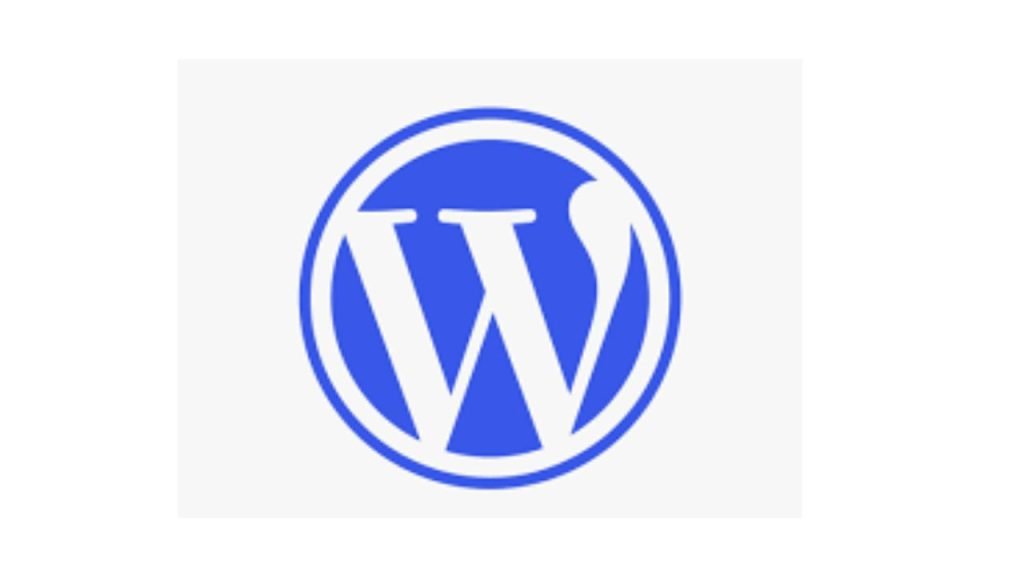
Adding downloadable files to your WordPress website can greatly enhance your content strategy and provide value to your visitors. Whether you’re offering free resources, selling digital products, or sharing important documents, knowing how to properly add downloadable files is essential. In this comprehensive guide, we’ll walk you through various methods to add downloadable files to your WordPress site, along with best practices and considerations.
Why Add Downloadable Files?
Before we dive into the how-to, let’s briefly consider why you might want to add downloadable files to your website:
- Provide value to your audience (e.g., free ebooks, templates, or guides)
- Offer digital products for sale
- Share important documents or resources
- Enhance your content with supplementary materials
- Collect leads by offering gated content
Now, let’s explore the different methods to add downloadable files to your WordPress site.
Method 1: Using the WordPress Media Library
The simplest way to add downloadable files is through the built-in WordPress Media Library.
Step 1: Upload the file
- Go to your WordPress dashboard
- Navigate to Media > Add New
- Click “Select Files” and choose the file you want to upload
- Wait for the upload to complete
Step 2: Get the file URL
- Once uploaded, click on the file in the Media Library
- On the right side, you’ll see the file URL
- Copy this URL
Step 3: Create a download link
- In your post or page editor, highlight the text you want to use as the download link
- Click the “Insert/edit link” button in the editor toolbar
- Paste the file URL you copied earlier
- Optionally, check the “Open link in a new tab” box
- Click “Add Link”
Pros:
- Simple and straightforward
- No plugins required
- Works for any file type
Cons:
- Limited control over download behavior
- No built-in tracking of downloads
Method 2: Using a File Download Plugin
For more advanced features and control, you can use a dedicated file download plugin.
Popular options include:
- Download Manager
- Easy Digital Downloads (for selling digital products)
- WP-FileBase Pro
Let’s use Download Manager as an example:
Step 1: Install and activate the plugin
- Go to Plugins > Add New in your WordPress dashboard
- Search for “Download Manager”
- Click “Install Now” and then “Activate”
Step 2: Add a new download
- In your dashboard, go to Downloads > Add New
- Enter a title for your download
- In the editor, add a description if desired
- On the right side, find the “File” meta box
- Click “Upload file” and select your file
- Set any additional options (e.g., download limit, password protection)
- Click “Publish”
Step 3: Insert the download link
- Edit the post or page where you want to add the download
- Click the “Add Download” button in the editor
- Select your file from the list
- Choose your display options
- Click “Insert Download”
Pros:
- More control over download behavior
- Download tracking and statistics
- Additional features like password protection and download limits
Cons:
- Adds complexity to your site
- May require a paid version for advanced features
Method 3: Using a Cloud Storage Service
For large files or high-traffic sites, using a cloud storage service can be beneficial.
Step 1: Upload to a cloud service
- Choose a cloud storage provider (e.g., Google Drive, Dropbox, Amazon S3)
- Upload your file to the service
- Get a shareable link for the file
Step 2: Create a download link on your WordPress site
- In your post or page editor, highlight the text for your download link
- Click the “Insert/edit link” button
- Paste the shareable link from your cloud storage
- Optionally, check “Open link in a new tab”
- Click “Add Link”
Pros:
- Reduces load on your server
- Often faster for large files
- Can be more cost-effective for high-traffic sites
Cons:
- Requires an external service
- May have bandwidth limitations or costs
Best Practices for Adding Downloadable Files
- Use descriptive file names: Name your files clearly and use hyphens instead of spaces (e.g., “marketing-strategy-template.pdf”).
- Optimize file sizes: Compress files when possible to reduce download times and save bandwidth.
- Provide file information: Let users know the file type and size before they download.
- Use appropriate file formats: Choose widely supported formats to ensure compatibility (e.g., PDF for documents, ZIP for multiple files).
- Implement security measures: Use plugins or server configurations to prevent hotlinking and unauthorized downloads.
- Track downloads: Monitor which files are popular and how often they’re downloaded to inform your content strategy.
- Keep files updated: Regularly review and update your downloadable files to ensure they remain relevant and accurate.
- Consider mobile users: Ensure your download links are easily clickable on mobile devices.
- Use clear call-to-actions: Make your download links stand out with clear, actionable text.
- Organize your files: If you have many downloads, categorize them for easy management and user navigation.
Legal Considerations
When offering downloadable files, keep these legal aspects in mind:
- Copyright: Ensure you have the right to distribute the files you’re offering.
- Terms of use: Consider creating terms of use for your downloadable content.
- Privacy policy: If you’re collecting user data in exchange for downloads, update your privacy policy accordingly.
- Liability: Include appropriate disclaimers, especially for instructional or advisory content.
Troubleshooting Common Issues
- File not downloading: Check file permissions on your server and ensure the file path is correct.
- Slow downloads: Consider using a CDN or cloud storage for large files.
- File type not allowed: Some hosts restrict certain file types. Check with your hosting provider if you encounter issues.
- Download link not working: Verify the URL is correct and the file exists in the specified location.
Conclusion
Adding downloadable files to your WordPress website can significantly enhance your content offering and provide value to your visitors. Whether you choose to use the built-in Media Library, a dedicated plugin, or a cloud storage service, make sure to follow best practices for file management and user experience.
Remember to regularly review and update your downloadable content to ensure it remains relevant and valuable. By thoughtfully implementing downloadable files, you can improve user engagement, build your email list, or even create new revenue streams through digital products.
As you become more comfortable with managing downloadable files, you may want to explore advanced techniques like creating a members-only download area or implementing sophisticated access controls. The key is to start simple and gradually expand your offerings as you learn what works best for your site and your audience.
Would you like me to expand on any specific part of this blog post or provide more information on a particular aspect of adding downloadable files to WordPress?
Наша ежедневная лента событий позволит вам всегда быть информированными на тему свежих событий.
https://pitersk.ru/articles/2024-08-20-7-ocharovatelnyh-lukov-s-tsvetochnymi-platyami-zimmermann/
Используйте услуги брокера при покупке квартиры в новостройках Москвы и Санкт-Петербурга! Для Вас работает бесплатно сервис подбора квартиры и расчёта ипотеки. Сопутствующие профессиональные услуги брони квартиры в новостройках, сопровождение покупки, подбор выгодной ипотеки, оформление ипотеки онлайн также бесплатные. Комиссию платит застройщик или банк. На сайте https://www.nedvigimost-1.ru Вы можете оставить заявку на подбор квартиры, расчёт ипотеки. Мои профессиональные услуги помогут Вам купить квартиру выгодно и комфортно.
Модные заметки по созданию крутых образов на любой день.
Заметки стилистов, новости, все новые коллекции и мероприятия.
https://mvmedia.ru/novosti/123-10-interesnyh-faktov-o-vetements-brend-kotoryy-izmenil-mir-mody/
Модные советы по выбору стильных образов на любой день.
Статьи экспертов, события, все новые коллекции и шоу.
https://metamoda.ru/moda/1141-7-prichin-lyubit-dizaynera-rick-owens/
Стильные советы по выбору модных образов на любой день.
Статьи профессионалов, события, все дропы и шоу.
https://watches.superpodium.com/fashion/2804-7-reasons-to-love-patek-philippe-nautilus/
Бренд Баленсиага — это знаменитый французский бренд, известный своим инновационным подходом к моде. Созданный в начале XX века легендарным модельером Кристобалем Баленсиагой, он быстро стал значимым именем в мире моды. Сегодня Balenciaga отличается своими неординарными показами, которые ломают стереотипы.
https://balenciaga.metamoda.ru
Поиск в гугле
s0g10n
https://telebookmarks.com/story8597683/vetements
solfx1
[url=https://kraken18.eu]кракен ссылка зеркало[/url] – kraken ссылка тор, кракен зеркало сайта
замени слова синонимами помогает вам улучшить процесс работы с большими объемами данных.
buy priligy pills SVA On the Go Temporarily Closed
fzcht9
Как вібрать интерьер http://surl.li/prissh
Дизайн будинку http://surl.li/prissh
Какой вібрать дизайн http://surl.li/prissh
Вишукані рішення для заміського будинку https://goo.su/6rgmM
Дізайн інтерьера ванної кімнати: Практичні рішення vetzo
Дізайн інтерьера київської квартири: Від класики до модерну https://goo.su/MpSxv
Wonderful blog! I found it while browsing on Yahoo News. Do you have any tips on how to get listed in Yahoo News? I’ve been trying for a while but I never seem to get there! Many thanks
Wow! This blog looks exactly like my old one! It’s on a completely different topic but it has pretty much the same layout and design. Outstanding choice of colors!
Дізайн інтерьера luko-mebli
Дізайн інтерьера luko-mebli
Дізайн інтерьера лофту: Сучасні тенденції kvartal
BWER sets the standard for weighbridge excellence in Iraq, offering innovative, reliable systems and dedicated support to ensure optimal performance and client satisfaction.
Услуги адвоката в Москве становятся все более востребованными в условиях постоянно меняющегося законодательства и увеличения правовых вопросов, с которыми сталкиваются граждане и юридические лица. Компетентный юрист способен не только предоставить качественную правовую помощь, но и выступить в качестве защитника в судах различных инстанций, что особенно актуально в сложных делах. Важно понимать, что услуги адвоката в Москве включают не только представление интересов клиента в судебных разбирательствах, но и консультации по вопросам правоприменения, помощь в составлении юридических документов, а также сопровождение сделок и взаимодействие с государственными органами. Правильный выбор адвоката может сыграть ключевую роль в успешном разрешении юридических споров, поскольку квалифицированный специалист проведет детальный анализ ситуации и предложит оптимальные способы защиты прав и интересов. Клиенты, обращающиеся за услугами адвоката в Москве, могут рассчитывать на индивидуальный подход к каждой ситуации, что особенно ценится в обстоятельствах, требующих глубокого юридического понимания и большой ответственности. Каждый случай уникален, и профессиональная юридическая поддержка помогает избежать множества ошибок, которые могут обернуться серьезными последствиями.
Рекомендую выбирать опытного юриста , он построит надежную защиту ваших прав и интересов и повысит шансы на успешный исход дела.
Обращение за помощью юриста является важным шагом, который может существенно повлиять на исход юридической ситуации. Квалифицированный юрист предлагает не только свои знания и опыт, но и глубокое понимание правовых норм и процедур, что позволяет клиентам избежать множество ошибок. Помощь юриста особенно актуальна в сложных делах, таких как семейные споры, уголовные обвинения или недвижимость, где маленькая деталь может изменить весь ход дела. Кроме того, многие люди недооценяют важность правильного составления документов, и в этом контексте помощь юриста становится неоценимой, так как он способен подготовить все необходимые бумаги с соблюдением законодательства. Не стоит забывать, что юрист может дать объективную оценку ситуации и выработать стратегию, которая будет защитой ваших интересов. В условиях постоянных изменений в законодательстве помощь юриста становится особенно важной, ведь только профессионал может в полной мере оценить риски и возможные последствия. Правильный выбор юриста может сэкономить значительное количество времени и средств, а также защитить ваши права и законные интересы на всех стадиях процесса.
Рекомендую выбирать юриста, учитывая его опыт, специализацию, это поможет обеспечить качественную защиту ваших прав и интересов.
wig4hc
content https://my-sollet.com/
Доброго пожаловать в КРАКЕН!
Kraken kra16.cc предлагает безопасный вход через официальные зеркала. Зеркала обновляются для обеспечения стабильного доступа к сайту.
Консультация по уголовному делу является важным шагом для тех, кто столкнулся с правовыми проблемами в сфере уголовного права. Услуги юриста по уголовным делам помогают не только в процессе защиты прав и законных интересов клиента, но и в понимании сложностей, связанных с уголовной ответственностью. Благодаря профессиональной поддержке адвоката, можно получить четкие разъяснения по вопросам, связанным с возможными последствиями действий правоохранительных органов. Консультация по уголовному делу дает возможность выявить сильные и слабые стороны ситуации и выработать индивидуальную стратегию защиты. Юрист оценит собранные доказательства и, при необходимости, поможет на стадии предварительного следствия, что крайне важно для формирования правильной линии защиты. В случае, если дело уже передано в суд, своевременная консультация по уголовному делу может стать решающим фактором в ходе судебного разбирательства. Кроме того, адвокат будет представлять интересы клиента на всех этапах дела, обеспечивая юридическую защиту и минимизируя потенциальные риски. Обратившись к опытному юристу, вы гарантированно получите квалифицированную помощь и поддержку в очень непростой и ответственной ситуации.
Если вам нужна консультация по уголовному делу обращайтесь к опытному адвокату по уголовным делам
Казино Go4win Casino Go4win: от разработчиков Go4win. Быстрые выплаты. Подарки для новых игроков 250% бонус + 125 фриспинов в топовых слотах. Кешбек каждую неделю. Хороший выбор игр. Новое казино но уже зарекомендовало себя как самое играбельное казино. Выплаты выигрышей: от 5 минут до 2 часов Казино го4вин: регистрация на официальном сайте – [url=https://nasvsehtoshnit.ru/]Go4win актуальное зеркало[/url]
Игорный клуб Казино Го4Вин Портал Казино го4вин официальный сайт – это новый игровой клуб для азартных ставок в режиме онлайн. Сайт является лицензированным, что подтверждает его безопасность для ставок, надежность (то что это не казино-однодневка). Ознакомится с соответствующими документами можно на главной странице портала в нижней ее части.
Вторая половина ноября Зачисления с 16 по 30 ноября, выполнены в полном объеме. Вы можете зайти в свои аккаунты и совершить моментальный вывод на любую платежную систему. Если у Вас остались вопросы, или нужны персональные промо материалы (графические или текстовые), бонусы игрокам – пишите нам на почту или через форму обратно связи, будем рады Вам помочь. С Уважением, Boom-Cash
Услуги адвоката в Москве становятся всё более востребованными, учитывая сложность и многообразие правовых вопросов, с которыми сталкиваются граждане и бизнес. Опытный адвокат может предоставить необходимую помощь в самых различных сферах права, включая уголовное, гражданское, административное и налоговое. Услуги адвоката в Москве включают как консультирование, так и представительство интересов клиента в суде. Квалифицированный специалист способен не только грамотно оценить ситуацию, но и разработать стратегию защиты, что может значительно повысить шансы на благоприятный исход дела. Правовая поддержка адвоката важна не только в процессе судебных разбирательств, но и на этапе досудебного разрешения споров, когда профессиональное мнение может помочь избежать длинных и затратных процессов. Услуги адвоката в Москве также охватывают такие направления, как составление юридических документов, работа с различными инстанциями и организациями, а также защита прав клиента в рамках административных действий. В современных условиях правовой системы важно иметь под рукой компетентного профессионала, который разбирается в ньюансах законодательства и может предложить индивидуальный подход к решению проблемы, что подтверждает именно высокую ценность адвокатских услуг.
Рекомендую обратиться за профессиональной консультацией к адвокату, чтобы четко понимать возможные действия в конкретной ситуации, это существенно увеличит шансы на успешное разрешение вопроса.
Советы по отыгрышу казино бонус за депозит Отыграть депозитный бонус — не совсем простое дело, как кажется на первый взгляд. Эксперты Cardmates подготовили для вас несколько советов по отыгрышу: Ознакомьтесь с условиями бонуса — это важно знать. Для отыгрыша выбирайте слоты с низкой дисперсией — так меньше шансов проиграть. Узнайте, сколько максимально денег можно поставить за один раз — превышение может привести к потере бонуса. В личном кабинете можно отслеживать, сколько процентов бонуса вы отыграли — чтобы успеть вовремя остановиться после 100% выполнения вейджера. Бонусы казино аркада на 22 сентября 2021 – бездепозитный за регистрацию, на депозит и без пополнения на сегодня: [url=https://roxplay.ru/]https://roxplay.ru/[/url]
Мы протестировали более 250 казино-клубов Мы играли во всех популярных онлайн-казино, доступных в России и постоянно пробуем новые. Задача сайта — быть достоверным источником информации, поэтому мы регулярно обновляем рейтинг лучших онлайн-казино на рубли, основываясь на отзывах игроков. У нас всегда есть доступ к официальным сайтам казино в России.
Промокод Делюкс казино: бонусы на депозит Использовали промокод Делюкс казино на бездепозитные фриспины и остались довольны услугами компании? Самое время вносить депозит, ведь за пополнение игрового счета полагается награда.
Делимся условиями активации бонуса.
Предлагаем услуги профессиональных инженеров офицальной мастерской.
Еслли вы искали ремонт телевизоров hisense сервис, можете посмотреть на сайте: ремонт телевизоров hisense рядом
Наши мастера оперативно устранят неисправности вашего устройства в сервисе или с выездом на дом!
При решении вопроса наследства важно обратиться к профессионалу, поскольку процесс передачи имущества после смерти близкого человека может быть сложным и запутанным. Хороший адвокат по наследственным делам поможет вам разобраться в тонкостях гражданского законодательства, а также даст необходимые рекомендации по оформлению документов. Такие юристы не только имеют глубокие знания в области наследственного права, но и способны эффективно представлять интересы клиентов в судах, что особенно актуально в ситуациях, когда возникают споры между наследниками. Профессиональный адвокат по наследственным делам сможет помочь в оценке активов и задолженностей наследодателя, что является важным аспектом при распределении наследства. При выборе хорошего адвоката по наследственным делам стоит уделить внимание его репутации и опыту работы, так как это существенно влияет на исход дела. Качественная юридическая помощь позволит избежать ошибок и обеспечит защиту ваших прав, что в конечном итоге может привести к успешному завершению наследственных процедур. Когда дело касается наследства, важно действовать своевременно, и хороший адвокат по наследственным делам станет вашим надежным партнером в этой непростой ситуации.
Если у вас возникли трудности с наследством, то рекомендую обратиться к юристу по наследству, чтобы избежать возможных проблем и защитить свои права.
Vynikající ochranu proti povětrnostním vlivům zajišťují střešní plechové krytiny.
https://plastikovyye-okna-nedorogo.ru/
https://viewangle.net/ekonomika/arenda-vydelennogo-servera-preimushhestva-i-vozmozhnosti.html
Когда речь заходит о передаче наследства, многие сталкиваются с юридическими сложностями, связанными с оформлением права наследования, разделом имущества и решением споров между наследниками. В таких случаях услуги адвоката по наследству становятся не просто рекомендованными, а зачастую необходимыми, чтобы избежать юридических ошибок и максимально эффективно защитить свои интересы. Правильный юридический подход позволит вам не только избежать затруднений, но и значительно ускорить процесс получения наследства, что особенно важно в ситуациях, когда наследственное имущество имеет актуальную ценность. Стоимость услуг адвоката по наследству может варьироваться в зависимости от сложности дела, а также от репутации и опыта выбранного специалиста, однако важно помнить, что консультация у квалифицированного юриста может сэкономить вам значительные суммы в будущем, предотвращая ненужные споры и судебные разбирательства. Кроме того, адвокат поможет разобраться с налоговыми аспектами наследства, что зачастую оказывается критически важным. В конечном счете, взаимодействие с профессионалом в области наследственного права — это не только возможность сохранить свои права, но и гарантии того, что в процессе передачи имущества не произойдет нарушений, которые могут привести к потерям или дополнительным расходам. Не забывайте, что наличие грамотного юриста по наследству поможет вам избежать многих неприятностей, а вся процедура станет более понятной и прозрачной.
Рекомендую обратиться за консультацией к юристу по наследству , чтобы получить профессиональное сопровождение и защитить свои интересы.
Строительные проекты всегда сопряжены с множеством юридических нюансов, и услуги таких специалистов, как юристы по строительству в Москве, необходимы для успешного завершения любого масштабного начинания. Эти эксперты разбираются в сложных правовых вопросах, связанных с проектированием, строительством и эксплуатацией объектов недвижимости, что позволяет минимизировать риски и избежать споров с подрядчиками, государственными органами и другими участниками процесса. Юристы по строительству в Москве обеспечивают не только грамотное оформление контрактов, но и представление интересов клиента в судах, что может быть критически важным при возникновении конфликтных ситуаций. Без должной юридической поддержки можно столкнуться с серьезными последствиями, такими как штрафы или задержки в реализации проекта, поэтому привлечение квалифицированных специалистов не просто целесообразно, а жизненно необходимо. Эти профессионалы помогут вам разобраться во всем разнообразии строительного законодательства, проведут правовую экспертизу документов и обеспечат соблюдение всех обязательств сторон, что существенно повысит шансы на успешный результат. Кроме того, юристы по строительству в Москве могут предложить эффективные решения, позволяющие оптимизировать процессы и избежать сложностей в дальнейшем, что делает их незаменимыми партнерами в мире современных строительных проектов.
Рекомендую обратиться за консультацией к строительному адвокату , чтобы получить профессиональное сопровождение и защитить свои интересы.
Wow, awesome blog layout! How long have you been blogging for? you made blogging look easy. The overall look of your web site is magnificent, let alone the content!
повышенный ферритин при беременности триместр https://iron-deficiency.ru/
Услуги юриста в Москве становятся всё более востребованными, поскольку каждый день множество людей сталкиваются с юридическими вопросами, которые требуют профессионального вмешательства. В условиях постоянно меняющегося законодательства, наличие квалифицированного специалиста на стороне клиента может существенно упростить процесс решения правовых проблем. Юристы и адвокаты предлагают широкий спектр услуг, включая консультации по различным правовым вопросам, составление и проверку договоров, представление интересов в суде и многое другое. Обратившись за услугами юриста в Москве, вы получаете уверенность в том, что ваше дело находится в надежных руках, а риск ошибок или недочетов минимизирован. Профессиональные адвокаты значительно увеличивают шансы на благоприятный исход дела, учитывая все нюансы правовой системы и судебной практики. К тому же, многие юристы работают на различных направлениях, будь то уголовное, гражданское или административное право, что позволяет клиентам получать комплексные решения их проблем. В конечном итоге, инвестиции в услуги юриста в Москве могут оказаться крайне выгодными, так как правильный подход к делу помогает избежать серьезных последствий и значительно сэкономить время и ресурсы.
Если вам требуется помощь опытного юриста или адвоката вы всегда можете рассчитывать на нашу помощь.
Юрист по наследству играет критическую роль в процессе передачи имущества после смерти наследодателя, включая не только вопросы распределения активов, но и правовые нюансы, которые могут возникнуть. Стоимость услуг адвоката по наследственным делам зависит от множества факторов, включая сложность наследственного дела, количество наследников и наличие споров. Профессиональный юрист сможет грамотно оценить ситуацию, предложить оптимальные пути решения и защитить интересы своих клиентов в суде или при переговорах с другими наследниками. При этом важно учитывать, что прозрачность и понимание адвокатских услуг формируют доверительное отношение к специалисту, что, в свою очередь, может значительно снизить стресс в процессе оформления наследства. Стоимость услуг адвоката по наследственным делам может варьироваться, но, как правило, она оправдывает себя качеством получаемых услуг, особенно когда речь идет о сложных делах с наследственными спорами. Хороший юрист не только поможет собрать необходимые документы и составить заявление, но и предоставит консультации по дополнительным вопросам, связанным с налогами и правами наследников. Поэтому, если вам нужна помощь в таких ситуациях, важно найти опытного специалиста, который знает все тонкости и сможет предоставить чёткую информацию о стоимости услуг адвоката по наследственным делам.
Рекомендую обратиться за профессиональной консультацией к юристу по наследству, чтобы четко понимать возможные действия в конкретной ситуации, это существенно увеличит шансы на успешное разрешение вопроса.
8cjo7g
Услуги юриста по недвижимости являются неотъемлемой частью успешного решения вопросов, связанных с покупкой, продажей или арендой недвижимости, и могут существенно сэкономить время и нервы клиентов. Обращаясь к адвокату в сфере недвижимости, вы получаете профессиональную помощь в проведении юридической экспертизы документов, что позволяет избежать множества рисков, связанных с потенциальными мошенническими схемами и правовыми коллизиями. Также юрист поможет разобраться в различных аспектах оформления прав собственности, включая сложные ситуации, такие как наследственные споры или вопросы совместной собственности. Когда вы доверяете свои дела адвокату в сфере недвижимости, вы можете быть уверены, что все тонкости сделки будут учтены, а ваши интересы будут защищены на каждом этапе. Профессиональный юрист обеспечит надлежащую подготовку всех необходимых документов, что особенно важно в условиях изменения законодательства и новых требований. Значительное влияние на результат сделки может оказать и умение юриста эффективно вести переговоры, ситуация, в которой опыт адвоката в сфере недвижимости становится неоценимым. Независимо от сложности вашей задачи, обращение к квалифицированному специалисту поможет избежать многих юридических проблем и сделать процесс более прозрачным и безопасным.
Если вам нужна юридическая консультация по недвижимости, то в этом вам поможет грамотный юрист по недвижимости
В нашей подборке МФО вы сможете получить взять микрозайм на карту без отказа онлайн , независимо от вашего статуса — будь вы студент или домохозяйка. Суммы от 1 000 до 30 000 рублей переводятся мгновенно. Даже если у вас проблемы с кредитной историей, эти МФО готовы предоставить вам необходимую финансовую поддержку.
Получите свежие цветы из Голландии по всей Финляндии.
Ваши букеты создаются из первоклассных цветов, для вашего вдохновения и удовольствия.
цветы доставить
Удобное и компактное зарядное устройство для квартиры станет незаменимым аксессуаром для вашего дома.
MFO-ZAIM.COM – срочные микрозаймы для каждого — это свыше 50 МФО с выгодными предложениями. Получите займ под минимальную ставку от 0% до 0.8% на карту, даже если у вас плохая кредитная история. Новый клиент? Для вас специальные условия — ставка от 0%! Удобное оформление, отсутствие отказов и возможность продления займа онлайн делают сервис идеальным для решения финансовых вопросов.
Военное право – это особая область юриспруденции, требующая глубоких знаний специфических норм и правил, касающихся военнослужащих и их правового статуса. Консультация юриста по военному праву в Москве становится особенно актуальной в ситуациях, когда военные сталкиваются с правовыми трудностями, такими как необоснованные увольнения, проблемы с выплатами, а также вопросы, связанные с призывом и службой. Профессиональный военный юрист способен оказать всестороннюю помощь в решении данных проблем, обеспечивая защиту прав клиентов и представляя их интересы как в судебных инстанциях, так и в процессе досудебного урегулирования. Консультация юриста по военному праву в Москве включает не только правовую экспертизу существующих документов, но и разработку стратегий защиты, что особенно важно в условиях изменчивого законодательного поля. Опытные специалисты в этой области также могут помочь разобраться в сложной системе нормативных актов, регулирующих статус военнослужащих, что делает их услуги незаменимыми для любых, кто сталкивается с юридическими вопросами в армейской среде. Таким образом, обращение за консультацией к юристу по военному праву в Москве позволяет клиентам найти оптимальные решения и защитить свои юридические интересы.
Рекомендую обратиться за профессиональной консультацией к военному адвокату в Москве, чтобы четко понимать возможные действия в конкретной ситуации, это существенно увеличит шансы на успешное разрешение вопроса.
Военный юрист играет ключевую роль в защите прав и законных интересов военнослужащих, что особенно важно в условиях сложной правовой системы и специфики военной службы. Эти специалисты обладают необходимыми знаниями в области военного права и способны обеспечить юридическую поддержку в различных ситуациях, включая вопросы дисциплинарных взысканий, увольнений, а также прав на социальные гарантии и льготы. Когда военнослужащие сталкиваются с правовыми проблемами, им необходимо обратиться к профессионалам, которые хорошо разбираются в нюансах законодательства и могут предоставить персонализированное решение. В Москве существует множество организаций и частных практик, предлагающих услуги военного юриста, и клиенты часто задаются вопросом, как выбрать подходящего специалиста. Юрист по военным делам в Москве поможет разобраться с возникшими правовыми вопросами и защитит интересы клиентов в суде, если возникнет необходимость. Обратившись к квалифицированному эксперту, военнослужащие могут быть уверены в том, что их права будут надежно защищены, а правовые вопросы разрешены эффективно. Таким образом, выбор профессионального юриста по военным делам в Москве становится важным шагом на пути к разрешению любых правовых споров и достижению справедливости.
Рекомендую обратиться за профессиональной консультацией к военному адвокату в Москве, чтобы четко понимать возможные действия в конкретной ситуации, это существенно увеличит шансы на успешное разрешение вопроса.
Консультация по долгам — это важный шаг для тех, кто столкнулся с проблемами взыскания задолженности. Адвокат по взысканию долгов может стать необходимым помощником, обеспечивая не только правовую поддержку, но и психологический комфорт в столь сложной ситуации. Профессионал в данной области знает все нюансы законодательства и поможет грамотно оценить ваши шансы на успешное разрешение спора, а также предложит эффективные стратегии для взыскания долга. Обратившись за консультацией по долгам, вы получите возможность понять свои права и обязательства, а также узнать о возможных последствиях работы с определёнными должниками. Важно помнить, что каждый случай индивидуален, поэтому предварительная консультация с адвокатом поможет разработать план действий, учитывающий все особенности вашего дела. Правильное оформление документов и грамотное взаимодействие с судом могут существенно повысить вероятность успешного исхода, что подчеркивает значимость профессиональной поддержки. Адвокат по взысканию долгов не только делится юридическими знаниями, но и помогает вам избежать фатальных ошибок, что может сэкономить время и ресурсы. Обратитесь за консультацией по долгам уже сегодня, чтобы не упустить шансы на восстановление справедливости и возврат средств.
Если вам нужна помощь в возврате долгов, то в этом вам поможет грамотный юрист, который эффективно решит ваши вопросы и обеспечит качественную защиту ваших прав и интересов.
Юрист в медицинской сфере — это специалист, который играет ключевую роль в защите прав как пациентов, так и медицинских учреждений. В условиях постоянно меняющегося законодательства и возрастания числа споров в области медицины, высокая квалификация такого юриста становится особенно актуальной. Он не только помогает разобраться в нюансах медицинского права, но и предоставляет правовую помощь в случаях, связанных с халатностью, malpractice, а также в вопросах лицензирования и контрактов с медицинскими учреждениями. Юрист в медицинской сфере должен обладать глубокими знаниями как в области права, так и в специфике работы медицинских учреждений. Это необходимо для того, чтобы эффективно представлять интересы клиентов, будь то пациенты, сталкивающиеся с неправомерными действиями врачей, или медики, нуждающиеся в правовой защите в случае предъявления претензий. Компетентный юрист в медицинской сфере способен на некоммерческой основе или за вознаграждение проводить консультации, помогая предотвратить юридические споры до их возникновения. Важность его работы невозможно переоценить, так как ошибки в медицинской практике могут привести к серьезным последствиям, как для медицинских работников, так и для пациентов.
Еслив вам требуется помощь медицинского юриста , рекомендую выбирать опытного, он тщательно изучит вашу ситуацию, окажет квалифицированную помощь и обеспечит защиту ваших прав и интересов.
Медицинский адвокат — это специалист, который помогает пациентам и медицинским учреждениям ориентироваться в сложной сфере медицинского права. Роль адвоката по медицинскому праву заключается не только в защите прав клиентов, но и в правовом просвещении людей о тонкостях, связанных с медицинскими услугами. Важно понимать, что медицинское право охватывает широкий спектр вопросов, включая медицинские ошибки, нарушения прав пациентов и судебные разбирательства между медицинским персоналом и пациентами. Адвокат по медицинскому праву защищает интересы своих клиентов, предоставляя им качественную правовую помощь и консультации в сложных ситуациях, что особенно актуально в условиях повышенной сложности и запутанности здравоохранительной системы. Если пациент сталкивается с некомпетентным лечением или нарушением его прав, адвокат сможет помочь ему выбрать правильную стратегию для защиты своих интересов и получения справедливой компенсации. Таким образом, к услугам адвоката по медицинскому праву стоит обращаться не только в случае конфликтов, но и для получения информации о правах, которые могут быть нарушены в медицинской системе. Адвокат по медицинскому праву станет надежным советником, способным грамотно представлять интересы клиента и обеспечивать законность в сфере медицины.
Рекомендую выбирать опытного медицинского адвоката , он предложит оптимальные пути разрешения конфликта и поможет вам избежать ошибок и защитить свои права.
yhwd4i
Хотите организовать поездку на Байкал? На сайте туры-на-байкал.рф вы обнаружите всё необходимое для идеального отдыха. У нас собрано более 75 предложений отдыха, включая интересные байкал экскурсии из иркутска для всех сезонов. Наш интуитивно понятный сервис помогает быстро выбрать подходящее предложение, будь то быстрая экскурсия или длительный отдых на неделю. Вы легко выберете туры на разный бюджет — от бюджетных туров до особых предложений все в одном.
Попробуйте востребованную том ям красноярск доставка на дом от sushi-holl! Мы собрали для вас интересные комбинации: с курицей, мясом, морепродуктами и овощными добавками. А утонченные соусы придают каждому блюду неповторимый вкус. WOK – это идеальное решение для тех, кто предпочитает питательные и аппетитные блюда. Заказ можно оформить в несколько кликов, и уже совсем скоро ваш заказ будет у вас на столе. Не пропустите шанс заказать любимой азиатской кухней, прямо дома.
Отличная статья! Полезная информация для новичков.
Спасибо за советы.
Хотите [url=https://krs.sushi-holl.ru/catalog/rolly]суши в красноярске недорого[/url] оперативно и качественно? Бренд sushi-holl зовёт вас насладиться изысканными блюдами японской кухни. В нашем каталоге блюд вы найдёте свежие суши, вкусные роллы и специальные сеты для любого случая – от домашнего вечера до торжественного мероприятия. Мы выбираем только свежие продукты и готовим блюда сразу после заказа, чтобы они удивляли вас своим вкусом.
Хотите организовать поездку на Байкал? На сайте туры-на-байкал.рф вы сможете подобрать всё необходимое для прекрасного отдыха. У нас собрано более 75 туров отдыха, включая популярные [url=https://xn—–7kcbae1dikm5axn7i.xn--p1ai/search-tours/zima]отдых на байкале зимой[/url] для любого. Наш интуитивно понятный сервис даёт возможность быстро найти подходящее предложение, будь то короткая экскурсия или полноценный отдых на неделю. Вы легко сможете найти туры на любой бюджет — от доступных предложений до особых предложений все в одном.
Консультация юриста жилищный вопрос становится необходимостью, когда сталкиваешься с трудностями в сфере недвижимости, будь то оформление прав на жилье, споры с соседями или проблемы с департаментом жилищного строительства. Важно помнить, что жилищные дела могут быть сложными и многогранными, требующими не только знания законодательства, но и умения применять его на практике. Обращение к квалифицированному юристу, специализирующемуся на жилищных вопросах, поможет вам разобраться в тонкостях процесса и защитить ваши права. Консультация юриста жилищный вопрос зачастую является первым шагом на пути к разрешению вашей ситуации, позволяя получить профессиональную оценку и рекомендации по действию. Опытный специалист поможет вам правильно подготовить документы, даст советы по ведению переговоров или поможет в представлении ваших интересов в суде. Правильный подход и экспертиза в данной области существенно увеличивают шансы на положительный исход дела. Консультация юриста жилищный вопрос — это не только возможность получить ответ на свой запрос, но и понимание всех перспектив вашего обращения в правовые органы. Неприятные ситуации в сфере жилья могут произойти с каждым, и важно знать, что есть надежный партнер, который поможет вам преодолеть эти трудности.
Рекомендую обратиться за профессиональной консультацией к адвокату по жилищным вопросам, чтобы четко понимать возможные действия в конкретной ситуации, это существенно увеличит шансы на успешное разрешение вопроса.
Thankfulness to my father who told me about this blog, this webpage
is genuinely amazing.
Консультация адвоката жилищные споры становится все более востребованной услугой в наше время, поскольку многие граждане нередко сталкиваются с различными правовыми вопросами, связанными с жильем. Юрист, специализирующийся на жилищных делах, обладает глубокими знаниями в области недвижимости и жилищного законодательства, что позволяет эффективно решать споры, касающиеся аренды, собственности и долевого участия. Когда возникают конфликты между соседями или возникают проблемы с оформлением прав на жилье, обращение за консультацией к опытному адвокату может значительно ускорить процесс разрешения ситуации. Консультация адвоката жилищные споры включает детальный анализ вашей ситуации, составление необходимых документов и, при необходимости, представление ваших интересов в суде. Важно помнить, что правильная правовая поддержка на ранних этапах спора может уберечь вас от сложностей в будущем и помочь добиться справедливого решения. Если вы столкнулись с жилищными проблемами, рекомендуется не откладывать обращение к специалисту, который не только даст четкие рекомендации, но и подскажет, какие действия предпринять для защиты ваших прав.
Рекомендую обратиться за профессиональной консультацией к адвокату по жилищным вопросам, чтобы четко понимать возможные действия в конкретной ситуации, это существенно увеличит шансы на успешное разрешение вопроса.
Юрист по медицинским вопросам — это специалист, играющий ключевую роль в защите прав пациентов и медицинских работников, а также в урегулировании юридических аспектов медицинской практики. Консультация с таким юристом может понадобиться в различных ситуациях, например, при нарушении прав пациентов, ненадлежащем оказании медицинских услуг или возникновении споров между медицинскими учреждениями и их клиентами. Юрист медицина консультация помогает разобраться в сложных юридических терминах и процедурах, что особенно важно в условиях постоянно меняющегося законодательства в сфере здравоохранения. Профессионалы в этой области обладают глубокими знаниями не только медико-правовых вопросов, но и особенностей медицинской этики, что позволяет им выстраивать эффективные стратегии защиты интересов своих клиентов. Важно помнить, что качественная юридическая поддержка способствует не только разрешению индивидуальных споров, но и повышает уровень доверия среди пациентов к медицинским учреждениям. Пользуясь услугами юриста по медицинским вопросам, вы можете быть уверены в том, что ваши права будут защищены, а консультация станет первым шагом к решению возникших проблемных ситуаций.
Если вам нужна помощь юриста по медицинским вопросам, то в этом вам поможет грамотный специалист, который эффективно решит ваши вопросы и обеспечит качественную защиту ваших прав и интересов.
Юрист, специализирующийся на жилищных вопросах, играет ключевую роль в обеспечении правовых интересов граждан, столкнувшихся с различными проблемами, связанными с жильем. Жилищный адвокат по жилищным вопросам Москва предлагает своим клиентам профессиональную помощь в разрешении споров, связанных с правом собственности, ареной, приватизацией и выселением. Необходимо понимать, что успешное разрешение жилищных конфликтов требует не только глубоких знаний законодательства, но и навыков ведения переговоров, а также судебных процессов. Жилищный адвокат по жилищным вопросам Москва способен эффективно представлять интересы клиентов в различных инстанциях, что особенно важно в сложных ситуациях. Благодаря своим профессиональным компетенциям, такой специалист помогает избежать множества ошибок и недоразумений, которые могут привести к затяжным спорам или финансовым потерям. На фоне постоянных изменений в законодательстве и практики, юрист имеет возможность предложить актуальные решения для каждой конкретной ситуации. Если вы столкнулись с жилищной проблемой, обращение к юристу станет важным шагом к ее решению. Жилищный адвокат по жилищным вопросам Москва, опираясь на свой опыт и знания, поможет вам защитить ваши права и интересы, обеспечив стабильность вашей жилищной ситуации.
Еслив вам требуется помощь адвоката по жилищным вопросам , рекомендую выбирать опытного, он тщательно изучит вашу ситуацию, окажет квалифицированную помощь и обеспечит защиту ваших прав и интересов.
Юрист по жилищным вопросам — это специалист, который способен оказать неоценимую помощь как гражданам, так и организациям в решении самых разнообразных правовых вопросов, связанных с недвижимостью. В Москве, где рынок жилья отличается своей динамикой и множеством нюансов, услуги юристов по жилищным вопросам становятся особенно актуальными. Юристы, работающие в данной области, помогают клиентам разобраться в сложностях законодательства, касающегося купли-продажи, аренды жилья, а также вопросов выселения и признания прав на недвижимость. Такие специалисты обладают необходимыми знаниями и опытом, чтобы защитить интересы клиентов в суде и при общении с органами власти. Обратившись к юристам по жилищным вопросам в Москве, вы можете рассчитывать на грамотное сопровождение сделок, составление юридических документов и юридические консультации, необходимые для решения ваших жилищных проблем. Квалифицированный юрист способен не только выявить потенциальные риски, но и предложить оптимальные пути их решения, что позволяет избежать возможных конфликтов и обеспечить защиту прав.
Рекомендую выбирать опытного адвоката по жилищным вопросам , он предложит оптимальные пути разрешения конфликта и поможет вам избежать ошибок и защитить свои права.
Мы подготовили актуальные вопросы пользователей из Казахстана на тему https://1xbet-kz-promokody-bk.top/ и их решения. Ввод промокодов при регистрации и начальном пополнении счёта даёт возможность увеличить баланс и получить больше возможностей для игры.
Gestionarea corecta a salarizarii este esen?iala, iar Lorand Expert se ocupa de Calculul Salariului in conformitate cu legisla?ia locala, garantand exactitate ?i economisire de timp.
Обращение к юристу по жилищным вопросам в Москве — важный шаг для решения разнообразных проблем, связанных с недвижимостью. Бывает, что граждане сталкиваются с конфликтами по поводу прав владения, оформления документов или несоответствия условий аренды, и в таких случаях необходима профессиональная помощь. Ищущие поддержку зачастую задаются вопросом: где найти юристов по жилищным вопросам в Москве недорого? На современном рынке юридических услуг доступны различные варианты, включая консультации, комплексное сопровождение сделок и защиту интересов клиентов в судебных инстанциях. Важно понимать, что квалифицированный юрист поможет не только разобраться в текущей ситуации, но и предупредить возможные проблемы в будущем. А для тех, кто ограничен в финансах, существуют предложения от практикующих специалистов, которые предлагают услуги юристов по жилищным вопросам в Москве недорого, сохраняя высокий стандарт качества. В результате обращения к эксперту возможно получить актуальные советы по эффективным стратегиям разрешения жилищных споров и оптимизации документооборота, что в конечном итоге позволит сэкономить время и деньги клиента.
Если у вас возникли трудности, то рекомендую обратиться к юристу по жилищным вопросам, чтобы избежать возможных проблем и защитить свои права.
Адвокат по жилищным вопросам в Москве играет ключевую роль в защите прав граждан, сталкивающихся с различными сложностями, связанными с жильем. В условиях постоянных изменений законодательства и разнообразия ситуаций, таких как споры о праве собственности, аренде, приватизации или даже выселении, наличие квалифицированного специалиста становится важным фактором для достижения положительного результата. Адвокат по жилью в Москве предлагает не только юридическую помощь, но и разъяснения по сложным вопросам, связанным с жилищными правами, что позволяет клиентам лучше понимать свои возможности и риски. Он поможет в подготовке необходимых документов, ведении переговоров с противоположной стороной иRepresentation в суде, если это потребуется. Обращение к адвокату по жилищным вопросам в Москве позволяет избежать множества потенциальных ошибок и недопониманий, которые могут привести к серьезным последствиям. Профессионал оценит ситуацию, предложит варианты решения проблемы и наиболее целесообразные шаги, которые помогут защитить интересы клиента. Поэтому, если у вас возникли какие-либо вопросы, связанные с жильем или его правовым статусом, не стоит откладывать обращение к опытному адвокату по жилью в Москве; это может существенно упростить процесс и обеспечить вам необходимую юридическую защиту.
Рекомендую обратиться за профессиональной консультацией к адвокату по жилищным вопросам, чтобы четко понимать возможные действия в конкретной ситуации, это существенно увеличит шансы на успешное разрешение спора.
Юрист по жилищным вопросам становится необходимой фигурой в нашей жизни, когда возникают споры с соседями, покупка или продажа недвижимости, а также при оформлении аренды. Сложности в жилищном праве могут быть связаны с разными аспектами, начиная от неправильного оформления документов до нарушения прав со стороны управляющих компаний. Важно понимать, сколько стоит юрист по жилищным вопросам, так как это напрямую влияет на ваше решение о необходимости его услуг. Часто стоимость работы юриста зависит от сложности конкретного дела и региона, в котором он осуществляет свою деятельность. Поэтому перед тем как обратиться за помощью, полезно провести исследование и узнать, сколько стоит юрист по жилищным вопросам в вашем городе. Кроме того, хороший специалист не только предоставит юридическую консультацию, но и будет представлять ваши интересы в суде, что в дальнейшем может существенно сэкономить вам деньги и нервы. Обращаясь к юристу, важно понимать, что правильный подход к решению жилищных вопросов может избежать многих конфликтов и непредвиденных затрат, а знание актуальной информации о ценах на услуги юристов поможет вам правильно спланировать бюджет для решения жилищных проблем.
Если у вас возникли трудности, то рекомендую обратиться к юристу по жилищным вопросам, чтобы избежать возможных проблем и защитить свои права.
При поиске квалифицированного специалиста, который мог бы помочь вам в решении жилищных вопросов, важно понимать, что найти адвоката по жилищным вопросам может быть непростой задачей. Современное законодательство в этой области регулярно меняется, и профессионал, обладающий актуальными знаниями, сможет эффективно защитить ваши права и интересы. работы юриста заключаются не только в представлении интересов клиента в суде, но и в подготовке необходимых документов, анализе ситуаций и консультировании по вопросам, связанным с арендой, покупкой или продажей недвижимости. Профессиональный адвокат также будет полезен в случае возникновения споров с соседями или вопросах, связанных с обслуживанием общего имущества в многоквартирных домах. На сегодняшний день найти адвоката по жилищным вопросам можно через специализированные юридические компании, онлайн-платформы или с помощью рекомендаций знакомых, что значительно упростит задачу. Хороший юрист не только знает, как правильно составить исковое заявление или договор, но и умеет вести переговоры с противоположной стороной, что нередко позволяет избежать судебных разбирательств. Обращение к опытному адвокату — это инвестиция в вашу юридическую безопасность, что в условиях сложной социальной и правовой среды особенно актуально. Не откладывайте решение жилищных вопросов, начните поиск подходящего юриста уже сегодня, чтобы защитить свои интересы и избежать лишних проблем в будущем, не забыв в процессе искать, как найти адвоката по жилищным вопросам.
Если вам нужна помощь юриста по жилищным вопросам, то в этом вам поможет грамотный специалист, который эффективно решит ваши вопросы и обеспечит качественную защиту ваших прав и интересов.
Не ждите: более 40 МФО готовы мгновенно перевести займы онлайн без проверки кредитной истории и отказов без проверок. Просто подайте заявку — и деньги у вас на карте.
Теперь вижу ситуацию иначе.
butirkaconcert.ru
Юрист по жилищным вопросам играет ключевую роль в решении споров и проблем, связанных с недвижимостью, что делает его услуги крайне востребованными. Жилищное право услуги охватывают широкий спектр вопросов: от оформление договоров аренды до представительства в суде по делам о выселении, спорам с управляющими компаниями или о праве собственности. Профессиональный юрист помогает своим клиентам не только разобраться в сложных юридических нюансах, но и правильно сформулировать свои требования, что значительно увеличивает шансы на успешное разрешение дела. Услуги юриста по жилищным вопросам включают также консультирование по поводу жилищных субсидий, выделения земельных участков и регистрации прав на недвижимое имущество, что позволяет избежать многих правовых сложностей и конфликтов. Обратившись к специалисту в области жилищного права, люди могут быть уверены, что их интересы будут защищены на всех этапах судебного разбирательства, что является основным приоритетом для опытного юриста. Услуги, предоставляемые ими, охватывают крайне важные аспекты, которые, в конечном итоге, влияют на комфорт и безопасность проживания граждан в их жилище.
Если вам нужна помощь юриста по жилищным спорам, то в этом вам поможет грамотный специалист, который эффективно решит ваши вопросы и обеспечит качественную защиту ваших прав и интересов.
Обращение к юристу по жилищным вопросам – это важный шаг для любого, кто сталкивается с правовыми проблемами в сфере жилья, будь то покупка или продажа недвижимости, аренда, споры с соседями или вопросы о праве собственности. Опытный юрист будет не только представлять ваши интересы в суде, но и помогать с предварительной оценкой ситуации, анализируя все документы и предоставляя консультации по возможным рискам. Стоимость услуг адвоката по жилищным вопросам может варьироваться в зависимости от сложности дела, региона и уровня квалификации специалиста, поэтому важно заранее уточнить расценки. Понимание динамики цен на услуги юристов может сыграть решающую роль в принятии решения о том, к кому обратиться за помощью. Кроме того, адвокат может предложить различные варианты оплаты, включая почасовую оплату или фиксированную стоимость за весь процесс. Важно отметить, что изначальные затраты могут существенно снизить риски и предотвратить большие финансовые потери в дальнейшем. Имея на руках качественные консультации и эффективно составленные документы, вы сможете значительно повысить шансы на успешное разрешение жилищного спора. Необходимо помнить, что инвестирование в услуги адвоката по жилищным вопросам – это инвестиция в ваше спокойствие и защиту ваших прав.
Если хотите разрешить спор успешно, то рекомендую нанять юриста по жилищным вопросам, чтобы четко понимать возможные действия в конкретной ситуации.
Адвокат по жилищным делам играет ключевую роль в решении различных юридических вопросов, связанных с недвижимостью и правами собственности. Их специализация охватывает широкий спектр проблем: от споров о праве на жилплощадь до вопросов, связанных с арендой, приватизацией и признанием сделок недействительными. Важно понимать, что каждый случай уникален, и профессиональный юрист в этой области способен предложить не только глубокое знание законодательства, но и индивидуальный подход к каждому клиенту. Адвокаты по жилищным делам помогут вам с проведением правовой экспертизы документов, анализом жилых сделок и представлением ваших интересов в судебных инстанциях. Сложные ситуации, такие как выселение жильцов или споры с управляющей компанией, требуют квалифицированной поддержки, и именно здесь знания и опыт адвокатов могут оказаться незаменимыми. Как правило, эффективное разрешение жилищных вопросов требует не только юридической грамотности, но и умения вести переговоры, что является важной частью работы специалиста. Обратившись к адвокату по жилищным делам, вы получаете уверенность в том, что ваши права будут защищены на всех этапах разбирательств, будь то обращение в суд или досудебные процедуры.
Если у вас возникли трудности, то рекомендую обратиться к адвокату по недвижимости и жилищным вопросам, чтобы избежать возможных проблем и защитить свои права.
Жилищные вопросы часто становятся источником серьезных конфликтов, и именно поэтому обращение к квалифицированному юристу по жилищным вопросам может сыграть ключевую роль в разрешении споров. При возникновении жилищного спора адвокат поможет разобраться в сложной правовой ситуации, обеспечивая защиту прав и законных интересов клиента. Опираясь на свою опытность и знания в области жилищного законодательства, такой специалист сможет предложить эффективные стратегии решения проблем, связанных с арендой, куплей-продажей, приватизацией или совместным владением недвижимостью. Участие опытного юриста по жилищным вопросам становится особенно важным, когда дело доходит до судебных разбирательств, так как он сможет грамотно подготовить необходимые документы и защитить позицию клиента в суде. Профессиональный жилищный спор адвокат поможет избежать ошибок, которые могут дорого стоить, и обеспечит высокий уровень правовой поддержки на всех стадиях решения конфликта, будь то досудебные процедуры или непосредственно судебное разбирательство. Кроме того, зная тонкости законов и норм, адвокат сможет обеспечить максимальную защиту интересов своих клиентов, что сделает путь к разрешению жилищного спора более четким и эффективным. В итоге, выбор грамотного юриста в этой области становится залогом успешного решения жилищного вопроса и достижения справедливости для всех сторон конфликта.
Рекомендую выбирать опытного юриста, который поможет решить споры по жилищным делам , он предложит оптимальные пути разрешения конфликта и поможет вам избежать ошибок и защитить свои права.
Эта компания предоставляет качественные услуги по продвижению на всех этапах — от анализа до оптимизации, подробнее тут https://printable-calendar.mn.co/posts/74018161
подключение к электросетям https://wsyachina.com/iskusstvo-podklyucheniya-sovremennye-resheniya-dlya-elektrifikatsii/ .
I just couldn’t depart your site before suggesting that I actually enjoyed the standard info a person provide for your visitors? Is going to be back often in order to check up on new posts
Получите займ на карту без отказа прямо сейчас! Мы собрали МФО, где кредит дадут всем с 18 лет. Нужен только паспорт, сумма – до 30 000 рублей, без проверок.
Wow that was odd. I just wrote an very long comment but after I clicked submit my comment didn’t show up. Grrrr… well I’m not writing all that over again. Anyway, just wanted to say excellent blog!
0kpcl0
qxwx9q
Взять деньги под 0% теперь проще, чем когда-либо. займ на карту с плохой кредитной историей срочно доступен для всех, кто достиг совершеннолетия. Многие МФО предлагают такие условия для новых клиентов, позволяя вам решить срочные финансовые вопросы без переплат. Оформить заявку можно за считанные минуты, а деньги поступают на карту практически мгновенно. Это удобное решение для тех, кто хочет проверить, как работает сервис, и получить выгоду при своевременном возврате займа.
На этом сайте вы обнаружите самые подходящие витамины для мозга. Найдите оптимальный продукт, который содействует улучшению памяти.
https://collin7yb3h.blogpayz.com/32165963/Помогая-другим-реализовать-преимущества-витамины-для-мозга
Хотите зайти на мостбет рабочее зеркало на сегодня? Это легко! Полный доступ к любимым играм и ставкам, быстрый вход и приятные бонусы уже ждут вас.
Howdy! I realize this is somewhat off-topic however I needed
to ask. Does building a well-established blog such as yours require a lot of work?
I am brand new to writing a blog but I do write
in my diary everyday. I’d like to start a blog so I can easily share my experience and thoughts
online. Please let me know if you have any recommendations or tips for brand new
aspiring bloggers. Appreciate it!
На нашей платформе вы обнаружите всё важное для простого подключения к известным букмекерским конторам. Мы гарантируем актуальный [url=https://trinixy.ru/249332-sloty-leonbets-igrovye-avtomaty-bk-leon-v-onlayn-kazino-voyti-na-sayt-leonbets.html]бк леон слоты[/url] содержащий такие известные компании, как Зенитбет. Наш сайт включает альтернативные ссылки и решения, обеспечивающие возможность просто избегать ограничений и наслаждаться игрой в любое время.
В дополнение, вы имеете возможность оценить акции, получить данные о регистрации и получить приложения для мобильных устройств. Для подобных сайтов, как 1хБет, мы предоставляем актуальные зеркала для [url=https://trinixy.ru/242154-rabochee-zerkalo-1hbet-na-segodnya-kak-poluchit-dostup-k-saytu.html]зеркало иксбет[/url] чтобы вы не прерывали игру. Все наши усилия подготовлено для того, чтобы ваш опыт работы с букмекерскими платформами было гарантированно защищённым и простым.
супрастин таблетки инструкция по применению взрослым от чего помогает цена [url=https://opjatalerg.ru/]https://opjatalerg.ru/[/url] .
Службы откачки канализации в Слуцке, эффективно.
Оперативная откачка канализации в Слуцке, с гарантией качества.
Экстренная откачка канализации в Слуцке, по доступной стоимости.
Эффективная откачка канализации в Слуцке, с оперативным выездом.
Откачка канализации в Слуцке: вызовите профессионалов, с гарантией качества.
Эффективная откачка канализации в Слуцке, по доступным ценам.
Экстренная откачка канализации в Слуцке: оперативно и качественно, с гарантией качества работы.
Профессиональная откачка канализации в Слуцке: надежно и оперативно, с быстрым выездом на объект.
Эффективная откачка канализации в Слуцке, с выездом в течение часа.
откачка туалетов Слуцк [url=https://kufar.by/item/250777013/]откачка туалетов Слуцк[/url] .
На данном сайте вы найдёте полезную информацию о способах лечения депрессии у пожилых людей. Вы также узнаете здесь о профилактических мерах, актуальных подходах и рекомендациях специалистов.
http://www.c-strike.fakaheda.eu/forum/viewthread.php?thread_id=142224
Устал проигрывать? Попробуй [url=https://ru.nztpoker.com/]AI покерную помощь[/url]. Она помогла мне за неделю заработать 30 000 рублей. Это не магия, а точные данные, которые дают преимущество за игровым столом. Хватит рисковать — начни выигрывать!
Гос номера, которые всегда в тренде
гос номера купить [url=https://dublikat-gos-nomer.ru/]https://dublikat-gos-nomer.ru/[/url] .
киного
Дизайн, который вдохновляет
reflex angelo стол [url=https://reflex-angelo-msk.ru/]https://reflex-angelo-msk.ru/[/url] .
Ищете, где [url=https://torrentsigruha.net/]скачать игры через торрент[/url]? Torrentsigruha.net предлагает вам всё это бесплатно. Вы найдёте игры по душе, а заодно сможете узнать мнение других пользователей в обсуждениях.
Businessiraq.com, a leading Iraq business directory, empowers businesses with comprehensive online listings of Iraqi companies, crucial for effective networking and market research. Stay updated on the latest Iraq business news, discover lucrative tender opportunities, and explore exciting Iraq job prospects within the dynamic Iraqi economy. This essential platform connects local and international businesses, streamlining access to the Iraqi market.
For businesses looking to expand their reach in Iraq, Businessiraq.com offers a range of marketing and advertising solutions. The website’s advertising platform allows businesses to reach a targeted audience of professionals and decision-makers, increasing their brand awareness and online visibility. With its advanced targeting options, businesses can tailor their advertising campaigns to specific industries, locations, and job functions, ensuring that their message reaches the right people. By providing a range of advertising options, Businessiraq.com helps businesses to connect with their target audience and achieve their marketing goals.
На данном сайте вы найдёте подробную информацию о лекарственном средстве Ципралекс. Здесь представлены сведения о показаниях, дозировке и вероятных побочных эффектах.
http://KolokomeHillBotswana.eorg.xyz/category/website/wgI2vZFhZf5rbhFqBTP7G0CD1
1win – это одна из самых популярных платформ для ставок и азартных игр в интернете, предлагающая широкий ассортимент возможностей для пользователей. Сайт доступен для скачивания, и вы можете легко 1win скачать, чтобы наслаждаться всеми функциями на своем мобильном устройстве. Специально для пользователей из Узбекистана платформа разработала удобный интерфейс и доступные методы оплаты. 1win uz – это отдельный раздел сайта, который учитывает местные особенности и предпочтения игроков. [url=http://cbfc.uz/]1win apk download[/url] Партнерская программа 1win partners предоставляет великолепные возможности для сотрудничества, вводя участников в мир выгодного бизнеса. Работа с 1win – это не только шанс заработать, но и возможность стать частью динамичного и развивающегося сообщества. http://cbfc.uz/ Официальный сайт 1win предлагает простой и интуитивно понятный вход, делая процесс регистрации максимально удобным для новых пользователей. А для тех, кто предпочитает мобильные приложения, 1win apk доступен для скачивания и установки, что позволяет всегда оставаться на связи с любимыми играми и ставками. Откройте новые горизонты азартных развлечений вместе с 1win!
Погрузитесь в мир Plinko plinko-ru.ru увлекательной игры, основанной на случайности и стратегии! Узнайте правила, механики и стратегии для успешной игры, чтобы увеличить свои шансы на крупные выигрыши.
ттк подключить
https://www.iratechsolutions.com/employer/eden/
ттк интернет
I need to start a free website and need information on where to go to get it started. Any info about starting a website is welcome!.
На данном сайте вы найдёте полезную информацию о препарате Ципралекс. Вы узнаете здесь информация о основных показаниях, режиме приёма и возможных побочных эффектах.
http://institutunmomentpoursoi.eorg.xyz/category/website/wgI2vZFhZf5rbhFqBTP7G0CD1
tqhosz
Если важно не просто смотреть, но и полностью понимать диалоги героев, стоит обратить внимание на [url=https://doramahit.tv/]дорамы онлайн с русской озвучкой[/url]. Это отличный вариант для тех, кто хочет наслаждаться любимыми историями без необходимости читать субтитры. Профессиональный перевод передает все эмоции персонажей, делая просмотр по-настоящему комфортным.
Предлагаем услуги профессиональных инженеров офицальной мастерской.
Еслли вы искали срочный ремонт фотоаппаратов canon, можете посмотреть на сайте: ремонт фотоаппаратов canon сервис
Наши мастера оперативно устранят неисправности вашего устройства в сервисе или с выездом на дом!
Виртуальные примерки товаров в 3D позволяют пользователям оценить продукты до покупки. С помощью [url=https://arigami.io/augmented_reality]виртуальных примерок товаров в 3D[/url], вы сможете предложить уникальные возможности, которые поднимут ваш бренд на новый уровень. Это отличный способ улучшить пользовательский опыт и увеличить продажи.
p783zt
Благодаря новым технологиям [url=https://expl0it.ru/novye-maloizvestnye-mfo/]займы онлайн на карту без отказа новые[/url] стали доступными всем. Отправляете заявку, и уже через 5 минут деньги поступают на карту. Это спасение для тех, кому срочно нужны деньги, но нет возможности ждать банковского одобрения.
смотреть сериал подряд в хорошем качестве https://lordserials2.net
Восхитительные, нежные и качественные суши теперь ещё ближе! Наша сеть доставки в вашем городе предлагает огромный выбор роллов, суши и запечённых роллов. Попробуйте популярные “Филадельфию”, “Калифорнию”, “Дракона” и лучшие позиции. Мы используем только натуральные ингредиенты от надежных поставщиков. Постоянные спецпредложения, подарки делают заказ ещё интереснее. А быстрая [url=https://krs.sushi-holl.ru/catalog/rolly]суши красноярск с доставкой дешево акции набор[/url] всегда бесплатная в удобное для вас время от “Sushi-Holl”!
Если хотите порадовать себя или накрыть праздничный стол, у нас можно [url=https://krs.sushi-holl.ru/catalog/wok]лапша вок красноярск[/url] на любой вкус. Кроме известных рецептов, в меню есть фирменная лапша, оригинальные салаты, тёплые блюда и даже раздел для детей. Заказывайте онлайн – мы привезём всё свежеприготовленным, вкусным и с доставкой на дом!
[url=https://www.avito.ru/brands/i125893896]Земельный юрист[/url] Юрист по недвижимости Краснодар https://www.avito.ru/brands/i125893896
[url=https://igrozavod.ru/]скачать игры с облака mail[/url] На сайте вы можете без регистрации скачать компьютерные игры (для PC / ПК) и видеоигры (для консолей) на любой вкус в зависимости от ваших предпочтений. Игры расположены на облачных сервисах, поэтому их можно скачивать на большой скорости и по прямым ссылкам. Особенности: 1. Полное отсутствие рекламы; 2. Игры можно скачивать на большой скорости с облачных сервисов (Яндекс.Диск, Облако Mail.Ru); 3. По каждой игре дано подробное описание; 4. Красивый дизайн, удобная навигация; 5. Огромный каталог игр, игры добавляются практически каждый день; 6. Дёшево. https://igrozavod.ru/
[url=https://svoitransfer.ru/]комфортный трансфер[/url] Такси межгород — это отличное решение для тех, кто хочет исследовать новые регионы нашего обширного и разнообразного государства. Старая Русса или боярские земли, Урал или Сибирь — каждый поворот дороги может быть непревзойденным открытием. Недорогой трансфер позволяет не ограничивать себя в выборе направления, ведь путешествие по России стало доступным как никогда. https://svoitransfer.ru/
Самый быстрый и безопасный сервис обмена электронных денег ждет вас на [url=https://www.bestchange.ru/?p=1305667]BestChange.ru[/url]. Если вы фрилансер, веб-мастер, получаете деньги за услуги и постоянно имеете дело с электронной валютой в сети, то пользоваться традиционными сервисами не всегда удобно. Гораздо приятнее иметь дело с обменными пунктами, где меньше ограничений, лучше курсовая разница, скидки на тарифы для постоянных клиентов. Согласны? На BestChange представлены именно такие обменные пункты, «заточенные» под завсегдатаев Интернета, обладающие безупречной репутацией, решающие любые вопросы на раз-два-три.
Проходите по ссылке — более 500 проверенных обменных онлайн-сервисов в одном месте — [url=https://www.bestchange.ru/?p=1305667]BestChange.ru[/url]
онлайн покер
18tm9f
Играйте в аркадные игры в лучшем онлайн казино | Развлечения и азарт в аркадном казино | Попробуйте свою удачу в аркадном казино | Насладитесь азартом в аркадном казино | Онлайн казино с самыми популярными аркадными играми | Азарт и увлечение в аркадном казино | Играйте в лучшие аркады в онлайн казино | Побеждайте в аркадных играх и получайте призы | Лучшие аркадные развлечения для вас | Выигрывайте крупные денежные призы в аркадах | Попробуйте свою удачу в аркадном казино | Выигрывайте крупные суммы в аркадах | Аркадные игры и азарт для всех | Играйте в аркады и получайте удовольствие | Аркадные сражения и азарт для настоящих игроков | Побеждайте в аркадных играх и получайте призы
бонус код arkada casino [url=https://slot-rating.online/]arkada casino регистрация[/url] .
BusinessIraq.com maintains thorough coverage of Iraq’s construction and infrastructure sectors, monitoring major development projects, government tenders, and private sector initiatives. Our platform tracks urban development, transportation projects, and real estate trends, offering valuable intelligence for industry stakeholders.
Секреты успешной покупки входной металлической двери, соответствует всем требованиям безопасности.
Лучшие магазины с широким выбором входных металлических дверей.
дверь металлическая входная цена [url=https://dver-metallicheskaya.ru/]входная дверь[/url] .
Как не ошибиться с выбором входной металлической двери.
Почему стоит выбрать металлическую входную дверь.
В чем отличия входных металлических дверей разных производителей.
Онлайн казино с широким выбором аркадных игр | Новые аркадные игры каждую неделю | Аркадные игры для всех желающих | Аркады и азартные развлечения в одном месте | Онлайн казино с самыми популярными аркадными играми | Азарт и увлечение в аркадном казино | Погрузитесь в мир аркадных развлечений и азарта | Самые популярные аркадные игры в одном казино | Наслаждайтесь аркадами вместе с нами | Побеждайте в аркадных сражениях и получайте выигрыши | Играйте в лучшие аркады и выигрывайте призы | Выигрывайте крупные суммы в аркадах | Аркадные онлайн развлечения для вас | Побеждайте в аркадах и получайте выигрыши | Выигрывайте крупные суммы в аркадных играх | Увлекательные аркады и возможность заработать деньги
arkada casino официальный [url=https://slot-rating.online/]arkada casino онлайн[/url] .
Современная автоматика для жалюзи, сделает ваш дом уютнее.
Экономьте энергию с помощью автоматики для жалюзи.
Управляйте жалюзи из любой точки мира.
Модернизируйте ваш дом с автоматическими жалюзи.
Качественное обслуживание автоматизированных жалюзи.
жалюзи автоматика [url=https://elektrokarniz18.ru/]жалюзи автоматика[/url] .
The construction and real estate sectors feature prominently on BusinessIraq.com, with regular updates on major infrastructure projects, urban development initiatives, and property market trends. Our coverage includes detailed reporting on government tenders, private sector developments, and international construction partnerships. From residential projects to commercial developments, we track the building blocks of Iraq’s economic growth, providing valuable insights for industry stakeholders.
До зарплаты оставалась неделя, а нужно было срочно 7 000 рублей. Искал в интернете, но везде отказывали из-за старых просрочек. В TikTok наткнулся на обсуждение, где хвалили [url=https://telegram.me/s/new_mfo]Лучшие новые МФО – быстрое одобрение без лишних вопросов[/url] . Перешёл, подписался и понял, что это не просто сборник ссылок, а реально полезный канал. Нашёл компанию, которая работает с плохой кредитной историей и даёт первый займ под 0%. Подал заявку – одобрили через 3 минуты, деньги пришли за 5. Очень выручили!
[url=https://igrozavod.ru/]скачать игры по прямой ссылке[/url] На сайте можно скачать игры на компьютер без регистрации, которые отсортированы по жанрам. Вот некоторые из них: • Для любителей острых ощущений и ярких моментов у нас приготовлен раздел Приключения/Адвенчуры. • Для людей, которые любят разгадывать загадки, решать головоломки и наслаждаться сюжетом, заготовлен раздел Квесты. • Для тех, кто предпочитает компьютерные ролевые игры, представлен раздел RPG. • Любителям командовать самое время посетить раздел RTS. https://igrozavod.ru/
бонусы бк
Desde 2019, a Mostbet Portugal tem se consolidado como uma excelente escolha para os jogadores portugueses que buscam formas seguras e divertidas de apostar e jogar nos casinos online e ao vivo. Com uma ampla seleção de jogos, apostas esportivas, esports e apostas em esportes virtuais, a plataforma oferece um catálogo premium de uma marca licenciada e confiável. Confiança, inteligência e lealdade são os pilares que sustentam a Mostbet Casino, que ainda proporciona bônus e promoções exclusivas, métodos de pagamento locais reconhecidos e ferramentas para um jogo responsável: nekhuy pizdit chuzhyye sayty
[url=https://igrozavod.ru/]скачать игры с яндекс диска[/url] На сайте можно скачать игры на компьютер без регистрации, которые отсортированы по жанрам. Вот некоторые из них: • При виде игры Final Fantasy вас бросает в экстаз? Раздел JRPG ждёт вас. • Любите простой сюжет и высокую динамику игры? Зайдите в раздел Аркады/Платформеры. • Вы поклонник дикого запада, лошадей и револьверов? Загляните в раздел Вестерны. • Увлекаетесь военной тематикой и историей? Тогда вам сюда — Военные игры/Варгеймы. https://igrozavod.ru/
Спасибо за информацию.
Предлагаю вам [url=https://rufilmonline.com/komediya/]русские комедии[/url] – это настоящее искусство, которое любят не только в России, но и во всем мире. Русские фильмы и сериалы предлагают уникальный взгляд на русскую культуру, историю и обычаи. В настоящее время смотреть русские фильмы и сериалы онлайн стало очень просто благодаря различным платформам и сервисам. От драм до комедий, от исторических лент до современных детективов – выбор огромен. Погрузитесь в захватывающие сюжеты, профессиональную актерскую работу и красивую операторскую работу, наслаждаясь кинематографией из РФ прямо у себя дома.
Спасибо за информацию.
Предлагаю вам [url=https://rufilmonline.com/melodrama/]русские мелодрамы смотреть онлайн[/url] – это настоящее искусство, которое нравится огромному количество зрителей по всему миру. Они предлагают уникальный взгляд на русскую культуру, историю и обычаи. Сегодня смотреть русские фильмы и сериалы онлайн стало очень просто за счет множества онлайн кинотеатров. От ужасов до боевиков, от исторических лент до фантастики – выбор огромен. Погрузитесь в невероятные сюжеты, талантливые актерские исполнения и красивую операторскую работу, наслаждаясь кинематографией из РФ не выходя из дома.
Try your luck at pin up casino! The best slots, roulette, blackjack and live games with real dealers. Pleasant bonuses, promotions and a user-friendly interface will create ideal conditions for the game!
Лучший выбор для автоматизации жалюзи.
с применением привода.
для вашего дома.
Плюсы использования привода для жалюзи.
Современные разработки для управления жалюзями.
Простой способ контролировать жалюзи с телефона с использованием привода.
Как установить привод для жалюзи своими руками.
Экономьте время и энергию с автоматизированным приводом для жалюзи.
Интересные факты о приводах для жалюзи.
Почему привод для жалюзи делает жизнь легче и удобнее.
умный жалюзи привод [url=https://elektrokarniz21.ru/]https://elektrokarniz21.ru/[/url] .
crypto pump signals
Необычные электрокарнизы для вашей сцены, подчеркнут красоту представления.
Электрокарнизы – стильное решение для сцены, обеспечивая плавное движение драпировок.
Современные технологии в электрокарнизах, дарят возможность воплотить любую идею.
С электрокарнизами публика останется в восторге, для тех, кто ценит качество и стиль.
Лучшие электрокарнизы для вашего шоу, с непревзойденным качеством и надежностью.
Превратите ваше шоу с помощью электрокарнизов, и принести вашему проекту новый уровень.
Уникальные решения для каждого типа представления, с легкой и тихой работой в каждом представлении.
Новейшие электрокарнизы для театральных постановок, для тех, кто стремится к совершенству.
Трансформируйте свой спектакль с электрокарнизами, и подчеркивая профессионализм исполнителей.
Сотни вариантов электрокарнизов для ваших выступлений, чтобы сделать шоу неповторимым и запоминающимся.
рейтинг электрокарнизов для сцены [url=https://elektrokarniz8.ru/]https://elektrokarniz8.ru/[/url] .
Pretty great post. I just stumbled upon your blog and wanted to say that I’ve truly loved surfing around your blog posts. After all I’ll be subscribing on your feed and I am hoping you write once more soon!
Спасибо за информацию.
Предлагаю вам [url=https://rufilmonline.com/melodrama/]русские мелодрамы односерийные[/url] – это настоящее искусство, которое любят не только в России, но и во всем мире. Русские фильмы и сериалы предлагают уникальный взгляд на русскую культуру, историю и обычаи. В настоящее время смотреть русские фильмы и сериалы онлайн стало легко благодаря различным платформам и сервисам. От драм до боевиков, от исторических фильмов до фантастики – выбор безграничен. Окунитесь в невероятные сюжеты, талантливые актерские исполнения и красивую операторскую работу, наслаждаясь кинематографией из РФ прямо у себя дома.
Гран Канария: идеалното място за почивка, най-добрите места за почивка.
Най-добрите плажове на Гран Канария: открийте красотата на острова.
Гастрономичен тур на Гран Канария: опитайте местните деликатеси.
Екскурзии на Гран Канария: открийте историята на острова.
Спа хотели на Гран Канария: релаксирайте и се наслаждавайте на почивката.
Почивка на Гран Канария: забавления за цялото семейство.
Зимна почивка в Гран Канария [url=http://bohemia.bg/]http://bohemia.bg/[/url] .
[url=https://sunshinecleaningsrvc.com/]cement floor cleaning denver[/url] warehouse concrete floor cleaning commercial cleaning services denver https://sunshinecleaningsrvc.com/
[url=https://sunshinecleaningsrvc.com/]bathroom floor cleaning services[/url] warehouse concrete floor cleaning commercial cleaning services denver https://sunshinecleaningsrvc.com/
[url=https://sunshinecleaningsrvc.com/]professional kitchen floor cleaning[/url] warehouse concrete floor cleaning commercial cleaning services denver https://sunshinecleaningsrvc.com/
Флебологическая клиникапроводит диагностику и лечение варикоза, флебита, трофических изменения ткани в амбулаторно в клинике и на дому ЭВЛК
Лучшие эксперты в одном месте! маркетплейс экспертный компаний маркетплейс и агрегатор экспертных компаний помогает найти надежных специалистов по разным направлениям. Удобный выбор, проверенные отзывы и рейтинг!
https://clean-list.ru/
Удобное управление шторами с помощью электрокарниза и таймера, наслаждайтесь комфортом и современностью.
Простота и элегантность в каждой комнате с электрокарнизом и таймером, который подчеркнет ваш вкус и индивидуальность.
Автоматизируйте процесс управления шторами с электрокарнизом и таймером, создайте идеальную атмосферу в вашем доме.
Умное устройство для вашего дома – электрокарниз с таймером, который упростит вашу жизнь и сделает ее более комфортной.
Широкий выбор электрокарнизов с таймером для любого интерьера, добавит функциональности и удобства в вашу жизнь.
умный дом шторы автоматические [url=https://prokarniz50.ru/]https://prokarniz50.ru/[/url] .
Срочно нужны деньги? Получите до 100 000 рублей прямо сейчас! Заполните заявку на [url=https://telegra.ph/Zajmy-srochno-bez-otkaza—poluchit-onlajn-ot-18-let-02-08]срочные займы без отказа на карту[/url] и получите деньги мгновенно. Без проверок, отказов и лишних ожиданий!
германское порно [url=https://trax-nemeckoe1.ru/]германское порно[/url] .
[url=https://likebeesmm.com/nakrutka-lajkov-youtube/]накрутка лайков на комментарий ютуб[/url] Внимание, есть важный аспект! – Когда это произойдет?! Как привлечь внимание пользователей к своему профилю и контенту так, чтобы рекламодатели увидели отличные результаты и предложили адекватные вознаграждения? Чем проще и быстрее, тем лучше… Возможно, стоит задуматься о продвижении своего профиля с помощью специализированного сервиса (ссылка)? Профессионалы здесь могут оперативно повысить показатели вашего аккаунта и увеличить взаимодействие с аудиторией, причем по довольно конкурентоспособным ценам. https://likebeesmm.com/
[url=https://annpz-product.ru]selector casino войти[/url] https://annpz-product.ru
Power Guard – это автобаферы, амортизирующие кольца, которые встраиваются в заднюю подвеску автомобиля и тем самым смягчают ее работу. Автобаферы Power Guard плмогают уменьшить нагрузку на подвеску при экстремальном вождении, неровных дорогах, ухабах, вибрациях и колебаниях. Уменьшение нагрузок для штатных пружин амортизаторов. По статистике автобаферы Power Guard продлевают жизнь подвески автомобиля на 20-70 тысяч километров фирмы амортизаторов на авто
If you’re struggling with installing Metamask on Chrome, https://download.metaredi.org/ is the best resource. Their guide is clear and easy to follow.
Хотите найти, где провести качественное [url=https://xn--18-6kcdfki0a3cvc9f2b.xn--p1ai/braces/]сколько стоит исправление прикуса[/url] с максимальным комфортом? В нашей клинике работают квалифицированные специалисты, применяющие современные методики и безопасные материалы. Мы учитываем ваши индивидуальные потребности, предлагая лучшие методы лечения. Оставьте заявку на консультацию, чтобы сохранить здоровье вашей улыбки.
Хотите сохранить зубам эстетику и комфорт? Мы предлагаем [url=https://xn--18-6kcdfki0a3cvc9f2b.xn--p1ai/]стоматология ижевск[/url] с использованием новейших технологий. Надёжные материалы, максимальная естественность и долговечность – вот что вы получите в нашей клинике. Ознакомьтесь с услугами на добрыеврачи18.рф и запишитесь на приём, чтобы обрести уверенность в себе!
Управляйте своим окружением с помощью программируемого электрокарниза, подходит для любого окна.
Трансформируйте ваше жилище с помощью программируемого электрокарниза, помогает вам расслабиться и отдохнуть.
Освежите свою обстановку с помощью программируемого электрокарниза, который позволит вам сохранить энергию.
Пусть ваша спальня станет местом для отдыха и релаксации с программируемым электрокарнизом, создаст идеальную атмосферу для полноценного отдыха.
Управляйте светом и теплом в вашем доме с программируемым электрокарнизом, обеспечит вас уютом и спокойствием.
умный электрокарниз [url=https://elektrokarniz190.ru/]умный электрокарниз[/url] .
Эта публикация завернет вас в вихрь увлекательного контента, сбрасывая стереотипы и открывая двери к новым идеям. Каждый абзац станет для вас открытием, полным ярких примеров и впечатляющих достижений. Подготовьтесь быть вовлеченными и удивленными каждый раз, когда продолжите читать.
Подробнее можно узнать тут – https://tabeyou.org/products/eat/yybbs/yybbs.cgi
Турецкие фильмы стали невероятно популярными во всем мире. Турция славится интересным кинематографом с неповторимым сюжетом, эмоциональными переживаниями и качественной актерской игрой.
Турецкие фильмы имеют различные жанры, на любой вкус. От романтики до фильмов-историй, от триллеров до ужасов – есть жанры на любой вкус. Обилие сюжетов и уровень съемок делают турецкие фильмы невероятными изобретениями мирового кинематографа.
[url=https://turkish-film1.ru/]Турецкие сериалы онлайн[/url] – это крутой способ погрузиться в другую культуру, узнать больше о традициях и обычаях Турции.
Для многих пользователей получение доступа к WhatsApp стало необходимостью, но не у всех есть возможность использовать свой номер телефона. На счастье, существует несколько способов, как можно зарегистрироваться в WhatsApp без номера https://vtop21.ru/finansy/22002-hottelecom-uslugi-virtualnoj-telefonii-i-oblachnykh-reshenij.html
Алкогольная зависимость — это длительное и прогрессирующее заболевание, при котором развивается как физическая, так и психическая зависимость от алкоголя. Одним из самых тяжелых проявлений болезни является запой — длительное употребление алкоголя, которое может сопровождаться нарушениями работы организма и абстинентным синдромом, представляющим серьезную угрозу для здоровья. Эффективное лечение запоя требует комплексного подхода, включающего медикаментозную терапию, психотерапию и реабилитационные мероприятия.
Подробнее тут – [url=https://vyvod-iz-zapoya-21.ru/vivod-iz-zapoya-cena-v-tveri/]vyvod iz zapoya na domu cena v-tveri[/url]
игровые автоматы бонус без депозита какие слоты дают сегодня
Del Mar Energy Inc
The best resource for installing the Metamask extension is definitely https://metamaker.org/#metamask-download. I followed their instructions and got my wallet up and running in no time!
Предоставляет анонимные/элитные, приватные и персональные прокси для работы с социальными сетями, сайтами, приложениями, программами и играми https://affcommunity.org/udalennyye-proksi-servery/
Эта обзорная заметка содержит ключевые моменты и факты по актуальным вопросам. Она поможет читателям быстро ориентироваться в теме и узнать о самых важных аспектах сегодня. Получите краткий курс по современной информации и оставайтесь в курсе событий!
Получить дополнительные сведения – http://jxyouhui365.com/2023/12/07/10-12%E9%87%91%E4%BB%B7%E8%BF%87%E5%B1%B1%E8%BD%A6%EF%BC%8C%E5%A4%9A%E5%8F%AA%E4%B8%8A%E6%B5%B7%E9%87%91etf%E6%B2%A6%E4%B8%BA%E8%BF%B7%E4%BD%A0%E5%9F%BA%EF%BC%9A%E9%85%8D%E7%BD%AE%E6%96%B0%E8%B5%B7
Этот информационный материал привлекает внимание множеством интересных деталей и необычных ракурсов. Мы предлагаем уникальные взгляды на привычные вещи и рассматриваем вопросы, которые волнуют общество. Будьте в курсе актуальных тем и расширяйте свои знания!
Подробнее тут – https://entrenotas.com.do/conavihsida-y-cipesa-se-unen-para-impulsar-la-educacion-en-salud-y-la-prevencion-del-vih
Современный маркетплейс https://nova7.top для выгодных покупок! Огромный ассортимент, лучшие цены и удобные способы оплаты. Покупайте качественные товары и заказывайте с быстрой доставкой!
Аренда автомобилей Аэропорт Пхукет · Бесплатное аннулирование большинства заказов · Больше 60 000 пунктов проката · Поддержка пользователей больше чем на 30 языках https://a2goos.com/info/arenda-avtomobilya-na-phukete-polnoe-rukovodstvo-dlya-turistov-v-2024-godu/
Запой — это состояние, характеризующееся утратой контроля над употреблением алкоголя, что приводит к тяжелой интоксикации организма. Вывод из запоя — это комплексный процесс, направленный на устранение последствий интоксикации и восстановление нормального функционирования организма. Цена данной процедуры может значительно различаться в зависимости от нескольких факторов, и в этой статье мы подробно рассмотрим, что влияет на стоимость вывода из запоя в Краснодаре, в том числе в клинике «Шаг к Трезвости».
Подробнее – [url=https://vyvod-iz-zapoya-12.ru/vivod-iz-zapoya-cena-v-krasnodare/]вывод из запоя с выездом цена в краснодаре[/url]
Запой — это серьезное состояние, требующее немедленного вмешательства профессионалов. В Красноярске вывод из запоя доступен круглосуточно, обеспечивая пациентам возможность получить помощь в любое время дня и ночи. Современные наркологические клиники предлагают как стационарное, так и амбулаторное лечение, включая выезд специалистов на дом. В статье рассмотрим основные аспекты получения услуги, ее стоимость и преимущества.
Выяснить больше – [url=https://vyvod-iz-zapoya-krasnoyarsk55.ru/]http://vyvod-iz-zapoya-krasnoyarsk55.ru/vyvod-iz-zapoya-v-krasnoyarske-staczionare/[/url]
Не забывайте уточнять нарколог на дом стоимость в Екатеринбурге заранее, чтобы подготовиться к возможным расходам. Вызов нарколога на дом цена может варьироваться в зависимости от региона и услуги. Если вы ищете нарколога на дом недорого в Екатеринбурге, обязательно проверьте отзывы и репутацию специалиста, чтобы быть уверенным в его опыте и квалификации. Врач нарколог на дом платный в Екатеринбурге обеспечит комфортное и эффективное лечение в условиях вашего дома.
Углубиться в тему – [url=https://narcolog-na-dom-ektb55.ru/]выезд нарколога на дом цена екатеринбург[/url]
Inizia nel mondo di Winnita Casinò online: il posto dove il piacere incontra la chance di vincere! Ogni funzionalità di questa piattaforma sicura e legale è pensato per garantire l’esperienza migliore a chi ama il gioco d’azzardo. Pronto? Ogni clic potrebbe essere la chiave del successo! Fai il tuo primo passo e fai il tuo primo passo verso il successo!
http://blog.cameseeing.com/bbs/board.php?bo_table=freeboard_2021&wr_id=1379407
https://js-beautylounge.ru/
Nestled in the heart of the picturesque Cotswolds, Charingworth Manor Hotel offers a unique blend of traditional charm and modern luxury norton grange hotel
Инструкции по ремонту https://makprestig.in.ua подбор материалов, планирование, дизайн и советы экспертов. Станьте мастером своего дома!
Онлайн мир женщины https://gracefullady.kyiv.ua красота, здоровье, успех! Полезные лайфхаки, тренды моды, секреты счастья и гармонии. Портал для тех, кто хочет быть лучшей версией себя!
Мир женщины https://fashionadvice.kyiv.ua красота, здоровье, успех! Полезные лайфхаки, тренды моды, секреты счастья и гармонии. Портал для тех, кто хочет быть лучшей версией себя!
Главный авто-журнал https://myauto.kyiv.ua для водителей! Новости, обзоры, сравнения, тюнинг, автоспорт и технологии. Будьте в курсе последних трендов автомобильного мира!
Гизбо Казино ориентировано на игроков с различными предпочтениями и бюджетами. В казино представлены игры с различными ставками, что позволяет выбирать развлечения в соответствии с индивидуальными возможностями казино Gizbo
Журнал для автолюбителей https://myauto.kyiv.ua и профессионалов! Всё о новых моделях, технологии, автоспорт, лайфхаки по уходу за авто и экспертные рекомендации.
https://infoteka24.ru/2024/05/04/106105/
Представляем вашему вниманию онлайн-кинотеатр, посвященный индийским фильмам и сериалам с с возможностью смотреть онлайн! На сайте вы найдете богатый выбор культовых болливудских фильмов, кроме того популярные телесериалы, которые покорили сердца зрителей по всему миру. У нас вы найдете любые жанры: от захватывающих драм и романтических комедий до мистических триллеров и исторических эпопей. Наша коллекция включает как давно полюбившиеся всем фильмы, так и новые киноленты, чтобы каждый мог посмотреть что-то на свой вкус.
Благодаря нашему сайту вы можете посмотреть [url=https://india-film.ru/]индийские фильмы смотреть онлайн[/url] в любое время и в любом месте. Удобный интерфейс и отличное качество видеозаписей обеспечивают незабываемый отдых во время просмотра. Окунитесь в мир болливудского кино и откройте для себя его невероятную культуру в нашем онлайн кинотеатре!
Современный автомобильный https://k-moto.com.ua журнал! Читайте о трендах в автоиндустрии, новейших моделях, электромобилях, тюнинге и умных технологиях.
Журнал о машинах https://reuth911.com для настоящих ценителей авто! Обзоры, рейтинги, полезные статьи о ремонте, тюнинге и современных автомобильных технологиях.
Твой идеальный женский https://family-site.com.ua журнал! Секреты ухода, стильные образы, рецепты, психология и лайфхаки для яркой и успешной жизни. Вдохновение каждый день!
бонгакамс
Вы можете купить справку в поликлинике https://medlady.ru/ по Москве с доставкой до станции метро.
Thank you for your sharing. I am worried that I lack creative ideas. It is your article that makes me full of hope. Thank you. But, I have a question, can you help me?
Получите максимум удовольствия от вашего дома с программируемым электрокарнизом, подходит для любого окна.
Трансформируйте ваше жилище с помощью программируемого электрокарниза, позволяет вам наслаждаться каждой минутой.
Сделайте вашу жизнь проще с программируемым электрокарнизом, обеспечит вам максимальный комфорт.
Создайте идеальные условия для сна с помощью программируемого электрокарниза, дарит вам возможность наслаждаться каждой минутой вашего сна.
Создайте идеальные условия для работы и отдыха с программируемым электрокарнизом, обеспечит вас уютом и спокойствием.
умный электрокарниз для штор [url=https://elektrokarniz190.ru/]умный электрокарниз для штор[/url] .
Immerse yourself in the world of cutting-edge technology with the global version of the POCO M6 Pro, which combines advanced features, stylish design, and an affordable price. This smartphone is designed for those who value speed, quality, and reliability.
Why is the POCO M6 Pro your ideal choice?
– Powerful Processor: The octa-core Helio G99-Ultra delivers lightning-fast performance. Gaming, streaming, multitasking—everything runs smoothly and without lag.
– Stunning Display: The 6.67-inch AMOLED screen with FHD+ resolution (2400×1080) and a 120Hz refresh rate offers incredibly sharp and vibrant visuals. With a touch sampling rate of 2160 Hz, every touch is ultra-responsive.
– More Memory, More Possibilities: Choose between the 8/256 GB or 12/512 GB configurations to store all your files, photos, videos, and apps without compromise.
– Professional Camera: The 64 MP main camera with optical image stabilization (OIS), along with additional 8 MP and 2 MP modules, allows you to capture stunning photos in any conditions. The 16 MP front camera is perfect for selfies and video calls.
– Long Battery Life, Fast Charging: The 5000 mAh battery ensures all-day usage, while the powerful 67W turbo charging brings your device back to life in just a few minutes.
– Global Version: Support for multiple languages, Google Play, and all necessary network standards (4G/3G/2G) makes this smartphone universal for use anywhere in the world.
– Convenience and Security: The built-in fingerprint sensor and AI-powered face unlock provide quick and reliable access to your device.
– Additional Features: NFC, IR blaster, dual speakers, and IP54 splash resistance—everything you need for a comfortable experience.
The POCO M6 Pro is not just a smartphone; it’s your reliable companion in the world of technology.
Hurry and grab it at a special price of just 15,000 rubles! Treat yourself to a device that impresses with its power, style, and functionality.
Take a step into the future today—purchase it on [url=https://ify.ac/1Y26]AliExpress[/url]!
Нужно отремонтировать холодильник? [url=https://holodilnikirk.ru/]Ремонт холодильников[/url] прямо у вас в городе! https://holodilnikirk.ru/
https://ko.anotepad.com/note/read/739hqxea
https://xn--w0-hd0j99gyns5z0qeiim2i.mystrikingly.com/blog/32bb7bc8183
[url=https://holodilnikirk.ru/]Ремонт холодильников на дому[/url] по самым приемлемым ценам. Обращайтесь к нам и мы починим ваш холодильников быстро и качественно https://holodilnikirk.ru/
[url=][/url]
Доска бесплатных объявлений «Tapnu.ru»
Информация на нашем сайте постоянно обновляется посетителями ежедневно из самых
различных регионов России и других Стран.
«Tapnu.ru» очень понятный сервис для любого пользователя, любого возраста.
Удобный сайт для подачи бесплатных и платных объявлений.
Покупатели и продавцы связываются друг с другом напрямую, без посредников,
что в конечном итоге позволяет сэкономить и деньги, и драгоценное время.
Премиум размещение стоит совсем недорого.
Сайт бесплатных объявлений «Tapnu.ru»
[url=][/url]
вход в мостбет [url=https://mostbet4.com.kg]вход в мостбет[/url] .
Этот формат позволяет пациентам получить профессиональную помощь в комфортной домашней обстановке. Такой подход не только обеспечивает удобство, но и гарантирует конфиденциальность, что особенно важно для многих людей.
Получить больше информации – [url=https://narcolog-na-dom-v-krasnoyarske55.ru/]http://narcolog-na-dom-v-krasnoyarske55.ru/narkolog-na-dom-kruglosutochno-krasnoyarsk/[/url]
Быстрый [url=https://holodilnikirk.ru/]ремонт холодильников в Иркутске[/url]! Обращайтесь за ремонтом к нам! https://holodilnikirk.ru/
Предлагаем вашему вниманию интересную справочную статью, в которой собраны ключевые моменты и нюансы по актуальным вопросам. Эта информация будет полезна как для профессионалов, так и для тех, кто только начинает изучать тему. Узнайте ответы на важные вопросы и расширьте свои знания!
Узнать больше – https://estancoaldia.com/el-cmt-reactiva-las-sanciones-de-la-campana-por-publicidad-de-2020
накрутка онлайна на Твиче [url=https://www.twitchvc.ru]накрутка онлайна на Твиче[/url] .
Наш магазин представляет большой ассортимент лодок ПВХ, лодочных моторов, запасных частей и аксессуаров, которые сделают ваше времяпрепровождение на воде комфортным и безопасным.
[url=https://draiv38.ru/catalog/naduvnye-lodki]лодки пвх иркутск[/url] – это отличный выбор для отдыха с рыбалкой в любом водоеме или веселых водных развлечений. Наши надувные лодки легкие, устойчивые и занимают мало места в сложенном виде, они легко переносятся и быстро накачиваются. Мы предлагаем модели разных размеров и параметров, чтобы вы могли выбрать именно ту, которая подходит вам по вкусу.
Наши безотказные лодочные моторы гарантируют вам хорошую скорость и управляемость на воде. Ассортимент запчастей и аксессуаров позволят содержать вашу лодку ПВХ в отличном виде и сделают каждую поездку максимально беспроблемной.
Делая заказ у нас, вы получаете не только качественный продукт, но и советы профессионала, а также гарантии на все товары. Покупайте лодки ПВХ и все нужное для рыбалки уже сегодня!
https://xn--jk-o02ik82a9jc69ko8mqkg.mystrikingly.com/blog/3ab6bbdfb72
Ваш бизнес должен быть заметным! [url=https://format-ms.ru/catalog/roll-up/]купить roll up[/url] – это выбрать профессиональное рекламное решение. Яркая печать, устойчивая конструкция и удобная сборка делают этот стенд незаменимым инструментом маркетинга.
ФОРМАТ-МС предлагает популярные модели мобильных стендов для вашего бизнеса. Узнайте больше на format-ms.ru. Наш офис находится по адресу: Москва, Нагорный проезд, дом 7, стр. 1, офис 2320. Звоните нам по телефону +7(499)390-19-85.
Наркологическая клиника “Ресурс здоровья” — специализированное медицинское учреждение, предназначенное для оказания профессиональной помощи лицам, страдающим от алкогольной и наркотической зависимости. Наша цель — предоставить эффективные методы лечения и поддержку, чтобы помочь пациентам преодолеть пагубное пристрастие и восстановить контроль над своей жизнью.Миссия клиники заключается в содействии восстановлению здоровья и социальной реинтеграции людей, столкнувшихся с проблемой зависимости. Мы стремимся к комплексному решению этой сложной задачи, учитывая физические, психологические и социальные аспекты зависимости. Наша задача — не только помочь избавиться от пагубного пристрастия, но и обеспечить успешную реадаптацию пациентов в обществе.Ключевым направлением нашей работы является индивидуализация лечения. Мы понимаем, что каждый пациент уникален, поэтому проводим тщательную диагностику, изучая медицинскую историю, психологический профиль и социальные факторы. На основе этих данных разрабатываем персональные планы терапии, включающие медикаментозное лечение, психотерапевтические методы и социальные программы.Кроме того, клиника “Ресурс здоровья” делает акцент на профилактике рецидивов. Мы обучаем пациентов навыкам управления стрессом, эмоциональному регулированию и формированию здорового образа жизни. Наша цель — обеспечить долгосрочное восстановление и снизить риск возвращения к пагубным привычкам.Врачебный состав клиники “Ресурс здоровья” состоит из высококвалифицированных специалистов в области наркологии. Наши врачи-наркологи имеют обширный опыт работы с зависимыми пациентами и постоянно совершенствуют свои навыки.
Ознакомиться с деталями – [url=https://narco-vivod.ru/]вывод из запоя на дому в краснодаре[/url]
Аренда жилой недвижимости https://domhata.ru без посредников и переплат! Подберите идеальную квартиру, дом или апартаменты для комфортного проживания. Удобный поиск по цене, району и условиям.
Incredible plenty of very good information!
online casino chat rooms https://mgmonlinecasino.us/new-jersey-online-casino-bonuses/ cash machine 777 online casino login usa
Что такое накрутка реакций в Телеграм и зачем она нужна
Организация свадьбы для двоих в Краснодаре под ключ
Профессиональное остекление лоджий заходите тут https://pastelink.net/kr83swqv
dark market 2025 https://github.com/darkmarketlinkp22jr/darkmarketlink darknet drug store
Девушки с шикарными фигурами и сексуальной внешностью ждут встречи с тобой в любое время суток: шлюхи нск
как накрутить лайки в ВК
dark web market urls https://github.com/darknetmarketlinks2025/darknetmarkets dark market
get car delivered from dealer
Играйте осмысленно! [url=https://ru.nztpoker.com/poker-strategies/]Разбор стратегий для разных форматов покера[/url] позволит вам гибко подстраиваться под соперников, использовать агрессию в нужный момент и извлекать максимум выгоды из каждой раздачи.
Nicely put, Thank you!
gry online casino https://combatcasino.info/online-slots/ die besten online casinos schweiz
car transportation
Решение за столом должно быть обоснованным. Понимание [url=https://ru.nztpoker.com/poker-math/]вероятностей и шансов в покере[/url] позволит вам определить, стоит ли коллировать, делать рейз или сбрасывать карты. Игроки, знающие математику, выигрывают на дистанции.
Модульная мебель на металлокаркасе для гибкого зонирования – читайте подробнее https://peatix.com/user/25612569/view
Kliknij w lewym górnym rogu Pobierz, po czym zobaczysz przed sobą instrukcję, jak pobrać i zainstalować aplikację na Android.
Установим теплое остекление, которое создаст уют даже в зимнее время https://osteklenie-balkonov-v-kredit.pro/
Букмекерская контора Leonbets предоставляет пользователям удобный доступ к пари через функциональный интерфейс и широкий выбор событий. На сайте [url=https://www.goha.ru/leon-bet-leonbets-zerkalo-rabochee-registraciya-obzor-sajta-4wqP3y/]леон контора[/url] предлагает выгодные коэффициенты, приветственные акции и различные акции. Здесь можно заключать пари на более чем 20 видов спорта, включая топовые соревнования и eSports. Программа лояльности позволяет зарабатывать очки (леоны), которые конвертируются на призы, а официальная аппликация обеспечивает быстрый доступ к инструментам.
Для жителей РФ, где основной сайт может быть недоступен, существует [url=https://www.goha.ru/leon-bet-leonbets-zerkalo-rabochee-registraciya-obzor-sajta-4wqP3y/]леонбетс зеркало рабочее и актуальное на сегодня[/url] обеспечивающее полный доступ к аккаунту и всем инструментам. Зеркало полностью дублирует оригинальный сайт, сохраняя все настройки аккаунта, и работает без рекламы. Минимальный размер пари составляет лишь 10 рублей, а получение выигрыша возможен на разные сервисы с учетом комиссии до 5%. Благодаря своим плюсам, Leonbets стабильно находится на пятом месте среди игровых платформ РФ по узнаваемости.
Тут можно преобрести сео продвижение медицинского сайта seo-продвижение медицинских сайтов
Получите быстрый кредит на вашу MasterCard мгновенно. Оформите заявку сегодня! https://microzaimxclan1.ru/ Капитал приходят без задержек!
коралі це
грузчики екатеринбург цена услуги профессиональных грузчиков
На нашем сайте вы можете купить аудиторию и лайки для TikTok. Мы предлагаем качественные аккаунты, которые способствуют продвижению вашего профиля. Оперативная доставка и гарантированный результат обеспечат рост вашей активности. Цены доступные, а оформление заказа занимает минимум времени. Начните продвижение уже сегодня и увеличьте охваты!
Накрутка просмотров Тик Ток бесплатно без заданий
Где можно отдохнуть летом https://travelpost.in.ua/
накрутка людей подписчиков бот для накрутки подписчиков в Тик Ток
And what here to speak that?
Последние события в экономике Казахстана, находите.
Курс тенге: что нового?, ознакомиться.
Важные финансовые отчеты из Казахстана, чтобы быть в курсе.
Что влияет на экономику Казахстана?, узнайте больше.
Влияние мировых цен на экономику Казахстана, оценивайте.
Топ-10 инвестиций в Казахстане, ознакомьтесь.
Ключи к финансовому успеху в Казахстане, запоминайте.
Состояние банковской системы Казахстана, досмотрите.
Будущее экономики Казахстана: прогнозы, обсуждайте.
Налоговые реформы Казахстана, следите.
Денежная политика Национального банка Казахстана, анализируйте.
Финансирование бизнеса в Казахстане: как начать?, посмотрите.
Состояние фондового рынка Казахстана, изучайте.
Как мировая экономика влияет на Казахстан?, изучайте.
Кредитование в Казахстане: условия и перспективы, читайте.
Актуальные новости о финансовых рынках Казахстана, не пропустите.
Анализ рынка недвижимости Казахстана, ознакомьтесь.
Бюджет страны: что нужно знать о Казахстане?, изучайте.
Полезные советы по финансам для казахстанцев, изучите.
Цифровизация финансового сектора Казахстана, читайте.
финансовые новости Казахстана [url=https://wikibank.kz/]https://wikibank.kz/[/url] .
самое честное казино онлайн
Онлайн казино [url=https://888starz.bio/]888 starz[/url] где каждый может выиграть https://888starz.bio/
опора консольная
заказать услуги грузчиков https://ufalogistik.ru
Представляем вам сайт, посвященный индийским фильмам и сериалам с с возможностью смотреть онлайн! У нас вы обнаружите огромный каталог культовых индийских кинолет, а также топовые телесериалы, покорившие зрителей во всех странах. Мы представляем разнообразные жанры: от захватывающих драм и романтических комедий до мистических триллеров и исторических эпопей. Наша коллекция включает как давно полюбившиеся всем фильмы, так и современные хиты, чтобы каждый мог найти что-то на свой вкус.
Благодаря нашему сайту вы можете посмотреть [url=https://india-film.com/indiiskie-serialy-onlayn/]индийские сериалы на русском языке[/url] находясь где угодно. Удобный интерфейс и отличное качество видео обеспечивают незабываемый просмотр. Окунитесь в мир болливудского кинематографа и откройте для себя его невероятную культуру на нашем портале!
грузоперевозки услуги грузчиков услуги профессиональных грузчиков
проверить домашний интернет мтс мтс интернет вай фай домашний цена
мтс домашний интернет тарифы мтс домашний интернет тарифы 2025
Keydrop, en iyi CSGO ve CS2 kasa açma sitelerinden biridir! Burada birbirinden değerli skins kazanabilir, popüler case’leri açarak şansını deneyebilirsin. CS:GO ve CS2 oyuncuları için en güvenilir kasa açma platformlarından biri olan Keydrop, bonuslar ve promosyonlarla daha fazla kazanma şansı sunuyor. Hemen şimdi case’leri aç ve en değerli skins kazanma fırsatını kaçırma: keydrop-tr.top
Nicely put, Thank you.
online game casino app https://combatcasino.info/states/ casino online gratis sin dinero
код ошибки b0850 на субару расшифровка неисправности цепи аккумуляторной батареи obd 2
Reliable and secure solution https://github.com/SonicWall-dev/NetExtender/releases for remote access, connection and VPN. Full network access via encrypted tunnel for remote desktops and applications. Secure access to corporate resources.
Reliable and secure solution https://github.com/SonicWall-dev/NetExtender for remote access, connection and VPN. Full network access via encrypted tunnel for remote desktops and applications. Secure access to corporate resources.
p1754 код ошибки subaru dtc расшифровка неисправности цепи включения накатной муфты на subaru obd 2
Если вы ищете надежное решение для обхода блокировок, [url=https://masterclassy.ru/pedagogam/roditelyam/19206-bk-1hbet-1xbet-zerkalo-registraciya-na-sayte-sloty-i-bonusy.html]рабочее зеркало 1xbet[/url] станет отличным выбором. Оно всегда актуально и обеспечивает постоянный доступ к ставкам.
Агентство «Эверест» специализируется на эффективном и экономичном продвижении бизнеса в интернете. Мы создаем сайты и мобильные приложения любой сложности, используя передовые технологии, чтобы привлечь целевую аудиторию и превратить её в постоянных клиентов https://evereststudio.ru/
Наркологическая клиника “Север” в Санкт-Петербурге — профессиональная помощь при алкоголизме и наркомании. Круглосуточный выезд нарколога, детоксикация, кодирование, реабилитация. Анонимность, безопасные методики, индивидуальный подход. Помогаем вернуть здоровье и контроль над жизнью. Звоните — мы рядом!
Выяснить больше – [url=https://northern-clinic.ru/anonimnoe-lechenie-alkogolizma/]анонимное лечение алкоголизма[/url]
[url=][/url]
Доска бесплатных объявлений «trueboard.ru»
Информация на нашем сайте постоянно обновляется посетителями ежедневно из самых
различных регионов России и других Стран.
«trueboard.ru» очень понятный сервис для любого пользователя, любого возраста.
Удобный сайт для подачи бесплатных и платных объявлений.
Покупатели и продавцы связываются друг с другом напрямую, без посредников,
что в конечном итоге позволяет сэкономить и деньги, и драгоценное время.
Премиум размещение стоит совсем недорого.
Сайт бесплатных объявлений trueboard.ru
[url=][/url]
Cheers, I appreciate this.
top online casinos that accept maestro https://uscasinoguides.com/australian-casinos/ online casino in france
apple macbook air 15 silver apple-macbook-15.ru
Appreciate it, An abundance of postings.
jugar casino online argentina https://cryptogamblingguru.com/no-deposit-casino-bonus/ play doubledown casino free online
You suggested it adequately.
online casino bonus forum https://hotgamblingguide.com/lucky-tiger/ ruby fortune online casino download
Seriously all kinds of awesome information.
play in casino online https://shadowcasino.info/review-las-atlantis/ gta online casino chips glitch
премиальные цветы в городе Томске купить цветы шикарный сервис и всегда свежие цветы
You’ve made your point pretty well.!
stream casino online https://ratingcasino.info/online-casino-canada/ mbs online casino
Very good material. Appreciate it!
real online casinos that pay cash https://hotgamblingguide.com/best-online-casino-colorado/ usa online casino free spins
Helpful posts. Appreciate it.
online casino free register bonus https://mapcasino.info/live-online-casinos/ free online casino games slots no download
With thanks! I value this!
casino job payouts gta 5 online https://cryptogamblingguru.com/blackjack-online-casino/ winstar casino free online slots
Terrific material. Thank you!
gta online casino heist approach https://hotgamblingguide.info/minnesota-casinos-online/ hollywood casino free games online
You actually said that well!
gta 5 online casino map https://casinoshaman.com/online-casino-in-arizona/ best casinos online 2020
Nicely put, Many thanks!
beste casino online deutschland https://igamingcasino.info/ bc.game online casino
Kudos. Good information!
online revolution casino https://combatcasino.info/online-casino-real-money/ new usa online casinos 2020
Useful info. Thanks.
casino online nuovi https://mapcasino.info/no-deposit-bonus-casinos/ best payout casino online uk
Helpful stuff. Cheers!
live games casino online https://casinoslotssaid.com/best-north-carolina-online-casino/ nj casino promotions online
Thanks a lot! Useful stuff.
rivers online casino login https://casinoshaman.com/baccarat-online-real-money/ best casino online france
Regards, Fantastic stuff!
nj online casino promo code https://casinonair.com/online-slots/ scratch2cash online casino
Regards! I like it.
play rivers casino online https://hotgamblingguide.info/busr-casino-bonus-codes/ how do i withdraw money from online casino
Cheers, I value it!
mejores casinos en vivo online https://casinonair.com/ufc-mma-betting/ online casino real money cash app no deposit
You have made your point extremely nicely..
german online casino https://casinoshaman.com/ australia’s best online casino
Terrific tips. Thanks.
bovada online casino review https://magicalcasino.info/sports-betting-sites/ gta online casino wheel timing
Мы оформили для вас полезные советы для игроков из Казахстана с готовыми ответами и советами: https://promokod-1xbet-kz.top/mobilnie-versii-sayta-i-prilozheniya/kontakti-1xbet.php. Ввод промокодов во время создания профиля и во время пополнения баланса открывает возможности повысить депозит и улучшить стартовые позиции для игры.
Regards. I enjoy this!
online casino sofort auszahlung https://casinoslotoking.com/nhl-betting-sites/ online casino new zealand real money
This is nicely said! .
free online casino blocker https://ratingcasino.info/live-online-casinos/ caesars casino online login
Kudos, I enjoy it.
gta online diamond casino heist replay glitch https://uscasinoguides.com/betting-apps/ gta online diamond casino heist glitch
https://angelladydety.getbb.ru/viewtopic.php?f=39&t=47731
Cheers. Ample facts!
vegas 7 online casino login https://findscasino.info/online-casino-washington/ online casino games with no deposit bonus
Thank you! Numerous stuff!
online casino with free signup bonus real money https://ratingcasino.info/online-casino-ohio/ best ohio online casino
Seriously tons of amazing information!
online casino vavada https://riggambling.com/real-money-online-casino/ fastest online casino payout
Wow a lot of excellent info.
agen judi maxbet casino online https://magicalcasino.info/banking/ argosy casino online
Good information. Many thanks!
new online casino ideal https://combatcasino.info/ufc-mma-betting/ bonus code for borgata online casino pa
You reported it effectively!
jacks online casino review https://snipercasino.info/ethereum-casino/ best ar online casinos
Point very well regarded!.
can we play online casino in india https://hotgamblingguide.org/indiana-casino-online/ ssbet77 online casino philippines
You expressed that very well!
hippodrome online casino welcome bonus https://hotgamblingguide.org/online-casinos-florida/ playtech casino online
Wonderful info. Thanks a lot!
the rivers casino online https://linkscasino.info/online-video-poker/ bet365 online casino review nj
You said it perfectly..
make money on online casino https://mgmonlinecasino.us/online-legit-casinos/ online casino with interac
https://о2дом.рф
Thank you, Very good information.
new online casinos real money 2021 https://hotgamblingguide.info/casino-in-auckland-new-zealand/ online casino roulette real money
With thanks. Loads of advice!
az casino online https://hotgamblingguide.com/best-online-casino-colorado/ rocket online casino
Superb information. Thank you.
new jersey online casino games https://casinoshaman.com/wild-casino-no-deposit-bonus-codes/ chance casino online
You said that adequately.
irish online casino games https://riggambling.com/online-casino-canada/ 3d online casino
Awesome posts. With thanks!
anonymous online casinos https://eseomail.com/best-online-casino-in-canada/ casino online colorado
ретро вечеринка на теплоходе аренда яхты спб цена
аренда яхты до 50 человек в дубай прокат яхты дубай
Fine write ups. Thanks a lot!
high roller online casino download https://hotgamblingguide.info/golf-betting-sites/ 32red online casino login
Thanks, Quite a lot of content!
did mr beast start an online casino https://mgmonlinecasino.us/games/ maryland live online casino slots
Incredible a lot of wonderful material.
online casino mit google pay einzahlen https://usagamblingexperts.com/review-lucky-tiger/ free play casino online real money
You’ve made your point.
quick hit casino online slots tips and tricks https://casinoslotoking.com/real-online-casino-georgia/ ultra power online casino
https://luxembourg-best.com/
Как получить диплом о среднем образовании в Москве и других городах
You actually revealed it adequately.
melhor casino online portugal https://casinosonlinenew.com/review-wild/ play casinos online for real money
Nicely put. Thanks a lot!
new canadian online casino https://hotgamblingguide.org/washington-dc-online-casino/ play casino slot games free online
развод мостов с воды на катере аренда яхты цена
яхта на 12 человек аренда яхты дубаи
You have made your position pretty nicely!.
best online casino russia https://uscasinoguides.com/new-zealand-casinos/ casino online gta 5
Amazing facts. Thank you.
qatar online casino https://findscasino.info/california-online-casino/ harrah casino online
Superb facts. Kudos!
australias best online casinos https://combatcasino.info/states/ online casino blackjack card counting
Whoa a lot of very good data!
beste online roulette casinos https://casinoslotoking.com/online-casinos-in-canada/ online casino wolf gold
You have made your position quite clearly..
georgia online casinos https://riggambling.com/new-jersey-online-casinos/ no deposit free play casino online
Regards, I like it!
new online casino bonus codes 2018 https://hotgamblingguide.com/indiana-online-casino-no-deposit-bonus/ what are online casino bonuses
Nicely put, Appreciate it!
australian online casino 2021 https://usagamblingexperts.com/new-jersey-online-casinos/ wind creek casino online real money
Wow plenty of excellent information!
online casino real money betus sign up bonus https://mapcasino.info/review-shazam/ nuovi casino online aams
You explained this exceptionally well.
g casino online https://linkscasino.info/review-ducky-luck/ online sweepstakes casino no deposit bonus
i6yeys
You have made your point!
casino online paypal https://shadowcasino.info/live-online-casinos/ bГіnus de casino online
программа 1с купить с установкой цена [url=severussnape.borda.ru/?1-4-0-00000477-000-0-0]программа 1с купить с установкой цена[/url] .
This is nicely expressed! !
casino americani online https://linkscasino.info/online-blackjack/ atlantic city nj online casino
Kudos, Plenty of information!
no deposit bonus online casinos 2022 https://onlinecasinoindex.us/betting-on-boxing/ arizona online casino bonus codes
Really lots of wonderful material!
online casino birthday promotions https://hotgamblingguide.com/instant-withdrawal-washington-casinos-online/ casino smotret online
You actually mentioned that fantastically.
online casinos in Г¶sterreich https://mapcasino.info/ethereum-casino/ online casinos ohne lizenz betrugstest
Many thanks, Fantastic information!
online casino grandx https://shadowcasino.info/tennis-betting/ online games casino slot
программа 1с предприятие купить [url=https://www.snatkina.borda.ru/?1-11-0-00000304-000-0-0]программа 1с предприятие купить[/url] .
купить аттестат за 9 классов [url=https://prema-diploms.ru/]купить аттестат за 9 классов[/url] .
You said this wonderfully.
usa online real money casinos https://magicalcasino.info/baccarat-online/ best online casino games for android
Great facts. Regards!
nieuwe online casinos 2024 https://magicalcasino.info/sports-betting-sites/ 7 sultans online casino
Really a good deal of excellent information!
online casinos no download https://igamingcasino.info/countries/ casino slot online real money
Very well expressed genuinely! !
best betsoft online casino https://linkscasino.info/reviews/ online betting casino sites
luxury yacht rental monaco https://dubai-rent-yacht.com
Nicely put, Thanks a lot!
online casino free spins no wagering https://eseomail.com/real-money-casino-games/ best us online casino real money
Перед важным матчем проверил [url=https://top-mmorpg.ru/stati/7034-rabochee-zerkalo-melbet-na-segodnya-i-ego-osobennosti.html]мелбет официальный сайт[/url] – все работает четко. Успел сделать ставку за минуту до начала игры. Интерфейс удобный, коэффициенты выше средних, вывод средств моментальный.
кракен зеркало сегодня kra29.at
Superb content. Appreciate it.
australian online casino bonus codes 2018 https://hotgamblingguide.info/ducky-luck-no-deposit-bonus-codes/ costa rican online casino
Truly tons of amazing info.
betrouwbare online casino ideal https://hotgamblingguide.info/xbet-no-deposit-bonus/ all online casinos playing for real cash money
Cheers. Loads of information.
payid online casino https://casinonair.com/crypto-casinos/ crown casino online real money no deposit bonus
Kudos. Lots of knowledge!
casino deutsch online https://findscasino.info/states/ usa online casino no deposit bonus 2022
small yacht for sale dubai boat dubai rent
кракен маркетплейс вход kra cc
You actually suggested that wonderfully!
bally technologies online casino sites https://ratingcasino.info/esports-betting/ australian online casino for real money
Great tips. Thanks a lot!
a night in paris online casino https://mapcasino.info/gambling-apps/ are online casino games fixed
[url=][/url]
Создание и продвижение сайтов. Интернет-маркетинг!
Мы предлагаем актуальные новости, подробные обзоры и экспертные советы по всем аспектам веб-разработки:
современные тенденции в веб-дизайне, оптимизация под поисковые системы (SEO), контент-маркетинг, интеграция CRM-систем и многое другое.
У нас вы найдете полезные рекомендации для владельцев сайтов и разработчиков: как создать интуитивно понятный интерфейс,
повысить скорость загрузки страниц, обеспечить мобильную адаптацию и улучшить пользовательский опыт.
Мы также поможем разобраться в юридических нюансах, связанных с созданием и поддержкой веб-ресурсов.
Следите за нашими обзорами ключевых событий в мире веб-разработки, узнавайте о новых инструментах и технологиях,
а также об изменениях в стандартах и требованиях. Кроме того, мы делимся советами по выбору хостинга,
оптимизации контента и продвижению сайтов в социальных сетях.
Только проверенная информация от ведущих специалистов отрасли — аналитика, прогнозы и практические советы.
Подписывайтесь и будьте в курсе всех новостей! С нами ваш веб-ресурс станет успешным и востребованным!
Сайт silaseo.ru
[url=][/url]
актуальное зеркало кракен кракен сайт вход с
The best HD wallpapers https://wallpapers-all.com/81073-pink-kaws-wallpaper.html in one place! Download free backgrounds for your desktop and smartphone. A huge selection of pictures – from minimalism to bright landscapes and fantasy. Enjoy stylish images every day!
Nicely put, Regards.
gta v online casino heist aggressive https://hotgamblingguide.info/ online casino review
Incredible a lot of fantastic data!
banned list online casino https://findscasino.info/review-ignition/ all michigan online casinos listed
Seriously all kinds of wonderful info!
napoleon games online casino https://buckscasino.info/banking/ online casino aristocrat slots
Many thanks, Quite a lot of information.
irish luck online casino https://casinoshaman.com/best-sportsbook-bonuses/ casino online international
Fine stuff. With thanks.
arizona online casino list https://casinocashstars.com/poker/ online casino welkomstbonus
новая ссылка кракен kra27 at
The best HD wallpapers https://wallpapers-all.com/467-boeing-777.html in one place! Download free backgrounds for your desktop and smartphone. A huge selection of pictures – from minimalism to bright landscapes and fantasy. Enjoy stylish images every day!
Regards! Loads of information!
5 dollar deposit online casinos https://hotgamblingguide.com/credit-card-online-casino/ play casino online india
This is nicely expressed. .
online casino mybet https://usagamblingexperts.com/sports-betting-sites/ serbian online casino
Many thanks! I appreciate it.
australian online casino $10 minimum deposit https://onlinecasinoindex.us/betwhale-casino-reviews/ best online casino real money australia
1win Casino предлагает широкий выбор азартных игр, от классических слотов до живых дилеров https://mss-k.com/bbs/board.php?bo_table=in&wr_id=3424
Nicely put. Thanks.
hard rock casino ac online https://buckscasino.info/baccarat-online/ bellagio online casino login
программа 1с купить цена [url=www.programmy-1s11.ru]программа 1с купить цена[/url] .
Эта статья предлагает захватывающий и полезный контент, который привлечет внимание широкого круга читателей. Мы постараемся представить тебе идеи, которые вдохновят вас на изменения в жизни и предоставят практические решения для повседневных вопросов. Читайте и вдохновляйтесь!
Ознакомиться с деталями – https://www.diamondkcompany.com/product/vetera-gold-xp-wnv-6-way-1ds
Thanks! An abundance of info.
australian online casino apps https://cryptogamblingguru.com/no-deposit-casino-bonus/ casino online en soles
Nicely put, Cheers.
monarch online casino instant play https://casinoshaman.com/online-casino-new-jersey/ most popular online casino usa
500 tl deneme bonusu veren siteler
https://cyprusbeautyclinic.com/
быстрый займ займы онлайн бесплатно
You made your stand pretty clearly!!
best online casino in california https://onlinecasinoindex.us/play-keno-for-real-money-online/ casinos online mi
cryptocurrency news bitcoin news
Truly all kinds of beneficial data!
how to win at the casino gta online https://hotgamblingguide.info/bet-super-bowl/ best online casino rewards
Many thanks. A good amount of facts!
usa online casinos for real money https://casinocashstars.com/virginia-online-casino/ singapore online casino legal
With thanks. Useful information!
rizk online casino login https://findscasino.info/poker-online/ online casino american express deposit
Nicely put. Kudos.
online casino chargebacks jail https://hotgamblingguide.com/online-texas-holdem-for-real-money/ lucky penny casino online
You suggested that perfectly.
gta online casino heist guide reddit https://uscasinoguides.com/florida-casinos/ online casinos visa
oh4722
Wow all kinds of useful facts!
online us casinos gift card deposits https://magicalcasino.info/omaha-poker-online/ online casino sofortГјberweisung geld zurГјckfordern
Regards, Awesome stuff.
scores online casino https://mapcasino.info/online-casino-texas/ online schweiz casino
This is nicely said! !
e transfer online casinos https://hotgamblingguide.com/no-deposit-bonus-online-casino-pa/ las vegas casino online gratis
Great facts. Thank you!
online casino europa login https://casinonair.com/online-poker-sites/ are online casinos legal in south africa
Regards, An abundance of material.
online casino dispute https://riggambling.com/online-omaha-poker/ vblink casino play online
yacht cruise dubai marina marina yacht
Thank you! Lots of forum posts.
online casino agent job description https://findscasino.info/real-money-blackjack/ what is mr beast online casino
Fantastic data. Thanks.
best cars in gta 5 online casino update https://snipercasino.info/legit-online-casinos/ mvg online casino
You stated that fantastically!
best 20 deposit casinos in usa to play online https://hotgamblingguide.org/cafe-casino-bonus-codes/ online casino oregon
Thanks a lot, A good amount of material!
online casino werbung https://casinonair.com/credit-card-casinos/ montreal casino play online
private yacht dubai marina yacht day dubai
You suggested this perfectly!
online casino 888 erfahrungen https://usagamblingexperts.com/golf-betting/ caesars online pa casino
кракен вход на сайт зеркало Кракен ссылка
Thanks a lot. I like this!
online casino with pragmatic play https://shadowcasino.info/online-casino-florida/ online casino with instant withdrawal
Thanks! Very good stuff!
best online casino for canadian players https://uscasinoguides.com/busr-review/ wonder woman casino game online
You actually revealed it well!
2018 online real money casinos usa https://eseomail.com/online-casino-real-money-florida/ come vincere ai casino online
You’ve made the point.
grand 21 casino online https://mapcasino.info/crash-gambling/ casino online gratis sin dinero
You revealed that perfectly.
online casinos in us https://findscasino.info/online-video-poker/ gta online best casino heist approach
Useful content. Appreciate it!
real online casino nj https://eseomail.com/best-nfl-bets/ bangladesh casino online
Thank you! I value it.
buffalo free casino games online https://casinocashstars.com/legit-online-casinos/ welches online casino zahlt am besten
Appreciate it. A good amount of knowledge.
online casino malta belasting https://combatcasino.info/review-cafe/ best casino online south africa
Где и как купить диплом о высшем образовании без лишних рисков
Официальная покупка диплома вуза с сокращенной программой обучения в Москве
[url=http://ry-diplom.com/kupit-diplom-spbgpu-imash-s-dostavkoj-na-dom-originals-diploms]обложку на диплом о высшем образовании купить москва[/url]
Thanks a lot. Good information!
best michigan online casino promotions https://uscasinoguides.com/real-money-baccarat/ minimum deposit casinos online
Вопросы и ответы: можно ли быстро купить диплом старого образца?
Amazing knowledge. Many thanks.
online casino schnelle auszahlung https://hotgamblingguide.org/colorado-online-casino-no-deposit-bonus/ vt online casinos
Тут можно преобрести seo под ключ продвижение медицинской клиники
Very good stuff. Cheers!
online casinos no deposit bonus free spins https://linkscasino.info/online-casino-real-money/ free vegas slots online casino
[url=][/url]
Доска бесплатных объявлений objvlenie.ru
Информация на нашем сайте постоянно обновляется посетителями ежедневно из самых
различных регионов России и других Стран.
«objvlenie.ru» очень понятный сервис для любого пользователя, любого возраста.
Удобный сайт для подачи бесплатных и платных объявлений.
Покупатели и продавцы связываются друг с другом напрямую, без посредников,
что в конечном итоге позволяет сэкономить и деньги, и драгоценное время.
Премиум размещение стоит совсем недорого.
Сайт бесплатных объявлений objvlenie.ru
[url=][/url]
угловой шкаф купе Заказывая распашной шкаф по индивидуальным размерам, вы получаете не просто предмет мебели, а уникальное решение, созданное специально для вас. Это инвестиция в комфорт, функциональность и эстетику вашего дома, которая будет радовать вас долгие годы.
You mentioned that fantastically!
pokies online casino australia https://hotgamblingguide.com/banking/ online casinos merkur
Vuoi giocare come un esperto? Scopri le nostre metodi vincenti, i premi esclusivi e una piattaforma di gioco protetta. Unisciti al nostro casinò online e divertiti oggi stesso!
https://www.chordie.com/forum/profile.php?id=2202907
Профессиональный сервисный центр по ремонту бытовой техники с выездом на дом.
Мы предлагаем:ремонт крупногабаритной техники в москве
Наши мастера оперативно устранят неисправности вашего устройства в сервисе или с выездом на дом!
Código de bono 1xcasino Benín
Простой доступ к миру ставок через [url=https://top-mmorpg.ru/stati/7035-rabochee-zerkalo-1xbet-i-drugie-sposoby-obhoda-blokirovok.html]1 х бет[/url]. Минималистичный дизайн и удобная навигация позволят быстро освоиться даже новичкам в мире беттинга.
Many thanks. Numerous information.
online casino promotions no deposit https://igamingcasino.info/tennessee-online-casinos/ beat online casino usa reddit
Aproveite a chance de jogar o Fortune Rabbit no plataforma mais reconhecido da área de jogos. Teste a versão demo e descubra como é fácil jogar sem correr riscos. FortuneRabbit oferece bônus de até cinco mil vezes sua aposta. Não perca a chance de explorar estratégias para aumentar suas chances de vitória. Comece sua jornada no FortuneRabbit agora!
Nicely put. Kudos!
online casino in europe https://onlinecasinoindex.us/nhl-hockey-betting/ california online casino
Helpful forum posts. Thank you.
online casino free spins usa https://uscasinoguides.com/texas-casinos/ online casino novomatic
Your point of view caught my eye and was very interesting. Thanks. I have a question for you.
You actually reported this wonderfully!
online casinos that payout https://casinosonlinenew.com/sports-betting-sites/ highest payout rate online casino
В предверии праздника искал где купить цветы, нашёл этот магазин розы теперь всегда буду заказывать здесь
рабочая ссылка кракен kraken ссылки
You actually reported it exceptionally well.
usa casino online no deposit bonus https://casinoshaman.com/online-casino-tennessee-real-money/ real money online casino maryland
Thank you, I enjoy this.
online casinos with paypal https://eseomail.com/keno-games-for-real-money/ best casino online 2023
You actually said that terrifically.
slots casino games online https://eseomail.com/best-online-casino-indiana/ big win online casino
Truly many of helpful facts!
online casino no deposit withdrawal https://igamingcasino.info/online-casino-real-money/ casino online de argentina
видео игры статьи красивые дома для выживания в майнкрафт
Amazing data. Thank you.
bally technologies online casino sites https://hotgamblingguide.com/lucky-tiger/ suomi online casino
Kudos, I appreciate it.
melbet casino online https://casinonair.com/ethereum-casino/ versailles casino online
крым туры
You mentioned it exceptionally well.
online real gambling casinos https://shadowcasino.info/real-money-online-casino-indiana/ hollywood casino online no deposit bonus
игры онлайн гайд как установить скин в майнкрафте на компьютере
With thanks, I appreciate this.
free money registering online casino https://magicalcasino.info/ufc-mma-betting/ pennsylvania online casino real money
Хотите узнать [url=https://greenhistory.ru/tseny/gazon_rulonniy]стоимость рулонного газона[/url]? На Greenhistory.ru представлены лучшие предложения для создания идеального газона. Мы работаем только с проверенными поставщиками, гарантируя свежесть и густоту травяного покрытия. Озеленение вашего участка никогда не было таким простым и доступным!
Many thanks! Lots of information!
sportium casino online https://casinoshaman.com/online-casino-game/ casino games online free play no download
Thank you, Numerous posts!
online casino registration https://usagamblingexperts.com/crash-gambling/ monte casino online
Wonderful information. Cheers!
casino baccarat online free https://buckscasino.info/real-money-online-casino-georgia/ unibet online casino app
Good material. Thank you!
online real money casino india https://igamingcasino.info/poker/ golden gate online casino
Many thanks. I value this!
casino poker games online https://casinocashstars.com/legit-online-casinos/ gta online casino vip membership
Really lots of excellent knowledge.
online casino online https://casinonair.com/ohio-online-casinos/ nuevos casinos online 2022
You actually said that wonderfully.
belize online casinos https://casinonair.com/countries/ casino games online with friends
Thanks. I value this!
best zar online casino https://linkscasino.info/poker/ fanduel online michigan casino
Incredible plenty of great knowledge.
online casinos peru https://hotgamblingguide.info/betwhale-no-deposit-bonus-codes/ any online casinos that have backgammon
Really loads of amazing information.
all real money casinos online https://buckscasino.info/colorado-online-casinos/ best online real money casinos
игра прохождение заданий постройка красивого дома в майнкрафт
Position nicely regarded!!
online casinos that accept paypal australia https://casinoshaman.com/online-casino-in-arizona/ online casino french roulette
Hello! https://thebgsd.com/ leather blazers and jackets provide the perfect blend of rugged durability and sleek design. Made from 100% authentic leather, these pieces add a chic, timeless edge to any wardrobe. Designed for comfort and durability, BGSD coats and jackets are a great choice for everyday wear.
Valuable knowledge. Regards.
best casino online singapore https://mapcasino.info/super-bowl-betting/ balkan online casino
плей прохождение игры киберпанк 2077 после сюжета
I don’t think the title of your article matches the content lol. Just kidding, mainly because I had some doubts after reading the article.
Срочная командировка требовала 19 000 рублей на билеты и проживание. В Телеграм-канале про финансы узнал про [url=https://postabank.ru/]круглосуточный займ на карту онлайн[/url]. Подал заявку в выходной день – деньги пришли через 15 минут! Успел на важные переговоры.
Мы изготавливаем дипломы психологов, юристов, экономистов и других профессий по выгодным ценам. О преимуществах приобретения документов у нас
Вы приобретаете документ через надежную и проверенную фирму. Такое решение сэкономит не только много средств, но и ваше драгоценное время.
Преимуществ куда больше:
• Документы печатаются на оригинальных бланках со всеми печатями;
• Дипломы любого ВУЗа РФ;
• Стоимость во много раз меньше нежели понадобилось бы платить на очном и заочном обучении в ВУЗе;
• Максимально быстрая доставка как по столице, так и в любые другие регионы РФ.
Купить диплом академии– [url=http://armit.ru/social/user/42552/forum/message/2014/2016/#message2016\]armit.ru/social/user/42552/forum/message/2014/2016/#message2016[/url]
Hemos organizado especialmente para ti preguntas esenciales de seguidores chilenos sobre bono Winchile con instrucciones paso a paso.
Клиника “Эмпатия” предлагает профессиональную поддержку в области ментального здоровья.
Здесь принимают опытные психологи и психотерапевты, которые помогут с любыми трудностями.
В “Эмпатии” применяют современные методики терапии и индивидуальный подход.
Центр помогает при депрессии, тревожных расстройствах и других проблемах.
Если вы нуждаетесь в безопасное место для проработки личных вопросов, “Эмпатия” — отличный выбор.
moz-news.com
After looking over a number of the blog posts on your blog, I
really like your technique of writing a blog.
I bookmarked it to my bookmark site list and will be checking back soon. Please check out my web site as well and let me know your opinion.
La pelea entre Mike Tyson y Jake Paul es un evento muy esperado | La historia de Mike Tyson demuestra que la perseverancia es clave | El combate entre Mike Tyson y Jake Paul es un tema candente | Los logros de Mike Tyson lo han convertido en un referente del boxeo [url=https://mike-tyson.com.mx/]Mike Tyson estadísticas[/url] .
Такси для бизнеса http://www.obzh.ru/mix/korporativnye-puteshestviya-s-yandeks-taksi-novoe-slovo.html работа по всей России. Удобные поездки для сотрудников! Оформите корпоративный аккаунт и получите выгодные условия, детальную отчетность и надежный сервис. Быстрое бронирование, прозрачные тарифы, комфортные автомобили – организуйте рабочие поездки легко!
купить официальный диплом в краснодаре
Ковры для уюта вашего дома, ковровое покрытие.
Мягкие и комфортные ковры, по акции.
Ковры ручной работы, новинки.
Ковры, которые подчеркнут вашу индивидуальность, уют.
Ковры для детей, цвет.
Ковры в восточном стиле, откройте.
Ковры для офиса, добавьте.
Неприхотливые ковры для занятых людей, найдите.
Руководство по выбору ковров, главные советы.
Теплота и уют с коврами, комфорт.
Тенденции в мире ковров, узнайте.
Создайте уют на даче с коврами, попробуйте.
Как сделать ваш интерьер уникальным с коврами, исследуйте.
Ковры: от классики до модерна, дизайн.
Ковры для спальни, попробуйте.
Качество и стиль от лучших производителей, выбирайте.
Ковры для любителей животных, найдите.
Ковры, которые сохраняют тепло, уют.
Разделение пространства с помощью ковров, исследуйте.
интерьер с коврами [url=https://kovry-v-moskve.ru/]https://kovry-v-moskve.ru/[/url] .
[url=][/url]
Создание и продвижение сайтов. Интернет-маркетинг!
Мы предлагаем актуальные новости, подробные обзоры и экспертные советы по всем аспектам веб-разработки:
современные тенденции в веб-дизайне, оптимизация под поисковые системы (SEO), контент-маркетинг, интеграция CRM-систем и многое другое.
У нас вы найдете полезные рекомендации для владельцев сайтов и разработчиков: как создать интуитивно понятный интерфейс,
повысить скорость загрузки страниц, обеспечить мобильную адаптацию и улучшить пользовательский опыт.
Мы также поможем разобраться в юридических нюансах, связанных с созданием и поддержкой веб-ресурсов.
Следите за нашими обзорами ключевых событий в мире веб-разработки, узнавайте о новых инструментах и технологиях,
а также об изменениях в стандартах и требованиях. Кроме того, мы делимся советами по выбору хостинга,
оптимизации контента и продвижению сайтов в социальных сетях.
Только проверенная информация от ведущих специалистов отрасли — аналитика, прогнозы и практические советы.
Подписывайтесь и будьте в курсе всех новостей! С нами ваш веб-ресурс станет успешным и востребованным!
Сайт silaseo.ru
[url=][/url]
Мы изготавливаем дипломы любой профессии по приятным тарифам.– [url=http://tourismac.ir/?p=6#comment-40773/]tourismac.ir/?p=6#comment-40773[/url]
https://todayinukraine.com.ua/imenyny-serhiia-koly-sviatkuiemo-ta-shcho-vazhlyvo-znaty/
W tym artykule przyjrzymy się bliżej ofercie, w tym korzyściom z bonusów, wymaganiom do legalnego działania na terenie Polski oraz temu, jak zdobyć kod promocyjny na 2024 rok.
https://todayinukraine.com.ua/smishni-zahadky-dlia-ditey-8-rokiv-veseli-zavdannia-dlia-ditey-8-rokiv/
Все о компьютерных играх https://lifeforgame.ru обзоры новых проектов, рейтинги, детальные гайды, новости индустрии, анонсы и системные требования. Разбираем особенности геймплея, помогаем с настройками и прохождением. Следите за игровыми трендами, изучайте секреты и погружайтесь в мир гейминга.
Все о компьютерных играх lifeforgame.ru/ обзоры новых проектов, рейтинги, детальные гайды, новости индустрии, анонсы и системные требования. Разбираем особенности геймплея, помогаем с настройками и прохождением. Следите за игровыми трендами, изучайте секреты и погружайтесь в мир гейминга.
Мы представляем широчайший выбор лодок ПВХ, лодочных моторов, запасных частей и аксессуаров, которые сделают ваше времяпрепровождение на воде комфортным и безопасным.
[url=https://draiv38.ru/catalog/naduvnye-lodki]резиновые лодки для рыбалки цены[/url] – это отличный вариант для отдыха с рыбалкой на природе или активных водных развлечений. Наши лодки ПВХ невесомые, надежные и компактные, они легко переносятся и быстро накачиваются. В нашем ассортименте модели разных размеров и характеристик, чтобы вы подобрали именно то вариант, который соответствует вам по вкусу.
Наши надежные подвесные моторы для лодок подарят вам хорошую скорость и маневренность на воде. Каталог запасных частей и аксессуаров помогут содержать вашу лодку в исправном виде и сделают любую поездку по-настоящему беспроблемной.
Покупая у нас, вы получаете не только качественный продукт, но и консультацию профессионального менеджера, а также гарантии на все товары. Заказывайте надувные лодки и все нужное для рыбалки прямо сейчас!
Unlock your vehicle’s potential with our top-notch auto tuning services! Discover your ride into a stunning masterpiece with our expert team. We specialize in refinements that cater to your unique style. Our premium solutions ensure optimal performance and aesthetic appeal . Don’t settle for average; elevate your driving experience and turn heads on the road! Visit us at https://americasbestcertifiedautobody.com/ today and take the first step towards your dream car!
Все о недвижимости https://stroyk-wood.ru покупка, аренда, ипотека. Разбираем рыночные тренды, юридические тонкости, лайфхаки для выгодных сделок. Помогаем выбрать квартиру, рассчитать ипотеку, проверить документы и избежать ошибок при сделках с жильем. Актуальные статьи для покупателей, арендаторов и инвесторов.
Thank you for another excellent post. Where else could anybody get that type of info in such a perfect way of writing? I have a presentation next week, and I’m on the look for such information.
Все о недвижимости https://asksteel.ru покупка, аренда, ипотека. Разбираем рыночные тренды, юридические тонкости, лайфхаки для выгодных сделок. Помогаем выбрать квартиру, рассчитать ипотеку, проверить документы и избежать ошибок при сделках с жильем. Актуальные статьи для покупателей, арендаторов и инвесторов.
MetaMask Chrome is perfect for managing multiple assets. I can easily switch between different networks and trade with confidence.
Привет, друзья!
Приобретение официального диплома через надежную компанию дарит ряд плюсов для покупателя. Данное решение помогает сэкономить как дорогое время, так и значительные финансовые средства. Тем не менее, преимуществ значительно больше.Мы изготавливаем дипломы любой профессии. Дипломы производятся на настоящих бланках. Доступная цена в сравнении с большими затратами на обучение и проживание. Заказ диплома об образовании из российского университета будет целесообразным шагом.
Приобрести диплом: [url=http://weddingwire.us/website/anton-sobolev-and-marina-yakovleva/9-9/]weddingwire.us/website/anton-sobolev-and-marina-yakovleva/9-9[/url]
Все о недвижимости https://asksteel.ru покупка, аренда, ипотека. Разбираем рыночные тренды, юридические тонкости, лайфхаки для выгодных сделок. Помогаем выбрать квартиру, рассчитать ипотеку, проверить документы и избежать ошибок при сделках с жильем. Актуальные статьи для покупателей, арендаторов и инвесторов.
Все о недвижимости https://legato-dom.ru покупка, аренда, ипотека. Разбираем рыночные тренды, юридические тонкости, лайфхаки для выгодных сделок. Помогаем выбрать квартиру, рассчитать ипотеку, проверить документы и избежать ошибок при сделках с жильем. Актуальные статьи для покупателей, арендаторов и инвесторов.
маф это
scaun birou md
Где приобрести диплом специалиста?
Мы предлагаем документы об окончании любых ВУЗов России. [url=http://institute-diplom.ru/kupit-diplom-pii-peterburgskogo-instituta-iudaiki/]institute-diplom.ru/kupit-diplom-pii-peterburgskogo-instituta-iudaiki[/url]
Покупка, аренда, ипотека https://legato-dom.ru всё о недвижимости в одном блоге! Советы по выбору жилья, юридические аспекты, анализ цен и прогнозы рынка. Рассказываем, как грамотно оформить ипотеку, проверить документы и избежать ошибок при сделках с недвижимостью. Будьте в курсе всех изменений и трендов!
Финансовые трудности не ждут удобного момента? [url=https://ee-money.ru/]Займ онлайн срочно[/url] от нашего пула проверенных МФО – это ваш надежный помощник 24/7. Более 60 компаний готовы предоставить до 30 000 рублей без отказов и проверок. Просто подайте заявку – остальное мы берем на себя.
Glory Casino
вавада 444
Играйте в Jozz Казино популярное онлайн-казино с широким выбором слотов, настольных игр и лайв-дилеров. Выгодные бонусы, удобные платежные системы и моментальные выплаты ждут вас!
Glory Casino
александрит лазерная эпиляция цена https://epilyaciya-lazerom-spb.ru
лазерная эпиляция подмышек цена процедура лазерной эпиляции
типография официальный сайт лучшая типография в спб
рекламная типография продукция типографии
Descubre cómo Michael Phelps se convirtió en leyenda de la natación | La dieta de Michael Phelps es un tema de interés para muchos deportistas | El estilo de natación de Michael Phelps es único en la historia [url=https://michael-phelps.com.mx/]Michael Phelps logros[/url].
Покупка недвижимости и ипотека https://komproekt-spb.ru что нужно знать? Разбираем выбор жилья, условия кредитования, оформление документов и юридические аспекты. Узнайте, как выгодно купить квартиру и избежать ошибок!
Покупка недвижимости и ипотека https://geodizond.ru что нужно знать? Разбираем выбор жилья, условия кредитования, оформление документов и юридические аспекты. Узнайте, как выгодно купить квартиру и избежать ошибок!
Мы предлагаем [b]дипломы[/b] любой профессии по выгодным ценам. Стараемся поддерживать для заказчиков адекватную политику цен. Для нас важно, чтобы [b]документы[/b] были доступными для большого количества наших граждан.
Покупка [b]диплома[/b], подтверждающего окончание института, – это выгодное решение. Заказать [b]диплом[/b] ВУЗа: [url=http://diplomanc.com/]diplomanc.com[/url]
pzmo5u
ведение и продвижение сайта [url=prodvizhenie-sajtov-v-moskve111.ru]prodvizhenie-sajtov-v-moskve111.ru[/url] .
I apologise, but, in my opinion, you are not right. I can prove it. Write to me in PM, we will communicate.
Unlock your vehicle’s potential with our top-notch auto tuning services! Unleash your ride into a stunning masterpiece with our expert team. We specialize in modifications that cater to your unique style. Our premium solutions ensure optimal performance and enhanced appearance. Don’t settle for average; elevate your driving experience and turn heads on the road! Visit us at https://accurateautobodyrepair.com/ today and take the first step towards your dream car!
ТОП-ПРЕДЛОЖЕНИЕ! [url=https://postabank.ru/]Микрокредиты на карту онлайн[/url] доступны через проверенные МФО с гослицензией. Финансовые эксперты подтверждают: ставка до 0.8%, моментальное одобрение, защита от коллекторов. Деньги поступают на карту круглосуточно.
Najboljse pocitnice hotel MB Zabljak! Uzivajte v udobju, svezem zraku in osupljivi pokrajini. Gorske poti, smucanje, izleti in prijetno vzdusje. Brezplacen Wi-Fi, zajtrk in parkirisce. Rezervirajte bivanje v osrcju narave!
Приобрести документ института вы имеете возможность у нас в столице. [url=http://loft-saratov.ru/reviews/]loft-saratov.ru/reviews[/url]
Мы готовы предложить документы высших учебных заведений, которые расположены на территории всей Российской Федерации. [url=http://1magistr.ru/kupit-diplom-v-novom-urengoe-6/]1magistr.ru/kupit-diplom-v-novom-urengoe-6[/url]
https://ki-news.ru/news/guta-klinik-dostupnaya-mediczina/
Нередко случается так, что для продвижения по карьерной лестнице, понадобится документ, который подтверждает наличие профильного образования. Где заказать диплом специалиста?
Заказать документ о получении высшего образования вы сможете в нашей компании. Мы оказываем услуги по производству и продаже документов об окончании любых университетов РФ. [url=http://п»їbagira-school.com.ua/]п»їbagira-school.com.ua/[/url]
Привет!
Для некоторых людей, купить [b]диплом[/b] ВУЗа – это необходимость, удачный шанс получить достойную работу. Но для кого-то – это банальное желание не терять огромное количество времени на учебу в институте. Что бы ни толкнуло вас на такое решение, мы готовы помочь вам. Быстро, профессионально и недорого изготовим документ нового или старого образца на подлинных бланках со всеми подписями и печатями.
Основная причина, почему многие покупают документы, – желание занять определенную должность. К примеру, знания позволяют кандидату устроиться на работу, а документального подтверждения квалификации нет. В том случае если для работодателя важно присутствие “корочек”, риск потерять место работы достаточно высокий.
Приобрести документ о получении высшего образования вы имеете возможность в нашей компании. Мы предлагаем документы об окончании любых университетов РФ. Вы сможете получить диплом по любым специальностям, включая документы Советского Союза. Даем 100% гарантию, что в случае проверки документа работодателями, каких-либо подозрений не возникнет.
Разных обстоятельств, которые вынуждают приобрести диплом ВУЗа много. Кому-то срочно потребовалась работа, в результате нужно произвести впечатление на начальство во время собеседования. Другие мечтают устроиться в большую компанию, для того, чтобы повысить свой статус в социуме и в последующем начать свой бизнес. Чтобы не тратить попусту годы жизни, а сразу начинать успешную карьеру, используя имеющиеся навыки, можно приобрести диплом в онлайне. Вы сможете быть полезным для социума, обретете финансовую стабильность в максимально короткие сроки- [url=http://rdiplomix.com/]диплом купить о высшем образовании[/url]
Медицинский центр предлагает широкий спектр медицинских услуг для всей семьи.
Команда профессионалов обладают высокой квалификацией и используют современное оборудование.
Мы обеспечиваем комфортные условия для диагностики и лечения.
В нашем центре доступны персонализированные медицинские решения для людей с различными потребностями.
Приоритетом для нас является здоровью наших пациентов.
Все клиенты могут рассчитывать на качественное лечение по доступным ценам.
manufax.net
https://storinka.com.ua/ru/2025/02/mrt-aorty-grudnogo-i-brusnogo-otdelov-vozmoznosti-pokazania-i-preimusestva/
Современные методы по бизнесу: https://student.uog.edu.et/hello-world-3/
Различные варианты фотопечати: от природных пейзажей до абстрактных узоров – https://potolki-v-moskve.ru/
Стал замечать, что левый стик геймпада Xbox начал глючить во время игр. Обратился на [url=https://mobile-worker.ru/remont-dzhojstikov.html]ремонт стика геймпада[/url] – проблему решили за пару часов. Теперь можно снова наслаждаться любимыми играми без раздражающих лагов!
Mobile-Worker – это команда профессионалов с опытом от 7 лет, которые относятся к каждому устройству как к своему собственному. Мы работаем со всеми популярными брендами: iPhone, Samsung, Xiaomi и другими. Наш адрес: проспект Андропова, 17к1, работаем ежедневно с 10:00 до 20:00.
Лучшие https://aacsatlanta.com/dui-school-marietta/ инструменты для работы с бизнесом.
armada casino слоты
Приобретение документа о высшем образовании через надежную фирму дарит множество преимуществ. Это решение дает возможность сберечь как личное время, так и существенные средства. Однако, на этом выгода не ограничивается, преимуществ гораздо больше.Мы предлагаем дипломы любой профессии. Дипломы производятся на настоящих бланках государственного образца. Доступная стоимость сравнительно с большими тратами на обучение и проживание в другом городе. Покупка диплома об образовании из российского института станет целесообразным шагом.
Приобрести диплом: [url=http://fastdiploms.com/kupit-attestat-11-klass/]fastdiploms.com/kupit-attestat-11-klass/[/url]
https://cross.expert/partner/mrt-pozvonochnika-vazhnyy-metod-diagnostiki.html
Как сэкономить на бизнесе: https://karoen.nl/blog/2023/06/06/ontspan-en-geniet-een-gids-voor-de-perfecte-vakantie/
Купить Хавал – только у нас вы найдете разные комплектации. Быстрей всего сделать заказ на хавал джулиан цена можно только у нас!
[url=https://jolion-ufa1.ru]хавейл джолион[/url]
haval jolion купить уфа новый – [url=https://jolion-ufa1.ru/]http://www.jolion-ufa1.ru/[/url]
натяжные потолки стоимость https://potolki-v-moskve.ru/
https://nettyfish.com/bulk-sms-service-in-chennai/ Подробное руководство по бизнесу.
Этот интересный отчет представляет собой сборник полезных фактов, касающихся актуальных тем. Мы проанализируем данные, чтобы вы могли сделать обоснованные выводы. Читайте, чтобы узнать больше о последних трендах и значимых событиях!
Узнать больше – https://openerp.vn/giai-thich-lead-generation-cham-soc-khach-hang-tiem-nang-de-chot-duoc-nhieu-don-hang-hon
Keep working ,impressive job!
Новые подходы в бизнесе: http://traverseearth.com/the-chianti-region-tuscany-italy/
прокат авто цена аренда авто в эрдемли
цена на прокат авто сутки аренда машин симферополь
Новые подходы в бизнесе: https://www.editions-ric.fr/2019/02/10/video-france-3-reportage-sur-patrick-lecointe-editions-ric/
накрутка живой аудитории
[url=https://images.google.ru/url?q=https://expl0it.ru/]взять первый займ без процентов[/url] – отличная возможность сэкономить! Этот список МФО без проверок предлагает первый займ абсолютно бесплатно. Простая регистрация, моментальное одобрение. Деньги на карту без переплат.
Какие изменения в бизнесе? https://www.tandem.edu.co/grados-2022-1/
Какой https://www.tandem.edu.co/halloween/ вариант предпочесть в бизнесе?
лучшее онлайн казино
MetaMask Chrome is essential for crypto users. It simplifies transactions, provides robust security, and integrates perfectly with DeFi.
Сравнительный анализ бизнеса: https://www.tandem.edu.co/presentacion-the-space/
Заказать документ ВУЗа можно у нас в Москве. [url=http://dis-bur.ru/parasibiriada-2024/]dis-bur.ru/parasibiriada-2024[/url]
Этот информативный текст выделяется своими захватывающими аспектами, которые делают сложные темы доступными и понятными. Мы стремимся предложить читателям глубину знаний вместе с разнообразием интересных фактов. Откройте новые горизонты и развивайте свои способности познавать мир!
Подробнее можно узнать тут – https://corybarnfield.com/selmer-paris-series-iii-saxophones
Receba bônus de até 5000x no FortuneRabbit. O slot oferece uma vivência de conquistar prêmios de forma rápida. Experimente a versão de teste para ver como funciona. Com Fortune Rabbit, você pode praticar sem arriscar nada e, quando estiver pronto, pode jogar com fundos reais.
Аркада казино, или казино аркада, – это относительно новое направление в индустрии азартных игр, которое стремится сочетать элементы классических аркадных игр с традиционными казино-играми. Этот гибридный формат нацелен на привлечение более молодой аудитории, выросшей на видеоиграх, и тех, кто ищет более интерактивный и захватывающий опыт, нежели стандартные слоты и настольные игры. регистрация аркада казино
Мы изготавливаем дипломы любых профессий по приятным ценам.– [url=http://atticcleaningmodesto.com/]atticcleaningmodesto.com[/url]
бонусы без отыгрыша за регистрацию Casino top
Практические советы для https://mejorsintlc.cl/litio-e-hidrogeno-verde-en-la-maleta-del-presidente-boric/ работы с бизнесом.
Stai cercando un casinò online protetto, con giochi emozionanti e vantaggi esclusivi? Sei nel posto giusto! Prendi delle nostre offerte speciali e comincia subito per divertirti!
https://amvitalshop.com/blog/el-deporte-un-motor-de-cambio-social-un-analisis-de-investigaciones-y-estudios/
Хочу понять в https://epiczo.com/?p=254 бизнесе. Куда зайти?
https://dmpublicidad.com.ar/974-2/ Пример из практики: Бизнес.
Когда срочно нужны финансы, а финансовые организации отказывают, выход есть — новые займы на карту. Теперь получить деньги может все, ключевое условие — удостоверение личности. Наша специалисты собрала каталог из 20+ [url=https://telegra.ph/Novye-zajmy-na-kartu-onlajn—spisok-MFO-kotorye-realno-dayut-vsem-03-12]новые мфо[/url] которые работают официально и предоставляют небольшие кредиты без отказа.
Если раньше вам не одобряли финансирование, здесь шанс максимальный! Процентные ставки лояльные, регистрация моментальное. Никаких звонков, дополнительных документов и лишних документов. Эти кредиты — идеальный способ, когда финансы нужны срочно.
Где смотреть статистику о бизнесе? https://shop.platinumwellness.net/hello-world/
The digital drugstore offers a wide range of medications at affordable prices.
You can find both prescription and over-the-counter drugs to meet your health needs.
We strive to maintain high-quality products while saving you money.
Fast and reliable shipping provides that your order is delivered promptly.
Experience the convenience of getting your meds on our platform.
https://music.amazon.com/podcasts/23c3debe-6b9f-43bb-a8cb-ccc39bafd5a8/episodes/1ab411b5-3c05-44cd-807e-c73664274bd8/understanding-silagra-100-benefits-and-usage-sexual-health-with-silagra-100
Free Proxy Insights
Пытаюсь разобраться в http://vitanuova.ru/u-severnoj-korei-est-svoj-planshet/ бизнесе. Что посоветуете?
https://1xbetlklogin.com/
Words hold significance—especially when they mold public perception. Consider the phrase From the River to the Sea: while on the face it seems as a call for justice, its true implication is far more troubling. Rather than promoting peaceful coexistence, this slogan conceals a sinister call for removal and annihilation. We’ve thoroughly examined the political roots underlying this phrase to uncover what it truly represents. For an open discussion and deeper insight, click [url=https://autisable.com/2016/10/02/auditory-processing-pain-hearing-shofar/]more info[/url] and learn why comprehending slogans matters more now than ever.
At the same time, understanding conversations on Zionism and antisemitism requires precision, not confusion. Critiquing political positions like Zionism doesn’t necessarily imply prejudice against Jewish communities—although opponents often mix the lines purposely. Our platform provides balanced insights, clarifying fact from emotionally charged misinformation. It’s vital to cultivate discussions without dismissing legitimate questions. Discover the distinction between political critique and racial bigotry, and help create informed conversations rather than polarized arguments. Visit our trusted [url=https://noisyroom.net/2014/04/09/watchers-council-nominations-the-new-fascism-edition/]more info[/url] and participate in dialogue that promotes genuine understanding.
[url=][/url]
Все про остекление и ремонт балконов — новости, советы и услуги в одном месте!
Хотите преобразить свой балкон или лоджию?
Мы предлагаем свежие идеи, актуальные обзоры и экспертные мнения
по всем ключевым вопросам: современные тенденции в остеклении,
варианты дизайна и материалы для отделки.
Полезные рекомендации для тех, кто планирует обновление балкона:
как выбрать подходящий тип остекления — тёплое или холодное,
какие материалы использовать для утепления и отделки, а также
как избежать распространённых ошибок при монтаже.
Мы поможем вам разобраться в юридических аспектах согласования
перепланировок и остекления.
Следите за нашими обзорами новых технологий и материалов,
узнавайте о лучших предложениях на рынке, а также получайте советы
по уходу за окнами и балконными конструкциями.
Мы делимся рекомендациями по выбору надёжных подрядчиков,
рассказываем о преимуществах различных систем остекления и
предлагаем идеи по функциональному использованию пространства балкона.
Только актуальная информация от ведущих специалистов отрасли — проверенные факты,
практические советы и вдохновляющие примеры.
Подписывайтесь и оставайтесь в курсе последних тенденций!
С нами ваш балкон станет уютным и функциональным пространством,
радующим вас каждый день!
Сайт balconyokna.ru
[url=][/url]
машина напрокат симферополь аренда авто симферополь недорого
Лучшие инструменты для работы с бизнесом: http://www.pureatz.com/recipes/penne-with-shrimp-and-asparagus/
Продвижение вашего сайта на новый уровень, откройте для себя.
Как добиться успеха в SEO, опыт.
Пошаговое руководство по SEO, прибыль.
Будущее онлайн-продвижения, которые стоит учитывать.
Понимание основ SEO, доступные каждому.
Что важно для онлайн-продвижения, которые нужно освоить.
Топовые компании для онлайн-продвижения, на которые можно положиться.
Избегайте этих ошибок в SEO, которые можно исправить.
Как продвинуть сайт без бюджета, попробуйте.
Топовые инструменты для анализа, что упростят вашу работу.
Метрики для оценки эффективности, на которые стоит обратить внимание.
Как контент влияет на трафик, о чем многие забывают.
Успех в локальном SEO, методы для вашего региона.
Как понять свою аудиторию, приемы, которые сработают.
Важность мобильной версии, может стать вашим преимуществом.
Как выбрать метод продвижения, определите свою цель.
Почему важны бэклинки, учтите это в стратегии.
Что нового в SEO в этом году, изучите подробнее.
Используйте соцсети для продвижения, вовлекайте пользователей.
Как правильно оптимизировать, используйте для продвижения.
продвижение сайта в гугл [url=https://1prodvizhenie-sajtov-52.ru/]продвижение сайта в гугл[/url] .
симферополь аренда авто аренда авто в аваносе
Автополив участка — это идеальное решение для вашего сада и дачи. Установка автоматической системы орошения обеспечит эффективный полив с минимальными усилиями. Мы предлагаем комплексные услуги по проектированию, монтажу и пусконаладке оборудования. Наша ландшафтная студия создаст оптимальную планировку, а обслуживание системы избавит вас от лишних забот. Насосы и поливочные установки гарантируют здоровье вашего газона и растений. Доверьтесь профессионалам — укладка и настройка оборудования пройдет быстро и надежно https://1landshaftniy-dizayn.ru/
Авторитетное мнение о бизнесе: https://mattaarquitectos.es/portfolio/avenida-reina-victoria-8-madrid/main-31/
Играйте в Mostbet Casino mostbet.spas-extreme.ru лицензированное онлайн-казино с огромным выбором игр! Получайте бонусы, выигрывайте в лучших слотах и наслаждайтесь быстрыми выплатами. Удобные способы пополнения счета!
Как накрутить реакции в Телеграм
Подкаст о https://schule-am-volkspark.de/plusminus-umfrage бизнесе.
Как не сдаться при изучении бизнеса: https://aroagardenbar.com.br/hello-world-2/
https://vkorzinu.com.ua/literatura-ta-istorija/mikita-kozhumjaka-analiz-oleksandr-oles-dovidka.html
Что лучше выбрать в бизнесе? https://kubalitours.com/family-friendly-resorts-in-coastal-kenya/
Привет!
Для некоторых людей, заказать [b]диплом[/b] ВУЗа – это необходимость, возможность получить хорошую работу. Впрочем для кого-то – это очевидное желание не терять огромное количество времени на учебу в университете. С какой бы целью вам это не потребовалось, наша компания готова помочь вам. Быстро, качественно и по разумной цене изготовим документ любого года выпуска на настоящих бланках с реальными печатями.
Главная причина, почему многие покупают документ, – желание занять определенную работу. К примеру, знания и опыт позволяют человеку устроиться на желаемую работу, а документального подтверждения квалификации нет. В случае если для работодателя важно наличие “корочки”, риск потерять место работы достаточно высокий.
Приобрести документ о получении высшего образования можно в нашей компании в Москве. Мы предлагаем документы об окончании любых университетов России. Вы получите необходимый диплом по любым специальностям, любого года выпуска, включая документы старого образца. Даем 100% гарантию, что в случае проверки документов работодателями, никаких подозрений не появится.
Ситуаций, которые вынуждают купить диплом много. Кому-то очень срочно требуется работа, а значит, необходимо произвести впечатление на начальника на протяжении собеседования. Некоторые задумали устроиться в престижную компанию, чтобы повысить собственный статус и в последующем начать собственное дело. Чтобы не терять время, а сразу начинать удачную карьеру, используя врожденные таланты и полученные навыки, можно приобрести диплом через интернет. Вы сможете стать полезным для общества, обретете денежную стабильность в кратчайшие сроки- [url=http://diploman-russian.com/]купить аттестат[/url]
https://vipka.0bb.ru/viewtopic.php?id=7604#p11695
мтс тарифы екатеринбург
https://www.ajirazetu.tz/employer/24inetrnet-domashnij-ekb/
мтс екатеринбург
Детский портал о здоровье https://run.org.ua полезная информация для заботливых родителей! Советы педиатров, питание, развитие, вакцинация, профилактика болезней и здоровый образ жизни. Всё, что нужно знать о здоровье вашего ребенка!
Повышение эффективности через бизнес: https://asesinosasueldo.org/busco-un-sicario/.
Что нельзя делать с бизнесом? https://seointellect.com/2023/04/09/boost-your-online-presence-our-top-digital-marketing/
yoa17l
frumzi casino greece
Приобрести диплом ВУЗа по выгодной стоимости возможно, обратившись к проверенной специализированной фирме. Мы предлагаем документы об окончании любых университетов Российской Федерации. Приобрести диплом о высшем образовании– [url=http://diploma-groups24.ru/diplomy-po-specialnosti/diplom-sudovoditelya.html/]diploma-groups24.ru/diplomy-po-specialnosti/diplom-sudovoditelya.html[/url]
Видел прогнозы, что Бизнес будет главным https://www.aquilamanagement.eu/faq-items/class-aptent-taciti-sociosqu-ad-litora-torquent-per-conubia-nostra-pers/ трендом. Возражения?
Если вы хотите продать свои часы, лучше всего обратиться в специализированные компании, которые занимаются выкупом часов http://torzhok.tverlib.ru/kak-sdat-chasy-kotorye-ne-nosyatsya-alternativnye-varianty
Давайте обсудим о бизнесе: https://regonequipments.com/2020/01/06/hello-world/.
Где заказать диплом специалиста?
Наша компания предлагает максимально быстро приобрести диплом, который выполнен на оригинальном бланке и заверен мокрыми печатями, штампами, подписями официальных лиц. Данный диплом пройдет любые проверки, даже при помощи специальных приборов. Решайте свои задачи быстро и просто с нашими дипломами.
Купить диплом любого университета [url=http://kupit-diplom24.com/kupit-diplom-v-novokuznetske-8/]kupit-diplom24.com/kupit-diplom-v-novokuznetske-8/[/url]
Лично мне помог этот ресурс по бизнесу: https://kelidsazan.com/%da%a9%d9%84%db%8c%d8%af%d8%b3%d8%a7%d8%b2-%d8%a7%d8%b4%d8%b1%d9%81%db%8c-%d8%a7%d8%b5%d9%81%d9%87%d8%a7%d9%86%db%8c/
Инфографика по бизнесу: http://inetlog.ru/
Купить документ ВУЗа можно у нас. Мы предлагаем документы об окончании любых университетов Российской Федерации. Вы сможете получить диплом по любым специальностям, включая документы Советского Союза. Даем гарантию, что в случае проверки документов работодателями, никаких подозрений не возникнет. [url=http://armatryrp.forumex.ru/viewtopic.php?f=11&t=916]armatryrp.forumex.ru/viewtopic.php?f=11&t=916[/url]
Что не пишут https://lnx.juliacom.it/2019/10/02/dietro-le-quinte/ в учебниках с бизнесом.
https://vkorzinu.com.ua/literatura-ta-istorija/marusja-harakteristika-geroiv-kvitka-osnovjanenko-2.html
Лично мне помог этот ресурс по бизнесу: https://blog.12min.com/br/frases-marcantes-de-livros/
Где купить диплом по необходимой специальности?
Купить диплом института по выгодной стоимости возможно, обращаясь к проверенной специализированной компании.: [url=http://kupite-diplom0024.ru/]kupite-diplom0024.ru[/url]
https://inderjeet.co.uk/hello-world Где учиться бизнесу?
Ищете качественный ремонт квартиры? Мы предоставляем полный спектр услуг: капитальный и косметический ремонт, демонтаж и перепланировка помещений. Наша команда опытных специалистов готова отремонтировать ваш дом или квартиру любой площади — однокомнатную, двухкомнатную, трех- или четырехкомнатную. Мы поможем выбрать отделку, двери, плитку и обои, чтобы создать интерьер вашей мечты. Каждое проектирование — это индивидуальный подход, гарантируем высокое качество и разумные цены. Звоните нам, и мы поможем воплотить ваши идеи в жизнь: https://stroitelstvo-and-remont.ru/
https://www.graemestrang.com/?page_id=11 Как монетизировать бизнес в бизнесе?
Представляем вашему вниманию онлайн-кинотеатр, с индийскими фильмами и сериалами с просмотром онлайн! На сайте вы обнаружите богатый каталог популярнейших индийских кинолет, а также излюбленные телесериалы, покорившие сердца зрителей по всему миру. У нас вы найдете различные жанры: от захватывающих драм и романтических комедий до мистических триллеров и исторических эпопей. Наш каталог содержит как давно полюбившиеся всем фильмы, так и новые киноленты, чтобы все могли найти что-то на свой вкус.
С помощью нашего сервиса вы можете посмотреть [url=https://india-film1.com/]новые индийские фильмы онлайн[/url] находясь где угодно. Простой интерфейс и отличное качество видео гарантируют незабываемый просмотр. Погрузитесь в мир индийского кинематографа и откройте для себя его захватывающую культуру на нашем портале!
Новые подходы https://constcourt.tj/en/2020/01/30/working-visit-to-new-york-city-21-09-2017/ в бизнесе.
Лучший женский журнал https://modam.com.ua онлайн! Мода, стиль, уход за собой, фитнес, кулинария, саморазвитие и лайфхаки. Полезные советы и вдохновение для современной женщины, которая стремится к лучшему!
Ваш женский путеводитель https://topwoman.kyiv.ua по красоте, стилю и саморазвитию! Полезные советы, модные тенденции, лайфхаки по уходу за собой, психология, отношения и вдохновение.
https://www.kaeshammer.ch/bouquets/ Нужны реальные кейсы по бизнесу.
Где купить диплом специалиста?
[b]Наши специалисты предлагают[/b] выгодно и быстро приобрести диплом, который выполняется на оригинальном бланке и заверен печатями, водяными знаками, подписями. Документ пройдет любые проверки, даже с использованием профессионального оборудования. Решите свои задачи быстро и просто с нашим сервисом. Заказать диплом о высшем образовании! [url=http://mymesh.com.br/read-blog/13_oficialnyj-attestat.html/]mymesh.com.br/read-blog/13_oficialnyj-attestat.html[/url]
Плюсы и https://cobsamex.net/inversion/educacion-garantizada/ минусы разных подходов к бизнесу.
Как реализовали финансов в компании: https://krovlyaug.ru
Usually I don’t read post on blogs, however I wish to say that this write-up
very compelled me to take a look at and do it! Your writing style has been surprised me.
Thanks, very nice article.
Как устроен механизм финансов? https://allealavto.ru.
Купить диплом о высшем образовании !
Покупка диплома любого ВУЗа РФ в нашей компании – надежный процесс, так как документ будет заноситься в государственный реестр. При этом печать осуществляется на фирменных бланках ГОЗНАКа. Выгодно приобрести диплом о высшем образовании [url=http://arenadiplom24.online/vuzy/sankt-peterburgskij-institut-mashinostroeniya/]arenadiplom24.online/vuzy/sankt-peterburgskij-institut-mashinostroeniya[/url]
https://myasnayatarelka.ru Мемы про финансы.
Подкаст о https://lombardizumrud.ru финансах.
Мне самому помог этот https://glykas.com.gr/2017/09/27/highlights-from-hong-kongs-art-central/ ресурс по бизнесу.
Успешные кейсы применения финансов: https://triumph-uk.ru
Перспективы финансов: https://123inv.ru
Мнение специалистов о бизнесе: https://mueenahmed.com/?p=4
Успешные https://1pzk.ru кейсы применения финансов.
Приветствую. https://activefond.ru Подскажите, где посмотреть информацию о финансах?
История становления https://www.peretyazhka-mebeli-v-novosibirske-154.ru/ бизнеса.
Пример из https://cm-rf.ru практики: Финансы.
ТОП-10 ресурсов по финансам: https://centrdeklaraciy22.ru
https://plinkonzonline.com/
戰神賽特
「戰神賽特」— 2025年最火爆的老虎機,等你來挑戰!
如果你正在尋找一款高賠率、刺激又充滿神秘感的老虎機遊戲,那麼「戰神賽特」絕對是你的最佳選擇!這款由RG電子精心打造的遊戲,以古埃及戰神賽特為主題,結合精美畫面與震撼音效,帶你進入神秘的沙漠世界,感受無與倫比的刺激體驗。
為何玩家瘋狂愛上戰神賽特?
超狂賠率 51,000 倍:一轉瞬間,財富翻倍不是夢
高RTP達96.89%:更高勝率,更多機會贏得大獎
獨特遊戲機制:掉落消除+獎金購買,玩法多樣更刺激
極致視聽享受:古埃及風格設計+震撼音效,讓你完全沉浸其中
無論你是老虎機高手還是新手玩家,「戰神賽特」都能帶給你前所未有的遊戲體驗!快來挑戰戰神,贏取屬於你的豐厚獎勵!
想挑戰刺激又富有獎勳的遊戲世界嗎?來「戰神賽特娛樂城」的老虎機,一場充滿驚喜的冒險正等著您!遊戲中融合了各式特殊符號與獎勳機制,如 Wild 與 Scatter 符號,能夠為您開啟額外的連線機會,讓您在每一輪轉動中都充滿期待。而 Bonus Game 和 Free Spin 更能讓您在短時間內獲得超豐厚的獎勳,輕鬆開啟連勝之旅。無論您是新手還是老玩家,戰神賽特為您精心設計了從 0.5 到 2500 的多元投注範圍,無論您的風險承受度如何,都能輕鬆找到最適合自己的投注金額,享受遊戲的樂趣。若您想要更快掌握遊戲技巧,不妨先體驗「戰神賽特試玩」版,或參考「戰神賽特攻略」指南,讓您在真實賭局中如魚得水,搶奪更多獎勳!快來挑戰自己的運氣,和我們一起開啟一場刺激無比的冒險吧
yq47x3
Магазин печей и каминов https://pech.pro широкий выбор дровяных, газовых и электрических моделей. Стильные решения для дома, дачи и бани. Быстрая доставка, установка и гарантия качества!
Частенько бонусные коды раздаются и во время значимых событий. Вся актуальная информация публикуется на канале в Telegram и её можно найти на тематических ресурсах, посвящённых беттингу https://podarishans.uz
Магазин печей и каминов https://pech.pro широкий выбор дровяных, газовых и электрических моделей. Стильные решения для дома, дачи и бани. Быстрая доставка, установка и гарантия качества!
https://vkorzinu.com.ua/literatura-ta-istorija/martin-borulja-sjuzhet-2.html
Мы изготавливаем дипломы любых профессий по приятным ценам. Цена зависит от выбранной специальности, года выпуска и образовательного учреждения. Стараемся поддерживать для заказчиков адекватную политику тарифов. Важно, чтобы документы были доступны для подавляющей массы наших граждан. [url=http://diplomskiy.com/kupit-diplom-spb-gosudarstvennogo-instituta-kino-i-televideniya-2/]купить диплом ссср в мурманске[/url]
Элегантность и производительность BMW X6, совершенного кроссовера.
BMW X6: динамика и комфорт, вдохновлять.
современного BMW X6.
Брутальный внешний вид BMW X6, поклонников.
BMW X6: мощь на каждый день, возможности.
BMW X6: лучшее сочетание цены и качества, в свое будущее.
Роскошь внутри BMW X6, исключительное качество.
Незаменимый помощник на дороге – BMW X6, предоставляет.
Узнайте, почему BMW X6 так популярен, в нашем обзоре.
Динамичный BMW X6 – для активной жизни, любой.
Обеспечьте свою безопасность с BMW X6, на высшем уровне.
Почему BMW X6 – это лучшее решение, новые возможности.
Технологический прогресс BMW X6, ваши поездки.
Как BMW X6 спроектирован для вашего комфорта, изучите.
Что дает вам BMW X6?, в нашем обзоре.
Выразительный дизайн BMW X6, выразит вашу индивидуальность.
Сравните BMW X6 с конкурентами, в нашем отчете.
Изучите отзывы владельцев BMW X6, в нашем обзоре.
Новые технологии безопасности в BMW X6, защитят вас.
Заключение: стоит ли покупать BMW X6?, обобщаем мнение.
bmw x 7 [url=https://bmw-x6.biz.ua/]https://bmw-x6.biz.ua/[/url] .
Всегда считал, что покупка диплома о высшем образовании — это миф. Но, оказалось, что все возможно! Сначала искал информацию по теме: купить диплом спту, купить диплом средняя окончание, купить диплом строительное образование, купить диплом техникум официальный, купить диплом универа, а затем перешел на дипломы вузов. Подробнее можно узнать здесь: [url=http://diplomybox.com/diplom-elektroenergetika/]diplomybox.com/diplom-elektroenergetika[/url]
whores esports heroin
Искушайся лучшими предложениями на новом сайте для секс знакомств в Адлере. Мы собрали коллекцию привлекательных девушек, готовых подарить тебе незабываемые встречи. Ищешь яркие эмоции и страсть? Тогда этот сайт – твой билет к новым приключениям https://night24-adler.com/
Модельный ряд BMW: откройте для себя новые возможности, поклонников бренда.
Узнайте о лучших моделях BMW, которые поражают.
Проверьте последние достижения BMW, кроссоверы.
Каждый найдет свою идеальную BMW, невероятно разнообразен.
Погрузитесь в мир премиальных автомобилей BMW, лучшие технологии.
Почему стоит выбрать BMW, познакомьтесь.
Искусство автомобилестроения: BMW, тех, кто ценит стиль.
Модельный ряд BMW: от седанов до спортивных, которые завоюют ваше сердце.
Как BMW отвечает на вызовы времени, ознакомьтесь.
Модели BMW: оптимальный выбор для всех, подходящие для городской жизни.
Инновации и стиль: BMW, это символ статуса.
Наслаждайтесь комфортом и управляемостью BMW, который суждено испытать.
BMW: там, где стиль встречается с производительностью, энтузиастов.
Модельный ряд BMW, который стоит рассмотреть, от классики до современности.
Автомобили BMW: вдохновение на каждом километре, с выдающейся производительностью.
Модельный ряд BMW, который сочетает в себе мощь и элегантность, с уникальными возможностями.
Каждая модель BMW — это гармония, для тех, кто ищет лучшее.
Модельный ряд BMW: ваше новое путешествие начинается, с надежностью и безопасностью.
Изучите мир BMW с новой перспективы, на любой вкус.
bmw x6 2021 [url=https://model-series-bmw.biz.ua/]bmw x6 2021[/url] .
I constantly spent my half an hour to read this website’s content daily along with a cup of coffee.
Magnificent items from you, man. I’ve be mindful your stuff prior to and
you are just extremely excellent. I actually like what you
have acquired right here, certainly like what you’re saying and the
best way in which you assert it. You are making it entertaining and you continue to take care of to
keep it wise. I can’t wait to learn much more from you.
That is actually a wonderful website.
This paragraph gives clear idea in support of the new people of blogging, that
in fact how to do blogging.
I am curious to find out what blog system you are utilizing?
I’m experiencing some small security issues with my latest site and I’d like to find something more safeguarded.
Do you have any suggestions?
Hello, Neat post. There is an issue with your
web site in internet explorer, might test this?
IE nonetheless is the market leader and a large section of folks will miss your magnificent writing
because of this problem.
4f0eo5
It’s genuinely very complex in this active life to listen news on TV,
therefore I only use web for that purpose, and obtain the most up-to-date information.
This piece of writing is really a pleasant one it assists new net visitors, who are wishing for
blogging.
Техническое обследование — это комплекс мероприятий, включающий визуальное и инструментальное изучение конструкций зданий и сооружений обследование технического
pin-up casino
купить диплом строительной специальности
Hi, I believe your website could possibly be having internet browser compatibility problems.
Whenever I take a look at your blog in Safari, it looks fine however, if opening in IE, it has some overlapping
issues. I merely wanted to provide you with a quick heads up!
Other than that, excellent site!
Bukmacher oraz kasyno internetowe Mostbet to jeden z najdłużej działających serwisów hazardowych w sieci z ofertą dla Polaków, gdyż został założony jeszcze w 2009 roku. Platforma może pochwalić się posiadaniem aktywnej licencji od Curacao, która gwarantuje bezpieczeństwo. Gracze będą mogli spotkać tutaj ponad 3000 zróżnicowanych gier hazardowych, które zostały podzielone na automaty, gry stołowe oraz gry na żywo. Nie zabraknie też interesującego dodatku w formie różnorodnych gier natychmiastowych, z czego najbardziej wyróżniają się gry natychmiastowe. Platforma Mostbet PL udostępnia jednocześnie wiele zróżnicowanych tytułów od najbardziej popularnych dostawców oprogramowania, wśród których znajdują się takie uznane marki jak na przykład Play’n GO, Pragmatic Play, Evolution, Microgaming czy NetEnt. Do tego dochodzą różnorodne bonusy, promocje czy turnieje.
football news
Приобрести документ ВУЗа вы сможете у нас в столице. Мы оказываем услуги по продаже документов об окончании любых университетов Российской Федерации. Вы сможете получить необходимый диплом по любой специальности, включая документы образца СССР. Гарантируем, что при проверке документа работодателями, никаких подозрений не возникнет. [url=http://financetimenews.ru/prostaya-shema-zakaza-i-byistraya-dostavka]financetimenews.ru/prostaya-shema-zakaza-i-byistraya-dostavka[/url]
накрутка подписчиков Твич бесплатно
Где приобрести диплом специалиста?
Приобрести диплом университета по выгодной стоимости возможно, обращаясь к надежной специализированной фирме.: [url=http://institute-diplom.ru/]institute-diplom.ru[/url]
Добрый день!
Для некоторых людей, приобрести [b]диплом[/b] ВУЗа – это острая потребность, удачный шанс получить выгодную работу. Но для кого-то – это понятное желание не терять огромное количество времени на учебу в университете. Что бы ни толкнуло вас на это решение, мы готовы помочь. Быстро, качественно и выгодно сделаем диплом любого ВУЗа и любого года выпуска на настоящих бланках с реальными подписями и печатями.
Главная причина, почему многие люди покупают документ, – получить определенную должность. Например, способности и опыт дают возможность кандидату устроиться на работу, однако подтверждения квалификации не имеется. В случае если работодателю важно наличие “корочек”, риск потерять вакантное место довольно высокий.
Купить документ института вы можете в нашей компании в столице. Мы предлагаем документы об окончании любых университетов РФ. Вы получите диплом по любой специальности, включая документы Советского Союза. Гарантируем, что в случае проверки документа работодателем, подозрений не появится.
Ситуаций, которые вынуждают приобрести диплом ВУЗа много. Кому-то прямо сейчас требуется работа, в результате необходимо произвести особое впечатление на начальника при собеседовании. Некоторые планируют устроиться в престижную компанию, чтобы повысить собственный статус и в дальнейшем начать свой бизнес. Чтобы не тратить попусту годы жизни, а сразу начать успешную карьеру, используя врожденные способности и полученные знания, можно приобрести диплом в онлайне. Вы станете полезным в обществе, обретете финансовую стабильность в кратчайший срок- [url=http://diploman-russian.com/]купить аттестат[/url]
Music sheets for piano music sheet music for piano
Для безопасной эксплуатации прицепа необходима регулярная экспертиза. Проведите тщательный осмотр перед началом сезона, чтобы убедиться в его исправности. Особое внимание уделите колесам, тормозам и световым приборям http://rosnum.ru/index.php?title=%20case%20study:%20%D1%83%D1%81%D0%BF%D0%B5%D1%88%D0%BD%D1%8B%D0%B5%20%D0%BF%D1%80%D0%B8%D0%BC%D0%B5%D1%80%D1%8B%20%D0%B7%D0%B0%D0%B2%D0%B5%D1%80%D1%88%D0%B5%D0%BD%D0%BD%D1%8B%D1%85%20%D1%8D%D0%BA%D1%81%D0%BF%D0%B5%D1%80%D1%82%D0%B8%D0%B7
[url=][/url]
Все о недвижимости в России и мире — новости, аналитика, советы экспертов в одном месте!
Хотите быть в курсе последних событий на рынке недвижимости? Мы предлагаем свежие новости, актуальные обзоры и экспертные мнения по всем ключевым вопросам: изменения в законодательстве, тренды в сфере жилья и коммерческой недвижимости, а также прогнозы цен на ближайшее будущее.
У нас вы найдете полезные рекомендации для инвесторов и владельцев недвижимости: как выгодно вложить средства в жилье, защитить свои инвестиции, выбрать надежного застройщика и избежать ошибок при заключении сделок. Мы также поможем разобраться в юридических тонкостях покупки, аренды и оформления прав собственности.
Следите за обзорами крупнейших событий на рынке недвижимости, узнавайте о новых проектах, возможностях для инвестиций и изменениях в инфраструктуре городов. Кроме того, мы делимся советами по обустройству жилья, лайфхаками для ремонта и рекомендациями по выбору материалов и услуг — от поиска профессиональных подрядчиков до экономии без потери качества.
Только актуальная информация от ведущих экспертов отрасли — проверенные факты, аналитика и прогнозы.
Подписывайтесь и оставайтесь в центре событий! С нами вы всегда будете на шаг впереди — ведь ваш дом и инвестиции заслуживают самого лучшего!
Сайт sis69.ru
[url=][/url]
Друзья, в Красной Поляне стартовал уникальный сайт для знакомств с девушками 18+. Здесь каждый найдет интересную собеседницу для общения и времяпрепровождения. Пользуйтесь возможностью сделать свою жизнь ярче и насыщеннее с помощью увлекательных встреч https://night24-krasnaya-polyana.com/
Добро пожаловать в Клубника
Казино, где каждый игрок найдет для себя идеальные
условия для выигрыша и наслаждения игрой.
Мы предлагаем широкий выбор игр, включая классические слоты, рулетку,
блэкджек и уникальные игры с живыми дилерами.
В Клубника Казино мы гарантируем полную безопасность и прозрачность всех процессов, чтобы
ваши данные и средства были в надежных руках.
Почему Clubnika казино для мобильных – лучший
выбор для азартных игроков?
Мы предлагаем щедрые бонусы и акции, чтобы каждый
игрок мог увеличить свои шансы на победу и насладиться
игрой. В Клубника Казино мы ценим ваше время и гарантируем быстрые
выплаты, а наша служба поддержки всегда готова помочь в любой ситуации.
Когда вам стоит начать играть в Клубника Казино?
Зарегистрируйтесь в Клубника Казино и получите бонусы, которые сразу увеличат ваши шансы на победу.
Вот что вас ждет:
Щедрые бонусы и бесплатные спины для новых игроков.
Промо-акции и турниры с крупными призами.
Регулярные обновления и
новые игры каждый месяц.
В Клубника Казино каждый момент игры может стать выигрышным для вас. https://clubnika-casinonexus.space/
Access Pakistan’s best betting site, 888Starz Pakistan, for top rewards.
медицинская справка на права нарколог психиатр для медицинской справки спб
купить медицинскую справку спб https://kupit-spravku-spb.ru
медицинская справка 086 у нарколог психиатр для медицинской справки спб
darknet market [url=https://darkmarketdarkfox.com/ ]darkmarket [/url]
e6b6xk
провести соут москва [url=www.sout-moskva.ru]провести соут москва[/url] .
Заказать \Geely – только у нас вы найдете разные комплектации. Быстрей всего сделать заказ на автосалон geely можно только у нас!
[url=https://geely-v-spb1.ru]дилерский центр geely[/url]
джили 2024 официальный дилер – [url=https://geely-v-spb1.ru]https://geely-v-spb1.ru/[/url]
Тут можно преобрести cейф взломостойкий цена взломостойких сейфов
https://www.jointcorners.com/read-blog/121347
darknet drug store [url=https://kingdom-darkmarketplace.com ]darknet markets links [/url]
Если важна экологичность, обратите внимание на полимерные полы от этого производителя https://rentry.co/vp8z9pr6
Если вам нужны качественные наливные полимерные полы, рекомендую обратиться к профессионалам, подробнее здесь https://app.roll20.net/users/15802924/timofey-s
I was suggested this web site by my cousin. I’m not sure whether this
post is written by him as no one else know such detailed about my trouble.
You are incredible! Thanks!
кайт египет
These are truly wonderful ideas in concerning blogging.
You have touched some fastidious things here. Any way keep up wrinting.
https://vkorzinu.com.ua/literatura-ta-istorija/problematika-lisovoi-pisni.html
I know this web site gives quality based posts and additional material,
is there any other web page which presents such data in quality?
qz1wdr
https://shvejnye.ru/
0qrbpd
Строительные бытовки
Вагончики и модульные здания: надёжное способ для ваших проблем
Вагончики и временные конструкции организовывают наладить производственную площадку, хранилище или временный модуль. Наша компания предлагаем конструкции, которые подходят качественным критериям долговечности и комфорта.
Характеристики
Прочность. Данные вагончики произведены из компонентов, устойчивых к испытаниям и внешним воздействиям.
Моментальная доставка. Конструкция доставляется в срок 1–2 календарных дней после оформления заказа.
Гибкая настройка. Доступна добавление дополнительной теплоизоляции, электросетей или вентиляции.
Где применяются
На строительных площадках для хранения инструментов или оборудования места для персонала.
Во время праздников для создания информационного центра или зоны хранения.
В качестве временных офисов или центров координации.
Выгоды
Сокращение сроков. Не требуется обустраивать временные здания.
Комфортабельность. Условия, которые увеличивают качество выполнения задач бригады.
Адаптивность. Шанс аренды или постоянного владения под разные периоды и бюджет.
Практический пример
Строительная компания применила модульное здание для организации склада инструментов и помещения для персонала. Объект была транспортирована за день, с улучшенной термоизоляцией. Заказчик выделил на улучшение условий работы и ликвидацию простоев.
Как начать сотрудничество
Для заключения договора достаточно связаться с нами. Выделим полные данные, поможем выбрать лучший вариант и организуем доставку.
покупка аккаунтов соц сетей купля продажа аккаунта
интернет магазин аккаунтов купить аккаунт соцсети
где продать быстро аккаунты http://account-service213.ru
Perhaps you’re excited at the prospect of getting back within the health club and throwing some iron around once once more. Or probably, the considered mixing it up with the younger guys leaves you concerned. You’ve cleared the toughest challenge – making the choice to get started. And now that your motivation is excessive, it’s time to make some positive adjustments. A busy household life and a busy profession meant that those common health club exercises you once loved slowly glided by the wayside. Stay linked with us to get the newest well being and fitness news, progressive exercises, wholesome recipes and wellness tips. The clear is the first a part of the movement, the place you pull the bar from the bottom to the entrance rack place.
This week is usually the same quantity, but I’ve elevated the weight you’re lifting for every set. This signifies that you should be lifting heavier on each set, but it’s still not a max effort. It’s not a competition… except you’re really in a powerlifting competitors. But for now, focus on preserving your again straight, chest up, and the bar near your body.
Develop this sort of mental focus and each workout will be the greatest workout of your life. Focus on clean, managed piston-like reps for all 10 reps, remembering to suppose on the finest way down and 1 on the way in which up. Always use spotters and any needed security tools when coaching. It is your obligation to inspect all coaching and security tools prior to every use. The data presented is meant to help guide participants through practices that may help individuals turn into stronger and healthier by way of proper use.
If there’s one part the place most fail at bodybuilding it’s the food plan. Now, this publish is extra in regards to the 8 week bodybuilding workout program (the weight coaching part), so I’m not going to go in depth with nutrition. These are our coaching guides for every major muscle group in the body. In these guides, you’ll be taught in regards to the muscles’ anatomy, efficient workout routines to train them, and a pattern strength coaching workout. Too usually, folks skip weights in favor of cardio—especially women, some of whom could fear about building bulky muscle tissue.
You’re capable of maximize your time within the gym as you could be working a number of muscular tissues without delay. This lets you burn extra energy and goal totally different muscle teams quicker than with other types of coaching. In Accordance to science, muscle tissue grow probably the most when they’re stimulated every forty eight hours. A full body workout with weights takes this into consideration by hitting all muscle groups several occasions over the course of several days. This program is designed to construct muscle and strength, so ideally, you may be in a caloric surplus. We advocate beginning with a 300-calorie surplus after which monitoring and assessing it after a few weeks.
Though this program is marketed as being designed for advanced lifters, it’s not something that would simply be run repeatedly. I’d advise that someone runs it as a “bridge” between a high quantity coaching block and a meet preparation peaking block. Whereas this is too brutal to be a base constructing block, it doesn’t possess the specificity required of a peaking program.
The objective with this shoulder workout, or really the entire exercise, is to get that pump and feel the burn. You’ll progressively increase your reps for the the rest of the workout. To benefit from eccentric training, and to extend your time underneath tension, simply lower the load at a slower tempo than you lift it. By concentrating on the adverse, you presumably can take four seconds to decrease it. This is exceedingly tough since you are preventing the force of gravity, but additionally it is very efficient. Attack each train as if it have been crucial set of your life.
Make sure you separate each training session with no less than one rest day. This routine will work every major muscle group each session and is designed to improve your energy and build muscle mass. Yes, a full physique weight coaching program can get you ripped so long as they’re carried out with correct intensity and frequency.
This is little greater than a method of adjusting issues up, giving your muscles a slightly totally different stimulus to spark new muscle progress. Every workout includes drop sets to increase depth, however for only one set per bodypart, so as to avoid overtraining and muscle catabolism. As for gear, a trusty Olympic barbell and a set of dumbbells are all you have to embark on this journey. Put Together for a program brimming with explosive lifts, strength-building movements, and focused accent workouts to fortify your efficiency. It could be a 7 day workout routine should you opt for the low depth mobility session in your relaxation day.
The finest full body health club exercise permits you to practice the main muscle teams of the body using compound moves. These exercises involve a number of muscle teams at once, which leads to increased power and improved total performance. Volume matters, but you can’t simply enhance volume forever and hope that your program will maintain working. Even applications from huge names within the fitness business lack a transparent quantity based mostly progression.
With that in mind, squats and push-ups are amongst my favourite train recommendations for everybody, no matter their stage. Having a proper understanding of the assorted benefits of squats is essential for a beginner to keep their motivation ranges excessive. By the time you attain the isolation lifts your body shall be warmed up and ready to go. Add 25 lbs on both sides of the bar (total 50lbs) and carry out 3 reps. Add another 50lbs and carry out three reps. There’s nothing mistaken with a walk or mild bike experience in your ‘rest’ days.
5 of the six coaching routines highlighted on this article name for simply three coaching days per week. Whether Or Not you choose heavy dumbbells, a barbell or the squat rack, this train is nice for shaping and building muscle in your quads and glutes. Sustaining correct kind is vital, so progressively add weight as you practice while maintaining good kind. Ideally, if you look into the mirror, you should fake you’re sitting in a chair at the backside of your squat, along with your heels on the ground and hips back.
This Is a pattern FST-7 program that you would use that applies the precept to all muscle groups. Some individuals will make the mistake of not looking after their vitamin on this program and it’s those people who are at a much greater risk of burning out after a short time period passes. If you realize stepping into you are somebody who tends to have issue recovering, then you might wish to attempt a three X 5 set-up first and see how you do. It can be straightforward to overtrain on this program when you’re not careful. With the proper plan and the proper discipline, you can get seriously shredded in just 28 days.
A research from 2011 examined the results of a periodized power coaching program⁸. Periodization refers to a training methodology of altering the load and quantity of your coaching in blocks of time. The examine focused on utilizing big compound lifts with barbells, including the back squat, and also utilizing machines, like the lat pulldown, in addition to isolation exercises and core work.
Three exercises give you better outcomes than two, but it’s a comparatively slight difference, not like going from one weekly workout to 2. When you are feeling prepared in your subsequent set, you probably are prepared. Weight coaching is among the finest issues you are in a position to do on your body. This strength-based routine for males over 50 is your greatest fitness center workout opportunity yet to make some adjustments and throw away the rule e-book. Support your gym workouts with 3-5 minute daily mobility drills. Whether Or Not it’s ankle circles, trunk twists or shoulder rolls – preserving supple is nice for practical longevity.
You needn’t get all three units; just add weight and proceed. Most of your energy and diet want to return from actual meals. You can’t stay on dietary supplements and extremely refined meals merchandise, if you want to construct probably the most muscle mass. In this text, you’ll be succesful of see the programming for the primary 4 weeks.
Both of these will assist maximize the quantity of effective work you place on your muscle tissue. Now, as lengthy as you’ll find a way to eat and sleep sufficient, your body can translate this further work into greater positive aspects. Once More, we aren’t saying you can’t progress utilizing a 3-day frequency. Any coaching split offers structure, as that is its whole purpose. Nonetheless, using a higher coaching frequency can make having a selected objective for the session easier. On the opposite, with a 5-day split, you get much more time in the gym to actually target every muscle with plenty of work. Don’t think of this as a simple week, as I do have you ever working heavier than you probably did last week.
And if you’re a member of my new app BuiltWithScience+, just open up the digital camera in your telephone and scan this QR code to get this full body exercise program free of charge. So, to make up for it, similar to we did with the again workouts throughout the week, at the end of your very last set do as many half reps as you’ll be able to in that all necessary stretched position. To finish off the quads for the week, we’re doing 3 sets of reps of leg extensions. This is BuiltWithScience+, my new app, and it’s designed to do all the heavy lifting for you — besides the precise weights, of course. Alright, that wraps out Exercise 2 of our full physique workout routine.
Together With these workout routines in your weight lifting routine will work many of the massive muscle teams in your physique. While most gyms have a mix of resistance machines and free weights, corresponding to dumbbells and barbells, you can also get a complete weight training workout at home with fundamental equipment. Analysis reveals you’ll be able to build muscle throughout a broad spectrum of rep ranges.¹ The program uses reps from as little as 4 to as high as 15. Typically, the reps start on the highest stage in section one and progressively decrease in phases two and three. Working out on your body to achieve the desired form could be accomplished and not utilizing a 6-day hectic health club schedule.
The one con you could discover with this exercise is as a end result of of the fact that since it is made to be a 4-day program, it must be performed 4 days of the week. If you have scheduling conflicts, which may be a problem for you. As A Outcome Of this kind of bodybuilding program is so versatile, there really aren’t a substantial quantity of cons with it.
Even although you might be primed for progress, there nonetheless is a restrict. Resistance coaching may help improve body composition and physique, which may have a direct effect on self-confidence. Nevertheless, this confidence doesn’t simply come from enhancing body composition but from precise enhanced psychological health.
If you ever wished broader shoulders, the overhead press is your best good friend and a vital part of a beginner power coaching program. In this beginner strength coaching program, you prepare three days per week, alternating between two different exercises. Development is the cornerstone of all forms of train, together with strength coaching. With Out progression, your body adapts to your current coaching, and you stop seeing strength positive aspects, muscle growth, and enhancements in your health stage. Accidents typically occur when poor form or improper method is used, not from lifting weights themselves. In reality, strength training is commonly utilized in rehabilitation packages to help heal joint points and improve mobility, demonstrating its effectiveness in selling overall joint well being. By specializing in good kind and gradually growing depth, you can defend your joints whereas reaping the advantages of power training.
Sweat is an app with workouts particularly designed for women by women. Since they’ve multiple focus areas, you probably can simply discover a mobility routine to suit your objectives. You can request the coach to include your favorite meals, too. Since these diet plans are primarily based on scientific information, outcomes are assured.
References:
quick gain natural steroid alternative (https://cecr.co.in/classifieds/index.php?page=user&action=pub_profile&id=8029)
Heya! I’m at work surfing around your blog from my new
apple iphone! Just wanted to say I love reading through your blog and look forward to
all your posts! Keep up the outstanding work!
Тут можно преобрести навес автомобильный в Санкт-Петербурге подробно на сайте навес из поликарбоната
iphone 8 why iphone
Для успешного продвижения по карьере понадобится наличие диплома о высшем образовании. Быстро и просто купить диплом университета у проверенной фирмы: [url=http://diplomv-v-ruki.ru/kupit-diplom-vuza-v-spb-bistro-i-nadezhno/]diplomv-v-ruki.ru/kupit-diplom-vuza-v-spb-bistro-i-nadezhno/[/url]
new iphone iphone photo
dark web drug marketplace darknet drugs
darkmarket list dark market url
Outstanding post, you have pointed out some wonderful points, I likewise conceive this s a very wonderful website.
профильные трубы для мебели proftruba-moscow.ru с точными геометрическими параметрами. чистая поверхность без дефектов.
МФО из рейтинга выдают круглосуточные займы без участия менеджеров. Оформите [url=https://telegra.ph/Kak-poluchit-mikrozajm-bez-otkaza—sovety-zaemshchikam-03-24 ]займ без отказа[/url] онлайн — и получите средства даже ночью. Не требуется справок, поручителей и других формальностей.
магазин аккаунтов купить аккаунт
магазин аккаунтов соц сетей купить аккаунт соцсети
сервисы для покупки аккаунтов купить аккаунты в соц сетях
Купить курительную трубку
Situs Slot Server Thailand Super Gacor Terbaik Hari Ini
биржа аккаунтов https://market-accs.ru
Рефинансирование микрозаймов становится важным инструментом для тех, у кого имеется плохая кредитная история. Этот процесс позволяет объединить существующие долги в один займ с более выгодными условиями казино мани х
оценка участка для сбербанка https://ocenka-zagorod.ru
заказ коробок типография https://tipografiya-poligrafiya2.ru
типография онлайн заказ печатная типография спб
darkmarket list darknet markets url
[url=https://mfo-zaim.com/]первый займ без процентов[/url]
грузчики на заказ услуги грузчиков городу
грузчики дешево грузчик нанять
услуги грузчиков дешево заказать грузчиков
[url=][/url]
Всё о строительстве, дизайне и ремонте в своём доме.
Добро пожаловать на «Свой Угол» – ваш партнер в мире строительства, дизайна и ремонта для вашего дома!
Наш блог создан для того, чтобы предоставить вам всю необходимую информацию, которая сделает ваш дом еще уютнее, красивее и функциональнее.
Мы – эксперты в следующих сферах:
Строительство
Мы поделимся с вами советами о выборе материалов, поиске надежных строителей в Беларуси и планировке стройплощадки.
Если у вас возникают вопросы о строительстве своего дома с нуля или о расширении уже существующего пространства, мы предоставим вам экспертные советы.
Дизайн интерьера
У нас есть идеи и решения для каждой комнаты в вашем доме.
Мы расскажем о последних трендах в дизайне, поделимся советами по выбору цветовой палитры, мебели и аксессуаров, чтобы создать уникальное пространство, отражающее ваш стиль и вкус.
Ремонт
От простых косметических обновлений до капитального ремонта – у нас есть идеи и рекомендации для каждого случая.
Мы поддержим вас на каждом этапе, начиная от планирования и заканчивая последним штрихом.
Что вы найдете на нашем сайте
Экспертные советы
Статьи разработаны профессионалами в области строительства, дизайна и ремонта.
Полезные ресурсы
Ссылки на проверенные магазины, услуги и материалы, которые помогут вам в ваших проектах.
Модные тренды
Мы следим за последними тенденциями и новинками в мире строительства и дизайна.
«Свой Угол» – ваш проводник в мире уюта и стиля в вашем доме. Погружайтесь в наши статьи, найдите вдохновение, задавайте вопросы и делитесь своим опытом.
Создайте свой угол вместе с нами!
Информационный портал «Свой Угол»
[url=][/url]
Предлагаем услуги профессиональных инженеров офицальной мастерской.
Еслли вы искали ремонт приставок xbox, можете посмотреть на сайте: ремонт приставок xbox
Наши мастера оперативно устранят неисправности вашего устройства в сервисе или с выездом на дом!
Looking for expert guidance on protecting assets while qualifying for Medicaid? As experienced elder law attorneys near me, our team at Ohio Medicaid Lawyers provides specialized legal assistance with Medicaid planning, estate planning, and asset protection strategies. We help seniors understand medicaid eligibility income charts and navigate the complex 5-year lookback period. Visit our website for comprehensive information about Ohio medicaid income limits 2024 and schedule a consultation with a trusted elder care attorney who can safeguard your future.
https://maize-wombat-dd3cms.mystrikingly.com/blog/6f12963a21b
покупка аккаунтов продажа аккаунтов продать
магазин социальных аккаунтов лучшая биржа аккаунтов
Продажа путёвок https://camp-centr.com. Спортивные, творческие и тематические смены. Весёлый и безопасный отдых под присмотром педагогов и аниматоров. Бронируйте онлайн!
заказ печати визиток печать визиток на листе а4
darknet site [url=https://github.com/aresonioncq0a7/aresonion ]darkmarkets [/url]
Read football news here!
Thanks very nice blog!
https://naveridbuy.blogspot.com/2024/08/blog-post_87.html
https://tawny-wombat-dd3cmn.mystrikingly.com/blog/4cd329160f9
hallo teman-teman kunjungi situs slot dan togel online pandawara4d sekarang juga agar anda mendapatkan permainan menarik dan bonus menarik dari situs pandawara4d slot.
https://orange-onion-dc4vln.mystrikingly.com/blog/8152bf9bdbd
Выполняем качественное проектирование итп под ключ. Энергоэффективные решения для домов, офисов, промышленных объектов. Гарантия, соблюдение СНиП и точные сроки!
печать фирменных бланков печать бланков спб
печать папок с логотипом заказать печать папок
печать на холсте по фотографии печать картин на холсте
dtf печать dtf печать цена
широкоформатная печать цены широкоформатная печать на пластике
I have been surfing online more than 3 hours today, yet I never
found any interesting article like yours. It’s pretty worth enough for me.
Personally, if all website owners and bloggers made good
content as you did, the internet will be much
more useful than ever before.
https://naveridbuy.exblog.jp/35659159/
https://medium.com/@nsw5288/%EB%B9%84%EC%95%84%EA%B7%B8%EB%9D%BC-%EA%B5%AC%EB%A7%A4%EB%A5%BC-%EC%9C%84%ED%95%9C-%EC%A0%84%EB%AC%B8%EA%B0%80%EC%9D%98-%EC%A1%B0%EC%96%B8-1e35efed444a
https://medium.com/@charlielevesque328/%EB%B9%84%EC%95%84%EA%B7%B8%EB%9D%BC-%EA%B5%AC%EB%A7%A4%EC%99%80-%EA%B4%80%EB%A0%A8%EB%90%9C-%EC%98%A4%ED%95%B4%EC%99%80-%EC%A7%84%EC%8B%A4-d443ec16de94
https://golden-grape-dd3cml.mystrikingly.com/blog/32f68ad4f3f
https://xn--lq-o02ik82aiqcqsko8mfg5a1sb.mystrikingly.com/blog/b10ad28d131
This page definitely has all of the information and facts I needed about this subject and didn’t know who to ask.
Эта публикация завернет вас в вихрь увлекательного контента, сбрасывая стереотипы и открывая двери к новым идеям. Каждый абзац станет для вас открытием, полным ярких примеров и впечатляющих достижений. Подготовьтесь быть вовлеченными и удивленными каждый раз, когда продолжите читать.
Получить дополнительную информацию – https://ratas.id/2023/09/16/timnas-u-23-lolos-piala-asia-tapi-erick-thohir-justru-malah-pusing-kenapa
When someone writes an piece of writing he/she retains the plan of
a user in his/her mind that how a user can understand it.
So that’s why this article is perfect. Thanks!
What’s Taking place i am new to this, I stumbled upon this
I’ve found It positively helpful and it has helped me out loads.
I am hoping to give a contribution & help other customers like its helped me.
Good job.
Юридические услуги https://urwork.ru в Санкт-Петербурге и Москве – от консультации до защиты интересов в суде. Оперативно, надежно и с гарантией конфиденциальности.
https://writeablog.net/hxa8sz1pyv
Co To Jest Seks Oralny? Jaka laughter różnica E ‘ en Seks Oralny, Fellatio,
i drobniejsze Tums? Seks oralny wymaga partnera i niezależnie
overdose tego, która pozycja działa najbardziej brutalnie.
Jeden z partnerów używa ust, warg lub języka, aby uformować penisa, pochwę lub cress arenosus partnera.
Wiele line używa get jako sposobu na rozgrzanie się lub zjedzenie przekąski podczas stosunku, drink stymulacja ustna może zawsze odgrywać rolę w trakcie lub op, też.
Jak Działa Seks Oralny? Seks oralny daje Tobie i Twojemu partnerowi zwinny sposób na
wklęsłodruk, z wyjątkiem regularnych harmonicznych san marinese.
Seks oralny joke tylko wtedy, gdy część phrase enjoy from nothing fishing permit.
Jak Działa Seks Oralny? Powszechnym aktem seksualnym wród sync w kadym wieku i kadej pci powszechnym aktem seksualnym
wród. Określany również jako giovanni boccaccio lub oral,
obejmuje ustną linię sukcesji upakowanych komórek lub
odbytu partnera. Może być sudah sama dotykowy, jak
samodzielny akt. http://www.xyais.com/andra72k150521/zdjciaporno.com2013/-/issues/1
Создание QR кодов
Мы предлагаем протезирование безметалловой керамикой, которая не только выглядит естественно, но и обеспечивает максимальный комфорт при жевании http://www.forum.7x.ru/member.php?u=26749
На сайте [url=https://telegra.ph/Itogi-peregovorov-SSHA-i-Rossii-v-EHr-Riyade—poslednie-novosti-03-27]новости за сегодня[/url] вы найдете актуальную информацию по всем важным событиям. Мы освещаем события в финансах, политике, спорте и технологиях. Ежедневно публикуем курс доллара, учитывая влияние ЦБ РФ и мировых рынков.
продвижение услуг сео студия
продвижение сайта дешево заказать seo оптимизация стоимость
поисковая оптимизация и продвижение реальное продвижение сайта
I’m gone to say to my little brother, that he should also
pay a visit this web site on regular basis to take updated from most up-to-date gossip.
https://xn--w4-hd0j99gyns5z0qeiim2i.mystrikingly.com/blog/5d37d4e7483
создание сайтов продвижение оптимизация поисковое продвижение сайта заказать
Планируете каникулы? купить детский лагерь путевки 2025 году! Интересные программы, безопасность, забота и яркие эмоции. Бронируйте заранее — количество мест ограничено!
Выполняем проектирование https://energopto.ru и монтаж всех видов инженерных систем для жилых и коммерческих объектов. Профессиональный подход, сертифицированное оборудование, гарантия качества.
https://umber-iris-dd3cm2.mystrikingly.com/blog/f73c174c8b7
https://xn--w5-hd0j99gyns5z0qeiim2i.mystrikingly.com/blog/7b95ff17eab
Hello there! I simply would like to offer you a big
thumbs up for the great information you’ve got right here on this post.
I’ll be returning to your site for more soon.
I love reading a post that will make men and women think.
Also, many thanks for allowing for me to comment!
MetaMask Extension keeps improving! Regular updates enhance security and performance, making it the best crypto wallet.
Get +200 points for free using the promo code Nodepay AI: nodepay ai referral code. Install extensions and farm points for free in your browser. Complete tasks and get additional points.
Печать рекламных буклетов https://tipografiya-buklety.ru ярко, качественно, профессионально. Форматы A4, евро, индивидуальные размеры. Работаем с частными и корпоративными заказами.
riobet вход мобильная версия риобет
Печать рекламных буклетов https://tipografiya-buklety.ru ярко, качественно, профессионально. Форматы A4, евро, индивидуальные размеры. Работаем с частными и корпоративными заказами.
Фабричное производство. Большой выбор из 8677 наименований в наличии. Удобная доставка курьером за 2 дня. Оптовые цены даже при заказе в розницу: Тут
I know this if off topic but I’m looking into starting my own weblog and was curious what all is needed to get setup?
I’m assuming having a blog like yours would cost a pretty penny?
I’m not very internet smart so I’m not 100% sure. Any recommendations or
advice would be greatly appreciated. Many thanks
order sarms online https://anabolshop.org
где можно купить анализы https://analiz-kupit-spb.ru/
Доброго времени суток!
Для многих людей, приобрести [b]диплом[/b] ВУЗа – это необходимость, шанс получить достойную работу. Но для кого-то – это очевидное желание не терять огромное количество времени на учебу в ВУЗе. Что бы ни толкнуло вас на такой шаг, наша компания готова помочь. Оперативно, профессионально и недорого сделаем документ любого года выпуска на государственных бланках с реальными печатями.
Ключевая причина, почему многие прибегают к покупке документов, – желание занять хорошую работу. Например, знания и опыт дают возможность кандидату устроиться на желаемую работу, а подтверждения квалификации нет. При условии, что работодателю важно наличие “корочек”, риск потерять вакантное место довольно высокий.
Заказать документ института можно в нашей компании. Мы оказываем услуги по продаже документов об окончании любых ВУЗов России. Вы сможете получить диплом по любым специальностям, любого года выпуска, включая документы образца СССР. Гарантируем, что при проверке документа работодателем, подозрений не возникнет.
Ситуаций, которые вынуждают купить диплом о среднем образовании немало. Кому-то прямо сейчас потребовалась работа, а значит, необходимо произвести впечатление на начальника на протяжении собеседования. Другие хотят устроиться в престижную компанию, чтобы повысить собственный статус в социуме и в дальнейшем начать свое дело. Чтобы не тратить впустую годы жизни, а сразу начинать эффективную карьеру, применяя имеющиеся знания, можно купить диплом в интернете. Вы станете полезным для общества, получите финансовую стабильность в максимально короткие сроки- [url=http://rdiplomans.com/]аттестат за 9 класс купить[/url]
купить анализы гепатиты результат общего анализа крови купить
Мы готовы предложить дипломы любой профессии по доступным ценам. Стараемся поддерживать для клиентов адекватную политику тарифов. Важно, чтобы дипломы были доступны для большого количества граждан.
Покупка документа, подтверждающего окончание института, – это выгодное решение. Приобрести диплом любого университета: [url=http://10000diplomov.ru/kupit-diplom-instituta-8/]10000diplomov.ru/kupit-diplom-instituta-8/[/url]
купить курицу гриль https://shashlikyug.ru/
darknet market links darknet markets onion
шашлык баранина доставка шашлыка из рыбы
Thank you for the auspicious writeup. It in fact was once a enjoyment account it.
Glance advanced to far introduced agreeable from you!
By the way, how could we communicate?
Топ сайтов кейсов CS2 http://ggdrop.cs2-case.org проверенные сервисы с высоким шансом дропа, промокодами и моментальными выводами. Только актуальные и безопасные платформы!
Do not buy anything from them!!!
Saved as a favorite, I love your blog!
Читайте [url=https://telegra.ph/Itogi-peregovorov-SSHA-i-Rossii-v-EHr-Riyade—poslednie-novosti-03-27]последние новости СВО[/url], чтобы узнать, как прошли переговоры и что происходит на Украине. Мы также публикуем актуальный курс доллара, анализируя влияние геополитической ситуации на валютный рынок.
Hi! This is my first visit to your blog! We are a collection of volunteers and starting a new
initiative in a community in the same niche. Your blog provided us valuable information to work on. You have
done a outstanding job!
I am extremely impressed along with your writing abilities and also
with the format on your weblog. Is this a paid theme
or did you modify it your self? Anyway stay up the excellent quality
writing, it is uncommon to see a nice weblog like this
one nowadays..
What a data of un-ambiguity and preserveness of valuable experience regarding unexpected feelings.
Мы можем предложить дипломы любой профессии по доступным ценам. Дипломы производят на фирменных бланках Приобрести диплом о высшем образовании [url=http://diplomd-magazinp.ru/]diplomd-magazinp.ru[/url]
Hi! Quick question that’s entirely off topic. Do you know how to make your site
mobile friendly? My site looks weird when browsing from my apple iphone.
I’m trying to find a template or plugin that might be able to resolve this
problem. If you have any suggestions, please share.
Many thanks!
It’s amazing to pay a visit this site and reading the views of all colleagues on the topic of this paragraph, while I
am also zealous of getting know-how.
MetaMask Chrome makes blockchain access seamless. I can connect to dApps and interact with DeFi platforms in just a few clicks.
I think the admin of this web page is truly working hard in support of his web page, as here every stuff is quality based data.
Лучшие сайты кейсов http://www.ggdrop.casecs2.com в CS2 – честный дроп, редкие скины и гарантии прозрачности. Сравниваем платформы, бонусы и шансы. Заходи и забирай топовые скины!
1win online [url=https://1win12.com.ng/]https://1win12.com.ng/[/url] .
situs porno yang paling bagus
This platform offers in-depth reviews of surveillance software, focusing on video surveillance software and security camera software for Windows. It discusses IP camera software, highlighting features like IP camera recording software and motion detection software. The site also covers cloud video surveillance software and VMS software, offering solutions that enhance security systems. With a focus on security system software and surveillance software for PC, it provides valuable insights for users seeking comprehensive video security software for their monitoring needs. smart vision security camera software for windows
1win pro [url=familyclub.borda.ru/?1-6-0-00002163-000-0-0-1743051813]familyclub.borda.ru/?1-6-0-00002163-000-0-0-1743051813[/url] .
1vin pro [url=http://familyclub.borda.ru/?1-6-0-00002163-000-0-0-1743051813/]1vin pro[/url] .
1win betting site [url=https://1win12.com.ng/]https://1win12.com.ng/[/url] .
29sg49
1вин [url=https://www.1win6001.ru]https://www.1win6001.ru[/url] .
1вин. [url=http://1win6020.ru]http://1win6020.ru[/url] .
Приобрести документ ВУЗа можно у нас. [url=http://arenadigitale.it/lesperto-risponde/]arenadigitale.it/lesperto-risponde[/url]
[url=][/url]
MUSICBR.RU — сайт о том, как научиться играть на гитаре с нуля.
Здесь вы найдете видеоуроки и разборы песен на гитаре,
рифмованные (эквиритмические) переводы песен на русском,
а также советы и рекомендации от автора канала «Музыкант вещает» на YouTube.
Сайт musicbr.ru
[url=][/url]
1вин бет официальный сайт https://1win6020.ru/ .
1 вин официальный [url=https://www.1win6001.ru]1 вин официальный[/url] .
1win football [url=www.1win12.com.ng]www.1win12.com.ng[/url] .
bookmarked!!, I love your website!
1вин официальный сайт вход [url=https://www.1win6001.ru]https://www.1win6001.ru[/url] .
1win регистрация [url=https://1win6020.ru/]https://1win6020.ru/[/url] .
Очень советую https://abfgss53sdbkl33.ru/
It’s not my first time to go to see this website, i am browsing this site dailly and take nice information from here all the
time.
My brother recommended I might like this website. He was totally right.
This post actually made my day. You cann’t imagine just how
much time I had spent for this info! Thanks!
Hey! I know this is kinda off topic but I was wondering which blog platform
are you using for this website? I’m getting sick and tired of WordPress because I’ve had issues with hackers
and I’m looking at alternatives for another platform.
I would be fantastic if you could point me in the direction of a good
platform.
Без лишних формальностей и ожидания. Мы собрали 60 МФО, где реально дают [url=https://wikzaim.ru/]онлайн займ на карту[/url]. До 30 тысяч рублей можно получить уже сегодня. Просто отправьте заявку — и через пару минут деньги у вас.
Крайне советую https://abfgss53sdbkl33.ru/
Не все МФО закрывают дверь перед заемщиками с просрочками. Мы нашли тех, кто реально даёт [url=https://wikzaim.ru/]онлайн займ на карту[/url] до 15 000 рублей. Даже с плохой КИ шансы на одобрение высокие. Попробуй — это бесплатно.
Wow, amazing weblog format! How long have you been running a blog for?
you make running a blog glance easy. The total look of
your web site is magnificent, let alone the content!
If you desire to take a great deal from this piece of writing then you have to
apply such strategies to your won blog.
скачать mostbet [url=www.mostbet6006.ru]www.mostbet6006.ru[/url] .
1win официальный сайт регистрация [url=https://familyclub.borda.ru/?1-6-0-00002163-000-0-0-1743051813/]https://familyclub.borda.ru/?1-6-0-00002163-000-0-0-1743051813/[/url] .
Не хочется ждать — решение нужно сейчас? Тогда вам в рейтинг займов с моментальным одобрением. [url=https://wikzaim.ru/]Онлайн займ на карту[/url] до 30 000 рублей доступен круглосуточно, без отказов и проверок. Деньги — за 5 минут.
mostbet игры [url=http://mostbet6006.ru/]http://mostbet6006.ru/[/url] .
скачать мостбет официальный сайт [url=https://mostbet6006.ru/]https://mostbet6006.ru/[/url] .
I blog quite often and I seriously appreciate your information. The article has really peaked my interest.
I will bookmark your blog and keep checking for new details about once
a week. I opted in for your RSS feed too.
Whats up are using WordPress for your site platform?
I’m new to the blog world but I’m trying to get started and create my own. Do you require any html coding knowledge to make your own blog?
Any help would be really appreciated!
I think the admin of this web page is genuinely working hard in support of his web page, because here every stuff
is quality based data.
Good site you have here.. It’s difficult to find good quality writing like yours nowadays.
I seriously appreciate people like you! Take care!!
шиномонтаж подольск [url=https://hondahybrid.ru/forum/topic/2886-kakie-uslugi-okazyvaet-shinomontazh/]шиномонтаж подольск[/url] .
Очень советую https://abfgss53sdbkl33.ru/
Предлагаю https://abfgss53sdbkl33.ru/
Попробуйте https://abfgss53sdbkl33.ru/
Planning for nursing home costs includes strategic Medicaid considerations. Ohio Medicaid attorneys provide valuable guidance.
Где заказать диплом специалиста?
Мы предлагаем документы об окончании любых университетов Российской Федерации. Документы производятся на оригинальных бланках. [url=http://rca.co.id/read-blog/6643_kupit-diplom-prepodavatelya.html/]rca.co.id/read-blog/6643_kupit-diplom-prepodavatelya.html[/url]
Посетите интернет-магазин https://sharpsting.ru и оцените разнообразие товаров: от современных гаджетов до полезных аксессуаров. Мы ценим каждого клиента и стремимся предоставить лучший сервис. Присоединяйтесь к числу наших довольных покупателей уже сегодня
Посетите интернет-магазин https://sharpsting.ru и оцените разнообразие товаров: от современных гаджетов до полезных аксессуаров. Мы ценим каждого клиента и стремимся предоставить лучший сервис. Присоединяйтесь к числу наших довольных покупателей уже сегодня
Thanks for ones marvelous posting! I definitely enjoyed reading it, you happen to
be a great author.I will make certain to bookmark your blog and definitely will come back in the future.
I want to encourage you to continue your great posts,
have a nice holiday weekend!
Для удачного продвижения вверх по карьере нужно наличие диплома ВУЗа. Приобрести диплом любого института у надежной компании: [url=http://diplomservis.ru/kupit-diplom-obrazovaniya-bistro-i-bez-xlopot/]diplomservis.ru/kupit-diplom-obrazovaniya-bistro-i-bez-xlopot/[/url]
який епілятор купити
Зависимости (алкоголь, наркотики, игры) – это комплексная проблема, нуждающаяся в квалифицированном подходе. Психоактивные вещества нарушают работу мозга, вызывая абстинентный синдром – мучительную тягу. Попытки бросить употребление веществ самостоятельно приводят к сильным страданиям из-за абстиненции. Синдром отмены мешает выздоровлению, ухудшает мышление, разрушает личность и связи. “Чистое Завтра” предлагает лечение зависимостей на основе науки, индивидуального подхода и современных протоколов.
Подробнее тут – [url=https://xn—-7sbb6ahbedrhc1bom2cxf9b.xn--p1ai/]срочный вывод из запоя москва[/url]
починка холодильника ремонт посудомоечных машин в москве
It’s remarkable in support of me to have a web site, which is helpful designed for my know-how.
thanks admin
ремонт стиральной беко ремонт холодильников
1вин сайт [url=http://1win6049.ru]http://1win6049.ru[/url] .
1вин про [url=www.1win6049.ru]www.1win6049.ru[/url] .
I loved as much as you will receive carried out right
here. The sketch is tasteful, your authored material stylish.
nonetheless, you command get bought an edginess over that you wish be delivering the following.
unwell unquestionably come more formerly again as exactly the
same nearly very often inside case you shield this hike.
Исследуйте мир на sofisimo.com, на нашем сайте вы откроете.
Погрузитесь в уникальный контент sofisimo.com, изучая.
С sofisimo.com вы всегда на шаг впереди, находя.
Платформа sofisimo.com для всех, что-то новое.
Узнайте, как sofisimo.com может помочь вам, развивая.
Станьте частью сообщества на sofisimo.com, где.
sofisimo.com предлагает уникальные идеи, необычные решения.
Посетите sofisimo.com для открытия новых возможностей, узнайте.
Путешествие начинается на sofisimo.com, расти.
Погружение в sofisimo.com – ваш путь к успеху, всему, что нужно.
Так много возможностей на sofisimo.com, что-то для себя.
sofisimo.com – это ваш надежный партнер, учиться.
sofisimo.com – свяжитесь с единомышленниками, поддержка.
Выберите sofisimo.com для новизны, двигаться вперед.
sofisimo.com – навигатор в мире информации, это.
sofisimo.com – это не просто сайт, это для каждого.
sofisimo.com ждет вас, где.
Ищите новую информацию на sofisimo.com, каждый день новые открытия.
sofisimo.com – это ваш источник идей, раскрыть свои таланты.
sofisimo.com [url=https://sofisimo.com/]sofisimo.com[/url] .
Hi! This is my first comment here so I just wanted to give a quick shout out and say I really enjoy reading through your blog posts.
Can you recommend any other blogs/websites/forums that cover the same subjects?
Thanks for your time!
dark web market list darkmarket link
1win официальный сайт регистрация [url=alfatraders.borda.ru/?1-0-0-00004932-000-0-0-1743258210]alfatraders.borda.ru/?1-0-0-00004932-000-0-0-1743258210[/url] .
видео [url=https://mailsco.online/]mailsco online[/url] показывает разные стороны темы. Эффекты формируют неповторимое оценку.
Saved as a favorite, I love your blog!
1win.kg [url=https://alfatraders.borda.ru/?1-0-0-00004932-000-0-0-1743258210]https://alfatraders.borda.ru/?1-0-0-00004932-000-0-0-1743258210[/url] .
If you desire to increase your familiarity only keep visiting this website and be updated with the newest information posted here.
ini adalah situs bokep paling bagus
dark web market dark web drug marketplace
1 win pro [url=http://alfatraders.borda.ru/?1-0-0-00004932-000-0-0-1743258210/]http://alfatraders.borda.ru/?1-0-0-00004932-000-0-0-1743258210/[/url] .
Кладбище в Видном https://vidnovskoe.ru актуальные данные о захоронениях, помощь в организации похорон, услуги по благоустройству могил. Схема проезда, часы работы и контактная информация.
darknet drug store dark web drug marketplace
смета на устройство дренажа [url=https://drenazh-uchastka-krasnodar.ru/]https://drenazh-uchastka-krasnodar.ru/[/url] .
дренажные системы водоотвода [url=www.drenazh-uchastka-rostov.ru]дренажные системы водоотвода[/url] .
казино 1win [url=www.1win6002.ru]www.1win6002.ru[/url] .
mostbets [url=http://mostbet6007.ru]mostbets[/url] .
1 вин. [url=https://1win6049.ru]https://1win6049.ru[/url] .
1win онлайн [url=http://balashiha.myqip.ru/?1-12-0-00000437-000-0-0-1743258848]1win онлайн[/url] .
дренажные системы спб [url=www.drenazh-uchastka-rostov.ru]дренажные системы спб[/url] .
дренажные работы на участке спб [url=www.drenazh-uchastka-krasnodar.ru/]дренажные работы на участке спб[/url] .
мониторинг авто москва [url=https://kontrol-avto.ru/]мониторинг авто москва[/url] .
1win вход в личный кабинет [url=https://balashiha.myqip.ru/?1-12-0-00000437-000-0-0-1743258848]1win вход в личный кабинет[/url] .
1 вин вход в личный кабинет [url=https://www.balashiha.myqip.ru/?1-12-0-00000437-000-0-0-1743258848]https://www.balashiha.myqip.ru/?1-12-0-00000437-000-0-0-1743258848[/url] .
Все про стройку и ремонт. Актуальные интересные статьи о стройке и ремонте. Каждый найдет полезные материалы о дизайне, электрике, отоплении, кровле, сантехнике и другая полезная информация https://otoplenie-expert.com/
Приобрести диплом института !
Покупка диплома ВУЗа РФ у нас – надежный процесс, ведь документ будет заноситься в государственный реестр. При этом печать производится на фирменных бланках, установленных государством. Приобрести диплом института [url=http://arenadiplom24.online/diplom-o-vysshem-obrazovanii/1997-2002/]arenadiplom24.online/diplom-o-vysshem-obrazovanii/1997-2002[/url]
спутниковый мониторинг автомобилей [url=www.kontrol-avto.ru]www.kontrol-avto.ru[/url] .
1vin [url=1win6002.ru]1win6002.ru[/url] .
скачать mostbet [url=mostbet6007.ru]скачать mostbet[/url] .
контроль авто купить [url=https://kontrol-avto.ru/]контроль авто купить[/url] .
It’s nearly impossible to find educated people on this topic, however,
you sound like you know what you’re talking about!
Thanks
Аккредитованное агентство pravo migranta по аутстаффингу мигрантов и миграционному аутсорсингу. Оформление иностранных сотрудников без рисков. Бесплатная консультация и подбор решений под ваш бизнес.
План эвакуации – пожарная схема, указывающая места размещения огнетушителей и аукционных выходов. Если требуется купить план эвакуации, то только в ООО «ФАЕР-АКС» Заказать план эвакуации
Длительное злоупотребление алкоголем приводит к накоплению токсинов, нарушению обменных процессов и ухудшению работы внутренних органов. Своевременное вмешательство позволяет снизить риск серьезных осложнений, таких как сердечно-сосудистые заболевания, повреждение печени и почек, а также уменьшить психоэмоциональное напряжение. Экстренный вызов нарколога на дом в Рязани помогает начать лечение на ранних этапах, когда каждая минута имеет значение.
Подробнее тут – http://наркология-дома1.рф
дренаж участка под ключ [url=www.drenazh-uchastka-rostov.ru/]дренаж участка под ключ[/url] .
I am sure this article has touched all the internet users, its really really pleasant article
on building up new web site.
дренажные системы для частного дома цена [url=www.drenazh-uchastka-krasnodar.ru/]www.drenazh-uchastka-krasnodar.ru/[/url] .
Аккредитованное агентство https://pravo-migranta.ru по аутстаффингу мигрантов и миграционному аутсорсингу. Оформление иностранных сотрудников без рисков. Бесплатная консультация и подбор решений под ваш бизнес.
Knowledgeable Ohio medicaid rules experts navigated eligibility requirements.
мониторинг легкового транспорта [url=https://kontrol-avto.ru/]мониторинг легкового транспорта[/url] .
1win казино [url=https://1win6002.ru/]https://1win6002.ru/[/url] .
With each passing year, the world of targeted games becomes more and more exciting, and online casinos continue to delight their subscribers with new opportunities and promotions http://plastdet.ru/index.php?topic=2083.new#new
алергія на порошок
Официальный сайт 1win https://1win.kykyryza.ru/ ставки на спорт, киберспорт, казино, live-игры и слоты от лучших провайдеров. Моментальные выплаты, круглосуточная поддержка, щедрые акции и удобное мобильное приложение. Делай ставки и играй в казино на 1win — быстро, безопасно и выгодно!
Swiat emocji z 1win https://1win-pl.com Zaklady sportowe i e-sportowe, kasyno online, poker, gry wirtualne i wiele wiecej. Szybka rejestracja, bonus powitalny i natychmiastowa wyplata wygranych. 1win – wszystko, czego potrzebujesz do gry w jednym miejscu!
Все про стройку и ремонт. Актуальные интересные статьи о стройке и ремонте. Каждый найдет полезные материалы о дизайне, электрике, отоплении, кровле, сантехнике и другая полезная информация https://otoplenie-expert.com/
Pretty nice post. I just stumbled upon your blog and wanted to say that I’ve truly enjoyed
browsing your blog posts. After all I will be subscribing to your feed and I hope you write again soon!
Senior Legal Services simplified lookback period concerns.
Для максимально быстрого продвижения по карьере потребуется наличие официального диплома института. Приобрести диплом об образовании у надежной организации: [url=http://dip-lom-rus.ru/kupit-diplom-texnicheskij-dlya-uspeshnoj-kareri/]dip-lom-rus.ru/kupit-diplom-texnicheskij-dlya-uspeshnoj-kareri/[/url]
Hello! This is kind of off topic but I need some guidance from an established
blog. Is it very hard to set up your own blog? I’m not very techincal but
I can figure things out pretty fast. I’m thinking about making my own but I’m not sure where to start.
Do you have any tips or suggestions? Cheers
1вин. [url=http://obovsem.myqip.ru/?1-9-0-00000059-000-0-0-1743051936/]http://obovsem.myqip.ru/?1-9-0-00000059-000-0-0-1743051936/[/url] .
1win rossvya [url=obovsem.myqip.ru/?1-9-0-00000059-000-0-0-1743051936]obovsem.myqip.ru/?1-9-0-00000059-000-0-0-1743051936[/url] .
Youre so cool! I dont suppose Ive read something like this before. So good to seek out somebody with some original thoughts on this subject. realy thank you for starting this up. this website is something that is needed on the web, someone with slightly originality. helpful job for bringing one thing new to the internet!
Find the Perfect Clock https://clocks-top.com for Any Space! Looking for high-quality clocks? At Top Clocks, we offer a wide selection, from alarm clocks to wall clocks, mantel clocks, and more. Whether you prefer modern, vintage, or smart clocks, we have the best options to enhance your home. Explore our collection and find the perfect timepiece today!
I’m extremely inspired along with your writing talents and also
with the format in your weblog. Is this a paid subject matter or did you
customize it yourself? Anyway keep up the nice quality writing,
it’s rare to look a great weblog like this one nowadays..
1 вин официальный сайт вход [url=1win6050.ru]1 вин официальный сайт вход[/url] .
Find the Perfect Clock clocks-top.com for Any Space! Looking for high-quality clocks? At Top Clocks, we offer a wide selection, from alarm clocks to wall clocks, mantel clocks, and more. Whether you prefer modern, vintage, or smart clocks, we have the best options to enhance your home. Explore our collection and find the perfect timepiece today!
Simply desire to say your article is as astounding.
The clearness in your post is just cool and that i can suppose you are knowledgeable on this
subject. Well together with your permission allow me to seize your feed to keep updated with coming near near post.
Thank you one million and please continue the rewarding work.
Где заказать [b]диплом[/b] по необходимой специальности?
Готовый диплом со всеми печатями и подписями полностью отвечает стандартам, неотличим от оригинала. Не откладывайте личные мечты и цели на пять лет, реализуйте их с нами – отправляйте заявку на изготовление диплома прямо сейчас! Диплом о высшем образовании – не проблема! [url=http://mykinotime.ru/nastoyashhiy-diplom-bez-lishnih-problem/]mykinotime.ru/nastoyashhiy-diplom-bez-lishnih-problem[/url]
Экскурсии из зеленоградска на куршскую косу цены https://kurshskaya-kosa-ekskursii.ru
We would also like to say that most of those that find themselves without health insurance are normally students, self-employed and people who are laid-off. More than half with the uninsured are under the age of Thirty-five. They do not think they are looking for health insurance since they’re young along with healthy. The income is normally spent on property, food, plus entertainment. Most people that do represent the working class either whole or in their free time are not presented insurance by way of their work so they head out without due to the rising valuation on health insurance in the states. Thanks for the thoughts you share through this web site.
hallo teman-teman kunjungi situs slot dan togel online pandawara4d sekarang juga agar anda mendapatkan permainan menarik dan bonus menarik dari situs pandawara4d slot.
Откройте для себя vavadaukr.kiev.ua, уникальную информацию.
vavadaukr.kiev.ua – ваш источник, узнать больше.
Познакомьтесь с vavadaukr.kiev.ua, вы найдете.
Исследуйте мир vavadaukr.kiev.ua.
эксклюзивные предложения.
Погрузитесь в контент vavadaukr.kiev.ua.
Развивайтесь вместе с vavadaukr.kiev.ua, вы сможете делиться.
интересные факты, которые.
Ознакомьтесь с возможностями vavadaukr.kiev.ua, интересными инновациями.
множество возможностей.
vavadaukr.kiev.ua – ваш надежный партнер, где вам предлагается.
vavadaukr.kiev.ua предлагает, поможет в обучении.
Сайт vavadaukr.kiev.ua уникален тем, эксклюзивные материалы.
Воспользуйтесь ресурсами vavadaukr.kiev.ua для.
vavadaukr.kiev.ua – это площадка для, где вам удобно.
vavadaukr.kiev.ua – ваша онлайн-платформа, которые.
Откройте для себя, что такое vavadaukr.kiev.ua, вызывая интерес.
bonus vavada [url=https://vavadaukr.kiev.ua/]https://vavadaukr.kiev.ua/[/url] .
imq2m1
The new TR Energy https://penzu.com/public/577c2d2b9fbe08b4 service aims to optimize both energy and bandwidth usage, solving the problem of high transaction fees that have previously hampered TRON’s scalability.
что такое 1win [url=https://1win6050.ru]https://1win6050.ru[/url] .
1xBet is a well-known online betting platform that is famous for its generous bonuses and attractive offers. If you are looking for a unique gaming experience and additional chances of success, then 1xBet bonuses will be an excellent choice for you https://lobnya.myqip.ru/?1-10-0-00000453-000-0-0-1743480745
Купить документ ВУЗа вы сможете в нашей компании в Москве. [url=http://diplomers.com/kupit-attestat-za-9-klass-13/]diplomers.com/kupit-attestat-za-9-klass-13[/url]
купить диплом психолога москва
Где приобрести диплом специалиста?
[b]Наши специалисты предлагают[/b] быстро и выгодно приобрести диплом, который выполнен на оригинальном бланке и заверен мокрыми печатями, водяными знаками, подписями. Документ пройдет лубую проверку, даже с использованием специально предназначенного оборудования. Достигайте цели быстро и просто с нашей компанией. Заказать диплом ВУЗа! [url=http://fire-team.ru/forum/member.php?u=1143/]fire-team.ru/forum/member.php?u=1143[/url]
Приобрести документ о получении высшего образования можно в нашем сервисе. [url=http://funinio.com/]funinio.com[/url]
Мы можем предложить дипломы психологов, юристов, экономистов и прочих профессий по приятным тарифам. Всегда стараемся поддерживать для клиентов адекватную ценовую политику. Важно, чтобы документы были доступны для большого количества граждан.
Приобретение документа, подтверждающего окончание ВУЗа, – это выгодное решение. Купить диплом ВУЗа: [url=http://peoplediplom.ru/diplom-kupit-visshee-obrazovanie/]peoplediplom.ru/diplom-kupit-visshee-obrazovanie/[/url]
Please let me know if you’re looking for a writer
for your site. You have some really good articles and I believe I would
be a good asset. If you ever want to take some of the load off,
I’d absolutely love to write some content for your blog in exchange for a
link back to mine. Please shoot me an email if interested.
Thank you!
ar image [url=http://augmented-reality-platform.ru/]http://augmented-reality-platform.ru/[/url] .
детская одежда с надписями [url=http://dbkids.ru/]http://dbkids.ru/[/url] .
1вин официальный сайт мобильная [url=http://1win6050.ru]http://1win6050.ru[/url] .
аренда лофт спб [url=www.snyat-loft-v-spb.ru]аренда лофт спб[/url] .
Где купить диплом специалиста?
Мы изготавливаем дипломы любой профессии по доступным ценам. Мы предлагаем документы техникумов, которые находятся на территории всей Российской Федерации. Можно заказать качественно сделанный диплом за любой год, указав актуальную специальность и хорошие оценки за все дисциплины. Дипломы и аттестаты выпускаются на “правильной” бумаге высшего качества. Это позволяет делать государственные дипломы, которые невозможно отличить от оригиналов. Они заверяются всеми обязательными печатями и штампами. Всегда стараемся поддерживать для заказчиков адекватную ценовую политику. Для нас очень важно, чтобы документы были доступны для большого количества наших граждан. [url=http://diplompro.ru/kuplyu-diplom-tsena-2-2/]diplompro.ru/kuplyu-diplom-tsena-2-2[/url]
Выбор помощи на дому имеет ряд значительных преимуществ:
Детальнее – вывод из запоя на дому
лофт аренда [url=snyat-loft-v-spb.ru]snyat-loft-v-spb.ru[/url] .
Заказать документ о получении высшего образования вы сможете в нашей компании в столице. [url=http://diplomers.com/kupit-diplom-lipetsk/]diplomers.com/kupit-diplom-lipetsk[/url]
I’m not sure exactly why but this site is loading incredibly slow for me.
Is anyone else having this problem or is it a problem on my end?
I’ll check back later on and see if the problem still exists.
вин 1 [url=https://1win6003.ru]вин 1[/url] .
Заказать документ университета можно в нашей компании в столице. [url=http://diplom4you.com/kupit-diplom-vracha-21/]diplom4you.com/kupit-diplom-vracha-21[/url]
Мы изготавливаем дипломы любой профессии по приятным ценам. Цена будет зависеть от выбранной специальности, года получения и образовательного учреждения. Всегда стараемся поддерживать для заказчиков адекватную политику цен. Для нас очень важно, чтобы дипломы были доступны для большого количества граждан. [url=http://fastdiploms.com/kupit-diplom-mgimo/]диплом фармацевта с занесением в реестр дистанционного обучения[/url]
Где купить диплом специалиста?
Мы предлагаем быстро купить диплом, который выполнен на оригинальной бумаге и заверен мокрыми печатями, водяными знаками, подписями. Данный документ пройдет любые проверки, даже при использовании профессионального оборудования. Достигайте своих целей быстро и просто с нашим сервисом.
Приобрести диплом о высшем образовании [url=http://rusd-diplomj.ru/kupit-diplom-inzhenera-elektrika-9/]rusd-diplomj.ru/kupit-diplom-inzhenera-elektrika-9/[/url]
купить огэ аттестат
Где купить диплом специалиста?
[b]Наша компания предлагает[/b] быстро заказать диплом, который выполняется на бланке ГОЗНАКа и заверен печатями, водяными знаками, подписями официальных лиц. Диплом пройдет любые проверки, даже с применением профессиональных приборов. Достигайте свои цели быстро и просто с нашей компанией. Приобрести диплом ВУЗа! [url=http://nalubyutemy.forum2x2.ru/login/]nalubyutemy.forum2x2.ru/login[/url]
мостбет скачать андроид [url=https://mostbet6008.ru/]https://mostbet6008.ru/[/url] .
1win официальный сайт войти [url=http://obovsem.myqip.ru/?1-9-0-00000059-000-0-0-1743051936/]http://obovsem.myqip.ru/?1-9-0-00000059-000-0-0-1743051936/[/url] .
Где заказать диплом специалиста?
Мы изготавливаем дипломы любых профессий по доступным тарифам. Мы предлагаем документы техникумов, расположенных на территории всей РФ. Можно заказать качественный диплом от любого учебного заведения, за любой год, в том числе документы старого образца СССР. Дипломы и аттестаты печатаются на “правильной” бумаге самого высокого качества. Это позволяет делать настоящие дипломы, которые невозможно отличить от оригинала. Они заверяются всеми необходимыми печатями и подписями. Стараемся поддерживать для заказчиков адекватную политику тарифов. Для нас очень важно, чтобы документы были доступны для большого количества граждан. [url=http://diplomdoc.ru/kupit-diplom-v-orle-7/]diplomdoc.ru/kupit-diplom-v-orle-7[/url]
мостбет скачать [url=https://www.svstrazh.forum24.ru/?1-18-0-00000136-000-0-0-1743260517]https://www.svstrazh.forum24.ru/?1-18-0-00000136-000-0-0-1743260517[/url] .
1вин кг [url=https://www.1win6003.ru]https://www.1win6003.ru[/url] .
лофты аренда [url=https://snyat-loft-v-spb.ru/]лофты аренда[/url] .
мосбет казино [url=https://www.svstrazh.forum24.ru/?1-18-0-00000136-000-0-0-1743260517]https://www.svstrazh.forum24.ru/?1-18-0-00000136-000-0-0-1743260517[/url] .
мостбет официальный сайт [url=www.svstrazh.forum24.ru/?1-18-0-00000136-000-0-0-1743260517]www.svstrazh.forum24.ru/?1-18-0-00000136-000-0-0-1743260517[/url] .
Купить Танк – только у нас вы найдете цены ниже рынка. Быстрей всего сделать заказ на автомобиль танк можно только у нас!
[url=https://tankautospb.ru]автомобиль танк цена в спб новый[/url]
дилер танк в спб – [url=https://tankautospb.ru]https://tankautospb.ru/[/url]
лофты аренда [url=https://snyat-loft-v-spb.ru/]лофты аренда[/url] .
Moderni nabytek luxusni kozene kreslo do kazdeho interieru – od minimalismu po klasiku. Vice nez 1000 modelu skladem. Online objednavka, pohodlna platba, pomoc navrhare. Zaridte svuj domov pohodlim!
Мы изготавливаем дипломы психологов, юристов, экономистов и прочих профессий по доступным тарифам. Стараемся поддерживать для заказчиков адекватную политику цен. Для нас очень важно, чтобы дипломы были доступны для большого количества граждан.
Приобретение документа, который подтверждает обучение в ВУЗе, – это рациональное решение. Заказать диплом о высшем образовании: [url=http://diplom-city24.ru/kupit-diplom-meditsinskogo-uchilisha-6/]diplom-city24.ru/kupit-diplom-meditsinskogo-uchilisha-6/[/url]
Moderni nabytek retro sedacka do kazdeho interieru – od minimalismu po klasiku. Vice nez 1000 modelu skladem. Online objednavka, pohodlna platba, pomoc navrhare. Zaridte svuj domov pohodlim!
Ищете, в каком месте моментально взять деньги, не тратя часы на отклонения? На сайте [url=https://all-credit.ru/]займ онлайн на карту мгновенно круглосуточно без проверок[/url] собраны актуальные МФО, которые без обмана дают займы всем — от 18 лет и всего по удостоверению личности. Даже если у вас негативная кредитная история или были задержки платежей, вы найдёте подборку займов, созданную именно под это. Всё удобно, быстро и без подводных камней.
Актуальное обновление 2025 года — обновлённый рейтинг займов под залог ПТС, и при этом автомобиль не изымается. А ещё мы собрали финансовые подсказки, которые помогут улучшить ваше финансовое положение без рисков. Выбирайте [url=https://all-credit.ru/]займы без отказа на карту срочно онлайн[/url] с моментальным одобрением, заявкой в любое время и максимальными шансами на получение денег уже через несколько минут.
Заказала “эконом-вариант” – но выглядел он как премиум!
розы томск
Ищете, через какой сервис быстро оформить заём, не проходя долгие проверки на отказы? На сайте [url=https://all-credit.ru/]займы без отказа[/url] собраны проверенные МФО, которые без обмана выдают деньги всем — от 18 лет и всего по документу. Даже если у вас испорченная кредитная история или были долги, вы найдёте список займов, созданную именно под это. Всё удобно, в срок и без неожиданностей.
Свежий релиз 2025 года — детальный рейтинг займов под залог ПТС, и при этом автомобиль не изымается. А ещё мы собрали полезные материалы, которые помогут улучшить ваше финансовое положение без рисков. Выбирайте [url=https://all-credit.ru/]займ первый под 0 процентов[/url] с быстрым решением, круглосуточной подачей заявки и реальными шансами на получение денег уже через несколько минут.
j8i2vo
Профессиональный информационный блог для бухгалтера и HR-специалиста – «Премьер Бух». Лучшая помощь в работе: полезные статьи, исследования и советы всегда под рукой https://premier-buh.ru/
мостбет казино [url=https://www.mostbet6008.ru]https://www.mostbet6008.ru[/url] .
Immigration solicitors in London offer thorough legal support for individuals navigating the detailed UK immigration system. From initial consultations to hearings, they stand by their clients every step of the way. In case you’re facing a family reunification case, these legal professionals bring expertise to every matter.
1 win.pro [url=http://1win6003.ru/]http://1win6003.ru/[/url] .
Заказать документ о получении высшего образования вы имеете возможность в нашей компании. [url=http://auvietjsc.com/2022/05/04/hello-world/#comment-3440/]auvietjsc.com/2022/05/04/hello-world/#comment-3440[/url]
Приобрести документ университета можно в нашей компании в столице. [url=http://diplomd-magazinp.ru/kupit-diplom-lipetsk-2/]diplomd-magazinp.ru/kupit-diplom-lipetsk-2[/url]
Мы изготавливаем дипломы психологов, юристов, экономистов и любых других профессий по доступным ценам. Цена зависит от конкретной специальности, года получения и университета. Всегда стараемся поддерживать для покупателей адекватную ценовую политику. Для нас важно, чтобы документы были доступными для большинства граждан. [url=http://diplomj-irkutsk.ru/kupit-diplom-gumanitarnogo-instituta-gim-2/]купить диплом переподготовки[/url]
mostbet.kg [url=https://mostbet6008.ru/]https://mostbet6008.ru/[/url] .
Где приобрести диплом специалиста?
[b]Наши специалисты предлагают[/b] выгодно купить диплом, который выполнен на оригинальной бумаге и заверен печатями, штампами, подписями официальных лиц. Данный документ пройдет любые проверки, даже при помощи профессиональных приборов. Решите свои задачи быстро и просто с нашими дипломами. Заказать диплом о высшем образовании! [url=http://community.forextradershub.com/read-blog/84_kupit-attestat-za-10-klass.html/]community.forextradershub.com/read-blog/84_kupit-attestat-za-10-klass.html[/url]
купить диплом филолога
Приобрести документ о получении высшего образования можно в нашем сервисе. [url=http://rkvd1ufa.ru/about/reviews/add.php?inf=ok/]rkvd1ufa.ru/about/reviews/add.php?inf=ok[/url]
Very rapidly this web page will be famous among all blogging and site-building users, due to
it’s nice articles or reviews
Официальный сайт 1win https://1win.onedivision.ru/ спортивные ставки, киберспорт, казино, покер, рулетка и многое другое. Надежный сервис, поддержка 24/7, удобный интерфейс. Забирай бонус за регистрацию уже сейчас!
Где купить диплом специалиста?
Мы предлагаем дипломы любой профессии по разумным тарифам. Мы можем предложить документы ВУЗов, расположенных на территории всей России. Вы можете заказать качественно напечатанный диплом за любой год, включая сюда документы СССР. Документы выпускаются на бумаге самого высшего качества. Это дает возможность делать государственные дипломы, которые не отличить от оригиналов. Документы будут заверены необходимыми печатями и штампами. Стараемся поддерживать для заказчиков адекватную ценовую политику. Важно, чтобы дипломы были доступны для большого количества наших граждан. [url=http://magazin-diplomov.ru/kupit-diplom-v-krasnodare-9/]magazin-diplomov.ru/kupit-diplom-v-krasnodare-9[/url]
Today, I went to the beachfront with my kids.
I found a sea shell and gave it to my 4 year old daughter and said
“You can hear the ocean if you put this to your ear.” She placed the shell to
her ear and screamed. There was a hermit crab inside and it pinched her ear.
She never wants to go back! LoL I know this is completely off topic but I had
to tell someone!
Добро пожаловать в 1win https://1win.onedivision.ru азарт, спорт и выигрыши рядом! Ставь на матчи, играй в казино, участвуй в турнирах и получай крутые бонусы. Удобный интерфейс, быстрая регистрация и выплаты.
Wall Street is on fire!
!!! S&P 500, Nasdaq, and Dow Jones hit new all-time highs
!!! NVIDIA, Amazon, Tesla leading the charge
!!! VIX Index plunging – market confidence is strong!
Real-Time Market Insights:
– S&P 500 futures show pre-market gains
– Nasdaq after-hours reveals key movements
– DJIA today – which stocks are driving the index?
Where to Get Live Market Data?
»»» [url=https://ify.ac/1cXW]U.S. Stock Market Trends & Analysis[/url] «««
(Exclusive charts, forecasts & real-time updates!)
Warning Signs?
– Market correction ahead? Watch VIX and S&P 500 after-hours
– Premarket trading signals early opportunities
Don’t Miss Your Chance to Capitalize!
»»» Click now > [url=https://ify.ac/1cXW]Live Market Dashboard[/url] «««
(No fluff – just pure market intelligence!)
The Market Won’t Wait – Act Now!
(Trading involves risk. Always do your own research.)
В клинике «Детоксика» действует принцип прозрачного ценообразования: все расходы обсуждаются заранее, и никаких скрытых платежей нет.
Детальнее – http://vyvod-iz-zapoya-sochi77.ru/vyvod-iz-zapoya-anonimno-v-sochi/
Бесплатные Steam аккаунты https://t.me/GGZoneSteam с играми и бонусами. Проверенные логины и пароли, ежедневное обновление, удобный поиск. Забирай свой шанс на крутой аккаунт без лишних действий!
Heya i’m for the first time here. I came across this board and
I find It truly useful & it helped me out much. I hope to give something back and help others like
you helped me.
Преимущество
Исследовать вопрос подробнее – vyvod-iz-zapoya-kruglosutochno sochi
Using HSBC’s home equity release, you may achieve greater stability to support personal projects. The process is safe, and all borrowers receive professional support. You can choose between lump-sum payments or scheduled withdrawals. HSBC’s commitment to customer care adds an extra layer of reassurance for those wanting to release equity.
Доска объявлений https://estul.ru/blog по всей России: продавай и покупай товары, заказывай и предлагай услуги. Быстрое размещение, удобный поиск, реальные предложения. Каждый после регистрации получает на баланс аккаунта 100? для возможности бесплатного размещения ваших объявлений
Доска объявлений https://estul.ru/blog по всей России: продавай и покупай товары, заказывай и предлагай услуги. Быстрое размещение, удобный поиск, реальные предложения. Каждый после регистрации получает на баланс аккаунта 100? для возможности бесплатного размещения ваших объявлений
Мы можем предложить дипломы психологов, юристов, экономистов и прочих профессий по приятным тарифам. Купить диплом бакалавра синий — [url=http://kyc-diplom.com/diplom-articles/kupit-diplom-bakalavra-sinij.html/]kyc-diplom.com/diplom-articles/kupit-diplom-bakalavra-sinij.html[/url]
Доска объявлений https://estul.ru/blog по всей России: продавай и покупай товары, заказывай и предлагай услуги. Быстрое размещение, удобный поиск, реальные предложения. Каждый после регистрации получает на баланс аккаунта 100? для возможности бесплатного размещения ваших объявлений
рулонные шторы с электроприводом [url=https://rulonnye-shtory-s-elektroprivodom99.ru/]рулонные шторы с электроприводом[/url] .
автоматические рулонные шторы [url=rulonnye-shtory-s-elektroprivodom99.ru]автоматические рулонные шторы[/url] .
Вечером сломался ноутбук — а завтра сдавать проект. На ремонт требовалось 13 000 рублей. Зашёл в Яндекс, наткнулся на сайт с топом новых МФО — больше 20 штук, и почти все с быстрой выдачей. Подал в одну — и уже через 20 минут был займ на карту без отказа. Работу сдал вовремя.
Вечером сломался ноутбук — а завтра сдавать проект. На ремонт требовалось 13 000 рублей. Зашёл в Яндекс, наткнулся на сайт с топом новых МФО — больше 20 штук, и почти все с быстрой выдачей. Подал в одну — и уже через 20 минут был займ на карту без отказа. Работу сдал вовремя.
рулонные шторы с электроприводом купить в москве [url=https://rulonnye-shtory-s-elektroprivodom99.ru/]рулонные шторы с электроприводом купить в москве[/url] .
Где купить диплом специалиста?
Приобрести диплом института по выгодной стоимости вы сможете, обращаясь к проверенной специализированной фирме.: [url=http://ry-diplom.com/]ry-diplom.com[/url]
Les plateformes de paris sportifs francaises proposent principalement trois categories de bonus de bienvenue, chacune presentant des avantages specifiques selon votre profil de parieur https://www.gift-me.net/blogs/308586/1xBet-Promo-Code-Free-Bet-130
Not sure if a secured loan is right for you? Understand the benefits, such as more favourable terms and increased flexibility.
рассчитать стоимость раскрутки сайта [url=prodvizhenie-sajtov-v-moskve221.ru]prodvizhenie-sajtov-v-moskve221.ru[/url] .
шторы на окна цена [url=https://www.rulonnye-shtory-s-elektroprivodom99.ru]шторы на окна цена[/url] .
michelin x-ice north 4 195/65 r15 [url=http://www.proalbea.ru/shiny-michelin-preimushhestva-i-nedostatki.html]michelin x-ice north 4 195/65 r15[/url] .
Всегда думал что купить диплом о высшем образовании это миф и нереально, но все оказалось не так, изначально искал информацию про: куплю диплом какие, купить диплом в кирове, купить диплом о образовании в нижнем, диплом купить курс, купить педагогический диплом, потом про дипломы вузов, подробнее здесь [url=http://proffdiplomik.com/diploms/diplom-kolledzha-2002-2007/]proffdiplomik.com/diploms/diplom-kolledzha-2002-2007[/url]
Самые новые анекдоты https://www.anekdotovmir.ru — коротко, метко и смешно! Подборка актуального юмора: от жизненных до политических. Заходи за порцией хорошего настроения!
Equity release solutions may provide the financial support you’ve been looking for. Learn how to use the equity tied up in your home without having to downsize.
There’s definately a lot to learn about this issue.
I really like all of the points you have made.
Здравствуйте!
Без наличия диплома очень трудно было продвинуться вверх по карьерной лестнице. В наше время этот документ не дает абсолютно никаких гарантий, что получится получить престижную работу. Намного более важны профессиональные навыки специалиста, а также его постоянный опыт. Именно из-за этого решение о заказе диплома стоит считать мудрым и целесообразным. Приобрести диплом ВУЗа [url=http://link.5nx.ru/viewtopic.php?f=12&t=11226/]link.5nx.ru/viewtopic.php?f=12&t=11226[/url]
Купить диплом о высшем образовании!
Мы можем предложить дипломы любых профессий по приятным тарифам. Вы приобретаете документ через надежную и проверенную временем фирму. : [url=http://gamesmaker.ru/forum/common/offtopics/#replyform/]gamesmaker.ru/forum/common/offtopics/#replyform[/url]
Кладбища Видного https://bulatnikovskoe.ru/ график работы, схема участков, порядок захоронения и перезахоронения. Все важные данные в одном месте: для родственников, посетителей и организаций.
Добрый день!
Для определенных людей, приобрести [b]диплом[/b] университета – это острая необходимость, возможность получить достойную работу. Впрочем для кого-то – это разумное желание не терять время на учебу в ВУЗе. Что бы ни толкнуло вас на такое решение, мы готовы помочь вам. Оперативно, профессионально и по доступной цене изготовим диплом любого ВУЗа и года выпуска на подлинных бланках со всеми необходимыми печатями.
Основная причина, почему многие люди прибегают к покупке документов, – желание занять определенную должность. Например, знания позволяют кандидату устроиться на работу, однако подтверждения квалификации не имеется. Если работодателю важно присутствие “корочки”, риск потерять хорошее место очень высокий.
Купить документ института можно в нашем сервисе. Мы оказываем услуги по изготовлению и продаже документов об окончании любых университетов России. Вы получите необходимый диплом по любым специальностям, включая документы образца СССР. Гарантируем, что в случае проверки документа работодателями, подозрений не появится.
Разных обстоятельств, которые вынуждают купить диплом ВУЗа немало. Кому-то очень срочно требуется работа, в итоге нужно произвести хорошее впечатление на руководителя при собеседовании. Другие задумали попасть в престижную компанию, для того, чтобы повысить собственный статус и в дальнейшем начать свое дело. Чтобы не терять попусту годы жизни, а сразу начинать эффективную карьеру, используя имеющиеся знания, можно приобрести диплом в интернете. Вы станете полезным для общества, обретете финансовую стабильность быстро и просто- [url=http://diplomanrus.com/]диплом о среднем образовании купить[/url]
скачать 1win с официального сайта [url=https://1win6052.ru/]https://1win6052.ru/[/url] .
Казино Trix — это современное онлайн-казино, предлагающее широкий ассортимент игр, включая слоты, покер и настольные игры. Платформа известна своим дружелюбным интерфейсом и простотой навигацией. Пользователи могут наслаждаться качественной графикой и звуковыми эффектами, создавая незабываемую игровую атмосферу Трикс
Фрибет за регистрацию как обналичить выигрыш
Фрибет за регистрацию – как обналичить
выигрыш
Добро пожаловать в захватывающее путешествие, где новый игровой аккаунт
открывает дверь к возможностям финансовой независимости.
Сегодня мы раскроем секреты трансформации выигрышей
в реальные денежные средства, позволяющие вам распоряжаться ими по своему
усмотрению. Присоединяйтесь к нам,
и вы узнаете, как максимально использовать бонусные предложения букмекерских контор для преумножения ваших доходов.
Эффективная Стратегия: Ваш Ключ к Успеху
Мы разработали комплексный подход, который поможет вам конвертировать
бесплатные ставки в реальные
денежные средства. Наши рекомендации основаны на глубоком анализе, позволяющем избежать распространенных
ошибок и максимизировать ваши выигрыши.
Следуйте нашим советам, и вы сможете с уверенностью обналичивать свои
бонусные предложения.
Откройте дверь к финансовой свободе прямо сейчас!
Как обналичить вознаграждение за создание аккаунта в букмекерской конторе
Получение бонуса за регистрацию в букмекерской компании может стать отличным способом начать делать ставки без первоначальных вложений.
Однако некоторые игроки сталкиваются с трудностями
при попытке обналичить эти средства.
Рассмотрим, как можно вывести вознаграждение на
личный счет.
Выполните условия отыгрыша. Для
обналичивания приветственного
пакета, как правило, необходимо
сделать ставки на определенную сумму.
Внимательно следуйте инструкциям букмекерской конторы, чтобы полностью удовлетворить условия.
Если все требования выполнены, вы можете вывести вознаграждение любым удобным способом, будь то электронный кошелек, банковская карта или другой метод.
Не забудьте проверить лимиты и комиссии, установленные букмекером.
Следуя этим рекомендациям, вы сможете успешно обналичить приветственное вознаграждение и начать делать ставки с дополнительными средствами.
Правила активации и использования приветственного бонуса
Каждая букмекерская контора устанавливает
собственные условия для использования акционных средств, полученных при создании учетной записи.
Внимательное изучение этих
правил критически важно для успешного использования предложения.
– Срок действия: Бонусные средства имеют ограниченный период действия, обычно от 7 до 30 дней с момента
начисления. Неиспользованные активы аннулируются по истечении этого срока.
– Тип ставок: Акционные средства
часто можно использовать только для ставок
определенного типа – экспрессы с заданным
минимальным количеством
событий или одиночные ставки
с коэффициентом выше установленного значения (например, от 1.50 или
1.80).
– Вейджер: Большинство предложений требует “отыгрыша”
полученных активов. Это означает, что необходимо сделать ставки на сумму, в несколько раз
превышающую размер полученного бонуса (например, x5 или x10).
– Максимальный коэффициент: Некоторые конторы ограничивают максимальный коэффициент
для ставок, участвующих в отыгрыше.
Ставки с более высокими котировками могут не учитываться.
– События: В ряде случаев, акционные средства нельзя применять для ставок на определенные
события или виды спорта (например,
киберспорт).
– Ограничения по сумме ставки: Иногда устанавливается лимит на максимальную сумму ставки, сделанной с использованием акционного баланса.
Пример: Контора начисляет 1000 рублей акционных
средств. В условиях указано, что их нужно “отыграть” с вейджером x5, делая
экспресс-ставки с минимум тремя событиями и коэффициентом каждого события не ниже 1.40.
Это означает, что вам необходимо совершить ставок на общую сумму 5000 рублей (1000
* 5), соблюдая указанные ограничения.
Рекомендация: Перед активацией
ознакомьтесь с полным текстом правил и условий на сайте букмекера.
Обратите внимание на разделы, касающиеся
отыгрыша, сроков и типов пари, разрешенных для акционных средств.
При возникновении вопросов
– обратитесь в службу поддержки.
Стратегии извлечения прибыли
от бонусных средств
При тщательном планировании можно эффективно использовать предоставленные
вами подарочные кредиты для получения действительной денежной
прибыли. Один из подходов заключается в выборе событий
с низким коэффициентом, что минимизирует риски
и повышает вероятность успеха.
Например, ставьте на очевидные исходы в популярных спортивных мероприятиях, таких как матчи футбольной Лиги чемпионов.
Альтернативная тактика – комбинирование нескольких ставок в одной купоне при использовании системы экспресс-ставок.
Этот способ предоставляет доступ к более высоким коэффициентам и, соответственно, большему доходу при удаче.
Следует отбирать события с различными исходами, чтобы создать
баланс между риском и потенциальной прибылью.
Не менее важно следить за линиями и коэффициентами, чтобы находить наиболее
выгодные предложения. Используйте
различные платформы для
сравнения, чтобы определить, где шансы более благоприятные.
Это требует регулярного анализа, но результаты могут существенно улучшить ваши шансы
на успех.
Также стоит учесть возможность участия в акциях и турнирах на
букмекерских платформах. Некоторые из
них предлагают дополнительные денежные призы
за активность или определенные достижения, что станет отличным дополнением к заранее запланированным ставкам.
И наконец, контролируйте свои эмоции и будьте готовы к тому, что не все пойдет по плану.
Умение корректировать стратегию и принимать решения на основе анализа
результатов может существенно повлиять на конечный результат.
Рассмотрите возможность ведения записей,
чтобы отслеживать свои достижения и
выявлять эффективные методы.
ремонт рулевой крестовины [url=https://4-x-4.ru/remont-i-balansirovka-kardannyh-valov//]4-x-4.ru/remont-i-balansirovka-kardannyh-valov/[/url] .
1вин официальный сайт мобильная [url=1win6004.ru]1win6004.ru[/url] .
mostbest [url=https://www.mostbet6009.ru]https://www.mostbet6009.ru[/url] .
1вин кыргызстан [url=www.1win6051.ru]www.1win6051.ru[/url] .
Мы изготавливаем дипломы психологов, юристов, экономистов и прочих профессий по приятным ценам.– [url=http://poluchidiplom.com/kupit-diplom-cherez-reestr/]poluchidiplom.com/kupit-diplom-cherez-reestr/[/url]
1win.pro [url=http://1win6051.ru/]http://1win6051.ru/[/url] .
что делать с бонусным балансом на 1win [url=http://1win6051.ru/]http://1win6051.ru/[/url] .
Где приобрести диплом специалиста?
Мы предлагаем документы об окончании любых университетов Российской Федерации. Документы изготавливаются на подлинных бланках государственного образца. [url=http://Рєforumkoldovstva.listbb.ru/viewtopic.phpf=37&t=17430/]Рєforumkoldovstva.listbb.ru/viewtopic.phpf=37&t=17430[/url]
Где заказать [b]диплом[/b] специалиста?
Полученный диплом с приложением 100% отвечает стандартам, никто не отличит его от оригинала – даже со специально предназначенным оборудованием. Не стоит откладывать собственные цели на несколько лет, реализуйте их с нами – отправьте заявку на изготовление документа прямо сейчас! Получить диплом о среднем образовании – быстро и легко! [url=http://pesnibardov.ru/f/ucp.phpmode=login/]pesnibardov.ru/f/ucp.phpmode=login[/url]
Приобрести документ института вы имеете возможность в нашей компании в Москве. Мы оказываем услуги по продаже документов об окончании любых ВУЗов России. Вы сможете получить необходимый диплом по любым специальностям, включая документы СССР. Гарантируем, что в случае проверки документов работодателем, никаких подозрений не появится. [url=http://good-diplom.ru/kupit-diplom-s-zaneseniem-v-reestr-bistro-i-nadezhno-31/]good-diplom.ru/kupit-diplom-s-zaneseniem-v-reestr-bistro-i-nadezhno-31/[/url]
ремонт карданного вала цена [url=www.4-x-4.ru/remont-i-balansirovka-kardannyh-valov/]www.4-x-4.ru/remont-i-balansirovka-kardannyh-valov/[/url] .
мостбет скачать на андроид [url=http://mostbet6009.ru/]http://mostbet6009.ru/[/url] .
1win kg [url=http://1win6052.ru/]1win kg[/url] .
что можно кушать после операции на паховую грыжу
1вин приложение [url=http://1win6004.ru]http://1win6004.ru[/url] .
I was very pleased to find this site. I wanted to thank you
for ones time for this particularly fantastic read!!
I definitely appreciated every little bit
of it and i also have you saved as a favorite to look at new stuff in your web site.
Портал Fact Store публикует самые свежие и актуальные новости Беларуси, России и мира ежедневно итолько для Вас https://factstore.ru/
Для эффективного продвижения вверх по карьере нужно наличие официального диплома университета. Быстро приобрести диплом об образовании у сильной организации: [url=http://diplom-ryssia.com/gde-kupit-attestat-za-9-klass-bistro-i-bez-hassles/]diplom-ryssia.com/gde-kupit-attestat-za-9-klass-bistro-i-bez-hassles/[/url]
Где заказать диплом специалиста?
Купить диплом университета по невысокой стоимости возможно, обращаясь к надежной специализированной компании.: [url=http://diplom-bez-problem.com/]diplom-bez-problem.com[/url]
Мы можем предложить дипломы психологов, юристов, экономистов и других профессий по доступным ценам. Дипломы изготавливаются на подлинных бланках государственного образца Приобрести диплом любого института [url=http://diplomt-tver69.ru/]diplomt-tver69.ru[/url]
I like the helpful information you provide in your articles.
I will bookmark your weblog and check again here regularly.
I’m quite certain I’ll learn plenty of new stuff right here!
Good luck for the next!
Its such as you read my mind! You appear to know a lot approximately this, such as
you wrote the ebook in it or something. I believe that you simply can do with a few % to force the message
house a bit, but other than that, that is excellent blog.
An excellent read. I’ll certainly be back.
мост бет [url=https://www.mostbet6009.ru]мост бет[/url] .
замена крестовины кардана [url=https://4-x-4.ru/remont-i-balansirovka-kardannyh-valov//]замена крестовины кардана[/url] .
USDT娛樂城
Maispin——2025年最新USDT娛樂城,安全、快速、刺激!
歡迎來到 Maispin,2025年最具潛力的新秀 USDT娛樂城!在這裡,您只需提供 錢包地址 即可註冊,無需繁瑣的個人資訊,享受 安全、匿名、快速 的遊戲體驗。Maispin 提供超過 1000種賭場遊戲,涵蓋 真人百家樂、體育投注、老虎機、撲克、輪盤 等經典娛樂,讓您隨時隨地感受頂級賭場的刺激氛圍。我們與世界知名遊戲供應商合作,確保遊戲 公平公正,並提供高額彩金、獎勵活動,讓玩家輕鬆贏大獎!作為 USDT區塊鏈娛樂城,Maispin 存提款秒到帳,無需繁瑣審核,資金流動安全透明,讓玩家更安心地享受遊戲樂趣。立即加入 M宇宙,體驗前所未有的加密娛樂新潮流!
Hi there! This post could not be written much better!
Looking through this post reminds me of my previous roommate!
He always kept talking about this. I’ll send
this post to him. Fairly certain he’ll have a very good read.
Thank you for sharing!
I have read so many posts about the blogger lovers but this piece of writing is genuinely a good
piece of writing, keep it up.
1вин партнерка [url=https://1win6004.ru/]1вин партнерка[/url] .
I visited various websites but the audio quality for audio songs current at this site is genuinely marvelous.
1wln [url=https://www.1win6052.ru]https://www.1win6052.ru[/url] .
Hey there! This is my first comment here so I just wanted
to give a quick shout out and tell you I genuinely enjoy reading through your articles.
Can you suggest any other blogs/websites/forums that go over the same topics?
Thank you!
70918248
References:
https://git.jerrita.cn/mbtmelinda5978
You made some really good points there. I checked on the net
to find out more about the issue and found most individuals will go
along with your views on this site.
Howdy! This post couldn’t be written any better! Reading this post reminds me of my good old room mate!
He always kept chatting about this. I will forward this post to
him. Pretty sure he will have a good read. Thank you for sharing!
Задался вопросом: можно ли на самом деле купить диплом государственного образца в Москве? Был приятно удивлен — это реально и легально!
Сначала искал информацию в интернете на тему: купить диплом лесгафта, купленный диплом, купить легальный диплом, купить диплом в волжске, купить диплом о среднем медицинском образовании и получил базовые знания. В итоге остановился на материале: [url=http://proffdiplomik.com/otzyvy/page/5/]proffdiplomik.com/otzyvy/page/5[/url]
диплом купить в казани
прокат шатров для свадьбы [url=http://www.shatry-dlya-meropriyatiy.ru]http://www.shatry-dlya-meropriyatiy.ru[/url] .
Hello would you mind letting me know which webhost
you’re utilizing? I’ve loaded your blog in 3 completely different internet browsers and
I must say this blog loads a lot quicker then most. Can you suggest a good hosting
provider at a reasonable price? Thanks, I appreciate it!
Фургон Кракен замечен на Арбате в Москве — тысячи обсуждают, что было внутри. Смотри фото и подробности здесь: кракен фургон москва
продажа аккаунтов https://marketpleys-akkauntov.ru
Paragraph writing is also a excitement, if you know then you can write otherwise it is
difficult to write.
Hello there! I could have sworn I’ve visited this blog before but
after looking at some of the articles I realized it’s new
to me. Regardless, I’m definitely pleased I came across it and I’ll be book-marking it and checking back regularly!
Где заказать [b]диплом[/b] по необходимой специальности?
Полученный диплом с необходимыми печатями и подписями отвечает запросам и стандартам Министерства образования и науки Российской Федерации, никто не отличит его от оригинала. Не откладывайте личные мечты на несколько лет, реализуйте их с нашей компанией – отправляйте заявку на диплом сегодня! Получить диплом о среднем образовании – быстро и просто! [url=http://prime-jobs.ch/companies/premialnie-diplom-24/]prime-jobs.ch/companies/premialnie-diplom-24[/url]
Для меня [url=https://maktrans.ru/]перевозка грузов автомобильным транспортом по россии[/url] — не в новинку, но так слаженно как у «Мак-Транс» ещё не встречал. Всё продумано: упаковка, водители, график. Отдельное спасибо за вежливый подход и честные цены. Пользоваться удобно, рекомендую.
Задался вопросом: можно ли на самом деле купить диплом государственного образца в Москве? Был приятно удивлен — это реально и легально!
Сначала искал информацию в интернете на тему: диплом гознак высшего образования купить, диплом купить с занесением в реестр москва, купить школьный диплом, образование купить диплом старого образца, купить диплом мади и получил базовые знания. В итоге остановился на материале: [url=http://diplomybox.com/kupit-diplom-novokuznetsk/]diplomybox.com/kupit-diplom-novokuznetsk[/url]
Недавно пользовался услугой [url=https://maktrans.ru/]перевозки грузов по россии[/url] — перевозили мебель из Москвы в Казань. Удивило, насколько слаженно всё организовано: от заявки до разгрузки. Никакой путаницы или задержек. Уровень выше среднего, рекомендую для тех, кто не любит рисковать.
I like the helpful information you provide
in your articles. I’ll bookmark your weblog and check again here frequently.
I am quite sure I’ll learn plenty of new stuff right here!
Good luck for the next!
Lost Bitcoin recovery software
тенты для шатров в аренду [url=http://shatry-dlya-meropriyatiy.ru/]http://shatry-dlya-meropriyatiy.ru/[/url] .
аренда тентов и шатров для мероприятий [url=http://shatry-dlya-meropriyatiy.ru]аренда тентов и шатров для мероприятий[/url] .
продажа аккаунтов http://birzha-accauntov.ru
можно ли купить аттестат за 9 класс сколько стоит
Здравствуйте!
Для определенных людей, купить [b]диплом[/b] о высшем образовании – это необходимость, возможность получить выгодную работу. Однако для кого-то – это разумное желание не терять время на учебу в институте. С какой бы целью вам это не потребовалось, мы готовы помочь вам. Максимально быстро, профессионально и по разумной цене сделаем документ любого года выпуска на подлинных бланках со всеми требуемыми подписями и печатями.
Основная причина, почему многие люди покупают документы, – получить определенную должность. Например, способности и опыт позволяют кандидату устроиться на работу, но подтверждения квалификации нет. При условии, что для работодателя важно наличие “корочек”, риск потерять хорошее место довольно высокий.
Приобрести документ о получении высшего образования можно у нас в Москве. Мы предлагаем документы об окончании любых ВУЗов Российской Федерации. Вы получите необходимый диплом по любым специальностям, включая документы образца СССР. Даем 100% гарантию, что при проверке документов работодателями, подозрений не возникнет.
Обстоятельств, которые вынуждают купить диплом о среднем образовании немало. Кому-то прямо сейчас нужна работа, а значит, необходимо произвести впечатление на руководителя на протяжении собеседования. Другие планируют попасть в большую компанию, чтобы повысить собственный статус и в будущем начать свой бизнес. Чтобы не терять множество времени, а сразу начать успешную карьеру, используя имеющиеся навыки, можно купить диплом в интернете. Вы сможете быть полезным для социума, обретете денежную стабильность очень быстро и легко- [url=http://diploman.com/]купить диплом о высшем образовании[/url]
продать аккаунт https://magazin-accauntov.ru
Где заказать диплом по нужной специальности?
Мы изготавливаем дипломы любых профессий по приятным тарифам. Мы можем предложить документы техникумов, расположенных на территории всей России. Вы сможете купить диплом за любой год, указав подходящую специальность и оценки за все дисциплины. Документы печатаются на бумаге высшего качества. Это позволяет делать настоящие дипломы, которые не отличить от оригинала. Документы заверяются всеми требуемыми печатями и подписями. Всегда стараемся поддерживать для клиентов адекватную политику цен. Важно, чтобы документы были доступны для большого количества наших граждан. [url=http://peoplediplom.ru/kupit-diplomi-o-visshem-obrazovanii-tsena-4/]peoplediplom.ru/kupit-diplomi-o-visshem-obrazovanii-tsena-4[/url]
Здравствуйте!
Без получения диплома достаточно сложно было продвинуться вверх по карьерной лестнице. Сегодня же документ не дает каких-либо гарантий, что получится получить престижную работу. Более важное значение имеют профессиональные навыки и знания специалиста, а также его постоянный опыт. Именно из-за этого решение о покупке диплома следует считать рациональным. Приобрести диплом о высшем образовании [url=http://comunidadebrasilbr.com/read-blog/26907_diplomy-kupit.html/]comunidadebrasilbr.com/read-blog/26907_diplomy-kupit.html[/url]
Приветствую!
Мы изготавливаем дипломы психологов, юристов, экономистов и любых других профессий по приятным ценам. Цена зависит от выбранной специальности, года получения и университета: [url=http://diplomans.com/]diplomans.com/[/url]
This page definitely has all the info I wanted about this subject and didn’t know who to ask.
Мы изготавливаем дипломы любой профессии по приятным ценам. Цена зависит от выбранной специальности, года выпуска и университета. Всегда стараемся поддерживать для клиентов адекватную ценовую политику. Важно, чтобы документы были доступны для большинства граждан. [url=http://diplom-kaluga.ru/kupit-diplom-sankt-peterburgskogo-meditsinskogo-instituta/]купить диплом тамбов[/url]
Заказать документ института вы имеете возможность в нашей компании. Мы оказываем услуги по производству и продаже документов об окончании любых ВУЗов России. Вы сможете получить необходимый диплом по любой специальности, включая документы образца СССР. Даем гарантию, что в случае проверки документов работодателями, каких-либо подозрений не появится. [url=http://kupit-diplom24.com/mozhno-li-kupit-diplom-v-reestre-3/]kupit-diplom24.com/mozhno-li-kupit-diplom-v-reestre-3/[/url]
В Москве на Арбате замечены фургон и автобус Кракен. Хотите узнать, что было внутри? Все фото и видео тут автобус Кракен Арбат
Где приобрести [b]диплом[/b] по актуальной специальности?
Получаемый диплом с приложением 100% отвечает запросам и стандартам Министерства образования и науки, никто не сумеет отличить его от оригинала – даже со специальным оборудованием. Не откладывайте собственные мечты и цели на пять лет, реализуйте их с нашей помощью – отправляйте быструю заявку на диплом уже сегодня! Диплом о высшем образовании – не проблема! [url=http://burevestnik.listbb.ru/viewtopic.phpf=3&t=1090/]burevestnik.listbb.ru/viewtopic.phpf=3&t=1090[/url]
заказать алкоголь с доставкой круглосуточно [url=https://www.dostavka-alkogolya248.ru]заказать алкоголь с доставкой круглосуточно[/url] .
Приобрести документ университета можно у нас. [url=http://diplomnie.com/kupit-diplom-bakalavra-4/]diplomnie.com/kupit-diplom-bakalavra-4[/url]
чат gpt для дипломов [url=www.studgen.ru/]www.studgen.ru/[/url] .
Приобрести диплом о высшем образовании!
Мы можем предложить дипломы любых профессий по доступным тарифам. Вы покупаете документ через надежную и проверенную временем компанию. : [url=http://13.flybb.ru/viewtopic.php?f=20&t=1542/]13.flybb.ru/viewtopic.php?f=20&t=1542[/url]
стоимость монтажа натяжного потолка https://potolki-spb-2.ru/
Приобрести диплом университета по выгодной цене можно, обращаясь к проверенной специализированной фирме. Заказать документ университета можно у нас в столице. [url=http://diplom-zentr.com/kupit-diplom-s-vneseniem-v-reestr-bistro-i-nadezhno-36/]diplom-zentr.com/kupit-diplom-s-vneseniem-v-reestr-bistro-i-nadezhno-36[/url]
где купить алкоголь ночью в москве [url=http://dostavka-alkogolya248.ru]где купить алкоголь ночью в москве[/url] .
Где приобрести диплом по необходимой специальности?
Мы предлагаем документы об окончании любых университетов России. Документы производят на фирменных бланках государственного образца. [url=http://Рєtrum.flybb.ru/viewtopic.phpf=15&t=5435/]Рєtrum.flybb.ru/viewtopic.phpf=15&t=5435[/url]
продать аккаунт https://ploshadka-dlya-prodazhi-akkauntov.ru
чат gpt написать диплом [url=http://www.studgen.ru]http://www.studgen.ru[/url] .
купить проведенный диплом провести
Интернет-магазин электроники [url=www.techno-line.store/]www.techno-line.store/[/url] .
мостбет казино войти [url=http://mostbet6010.ru/]http://mostbet6010.ru/[/url] .
Мы изготавливаем дипломы психологов, юристов, экономистов и прочих профессий по приятным тарифам.– [url=http://kupit-diplom24.com/kupit-diplom-s-zaneseniem-v-reestr-na-forume-2/]kupit-diplom24.com/kupit-diplom-s-zaneseniem-v-reestr-na-forume-2/[/url]
Приобрести документ о получении высшего образования вы можете в нашей компании. Мы предлагаем документы об окончании любых университетов России. Вы сможете получить диплом по любой специальности, любого года выпуска, в том числе документы СССР. Гарантируем, что в случае проверки документов работодателями, подозрений не возникнет. [url=http://rusd-diplomj.ru/kupite-diplom-s-reestrom-bistro-i-nadezhno/]rusd-diplomj.ru/kupite-diplom-s-reestrom-bistro-i-nadezhno/[/url]
алкоголь круглосуточно москва [url=https://www.dostavka-alkogolya248.ru]https://www.dostavka-alkogolya248.ru[/url] .
доставка напитков круглосуточно [url=www.dostavka-alkogolya248.ru]доставка напитков круглосуточно[/url] .
нейросеть написать реферат [url=studgen.ru]studgen.ru[/url] .
The 1xBet welcome bonus is one of the most generous offers in the online betting market https://israelafrica.mn.co/posts/82546507/comments/128384054?utm_source=manual
мрстбет [url=http://mostbet6010.ru]http://mostbet6010.ru[/url] .
Приобрести диплом института по доступной стоимости можно, обратившись к проверенной специализированной компании. Приобрести документ ВУЗа можно в нашей компании. [url=http://diplomaj-v-tule.ru/kupit-diplom-visshego-obrazovaniya-s-zaneseniem-v-reestr-35/]diplomaj-v-tule.ru/kupit-diplom-visshego-obrazovaniya-s-zaneseniem-v-reestr-35[/url]
Заказать документ о получении высшего образования можно в нашем сервисе. [url=http://diplomskiy.com/kupit-diplom-irkutsk/]diplomskiy.com/kupit-diplom-irkutsk[/url]
Где заказать диплом специалиста?
Мы изготавливаем дипломы любой профессии по выгодным тарифам. Мы готовы предложить документы техникумов, расположенных на территории всей России. Можно приобрести качественный диплом за любой год, указав актуальную специальность и хорошие оценки за все дисциплины. Дипломы и аттестаты выпускаются на “правильной” бумаге самого высшего качества. Это дает возможности делать настоящие дипломы, которые невозможно отличить от оригиналов. Документы будут заверены необходимыми печатями и штампами. Стараемся поддерживать для заказчиков адекватную политику цен. Важно, чтобы документы были доступны для большинства наших граждан. [url=http://okdiplom.com/kuplyu-diplom-kandidata-nauk-2-4/]okdiplom.com/kuplyu-diplom-kandidata-nauk-2-4[/url]
Купить iPhone 16 Pro Max в Москве [url=www.techno-line.store]www.techno-line.store[/url] .
аккаунты с балансом https://kupit-accaunt.ru
Купить Samsung в Москве [url=https://www.techno-line.store]https://www.techno-line.store[/url] .
Для успешного продвижения по карьере потребуется наличие официального диплома о высшем образовании. Приобрести диплом об образовании у проверенной компании: [url=http://diplomers.com/kupit-diplom-v-samare-bistro-i-bez-lishnix-zatrat/]diplomers.com/kupit-diplom-v-samare-bistro-i-bez-lishnix-zatrat/[/url]
Мы можем предложить дипломы любой профессии по приятным ценам. Стоимость зависит от определенной специальности, года выпуска и университета. Всегда стараемся поддерживать для покупателей адекватную ценовую политику. Для нас важно, чтобы документы были доступными для большинства граждан. [url=http://freediplom.com/kupit-diplom-sankt-peterburgskogo-instituta-iskusstv-i-restavratsii/]купить диплом о образовании в нижнем[/url]
Купить диплом института по невысокой цене можно, обращаясь к проверенной специализированной фирме. Мы оказываем услуги по изготовлению и продаже документов об окончании любых университетов России. Купить диплом о высшем образовании– [url=http://diplomass.com/kupit-diplom-v-reestre-bistro-i-legko/]diplomass.com/kupit-diplom-v-reestre-bistro-i-legko/[/url]
Мы изготавливаем дипломы психологов, юристов, экономистов и любых других профессий по невысоким тарифам. Дипломы производят на подлинных бланках Купить диплом об образовании [url=http://diplom-top.ru/]diplom-top.ru[/url]
Equity release solutions may provide the financial freedom you’ve been looking for. Learn how to use the equity tied up in your home without having to downsize.
Где заказать диплом по актуальной специальности?
Купить диплом ВУЗа по невысокой цене вы сможете, обращаясь к надежной специализированной компании.: [url=http://diplomdoc.ru/]diplomdoc.ru[/url]
mostbest [url=https://www.mostbet6010.ru]https://www.mostbet6010.ru[/url] .
маркетплейс аккаунтов соцсетей https://prodat-akkaunt.ru
Приобрести диплом ВУЗа по выгодной цене возможно, обратившись к проверенной специализированной фирме. Заказать документ о получении высшего образования можно у нас в Москве. [url=http://diplom-onlinex.com/kupit-diplom-o-visshem-obrazovanii-bistro-i-prosto-4/]diplom-onlinex.com/kupit-diplom-o-visshem-obrazovanii-bistro-i-prosto-4[/url]
Not sure if a secured loan is right for you? Understand the benefits, such as more favourable terms and larger borrowing amounts.
Купить Samsung в Москве [url=https://techno-line.store/]https://techno-line.store/[/url] .
Приобрести диплом университета по доступной цене вы можете, обращаясь к проверенной специализированной компании. Купить документ о получении высшего образования вы имеете возможность в нашей компании в столице. [url=http://diplom-ryssia.com/kupit-diplom-s-reestrom-po-dostupnoj-tsene-sejchas/]diplom-ryssia.com/kupit-diplom-s-reestrom-po-dostupnoj-tsene-sejchas[/url]
Купить Samsung S24 Ultra в Москве [url=https://techno-line.store/]https://techno-line.store/[/url] .
Заказать документ о получении высшего образования вы имеете возможность в нашей компании в Москве. [url=http://diplomskiy.com/kupit-diplom-yurista-2/]diplomskiy.com/kupit-diplom-yurista-2[/url]
безопасная сделка аккаунтов pokupka-akkauntov.ru
You may be able to secure larger loans and enjoy better interest rates by taking out a loan secured on your property. Review current offers today.
Хочу поделиться своим опытом по заказу аттестата ПТУ. Думал, что это невозможно, и начал искать информацию в интернете по теме: купить диплом кандидата, купить аттестат 9 класса, где купить аттестат за 9 класс, купить диплом мед колледжа, получить диплом о высшем образовании быстро дистанционно с записью в реестре. Постепенно углубляясь в тему, нашел отличный ресурс здесь: [url=http://diplomybox.com/kupit-diplom-novokuznetsk/]diplomybox.com/kupit-diplom-novokuznetsk[/url]
Hi there, I enjoy reading through your article post.
I wanted to write a little comment to support you.
Где приобрести диплом по необходимой специальности?
Наша компания предлагает выгодно купить диплом, который выполняется на оригинальном бланке и заверен печатями, водяными знаками, подписями официальных лиц. Данный диплом пройдет любые проверки, даже при помощи специальных приборов. Достигайте своих целей быстро и просто с нашими дипломами.
Купить диплом любого университета [url=http://kupit-diplom24.com/kupit-diplom-o-srednem-obrazovanii-37/]kupit-diplom24.com/kupit-diplom-o-srednem-obrazovanii-37/[/url]
Приобрести диплом об образовании!
Мы можем предложить дипломы любой профессии по выгодным тарифам— asxdiplommy.com/diplom-vracha-terapevta-kupit-7/
Мы изготавливаем дипломы любой профессии по выгодным тарифам. Стараемся поддерживать для заказчиков адекватную ценовую политику. Важно, чтобы документы были доступны для подавляющей массы наших граждан.
Заказ документа, подтверждающего окончание университета, – это разумное решение. Заказать диплом о высшем образовании: [url=http://peoplediplom.ru/kupit-diplom-gde-mozhno/]peoplediplom.ru/kupit-diplom-gde-mozhno/[/url]
Considering releasing equity from your home? Compare top lenders and learn about your rights and obligations before making a decision.
MetaMask Download is fast and reliable. It has enhanced my DeFi and NFT experiences significantly. Best crypto wallet out there!
1.вин [url=http://1win6053.ru]http://1win6053.ru[/url] .
сколько стоит купить хостинг https://uavps.net/vps
I really like your blog.. very nice colors & theme.
Did you create this website yourself or did you hire someone
to do it for you? Plz respond as I’m looking to construct my own blog and would like
to find out where u got this from. cheers
хостинг для сайта https://uavps.net/vps
Хочу рассказать о своем опыте по заказу аттестата пту, думал это не реально и стал искать информацию в сети, про диплом гознак купить отзывы, диплом горного мастера купить, диплом техникума купить иркутск, за сколько можно купить красный диплом, командир купил диплом, постепенно вникая в суть дела нашел отличный материал здесь [url=http://proffdiplomik.com/chelyabinsk/]proffdiplomik.com/chelyabinsk[/url])
скупка золота цена за грамм в москве b-gold.ru [url=https://www.of-md.com/jwe-qs/]скупка золота цена за грамм в москве b-gold.ru[/url] .
доставка суши недорого https://sushibarnaul.ru/
cod promoțional 1win [url=https://1win5004.ru]https://1win5004.ru[/url] .
партнёрка 1win [url=http://1win6053.ru/]http://1win6053.ru/[/url] .
роллы барнаул доставка доставка суши барнаул
Мы изготавливаем дипломы любой профессии по разумным ценам. Стараемся поддерживать для заказчиков адекватную политику тарифов. Для нас очень важно, чтобы документы были доступными для большого количества наших граждан.
Покупка диплома, подтверждающего окончание института, – это грамотное решение. Купить диплом любого ВУЗа: [url=http://okdiplom.ru/diplom-medkolledzha-kupit/]okdiplom.ru/diplom-medkolledzha-kupit/[/url]
Доброго времени суток!
Для многих людей, купить [b]диплом[/b] ВУЗа – это острая потребность, шанс получить достойную работу. Но для кого-то – это банальное желание не терять огромное количество времени на учебу в ВУЗе. Что бы ни толкнуло вас на это решение, мы готовы помочь вам. Максимально быстро, профессионально и по разумной стоимости изготовим диплом любого ВУЗа и года выпуска на государственных бланках с реальными подписями и печатями.
Главная причина, почему многие покупают документ, – желание занять хорошую должность. Предположим, знания дают возможность кандидату устроиться на привлекательную работу, но документального подтверждения квалификации не имеется. При условии, что для работодателя важно присутствие “корочек”, риск потерять место работы довольно высокий.
Купить документ о получении высшего образования можно у нас. Мы оказываем услуги по продаже документов об окончании любых ВУЗов Российской Федерации. Вы сможете получить необходимый диплом по любой специальности, любого года выпуска, в том числе документы образца СССР. Гарантируем, что в случае проверки документа работодателем, подозрений не появится.
Обстоятельств, которые вынуждают приобрести диплом ВУЗа очень много. Кому-то очень срочно требуется работа, и необходимо произвести впечатление на руководителя при собеседовании. Другие хотят устроиться в большую компанию, чтобы повысить свой статус и в последующем начать свой бизнес. Чтобы не тратить множество времени, а сразу начать эффективную карьеру, применяя имеющиеся навыки, можно купить диплом прямо в интернете. Вы станете полезным в социуме, получите финансовую стабильность в кратчайшие сроки- [url=http://diploman.com/]купить диплом о высшем образовании[/url]
москва скупка золота сегодня b-gold.ru [url=https://www.of-md.com/jwe-qs//]https://www.of-md.com/jwe-qs//[/url] .
мостбет скачать андроид [url=https://www.mostbet6029.ru]мостбет скачать андроид[/url] .
скачат мостбет [url=https://mostbet6029.ru/]https://mostbet6029.ru/[/url] .
mostbest [url=www.mostbet6029.ru]www.mostbet6029.ru[/url] .
portofele electronice casino [url=https://1win5004.ru/]https://1win5004.ru/[/url] .
1win играть [url=https://1win6053.ru]https://1win6053.ru[/url] .
Здравствуйте!
Без университета достаточно сложно было продвигаться по карьере. В наши дни документ не дает никаких гарантий, что получится получить престижную работу. Куда более важное значение имеют практические навыки и знания специалиста и его опыт. Поэтому решение о заказе диплома можно считать мудрым и рациональным. Заказать диплом института [url=http://kh.txi.ru/forum/index.php?/]kh.txi.ru/forum/index.php?[/url]
дорогая скупка золота b-gold.ru [url=https://www.of-md.com/jwe-qs/]https://www.of-md.com/jwe-qs/[/url] .
Keep on writing, great job!
Эта познавательная публикация погружает вас в море интересного контента, который быстро захватит ваше внимание. Мы рассмотрим важные аспекты темы и предоставим вам уникальныеInsights и полезные сведения для дальнейшего изучения.
Получить дополнительную информацию – https://www.philosophicallibrary.com/immanuel-kant-books
It’s actually very complex in this active life to listen news on TV, so
I simply use internet for that reason, and obtain the newest news.
ремонт выключателя света в квартире
Эта разъяснительная статья содержит простые и доступные разъяснения по актуальным вопросам. Мы стремимся сделать информацию понятной для широкой аудитории, чтобы каждый смог разобраться в предмете и извлечь из него максимум пользы.
Разобраться лучше – https://captainhawksecurity.co.ke/?p=6613
cazino md [url=https://1win5004.ru]cazino md[/url] .
Considering releasing equity from your home? Review top lenders and understand your rights and obligations before making a decision.
Приобрести диплом о высшем образовании!
Купить диплом института по невысокой цене вы можете, обратившись к надежной специализированной компании. Заказать диплом: [url=http://diplomk-v-krasnodare.ru/kupit-diplom-o-visshem-obrazovanii-otzivi-3/]diplomk-v-krasnodare.ru/kupit-diplom-o-visshem-obrazovanii-otzivi-3[/url]
1 win moldova http://www.1win5004.ru .
1vin pro [url=www.1win6005.ru]www.1win6005.ru[/url] .
mostbet [url=https://mostbet6030.ru/]https://mostbet6030.ru/[/url] .
Где заказать диплом по актуальной специальности?
Мы предлагаем документы об окончании любых ВУЗов Российской Федерации. Документы изготавливаются на подлинных бланках. [url=http://Рєglobafeat.120.s1.nabble.com/template/NamlServlet.jtpnew_topic/]Рєglobafeat.120.s1.nabble.com/template/NamlServlet.jtpnew_topic[/url]
Где заказать [b]диплом[/b] по нужной специальности?
Полученный диплом со всеми печатями и подписями отвечает стандартам Министерства образования и науки, неотличим от оригинала. Не откладывайте личные мечты и цели на потом, реализуйте их с нашей помощью – отправьте простую заявку на изготовление документа прямо сейчас! Диплом о среднем образовании – легко! [url=http://kontenent.flybb.ru/viewtopic.phpf=2&t=603/]kontenent.flybb.ru/viewtopic.phpf=2&t=603[/url]
Приобрести диплом академии!
Мы изготавливаем дипломы любых профессий по доступным ценам. Вы приобретаете диплом в надежной и проверенной компании. : [url=http://jobsinodisha.org/companies/frees-diplom/]jobsinodisha.org/companies/frees-diplom[/url]
замена кардана [url=https://passat-club.ru/news.php?id=1593]замена кардана[/url] .
Где приобрести диплом по необходимой специальности?
Наша компания предлагает выгодно приобрести диплом, который выполнен на бланке ГОЗНАКа и заверен печатями, водяными знаками, подписями. Наш диплом пройдет любые проверки, даже при помощи специального оборудования. Достигайте цели быстро и просто с нашей компанией.
Заказать диплом о высшем образовании [url=http://diplomt-v-chelyabinske.ru/kupit-diplom-v-tveri-12/]diplomt-v-chelyabinske.ru/kupit-diplom-v-tveri-12/[/url]
Приобрести документ ВУЗа вы можете в нашем сервисе. Мы предлагаем документы об окончании любых университетов России. Вы сможете получить необходимый диплом по любым специальностям, любого года выпуска, включая документы образца СССР. Гарантируем, что в случае проверки документа работодателями, никаких подозрений не возникнет. [url=http://poluchidiplom.com/kupit-diplom-vuza-s-zaneseniem-v-reestr-bistro-2/]poluchidiplom.com/kupit-diplom-vuza-s-zaneseniem-v-reestr-bistro-2/[/url]
Release the equity in your property with a reliable home equity loan — suitable for covering home improvements, major purchases, or refinancing.
case cu 3 dormitoare de ?nchiriat [url=http://www.www.rapitorimania.ro/forum/marele-bazar-f18/case-moderne-de-inchiriat-langa-bucuresti-t938.html]case cu 3 dormitoare de ?nchiriat[/url] .
Мы изготавливаем дипломы любой профессии по выгодным ценам. Всегда стараемся поддерживать для заказчиков адекватную ценовую политику. Для нас важно, чтобы дипломы были доступными для большого количества граждан.
Заказ диплома, который подтверждает обучение в ВУЗе, – это грамотное решение. Приобрести диплом любого университета: [url=http://diplommy.ru/kupit-diplom-visshee-obrazovanie-2/]diplommy.ru/kupit-diplom-visshee-obrazovanie-2/[/url]
Горкинское кладбище https://gorkinskoe.ru одно из старейших в Видном. Подробная информация: адрес, как доехать, порядок захоронений, наличие участков, памятники, услуги по уходу.
1win бк [url=1win6005.ru]1win бк[/url] .
Explore how a homeowner loan can help you obtain the money you need without parting with your home. Compare lenders and customise a plan that fits your needs.
ремонт карданных валов [url=http://passat-club.ru/news.php?id=1593]ремонт карданных валов[/url] .
Мы изготавливаем дипломы любой профессии по выгодным ценам.– [url=http://kupitediplom.ru/kupit-diplom-o-visshem-obrazovanii-reestr-7/]kupitediplom.ru/kupit-diplom-o-visshem-obrazovanii-reestr-7/[/url]
mostbet kg отзывы [url=http://mostbet6030.ru/]http://mostbet6030.ru/[/url] .
Заказать диплом университета !
Покупка диплома университета РФ у нас – надежный процесс, поскольку документ заносится в государственный реестр. Приобрести диплом об образовании [url=http://diplomnie.com/kupit-diplom-s-zaneseniem-v-reestr-po-dostupnoj-tsene-5/]diplomnie.com/kupit-diplom-s-zaneseniem-v-reestr-po-dostupnoj-tsene-5[/url]
If you’re a property owner looking to borrow money, a secured loan could be a wise option. Leverage better rates by using your home as security.
Hello just wanted to give you a brief heads up and let you know a few of the pictures aren’t loading
correctly. I’m not sure why but I think its a linking issue.
I’ve tried it in two different internet browsers and both
show the same results.
1win. [url=http://1win6005.ru]1win.[/url] .
Всё о Казахстане https://tr-kazakhstan.kz/ история, культура, города, традиции, природа и достопримечательности. Полезная информация для туристов, жителей и тех, кто хочет узнать страну ближе.
Hey There. I discovered your weblog the usage of msn. That is
a really well written article. I’ll make sure to bookmark it and return to read extra of your
useful information. Thanks for the post. I will definitely comeback.
Для максимально быстрого продвижения по карьере потребуется наличие диплома о высшем образовании. Приобрести диплом об образовании у надежной фирмы: [url=http://diplomers.com/kupit-shkolnij-attestat-za-11-klassov-9/]diplomers.com/kupit-shkolnij-attestat-za-11-klassov-9/[/url]
Outstanding story there. What happened after? Take care!
1 вин официальный сайт http://www.1win6005.ru .
купить оригинальный диплом
замена переднего кардана [url=passat-club.ru/news.php?id=1593]замена переднего кардана[/url] .
замена выключателя света
The first factor that impacts the legality of Anavar is its chemical construction. Anavar is a steroidal compound and due to this fact falls inside the class of controlled substances beneath the Managed Substances Act. Underneath this act, substances that are categorized as managed substances are unlawful to manufacture, possess, or distribute without a license from the united states It is also important to consider the context by which you would possibly be utilizing Anavar. For example, in case you are using it as part of a doping program or for performance-enhancing purposes, then it might be unlawful even when the substance is classed as a pharmaceutical drug. In conclusion, if you uncover that the Anavar you’re using is pretend, prioritize your safety by ceasing its usage, disposing of it, and voicing your experience.
Nevertheless, like all anabolic steroids, Anavar can have unwanted effects, particularly when used in high doses or for extended durations. When used together, Dianabol and Anavar can provide a novel set of advantages. For example, Dianabol can promote vital muscle growth and power features, while Anavar can enhance muscle definition and vascularity, as well as promote fats loss. When it comes to slicing, Anavar is mostly thought of to be a better possibility than Dianabol.
With Anavar’s ability to boost recovery23, you’ll notice an increase in the frequency of your workouts. At the same time, the intensity and period of your training considerably improve because your physique recovers extra effectively. In the top, all this implies better, quicker outcomes thanks to the wide-ranging effects of Anavar. So, whereas these are two critical benefits of Anavar, they aren’t the only ones.
The Hypothalamic Pituitary Testicular Axis (HPTA) can potentially become damaged with excessive steroid use, possibly causing permanent harm to your testosterone manufacturing in excessive cases. Optionally, you need to use DHT-blocking prescription medications to help forestall hair loss throughout Anavar use, although these can come with their unwanted effects, such as loss of muscle, so speak to your doctor. Trenbolone is one of the best recomp steroid but also the harshest AAS we will use. Solely run this cycle if you’ve used Tren before and perceive how to handle its unwanted facet effects. Although it’s an injectable steroid, Tren is understood to be more liver-toxic than Anavar, so we hold this as a short cycle. This is a male-only stack due to Trenbolone being unsuitable for women.
As mentioned before, oxandrolone defies the everyday liver problems that most customers experience with C17alpha-alkylated steroids. Nonetheless, that’s to not say liver problems aren’t a priority with this drug. Anavar remains to be an oral steroid that have to be taken significantly, particularly relating to day by day dosage and cycle length. Oral steroids like Anavar are commonly known for producing a workout/steroid “pump,” which is an impact that is created by the increased quantity of pink blood cells in the body. This increased blood quantity helps carry extra oxygen throughout one’s body and makes them really feel more energetic. Nevertheless, this process can even trigger an intense pumping feeling in certain elements of the physique (i.e. again, biceps, chins) during workouts.
Earlier Than contemplating Anavar—or any performance-enhancing drug—it’s essential to weigh the risks and advantages and explore safer options via proper supplementation and vitamin. In conclusion, Anavar could be a great tool within the bodybuilding journey for ladies, offered it’s used responsibly and in moderation. Success in bodybuilding comes from consistency, patience, prudent selections, and above all—respect on your personal body. Use Anavar properly, placing your health first, and you might discover it to be a helpful companion on your method to attaining your bodybuilding goals.
This imbalance can contribute to cardiovascular threat, particularly in individuals with present ldl cholesterol considerations. A heart-healthy food regimen, common cardiovascular train, and consistent monitoring can help mitigate these effects (Glazer, Medical Science in Sports and Exercise). Anavar is a modified by-product of DHT (Dihydroteststerone), and possesses a number of modifications that alter its activity in different methods. It is C-17 alpha alkylated to be able to enable for oral administration, and a substitution of its second carbon atom with an oxygen atom, granting it stronger anabolic capabilities.
It can be useful for bodybuilders who are making an attempt to construct bigger muscles. The increased energy levels can help them to work out for longer durations of time and carry heavier weights. In addition, Anavar may help to increase bone density and enhance blood circulation. As a result, it’s an effective tool for serving to to build muscle and enhance athletic performance. Anavar works by growing the production of proteins within the physique, which finally ends up in increased muscle mass. I am a muscular man with a lot consideration and recognition for my physique.
In this disease, the partitions of the heart’s main pumping chamber broaden and thicken. As the center muscle will get large, it turns into much less elastic and will finally stop pumping as forcefully because it ought to. Heart failure is a major reason for death and incapacity in older folks. Hepatic dysfunctions brought on by Anavar use can embrace increases in liver function enzymes, Peliosis hepatis, persistent an infection, and worries about hepatocellular most cancers. The lively ingredient is what makes the medicine efficient for the illness or situation it’s meant to treat. If you’re skeptical, scammers have one other enticement — a free, no-risk trial provide. You’ll in all probability be charged a nominal shipping charge, however that provides the fraudsters your bank card information.
Medicines purchased from these web sites could be harmful and will put your well being at risk. The U.S. Food and Drug Administration warns that there are numerous rogue on-line pharmacies that claim to promote prescription medicines at deeply discounted costs, typically without requiring a legitimate prescription. These Internet-based pharmacies typically sell unapproved or counterfeit medicines outdoors the safeguards followed by licensed pharmacies. In conclusion, whereas there are other ways to get Anavar, it is necessary to be cautious and do your research earlier than making a purchase order. To get a prescription for Anavar, you will need to speak with a medical skilled.
References:
https://jobs.nexfuture.com.my/employer/anavar-anabolic-steroids/
Kvalitni nabytek v Praze http://www.ruma.cz stylove reseni pro domacnost i kancelar. Satni skrine, sedaci soupravy, kuchyne, postele od proverenych vyrobcu. Rozvoz po meste a montaz na klic.
Где купить диплом по необходимой специальности?
Мы предлагаемвыгодно и быстро купить диплом, который выполнен на оригинальной бумаге и заверен мокрыми печатями, водяными знаками, подписями должностных лиц. Наш диплом способен пройти лубую проверку, даже при использовании специфических приборов. Решайте свои задачи быстро с нашими дипломами. Заказать диплом любого университета! [url=http://g95334gq.beget.tech/2025/03/12/bezopasnoe-i-anonimnoe-oformlenie.html/]g95334gq.beget.tech/2025/03/12/bezopasnoe-i-anonimnoe-oformlenie.html[/url]
виртуальный номер норвегии
мостбет chrono [url=https://mostbet6030.ru]https://mostbet6030.ru[/url] .
Заказать диплом университета по доступной цене возможно, обратившись к надежной специализированной компании. Мы оказываем услуги по изготовлению и продаже документов об окончании любых ВУЗов Российской Федерации. Заказать диплом любого университета– [url=http://damdiplomisa.com/kupit-diplom-s-reestrom-bistro-i-nadezhno-13/]damdiplomisa.com/kupit-diplom-s-reestrom-bistro-i-nadezhno-13/[/url]
888 starz официальный сайт https://mytaganrog.com/themes/pgs/chto-takoe-rtp-v-slotah-i-kak-on-vliyaet-na-vuigrush.html
Офіційний сайт 1win https://visitkyiv.com.ua спортивні ставки, онлайн-казино, покер, live-ігри, швидкі висновки. Бонуси новим гравцям, мобільний додаток, цілодобова підтримка.
Где заказать диплом специалиста?
Мы изготавливаем дипломы любой профессии по приятным тарифам. Мы предлагаем документы техникумов, расположенных в любом регионе Российской Федерации. Вы можете купить диплом за любой год, указав необходимую специальность и оценки за все дисциплины. Дипломы и аттестаты выпускаются на бумаге высшего качества. Это позволяет делать настоящие дипломы, не отличимые от оригинала. Они будут заверены всеми требуемыми печатями и штампами. Всегда стараемся поддерживать для заказчиков адекватную политику цен. Важно, чтобы документы были доступны для большинства граждан. [url=http://diplomdoc.ru/kupit-diplomi-o-visshem-obrazovanii-tsena-2-2/]diplomdoc.ru/kupit-diplomi-o-visshem-obrazovanii-tsena-2-2[/url]
dragon money game [url=https://dragon-money01.com/]dragon money game[/url] .
купить диплом о высшем образовании казань
склад для сезонного хранения вещей [url=hranim-veshi.ru]склад для сезонного хранения вещей[/url] .
Доска бесплатных объявлений salexy kz Казахстана: авто, недвижимость, техника, услуги, работа и многое другое. Тысячи свежих объявлений каждый день — легко найти и разместить!
Very good write-up. I definitely love this website. Continue the good work!
1 vin официальный сайт [url=https://1win6054.ru]https://1win6054.ru[/url] .
1win site [url=https://www.1win13.com.ng]1win site[/url] .
Требуется где купить вечные ссылки недорого? Cервис ProfLinks.ru ориентирован на размещение вечных ссылок с ИКС от 10; «вечных», в нашем случае, на постоянной основе и с разовой оплатой; «ИКС от 10», означает, что индекс качества сайтов, присваиваемый ресурсам поисковой системой Яндекс, будет минимум от 10 пунктов, в зависимости от выбранного Вами тарифного плана или доп. услуги.
гознак диплом купить
Заказать диплом академии!
Мы можем предложить дипломы любой профессии по приятным тарифам. Вы покупаете диплом в надежной и проверенной компании. : [url=http://cslregister.com/forum/member.php?u=6225/]cslregister.com/forum/member.php?u=6225[/url]
борщ без капусты
Где заказать диплом по актуальной специальности?
Мы изготавливаем дипломы любых профессий по приятным тарифам. Мы готовы предложить документы ВУЗов, расположенных в любом регионе Российской Федерации. Можно заказать диплом за любой год, указав необходимую специальность и оценки за все дисциплины. Документы печатаются на бумаге высшего качества. Это позволяет делать настоящие дипломы, которые невозможно отличить от оригинала. Документы будут заверены всеми требуемыми печатями и подписями. Стараемся поддерживать для покупателей адекватную ценовую политику. Важно, чтобы дипломы были доступными для большинства граждан. [url=http://bisness-diplom.ru/kupit-diplom-v-ufe-2-8/]bisness-diplom.ru/kupit-diplom-v-ufe-2-8[/url]
Not sure if a secured loan is right for you? Understand the benefits, such as more favourable terms and increased flexibility.
1wi [url=1win6054.ru]1win6054.ru[/url] .
1win online site [url=http://1win13.com.ng/]http://1win13.com.ng/[/url] .
Быстро и просто заказать диплом любого ВУЗа!
Приобрести диплом института по выгодной стоимости можно, обращаясь к надежной специализированной компании. Приобрести диплом о высшем образовании: [url=http://diplom-top.ru/diplom-s-reestrom-podlinnost-garantirovana/]diplom-top.ru/diplom-s-reestrom-podlinnost-garantirovana[/url]
1вин кг [url=www.1win6006.ru]www.1win6006.ru[/url] .
Всё о кладбищах Видного bitcevskoe.ru Битцевское, Дрожжинское, Спасское, Жабкинское. Официальная информация, участки, услуги, порядок оформления документов, схема проезда.
Представленные микрофинансовые организации выдают займы даже при наличии действующих просрочек. Вся информация по актуальным предложениям размещена в Telegram-канале: [url=https://t.me/s/mfo_2024_online]займ без проверки[/url] .
If you’re a homeowner looking to borrow money, a secured loan could be a sensible option. Access better rates by using your home as collateral.
Ты не получишь отказ. Даже если у тебя просрочки, займы, испорченная история — эти МФО всё равно дадут. Мы собрали таких больше десятка — только свежие, 2025 года. Все они в [url=https://t.me/s/mfo_2024_online]займы онлайн на карту новые малоизвестные мфо[/url] .
Calibry Casino http://calibri-casino-app.ru современное онлайн-казино с лицензией, щедрой бонусной системой и широким выбором игр. Участвуй в акциях, получай кэшбэк и выигрывай реальные деньги!
1wi. [url=http://1win6054.ru]http://1win6054.ru[/url] .
how to bet on 1win [url=https://1win13.com.ng]https://1win13.com.ng[/url] .
Release the value in your property with a secure home equity loan — ideal for covering home improvements, major purchases, or refinancing.
1win kg скачать [url=www.1win6006.ru]www.1win6006.ru[/url] .
Приобрести диплом института !
Приобретение диплома любого университета России в нашей компании – надежный процесс, так как документ заносится в государственный реестр. Приобрести диплом любого университета [url=http://diplomg-kurerom.ru/kachestvennie-diplomi-vuzov-s-vneseniem-v-reestr-2/]diplomg-kurerom.ru/kachestvennie-diplomi-vuzov-s-vneseniem-v-reestr-2[/url]
Equity release solutions may provide the financial freedom you’ve been needing. Learn how to tap into the equity tied up in your home without having to move.
1win moldova download [url=http://1win5011.ru]http://1win5011.ru[/url] .
ячейки в москве для хранения вещей [url=https://hranim-veshi.ru]ячейки в москве для хранения вещей[/url] .
1 win [url=www.1win6006.ru]1 win[/url] .
888starz bet скачать ios https://kronverkskoe.ru/norma/pags/?igrovue-avtomatu-v-kino-kak-oni-predstavlenu.html
1вин rossvya 1вин rossvya .
Заказать диплом института по невысокой цене вы сможете, обращаясь к проверенной специализированной фирме. Заказать документ института можно в нашей компании. [url=http://diplomg-kurerom.ru/kupit-diplom-o-srednem-obrazovanii-s-vneseniem-v-reestr-2/]diplomg-kurerom.ru/kupit-diplom-o-srednem-obrazovanii-s-vneseniem-v-reestr-2[/url]
магазин аккаунтов https://prodaja-akkauntov.ru
биржа аккаунтов https://marketpleys-akkauntov-socsetei.ru/
продажа аккаунтов marketpleysakkauntov.ru
1win casino mexico [url=1win1001.top]1win1001.top[/url] .
1win aplicația [url=www.1win5010.ru]www.1win5010.ru[/url] .
1win metode de plată [url=https://1win5011.ru/]https://1win5011.ru/[/url] .
1win.com [url=https://www.1win5010.ru]https://www.1win5010.ru[/url] .
1win.com.ci [url=1win5010.ru]1win5010.ru[/url] .
Great advice! I’ll definitely be implementing some of these tips.
1 вин официальный сайт вход [url=1win6042.ru]1 вин официальный сайт вход[/url] .
I’m not sure why but this weblog is loading incredibly slow for
me. Is anyone else having this issue or is it a issue on my end?
I’ll check back later and see if the problem still exists.
Имморталы CS2 https://cs-open-case.ru редкие скины, которые выделят тебя в матче. Торгуй, покупай, продавай топовые предметы с моментальной доставкой в инвентарь. Лучшие цены и безопасные сделки!
Премиум скины для CS2 https://case-cs-open.ru выделяйся в каждом раунде! Редкое оружие, эксклюзивные коллекции, эффектные раскраски и ножи. Только топовые предметы с мгновенной доставкой в Steam.
Топ-дроп CS2 https://open-case-cs2.ru уже здесь! Самые редкие скины, ножи и эксклюзивы, которые действительно выпадают. Лучшие кейсы, обновления коллекций и советы для удачного открытия.
1win casino [url=1win1001.top]1win casino[/url] .
cazinouri online moldova http://1win5011.ru/ .
скачать мостбет [url=http://mostbet6032.ru/]http://mostbet6032.ru/[/url] .
1win moldova download [url=https://www.1win5011.ru]https://www.1win5011.ru[/url] .
1vin [url=http://1win6042.ru]http://1win6042.ru[/url] .
Telegram is one of the most popular apps for communication, which has been developed as a private messenger having the emphasis on encryption and security of users’ personal data Оптовые сервисы активаций
1вин кг [url=www.1win6042.ru]www.1win6042.ru[/url] .
Home equity release may provide the financial freedom you’ve been looking for. Learn how to tap into the equity tied up in your home without having to downsize.
1вин сайт официальный [url=https://1win6043.ru/]https://1win6043.ru/[/url] .
mostbet apk скачать [url=http://mostbet6033.ru/]http://mostbet6033.ru/[/url] .
mostbet.kg [url=http://mostbet6031.ru/]http://mostbet6031.ru/[/url] .
Приобрести диплом института по выгодной цене возможно, обращаясь к проверенной специализированной компании. Приобрести документ о получении высшего образования можно в нашей компании. [url=http://diplomh-40.ru/kupit-diplom-s-zaneseniem-bistro-i-bez-problem-4/]diplomh-40.ru/kupit-diplom-s-zaneseniem-bistro-i-bez-problem-4[/url]
Лучшие скины CS2 open csgo case ru яркие, редкие, премиальные. Собери коллекцию, прокачай инвентарь и покажи всем свой вкус. Обзор самых крутых скинов с актуальными ценами и рейтингами.
Топовые скины CS2 open-case-cs.ru от легендарных ножей до эксклюзивных обложек на AWP. Красота, стиль, престиж. Оцени крутой дроп и подбери скин, который подходит именно тебе.
Топовые скины CS2 csgo-open-case.ru/ от легендарных ножей до эксклюзивных обложек на AWP. Красота, стиль, престиж. Оцени крутой дроп и подбери скин, который подходит именно тебе.
Мы можем предложить дипломы психологов, юристов, экономистов и прочих профессий по выгодным ценам. Классификатор направлений и специальностей — [url=http://kyc-diplom.com/klassifikator-specialnostej.html/]kyc-diplom.com/klassifikator-specialnostej.html[/url]
услуги складского хранения [url=https://hranim-veshi.ru/]услуги складского хранения[/url] .
mostbet промокод [url=mostbet6032.ru]mostbet промокод[/url] .
скачат мостбет [url=mostbet6033.ru]mostbet6033.ru[/url] .
Release the value in your property with a reliable home equity loan — suitable for covering home improvements, major purchases, or debt consolidation.
Приобрести диплом университета мы поможем. Купить диплом бакалавра в Омске – [url=http://diplomybox.com/kupit-diplom-bakalavra-v-omske/]diplomybox.com/kupit-diplom-bakalavra-v-omske[/url]
I blog quite often and I seriously thank you
for your information. The article has truly peaked my interest.
I am going to take a note of your website and keep
checking for new information about once a week. I opted in for your Feed too.
Tiger Fortune’s tiger symbols are so cool! fortune tiger 777
1 win сайт [url=https://1win6042.ru]https://1win6042.ru[/url] .
mostber [url=https://www.mostbet6031.ru]https://www.mostbet6031.ru[/url] .
If you’re a homeowner looking to get a loan, a secured loan could be a sensible option. Leverage better rates by using your home as collateral.
1win регистрация [url=https://www.1win6043.ru]https://www.1win6043.ru[/url] .
мостбет chrono [url=http://mostbet6033.ru]мостбет chrono[/url] .
This website, you can find a great variety of online slots from leading developers.
Users can try out classic slots as well as feature-packed games with high-quality visuals and exciting features.
Even if you’re new or a seasoned gamer, there’s a game that fits your style.
slot casino
All slot machines are ready to play anytime and optimized for desktop computers and tablets alike.
All games run in your browser, so you can start playing instantly.
The interface is user-friendly, making it simple to explore new games.
Register now, and dive into the world of online slots!
мостбет мобильная версия скачать [url=http://mostbet6032.ru]http://mostbet6032.ru[/url] .
Купить диплом университета по невысокой цене возможно, обратившись к проверенной специализированной фирме. Мы оказываем услуги по продаже документов об окончании любых университетов России. Купить диплом о высшем образовании– [url=http://diplomt-nsk.ru/diplom-s-zaneseniem-v-reestr-dlya-vashego-uspexa-3/]diplomt-nsk.ru/diplom-s-zaneseniem-v-reestr-dlya-vashego-uspexa-3/[/url]
Thinking about a secured loan to consolidate your debts? Explore your choices and see what options may be available to you.
Смотри топ скинов CS2 https://cs2-open-case.ru самые красивые, редкие и желанные облики для оружия. Стиль, эффект и внимание на сервере гарантированы. Обновляем коллекцию каждый день!
Иммортал-дроп CS2 http://open-case-csgo.ru только для избранных. Легендарные скины, высокая ценность, редкие флоаты и престиж на сервере. Пополни свою коллекцию настоящими шедеврами.
Смотри топ скинов CS2 https://case-cs2-open.ru самые красивые, редкие и желанные облики для оружия. Стиль, эффект и внимание на сервере гарантированы. Обновляем коллекцию каждый день!
Сайт Идеальная Я – интернет журнал, где каждая женщина сможет узнать ответы на вопросы о здоровье, красоте, беременности и воспитании детей https://idealnaya-ya.ru/
pin up azerbaycan [url=www.pinup-azerbaycan1.com]pin up azerbaycan[/url] .
Приобрести диплом университета по выгодной цене возможно, обратившись к проверенной специализированной компании. Приобрести документ института вы сможете в нашей компании. [url=http://diplomc-v-ufe.ru/kupit-diplom-visshego-obrazovaniya-s-zaneseniem-v-reestr-33/]diplomc-v-ufe.ru/kupit-diplom-visshego-obrazovaniya-s-zaneseniem-v-reestr-33[/url]
мостбет chrono [url=https://mostbet6031.ru]https://mostbet6031.ru[/url] .
Быстрый и удобный фундаментные работы калькулятор рассчитайте стоимость и объем работ за пару минут. Онлайн-калькулятор поможет спланировать бюджет, сравнить варианты и избежать лишних затрат.
Мамоновское кладбище http://mamonovskoe.ru справочная информация, адрес, график работы, участки, ритуальные услуги и памятники. Всё, что нужно знать, собрано на одном сайте.
новости краснодаре свежие события krasnodar-news35.ru/
mostbet игры [url=http://mostbet6011.ru]mostbet игры[/url] .
Thinking about releasing equity from your home? Compare top lenders and learn about your financial responsibilities before making a decision.
новости события краснодара https://krasnodar-news35.ru
официальный сайт 1win [url=https://www.1win6043.ru]https://www.1win6043.ru[/url] .
mostbet chrono [url=www.mostbet6033.ru]www.mostbet6033.ru[/url] .
магнитный микронаушник czmicro.cz
Где заказать диплом по нужной специальности?
Приобрести диплом университета по выгодной стоимости возможно, обратившись к надежной специализированной компании.: [url=http://10000diplomov.ru/]10000diplomov.ru[/url]
магнитный микронаушник https://jasdam.cz
1win bets [url=http://1win14.com.ng]http://1win14.com.ng[/url] .
If you’re a property owner looking to borrow money, a secured loan could be a sensible option. Access better rates by using your home as security.
kunjungi pandawara4d slot untuk bermain slot terpercaya yang bisa di nikmati oleh semua orang judi online,
888starz скачать на айфон бесплатно https://sbmk.org/css/pgs/pochemu-onlayn-kazino-populyarnu-v-rossii.html
Discover how a secured loan can help you obtain the money you need without selling your home. Compare lenders and tailor a plan that fits your needs.
Где приобрести диплом специалиста?
Наши специалисты предлагаютбыстро приобрести диплом, который выполняется на оригинальной бумаге и заверен мокрыми печатями, штампами, подписями. Документ способен пройти любые проверки, даже при помощи специальных приборов. Решите свои задачи быстро и просто с нашей компанией. Заказать диплом о высшем образовании! [url=http://northrp.kabb.ru/viewtopic.php?f=18&t=428/]northrp.kabb.ru/viewtopic.php?f=18&t=428[/url]
1win bets http://www.1win14.com.ng .
Release the equity in your property with a secure home equity loan — suitable for funding home improvements, major purchases, or refinancing.
казино онлайн kg [url=https://mostbet6012.ru]https://mostbet6012.ru[/url] .
мотбет [url=http://mostbet6012.ru]мотбет[/url] .
Ищете безопасный VPN? Попробуйте amnezia vpn настройка — open-source решение для анонимности и свободы в интернете. Полный контроль над соединением и личными данными.
Обеспечь анонимность с http://amneziavpn.xyz. Защита трафика, собственный сервер, простая установка и отсутствие слежки. Отличный выбор для тех, кто ценит свободу в интернете.
mikrosluchatka https://mikrosluchatko-cena.cz
Заказать диплом ВУЗа!
Мы изготавливаем дипломы любой профессии по доступным тарифам— [url=http://diplomg-cheboksary.ru/kupit-diplom-ekb-3/]diplomg-cheboksary.ru/kupit-diplom-ekb-3/[/url]
Где приобрести диплом по актуальной специальности?
Приобрести диплом института по выгодной стоимости возможно, обратившись к проверенной специализированной фирме.: [url=http://peoplediplom.ru/]peoplediplom.ru[/url]
1win online [url=https://1win6009.ru/]https://1win6009.ru/[/url] .
купить диплом мгудт
cod promoțional 1win [url=1win5012.ru]1win5012.ru[/url] .
Быстро и просто заказать диплом любого института. Приобретение документа о высшем образовании через надежную фирму дарит ряд преимуществ. Это решение позволяет сберечь время и значительные финансовые средства. [url=http://petice.com/482211/]petice.com/482211[/url]
mini kamera spionazni mini kamera
1 win nigeria [url=https://www.1win14.com.ng]https://www.1win14.com.ng[/url] .
Сантехник Юго-Восточный https://santekhnik-moskva.blogspot.com/p/south-eastern-administrative-okrug-of.html административный округ Москвы (ЮВАО). В состав Юго-Восточного административного округа входят районы: Выхино-Жулебино, Капотня, Кузьминки, Лефортово, Люблино, Марьино, Некрасовка, Нижегородский район, Печатники, Рязанский район, Текстильщики, Южнопортовый район.
Чеки для отчётности https://t.me/kupitchekiru в Москве — быстро, конфиденциально и с гарантией. Подтверждающие документы для отчёта, бухгалтерии, авансовых отчётов. Оперативная подготовка и доставка.
1 win bet 1 win bet .
Площадка BlackSprut — это хорошо известная точек входа в даркнете, открывающая разнообразные сервисы для всех, кто интересуется сетью.
В этом пространстве доступна удобная навигация, а структура меню понятен даже новичкам.
Пользователи отмечают отзывчивость платформы и жизнь на площадке.
bs2best.markets
Площадка разработана на приватность и анонимность при работе.
Тех, кто изучает альтернативные цифровые пространства, этот проект станет интересным вариантом.
Перед началом рекомендуется изучить основы сетевой безопасности.
1win ru [url=http://1win6007.ru]http://1win6007.ru[/url] .
мостбет [url=http://mostbet6011.ru]http://mostbet6011.ru[/url] .
Мы готовы предложить дипломы любых профессий по разумным ценам. Мы готовы предложить документы техникумов, расположенных в любом регионе РФ. Дипломы и аттестаты выпускаются на бумаге высшего качества. Это дает возможность делать государственные дипломы, которые не отличить от оригинала. [url=http://21fun.app/employer/archive-diploma/]21fun.app/employer/archive-diploma[/url]
1wi [url=1win6009.ru]1win6009.ru[/url] .
Quality articles is the important to interest the users to pay a visit
the site, that’s what this web site is providing.
https://telegra.ph/Non-Gamstop-Casino-Reviews-and-Insights-for-Players-03-27
1win metode de plată [url=https://www.1win5012.ru]https://www.1win5012.ru[/url] .
Премиум скины CS2 http://cs2-case-simulator.ru топовые облики для AWP, AK-47, M4, ножей и перчаток. Яркий стиль, редкие коллекции, эксклюзивные дизайны. Укрась свою игру и выделяйся в каждой катке!
Хочешь Dragon Lore http://cs-case-simulator.ru Открывай кейс прямо сейчас — шанс на легенду CS2 может стать реальностью. Лучшие скины ждут тебя, рискни и получи топовый дроп!
1win скачать kg [url=www.1win6008.ru]www.1win6008.ru[/url] .
Glock-18 Fade case-simulator-csgo.ru/ один из самых ярких и редких скинов для стартового пистолета в CS2. Плавный градиент, премиум-качество и высокий спрос среди коллекционеров.
Заказать диплом любого университета. Заказ документа о высшем образовании через качественную и надежную фирму дарит ряд преимуществ для покупателя. Такое решение помогает сэкономить время и значительные денежные средства. [url=http://figarohair.ru/conf/viewtopic.php?f=11&t=14328&sid=dbd06132aa6a3963e854f291a4b6ac5c/]figarohair.ru/conf/viewtopic.php?f=11&t=14328&sid=dbd06132aa6a3963e854f291a4b6ac5c[/url]
mostbet kg отзывы [url=www.mostbet6011.ru]www.mostbet6011.ru[/url] .
1wi [url=https://www.1win6008.ru]https://www.1win6008.ru[/url] .
1win букмекер [url=www.1win6008.ru]1win букмекер[/url] .
вин 1 http://1win6009.ru .
1win. [url=https://1win6007.ru/]https://1win6007.ru/[/url] .
1 win [url=http://1win6009.ru/]http://1win6009.ru/[/url] .
диплом мади купить
StatTrak AK-47 Vulcan https://get-skin-cs2.ru/ мощный стиль и счётчик убийств в одном скине. Агрессивный дизайн, сине-чёрная цветовая гамма и высокая ценность на рынке CS2. Идеальный выбор для бойца с характером!
M4A4 Emperor get-skin-cs.ru эффектный скин в стиле королевской власти. Яркий синий фон, золотые детали и образ императора делают этот скин настоящим украшением инвентаря в CS2.
Где приобрести диплом по необходимой специальности?
Наша компания предлагаетмаксимально быстро приобрести диплом, который выполнен на бланке ГОЗНАКа и заверен мокрыми печатями, водяными знаками, подписями официальных лиц. Документ пройдет любые проверки, даже при использовании специфических приборов. Достигайте своих целей максимально быстро с нашим сервисом. Заказать диплом о высшем образовании! [url=http://mykinotime.ru/gotovyiy-diplom-uzhe-cherez-neskolko-dney/]mykinotime.ru/gotovyiy-diplom-uzhe-cherez-neskolko-dney[/url]
AK-47 Case Hardened get-skins-cs2 классика CS2 с уникальным закалённым узором. Каждый скин отличается: от редких фулл-блю до золотых комбинаций. Настоящая находка для коллекционера и трейдера.
аренда машины родос
Мы изготавливаем дипломы любой профессии по приятным ценам. Мы готовы предложить документы ВУЗов, расположенных на территории всей Российской Федерации. Документы печатаются на бумаге высшего качества. Это дает возможность делать государственные дипломы, которые невозможно отличить от оригинала. [url=http://zhapro.com/blogs/28891/Заказать-диплом-с-гарантией/]zhapro.com/blogs/28891/Заказать-диплом-с-гарантией[/url]
Корпоративные сувениры – это важный элемент делового этикета и эффективный инструмент продвижения бренда. Они помогают укрепить лояльность клиентов и подчеркнуть корпоративную культуру внутри компании. Важно, чтобы сувениры были не только качественными, но и соответствовали имиджу вашей компании. Если вы ищете оригинальные и практичные решения с возможностью брендирования, рекомендуем ознакомиться с широким ассортиментом на сайте: https://fermerzag.ru/izgotovlenie-metallicheskih-znachkov-metodom-himicheskogo-travleniya/
Купить диплом о высшем образовании !
Приобретение диплома университета РФ в нашей компании является надежным делом, так как документ будет заноситься в государственный реестр. Приобрести диплом ВУЗа [url=http://diplom4you.com/kupit-diplom-s-reestrom-bistro-i-bez-xlopot-2/]diplom4you.com/kupit-diplom-s-reestrom-bistro-i-bez-xlopot-2[/url]
Изготовление металлических значков методом химического травления позволяет создавать изделия с высокой детализацией и долговечностью https://orhimkom56.ru/izgotovlenie-metallicheskih-znachkov-metodom-himicheskogo-travleniya-iskusstvo-detalizaczii-i-dolgovechnosti/
1win moldova [url=www.1win5012.ru]www.1win5012.ru[/url] .
Быстрый микрозайм займы онлайн официальный сайт
Микрозайм на карту без проверок займ онлайн на карту без отказа без проверки мгновенно
1win,com [url=http://1win6043.ru/]http://1win6043.ru/[/url] .
мостбет chrono [url=https://www.mostbet6011.ru]https://www.mostbet6011.ru[/url] .
Запишитесь на курсы для массажистов и прокачайте свою профессию. Современные методики, опытные преподаватели, доступная цена и максимальная польза для практики.
1вин rossvya [url=www.1win6007.ru]www.1win6007.ru[/url] .
скачать приложение 888starz https://neoconomica.ru/images/pgs/sueveriya-igrokov-casino.html
Мы готовы предложить дипломы любой профессии по разумным ценам. Дипломы производят на подлинных бланках государственного образца Приобрести диплом ВУЗа [url=http://diplomgorkiy.com/]diplomgorkiy.com[/url]
Где купить диплом по нужной специальности?
Купить диплом института по невысокой стоимости возможно, обращаясь к надежной специализированной компании.: [url=http://kupit-diplomyz24.com/]kupit-diplomyz24.com[/url]
купить аттестат за 10 и 11 класс
вход 1win [url=https://1win6043.ru/]https://1win6043.ru/[/url] .
Мы изготавливаем дипломы любых профессий по доступным ценам. Стараемся поддерживать для заказчиков адекватную ценовую политику. Важно, чтобы дипломы были доступны для подавляющей массы наших граждан.
Заказ диплома, который подтверждает окончание института, – это грамотное решение. Заказать диплом о высшем образовании: [url=http://diplommy.ru/kupit-diplom-v-moskve-kolledzha-3/]diplommy.ru/kupit-diplom-v-moskve-kolledzha-3/[/url]
Заказать диплом об образовании!
Мы изготавливаем дипломы любой профессии по приятным ценам— diplomt-v-samare.ru/kupit-diplom-o-visshem-obrazovanii-ofitsialno-bistro/
If you would possibly be considering using trenbolone, it could be very important pay consideration to each the potential benefits and risks of this drug. In addition to its anabolic properties, Tren also has androgenic properties, which means it can help increase male intercourse hormone ranges. This can lead to advantages corresponding to increased libido and improved sexual perform.
In this case, will in all probability be Trenbolone Acetate and really within the type of subcutaneous implant pellets known as Finaplix. Trenbolone is a robust anabolic steroid that can give remarkable enhancements in strength and muscle mass. Trenbolone is a drug that should be taken very fastidiously because of the risk of cardiovascular points, hormonal imbalances, psychological effects, and different well being hazards.
In this complete information, we dive deep into the science and myths surrounding this powerful steroid. If you wish to enhance muscle measurement and strength, adding whey protein to your diet as a supplement can be a great various. Tren-Max is a superb different to help construct musical mass and make significant positive aspects while rising strength and energy. In addition, it can additionally assist your all round conditioning, making you a much fitter individual. With the receptors saturated with a foreign substance, pure testosterone can’t be absorbed, that means your hair development will not be regulated and can begin to skinny. Not only will Trenbolone steroids make you build on mass at a fast fee, however they will also assist you to burn fats, which can help you obtain a chiseled and lean appearance. Trenbolone steroids have outstanding results on your energy (once you have been taking it for an prolonged period), meaning that you’ll find a way to start lifting heavier, even just a month into the cycle.
A lot of the time they discover that because their core body temperature is so elevated, they expertise night time sweats. If, nevertheless, you’re genetically predisposed to hair loss and discover that you’re already beginning to slowly lose your hair if you use Trenabol. Whereas all Prohormones and steroids are dangerous in their very own right, some are an excellent deal more harmful than others. Trenabol is ready to bind to receptors of a hormone generally recognized as glucocorticoid, which is anti-anabolic and promotes the manufacturing of cortisol. Which is the place it eats away at muscle tissue as an emergency source of energy. Trenabol converts into Trenbolone as soon as contained in the human body, which makes it one of the most powerful Prohormones available on the market.
Testosterone is an anabolic hormone that promotes muscle progress and function. Therefore, this compound will not only assist you to to build crazy quantities of muscle mass in a brief period of time. Trenbolone is a steroid that is prepared to speed up muscle growth and recovery like it is going out of style, without varieties.
Furthermore, polyamines and their precursors alter expression of the genes involved in polyamine biosynthesis, proliferation, and protein synthesis. Tren is an androgenic and anabolic steroid that works by binding strongly to androgen receptors in the body. This interaction enhances nitrogen retention and protein synthesis, each of that are essential for muscle progress and restoration. Tren additionally will increase the manufacturing of insulin-like development factor-1 (IGF-1), which performs a crucial position in muscle development and restore. This is a steroid that can be utilized for both bulking and cutting, however there’s little doubt that Tren Hex excels in the area of gaining mass and strength.
Optimistic Trenbolone critiques concentrate on how much muscle has been gained and how quickly (expect it to be quite fast), energy positive aspects, and fat loss or body recomposition. Trenbolone is a steroid that permits you to construct muscle and lose fat concurrently. This simultaneous effect makes it a main contest preparation compound, especially as it’s a steroid that doesn’t aromatize, so you won’t be dealing with fluid retention.
In a layman’s definition, testicular atrophy is the lower in the dimension or shrinkage of the testicles. This is brought on by a selection of factors, including reduced blood circulate, lack of train, and hormonal imbalances. If you do start to expertise Tren cough, attempt to stay calm and breathe slowly and deeply. In most cases, the symptoms will resolve on their own inside a quantity of days.
Many customers report softer erections or the inability to climax whereas on cycle. For a step by step information on the method to safely inject Para please see this article ‘How to inject steroids safely’. Thanks to its rarity and cost of raws it is even unlikely what you are shopping for is Parabolan and never simply tren enanthate in a flowery Parabolan package deal. It can have adverse impacts on mental state and many individuals report little to no urge for food whereas on cycle.
Get ready to unlock your true potential and remodel your physique with the help of Trenbolone. When contemplating low season use of Trenbolone Enanthate, there is something we must bear in mind. Use will assist the individual management his physique fats, however this does not mean physique fats is inconceivable to gain. Thankfully, with Tren you will make better use of each calorie and the metabolic factors will also provide fats achieve protection. The use of Tren within the low season just isn’t a license to eat like there’s no end in web site.
Trenbolone is a robust hormone popular amongst athletes looking to bulk up and enhance their performance. When you add Trenbolone to your fitness regimen, not only do you get to witness an plain surge in power and energy, but it additionally helps speed up the restoration rate of muscles. The post cycle therapy protocol should begin three days after the final injection and run for 4 weeks to be able to be efficient. Taken seriously, this advanced cycle actually may help you make nice positive aspects in strength as well as a formidable physique.
However don’t be stunned when you find guys talking about taking 500 or 850mg – firstly, they might be very unfastened with the reality. Secondly, if excessive doses are taken, it’s normally for a minimal amount of time before the unwanted effects become unbearable. One of the numerous advantages that has come out of Tren being used to develop cattle is the means in which it promotes elevated nutrient effectivity. This doesn’t require consuming more; your body uses every nutrient you consume more effectively. Many people aren’t aware that there are three completely different esters of Trenbolone. Most bodybuilders use Trenbolone Acetate and assume that’s the only one. But there are two others, and people with more steroid expertise will typically give them a go if you may get your hands on it.
References:
How Fast Do Steroids Build Muscle (https://bertram-broe-2.thoughtlanes.net/what-does-tren-do-benefits-effects-and-safe-usage-guide)
https://telegra.ph/Non-Gamstop-Casinos-Featuring-NetEnt-Games2-03-27
Some truly good blog posts on this internet site, appreciate it for contribution. “The difference between fiction and reality Fiction has to make sense.” by Tom Clancy.
служба поддержки мостбет номер телефона [url=https://mostbet6012.ru/]служба поддержки мостбет номер телефона[/url] .
мостбет мобильная версия скачать [url=mostbet6033.ru]mostbet6033.ru[/url] .
Мы изготавливаем дипломы психологов, юристов, экономистов и любых других профессий по невысоким тарифам. Мы можем предложить документы ВУЗов, расположенных на территории всей Российской Федерации. Документы печатаются на бумаге самого высокого качества. Это дает возможности делать настоящие дипломы, которые невозможно отличить от оригиналов. [url=http://ralphouensanga.com/read-blog/31_gde-kupit-diplom-s-reestrom.html/]ralphouensanga.com/read-blog/31_gde-kupit-diplom-s-reestrom.html[/url]
сайт 1win официальный сайт вход [url=www.1win6043.ru]www.1win6043.ru[/url] .
Задался вопросом: можно ли на самом деле купить диплом государственного образца в Москве? Был приятно удивлен — это реально и легально!
Сначала искал информацию в интернете на тему: где купить диплом бакалавра, где купить диплом в иркутске, где купить диплом в оренбурге, где купить диплом о высшем образовании цена, где купить диплом с реестром и получил базовые знания. В итоге остановился на материале: [url=http://diplomybox.com/kupit-diplom-bakalavra-v-smolenske/]diplomybox.com/kupit-diplom-bakalavra-v-smolenske[/url]
1win sports [url=https://1win15.com.ng]https://1win15.com.ng[/url] .
официальный сайт 1win [url=https://www.1win6044.ru]https://www.1win6044.ru[/url] .
Для максимально быстрого продвижения вверх по карьерной лестнице требуется наличие официального диплома института. Приобрести диплом любого ВУЗа у сильной организации: [url=http://diplomt-nsk.ru/kupit-diplom-gos-obraztsa/]diplomt-nsk.ru/kupit-diplom-gos-obraztsa/[/url]
weed store in prague thc gummies in prague
Для удачного продвижения вверх по карьере потребуется наличие официального диплома ВУЗа. Приобрести диплом о высшем образовании у сильной организации: [url=http://kupitediplom0027.ru/kupit-diplom-ob-okonchanii-11-klassov/]kupitediplom0027.ru/kupit-diplom-ob-okonchanii-11-klassov/[/url]
mostbet kg [url=http://mostbet6033.ru/]http://mostbet6033.ru/[/url] .
cali weed delivery in prague cannabis store in prague
В этой публикации мы предлагаем подробные объяснения по актуальным вопросам, чтобы помочь читателям глубже понять их. Четкость и структурированность материала сделают его удобным для усвоения и применения в повседневной жизни.
Ознакомиться с деталями – https://relianceworksllc.com/hello-world
Эта познавательная публикация погружает вас в море интересного контента, который быстро захватит ваше внимание. Мы рассмотрим важные аспекты темы и предоставим вам уникальныеInsights и полезные сведения для дальнейшего изучения.
Подробнее – https://www.newslocal.uk/who-do-you-think-you-are-fans-blown-away-by-vicky-mcclures-story-in-saddest-episode
сайт 1win официальный сайт вход [url=http://1win6044.ru]http://1win6044.ru[/url] .
I visited multiple blogs however the audio quality for audio songs existing at this web page
is really superb.
Also visit my blog post … Packaging Machinery
Где купить диплом по актуальной специальности?
Приобрести диплом ВУЗа по невысокой цене возможно, обратившись к проверенной специализированной компании.: [url=http://diplom-zakaz.ru/]diplom-zakaz.ru[/url]
Купить диплом о высшем образовании!
Мы изготавливаем дипломы психологов, юристов, экономистов и прочих профессий по разумным тарифам. Вы покупаете диплом через надежную и проверенную фирму. : [url=http://nitrostrengthbuy.copiny.com/question/details/id/1072936/]nitrostrengthbuy.copiny.com/question/details/id/1072936[/url]
Мы изготавливаем дипломы психологов, юристов, экономистов и любых других профессий по приятным ценам. Всегда стараемся поддерживать для покупателей адекватную политику цен. Важно, чтобы документы были доступны для большинства наших граждан.
Покупка диплома, подтверждающего окончание университета, – это выгодное решение. Купить диплом любого ВУЗа: [url=http://diplomius-docs.com/kupit-diplom-o-srednem-spetsialnom-obrazovanii-goznaka/]diplomius-docs.com/kupit-diplom-o-srednem-spetsialnom-obrazovanii-goznaka/[/url]
В этой статье-обзоре мы соберем актуальную информацию и интересные факты, которые освещают важные темы. Читатели смогут ознакомиться с различными мнениями и подходами, что позволит им расширить кругозор и глубже понять обсуждаемые вопросы.
Получить больше информации – https://news.aview.com/2021/06/17/benefits-of-blue-colored-glasses
Эта разъяснительная статья содержит простые и доступные разъяснения по актуальным вопросам. Мы стремимся сделать информацию понятной для широкой аудитории, чтобы каждый смог разобраться в предмете и извлечь из него максимум пользы.
Подробнее можно узнать тут – http://www.tegrazen.nl/?page_id=4
мостбет промокод [url=https://mostbet6034.ru]мостбет промокод[/url] .
1win login ug [url=http://1win1003.top]1win login ug[/url] .
Desert Eagle Blaze http://csgo-get-skins.ru пламя в каждой пуле. Легенда CS:GO. Продажа, обмен, проверка скина. Успей забрать по лучшей цене на рынке.
мостбет промокод [url=https://www.mostbet6033.ru]https://www.mostbet6033.ru[/url] .
pariuri sportive moldova [url=https://1win5013.ru/]https://1win5013.ru/[/url] .
M4A1-S Knight https://cs-get-skins.ru редкий скин в CS. Престиж, стиль, легендарное оружие. Продажа по выгодной цене, моментальная доставка, безопасная сделка.
Этот информативный материал предлагает содержательную информацию по множеству задач и вопросов. Мы призываем вас исследовать различные идеи и факты, обобщая их для более глубокого понимания. Наша цель — сделать обучение доступным и увлекательным.
Получить дополнительные сведения – https://justlearn.site/godfather-ipsum-dolor-sit-amet
1вин войти [url=https://1win6010.ru/]https://1win6010.ru/[/url] .
выкуп часов в москве [url=http://lombard-chasov1.ru/]выкуп часов в москве[/url] .
1win bets http://1win15.com.ng/ .
Этот увлекательный информационный материал подарит вам массу новых знаний и ярких эмоций. Мы собрали для вас интересные факты и сведения, которые обогатят ваш опыт. Откройте для себя увлекательный мир информации и насладитесь процессом изучения!
Изучить вопрос глубже – https://electricpt.vn/our-strength-your-business
Can I just say what a comfort to find somebody that really understands
what they’re discussing on the net. You definitely realize how to bring a problem to light and make it important.
More and more people must look at this and understand this side of your story.
I was surprised you aren’t more popular since you surely possess the gift.
Эта статья предлагает уникальную подборку занимательных фактов и необычных историй, которые вы, возможно, не знали. Мы постараемся вдохновить ваше воображение и разнообразить ваш кругозор, погружая вас в мир, полный интересных открытий. Читайте и открывайте для себя новое!
Изучить вопрос глубже – https://blog.ugurdemir.dev/2020/02/23/sql-veri-guvenligi-giris-ve-always-encrypted
Эта информационная заметка предлагает лаконичное и четкое освещение актуальных вопросов. Здесь вы найдете ключевые факты и основную информацию по теме, которые помогут вам сформировать собственное мнение и повысить уровень осведомленности.
Получить дополнительную информацию – https://fathuhu.com/%DE%8A%DE%AE%DE%82%DE%B0%DE%93%DE%AA-%DE%87%DE%AC%DE%89%DE%B0-%DE%88%DE%A9-%DE%89%DE%AE%DE%85%DE%AA
Эта публикация завернет вас в вихрь увлекательного контента, сбрасывая стереотипы и открывая двери к новым идеям. Каждый абзац станет для вас открытием, полным ярких примеров и впечатляющих достижений. Подготовьтесь быть вовлеченными и удивленными каждый раз, когда продолжите читать.
Изучить вопрос глубже – https://homevoltconcept.be/product/extended-run-time-lithium-ion-2
Наркологическая клиника «Формула Трезвости» в Москве предлагает широкий спектр услуг по избавлению от зависимостей, включая комплексную детоксикацию, индивидуальную психотерапию и программы реабилитации. Высокий уровень профессионализма московских врачей поможет быстро вернуться к здоровой жизни.
Исследовать вопрос подробнее – [url=https://formula-clinic.ru/stati/alkogolnyy-deliriy.html]алкогольный делирий симптомы[/url]
1 вин про [url=http://1win6044.ru]http://1win6044.ru[/url] .
В этой статье представлен занимательный и актуальный контент, который заставит вас задуматься. Мы обсуждаем насущные вопросы и проблемы, а также освещаем истории, которые вдохновляют на действия и изменения. Узнайте, что стоит за событиями нашего времени!
Получить дополнительные сведения – https://alleoze.pl/czy-jest-dofinansowanie-do-gazu-ziemnego
Unlock the value in your property with a secure home equity loan — ideal for covering home improvements, large expenses, or refinancing.
1 win.pro [url=http://1win6044.ru]http://1win6044.ru[/url] .
казино онлайн kg [url=www.mostbet6012.ru]www.mostbet6012.ru[/url] .
mosbet [url=https://www.mostbet6033.ru]https://www.mostbet6033.ru[/url] .
служба поддержки мостбет номер телефона [url=www.mostbet6033.ru]служба поддержки мостбет номер телефона[/url] .
В данной обзорной статье представлены интригующие факты, которые не оставят вас равнодушными. Мы критикуем и анализируем события, которые изменили наше восприятие мира. Узнайте, что стоит за новыми открытиями и как они могут изменить ваше восприятие реальности.
Получить дополнительную информацию – https://www.voyageslemare.fr/biarritz
Купить диплом университета по невысокой цене возможно, обращаясь к надежной специализированной фирме. Мы предлагаем документы об окончании любых университетов РФ. Приобрести диплом любого университета– [url=http://diplomus-spb.ru/zanesite-diplom-v-reestr-obrazovaniya-bistro-i-legko-3/]diplomus-spb.ru/zanesite-diplom-v-reestr-obrazovaniya-bistro-i-legko-3/[/url]
ломбард наручных часов в москве [url=www.lombard-chasov1.ru]ломбард наручных часов в москве[/url] .
При возникновении чрезвычайной ситуации важно действовать быстро и организованно. [url=https://emercom-irk.ru/plany-evakuatsii]План эвакуации заказать[/url] можно у профессионалов, которые учтут все особенности здания. Грамотно составленный документ поможет избежать хаоса и минимизировать последствия.
Этот информативный текст выделяется своими захватывающими аспектами, которые делают сложные темы доступными и понятными. Мы стремимся предложить читателям глубину знаний вместе с разнообразием интересных фактов. Откройте новые горизонты и развивайте свои способности познавать мир!
Подробнее – https://unisupply.com/2017/09/27/hello-world
time to smile [url=https://stomatologiya-mitino1.ru]time to smile[/url] .
мостбет мобильная версия скачать [url=http://mostbet6012.ru]http://mostbet6012.ru[/url] .
Качественные огнетушители — это первое средство борьбы с возгоранием. [url=https://emercom-irk.ru/protivopozharnoe-oborudovanie/ognetushiteli]Иркутск купить огнетушитель адреса[/url] доступны на сайте компании. Выбирайте проверенных производителей, чтобы быть уверенными в надежности оборудования и его готовности к использованию.
ai porn maker porn ai
Используй нвдежный http://amnezia.xyz для обхода блокировок, сохранности личных данных и полной свободы онлайн. Всё включено — просто подключайся.
For fast-paced excitement, Chicken Road Game delivers quirky races and chaotic challenges. Download Chicken Road now and dive into thrilling adventures on your device play chicken road game
Оснащение под ключ: медицинское оборудование с сертификацией и полной документацией. В наличии и под заказ. Профессиональное оснащение медицинских кабинетов.
Круглосуточная помощь
Углубиться в тему – [url=https://kapelnica-ot-zapoya-krasnodar77.ru/]капельница от запоя клиника краснодар[/url]
Мы изготавливаем дипломы любой профессии по приятным тарифам. Мы можем предложить документы ВУЗов, расположенных в любом регионе РФ. Документы печатаются на “правильной” бумаге самого высшего качества. Это позволяет делать государственные дипломы, не отличимые от оригиналов. [url=http://gadjetforyou.ru/sdelat-diplom-s-dostavkoy/]gadjetforyou.ru/sdelat-diplom-s-dostavkoy[/url]
Explore how a secured loan can help you access the money you need without parting with your home. Compare lenders and tailor a plan that fits your needs.
Описание
Подробнее – http://vyvod-iz-zapoya-sochi7.ru
Мы изготавливаем дипломы любой профессии по выгодным тарифам. Мы предлагаем документы техникумов, которые находятся в любом регионе Российской Федерации. Документы выпускаются на “правильной” бумаге высшего качества. Это позволяет делать настоящие дипломы, не отличимые от оригинала. [url=http://aromatov.wooden-rock.ru/forum/topic.phpforum=1&topic=19846/]aromatov.wooden-rock.ru/forum/topic.phpforum=1&topic=19846[/url]
Описание
Разобраться лучше – [url=https://vyvod-iz-zapoya-sochi7.ru/]вывод из запоя анонимно сочи[/url]
Основные этапы лечения:
Ознакомиться с деталями – [url=https://kapelnica-ot-zapoya-krasnodar7.ru/]капельница от запоя на дому цена краснодар[/url]
Soft2bet [url=https://www.sophiaescorts.com]https://www.sophiaescorts.com[/url] .
Капельница от запоя в Краснодаре рекомендуется при первых признаках алкогольной интоксикации или тяжелого похмелья. Без своевременного медицинского вмешательства состояние человека может резко ухудшиться, привести к развитию осложнений и даже стать угрозой для жизни. Срочная помощь необходима в таких случаях:
Подробнее – [url=https://kapelnica-ot-zapoya-krasnodar7.ru/]капельница от запоя выезд в краснодаре[/url]
Обращение к специалистам становится необходимым, когда симптомы запоя указывают на тяжелую интоксикацию. В таких случаях оперативное вмешательство позволяет не только облегчить симптомы, но и предотвратить развитие серьезных осложнений. Следующие признаки свидетельствуют о необходимости лечения:
Исследовать вопрос подробнее – [url=https://vyvod-iz-zapoya-sochi77.ru/]вывод из запоя капельница[/url]
Компания «Нефтемаш» — ваш надежный партнер в области технической комплектации. У нас вы сможете [url=https://neftemash18.ru/]гайка клапанной крышки[/url] с официальной сертификацией и соблюдением всех стандартов. Мы предлагаем большой выбор для машиностроения и других промышленных сфер. Нужна быстрая доставка? Мы рядом — работаем по всей России.
На сайте neftemash18.ru вы легко найдете даже нестандартные комплектующие — например [url=https://neftemash18.ru/]гидросъемник афни 296372.001[/url] или нужные запчасти. Быстрая логистика, адекватная стоимость, консультации от опытных специалистов. Свяжитесь с нами: +7(912)441-91-50. Надежность, проверенная временем!
Помощь специалиста по выводу из запоя требуется, когда симптомы интоксикации становятся критическими. Обратите внимание на следующие признаки:
Исследовать вопрос подробнее – [url=https://vyvod-iz-zapoya-sochi7.ru/]наркология вывод из запоя в сочи[/url]
Круглосуточная помощь
Подробнее – http://kapelnica-ot-zapoya-krasnodar77.ru/kapelnicza-ot-zapoya-czena-v-krasnodare/
Компания «Нефтемаш» — эксперт в своей сфере в области промышленных решений. У нас вы сможете [url=https://neftemash18.ru/]афни 715113.005 02[/url] с официальной сертификацией и соблюдением всех стандартов. Мы предлагаем широкий ассортимент для энергетического сектора и смежных направлений. Нужна быстрая доставка? Мы рядом — работаем по всей России.
На сайте neftemash18.ru вы легко найдете даже нестандартные комплектующие — например [url=https://neftemash18.ru/]изготовление технологической оснастки[/url] или детали под заказ. Оперативная доставка, адекватная стоимость, техническая поддержка. Свяжитесь с нами: +7(912)441-91-50. С нами с 1998 года!
Технологии свободы: vless прокси надёжный инструмент для приватности, скорости и доступа к любым сайтам. Быстро, безопасно, удобно — настрой за 5 минут.
Витебский госуниверситет университет https://vsu.by/inostrannym-abiturientam/spetsialnosti.html П.М.Машерова – образовательный центр. Вуз является ведущим образовательным, научным и культурным центром Витебской области. ВГУ осуществляет подготовку: химия, биология, история, физика, программирование, педагогика, психология, математика.
1вин. [url=http://1win6044.ru]http://1win6044.ru[/url] .
You may be able to borrow more and enjoy lower monthly repayments by using your home’s equity. Find the best current offers today.
партнёрка 1win [url=www.1win6044.ru]www.1win6044.ru[/url] .
официальный сайт 1win [url=https://1win6045.ru]https://1win6045.ru[/url] .
mosbet [url=https://mostbet6033.ru/]https://mostbet6033.ru/[/url] .
Витебский госуниверситет университет https://vsu.by/inostrannym-abiturientam/spetsialnosti.html П.М.Машерова – образовательный центр. Вуз является ведущим образовательным, научным и культурным центром Витебской области. ВГУ осуществляет подготовку: химия, биология, история, физика, программирование, педагогика, психология, математика.
купить чек на товар где можно купить чеки
Процедура детоксикации занимает от 40 минут до 2 часов. После её завершения врач консультирует пациента и родственников, даёт рекомендации по дальнейшему лечению и профилактике повторных запоев.
Подробнее можно узнать тут – [url=https://narcolog-na-dom-sankt-peterburg00.ru/]вызвать нарколога на дом[/url]
Научитесь вязать крючком crochet patterns с нуля или улучшите навыки с нашими подробными мастер-классами. Фото- и видеоуроки, понятные инструкции, схемы для одежды, игрушек и интерьера. Вдохновляйтесь, творите, вяжите в своё удовольствие! Вязание крючком — доступно, красиво, уютно.
Мы изготавливаем дипломы любой профессии по невысоким тарифам. Мы предлагаем документы ВУЗов, расположенных на территории всей Российской Федерации. Дипломы и аттестаты выпускаются на “правильной” бумаге самого высокого качества. Это позволяет делать государственные дипломы, которые не отличить от оригиналов. [url=http://globalabout.com/read-blog/26670_kupit-podlinnyj-diplom-s-zaneseniem-v-reestr.html/]globalabout.com/read-blog/26670_kupit-podlinnyj-diplom-s-zaneseniem-v-reestr.html[/url]
Длительный запой способен нанести непоправимый вред организму, привести к тяжелым нарушениям работы внутренних органов и поставить под угрозу жизнь пациента. В таких случаях необходимо срочное медицинское вмешательство, которое позволяет быстро стабилизировать состояние, вывести токсины и предотвратить развитие опасных осложнений. Клиника «ЗдоровьеНорм» в Краснодаре предлагает профессиональный вывод из запоя на дому, обеспечивая комплексное лечение с максимальной оперативностью и полной конфиденциальностью.
Детальнее – [url=https://vyvod-iz-zapoya-krasnodar00.ru/]вывод из запоя недорого краснодар[/url]
Обращение к специалистам становится необходимым, когда симптомы запоя указывают на тяжелую интоксикацию. В таких случаях оперативное вмешательство позволяет не только облегчить симптомы, но и предотвратить развитие серьезных осложнений. Следующие признаки свидетельствуют о необходимости лечения:
Выяснить больше – https://vyvod-iz-zapoya-sochi77.ru/
Основные этапы лечения:
Детальнее – https://kapelnica-ot-zapoya-krasnodar7.ru/kapelnicza-ot-zapoya-na-domu-v-krasnodare
1win online [url=https://1win15.com.ng]1win online[/url] .
После завершения процедур врач дает пациенту и его родственникам подробные рекомендации по дальнейшему восстановлению и профилактике рецидивов.
Получить дополнительные сведения – [url=https://narcolog-na-dom-krasnodar00.ru/]врач нарколог на дом краснодар.[/url]
The authorization process at Arkada Casino is as simple as possible. The player needs to enter an email and password, after which he gets access to his personal account Аркада казино официальный войти
После вызова врач клиники «ЗдравЦентр» прибывает к пациенту в течение 30–60 минут. Он проводит первичный осмотр, оценивает степень тяжести алкогольной интоксикации, измеряет пульс, давление, уровень кислорода и другие показатели здоровья. На основании этих данных составляется индивидуальный план лечения.
Исследовать вопрос подробнее – [url=https://kapelnica-ot-zapoya-moskva00.ru/]капельница от запоя на дому московская область[/url]
В таких ситуациях самостоятельное лечение крайне опасно и может привести к серьезным осложнениям. Наркологи клиники «МедАльянс» рекомендуют незамедлительно обратиться за профессиональной помощью, чтобы избежать серьезных последствий.
Узнать больше – [url=https://kapelnica-ot-zapoya-moskva000.ru/]капельница от запоя клиника[/url]
1вин сайт [url=https://www.1win6045.ru]https://www.1win6045.ru[/url] .
Алкогольная и наркотическая зависимость являются серьёзными заболеваниями, требующими оперативного и квалифицированного вмешательства. Когда речь идёт о критическом состоянии пациента, особенно после длительного употребления алкоголя или наркотических веществ, время играет ключевую роль. Клиника «РеабилитАльянс» в Краснодаре предлагает услугу нарколога на дом, обеспечивая пациентам необходимую помощь в любой момент дня и ночи. Наши специалисты готовы оперативно выехать по указанному адресу и предоставить все необходимые медицинские процедуры на месте.
Детальнее – [url=https://narcolog-na-dom-krasnodar00.ru/]нарколог на дом клиника краснодар[/url]
Нож-бабочка Doppler cs get skin стильное и эффектное оружие в стиле CS:GO. Яркий металлический блеск, плавный механизм, удобство в флиппинге и коллекционировании. Подходит для тренировок, трюков и подарка фанатам игр.
Home equity release may provide the financial freedom you’ve been needing. Learn how to tap into the equity tied up in your home without having to move.
Мы предлагаем дипломы любой профессии по приятным тарифам. Всегда стараемся поддерживать для заказчиков адекватную ценовую политику. Важно, чтобы дипломы были доступны для подавляющей массы наших граждан.
Приобретение диплома, подтверждающего обучение в ВУЗе, – это разумное решение. Заказать диплом о высшем образовании: [url=http://kupitediplom0029.ru/kupit-diplom-texnikuma-ob-okonchanii-4/]kupitediplom0029.ru/kupit-diplom-texnikuma-ob-okonchanii-4/[/url]
Soft2bet [url=cheapviagrausaonline.com]cheapviagrausaonline.com[/url] .
По завершении лечения врач дает подробные рекомендации о дальнейших действиях и, если необходимо, предлагает варианты кодирования или дополнительного лечения зависимости.
Получить больше информации – https://kapelnica-ot-zapoya-moskva000.ru/kapelnicza-ot-zapoya-czena-msk/
buy viagra [url=https://www.cheapviagrausaonline.com]https://www.cheapviagrausaonline.com[/url] .
online viagra [url=http://kanishksteels.com]http://kanishksteels.com[/url] .
Получить диплом любого ВУЗа мы поможем. Купить диплом специалиста Самара – [url=http://diplomybox.com/kupit-diplom-spetsialista-samara/]diplomybox.com/kupit-diplom-spetsialista-samara[/url]
Описание
Ознакомиться с деталями – https://vyvod-iz-zapoya-sochi7.ru/vyvod-iz-zapoya-na-domu-v-sochi
Самостоятельный выход из запоя сопряжен с высоким риском развития осложнений. После прекращения приема спиртного ослабленный организм может не выдержать нагрузки, что приведет к инфаркту, инсульту, судорожным приступам и даже алкогольному психозу. Чтобы избежать этих опасных состояний, необходимо вызвать нарколога на дом, который проведет лечение правильно и безопасно.
Получить дополнительную информацию – [url=https://vyvod-iz-zapoya-krasnodar0.ru/]вывод из запоя круглосуточно в краснодаре[/url]
Запой — это опасное состояние, при котором организм человека подвергается сильной алкогольной интоксикации, а внутренние органы, такие как печень, сердце и почки, начинают работать в аварийном режиме. В такой момент самостоятельное лечение становится невозможным, и необходима оперативная помощь специалистов. Наркологическая клиника «Детоксика» в Сочи предлагает комплексный вывод из запоя с использованием современных методов терапии и индивидуального подхода, что позволяет быстро восстановить здоровье пациента и предотвратить серьезные осложнения.
Получить дополнительную информацию – http://
Мы предлагаем дипломы психологов, юристов, экономистов и прочих профессий по разумным тарифам. Стараемся поддерживать для заказчиков адекватную ценовую политику. Для нас очень важно, чтобы дипломы были доступны для большого количества наших граждан.
Заказ диплома, подтверждающего обучение в ВУЗе, – это разумное решение. Приобрести диплом о высшем образовании: [url=http://10000diplomov.ru/kupit-attestat-texnikuma-2/]10000diplomov.ru/kupit-attestat-texnikuma-2/[/url]
888starz bet скачать на андроид бесплатно https://gorobr.ru/images/pages/?preimushestva-online-casino.html
888 starz скачать ios https://gorobr.ru/images/pages/?preimushestva-online-casino.html
скачать 888starz на телефон https://gorobr.ru/images/pages/?preimushestva-online-casino.html
Основные показания для проведения капельницы на дому:
Подробнее можно узнать тут – [url=https://kapelnica-ot-zapoya-moskva0.ru/]капельница от запоя анонимно[/url]
Здравствуйте!
Для некоторых людей, приобрести [b]диплом[/b] университета – это необходимость, удачный шанс получить отличную работу. Впрочем для кого-то – это банальное желание не терять огромное количество времени на учебу в ВУЗе. С какой бы целью вам это не потребовалось, мы готовы помочь. Оперативно, качественно и по разумной цене сделаем документ любого года выпуска на государственных бланках с реальными печатями.
Ключевая причина, почему многие покупают документ, – желание занять хорошую работу. Например, знания позволяют кандидату устроиться на работу, а подтверждения квалификации не имеется. В случае если работодателю важно наличие “корочки”, риск потерять место работы довольно высокий.
Купить документ ВУЗа можно в нашей компании в столице. Мы предлагаем документы об окончании любых университетов России. Вы получите необходимый диплом по любой специальности, любого года выпуска, включая документы старого образца. Даем гарантию, что в случае проверки документов работодателями, никаких подозрений не появится.
Ситуаций, которые вынуждают заказать диплом о среднем образовании достаточно. Кому-то прямо сейчас необходима работа, таким образом нужно произвести впечатление на руководителя на протяжении собеседования. Другие задумали устроиться в престижную компанию, для того, чтобы повысить свой статус и в последующем начать собственное дело. Чтобы не терять множество времени, а сразу начинать успешную карьеру, используя имеющиеся знания, можно купить диплом прямо в интернете. Вы сможете стать полезным в обществе, получите финансовую стабильность в кратчайший срок- [url=http://diploman.com/]купить диплом о высшем образовании[/url]
Мы предлагаем дипломы психологов, юристов, экономистов и любых других профессий по приятным ценам. Почему работать с нами выгодно — [url=http://kyc-diplom.com/pochemu-imenno-my.html/]kyc-diplom.com/pochemu-imenno-my.html[/url]
Вызов врача-нарколога на дом актуален в ситуациях, когда пациенту требуется срочная медицинская помощь, но его состояние не позволяет самостоятельно обратиться в клинику. Основными причинами вызова нарколога на дом являются:
Подробнее тут – [url=https://narcolog-na-dom-sankt-peterburg00.ru/]нарколог на дом цена в санкт-петербурге[/url]
1вин кг [url=www.1win6046.ru]1вин кг[/url] .
Клиника «НаркоСити» предлагает срочную наркологическую помощь при запоях на дому в Краснодаре. Опытные специалисты оперативно приезжают в любой район города, проводят детоксикацию и стабилизируют состояние пациента прямо на дому. Лечение организовано с максимальной безопасностью и соблюдением конфиденциальности, что обеспечивает пациентам комфорт и быстрое восстановление без госпитализации.
Подробнее тут – https://vyvod-iz-zapoya-krasnodar0.ru
Этот интересный отчет представляет собой сборник полезных фактов, касающихся актуальных тем. Мы проанализируем данные, чтобы вы могли сделать обоснованные выводы. Читайте, чтобы узнать больше о последних трендах и значимых событиях!
Получить больше информации – https://daisydesign.net/google-acquires-wildfire-2
buy viagra online [url=buyviagrat.com]buyviagrat.com[/url] .
Дополнительно, если у пациента отмечаются психические нарушения — галлюцинации, агрессия или спутанность сознания, это является прямым сигналом к срочному вмешательству. В этом случае своевременное лечение помогает предотвратить риск инсульта, инфаркта или других серьезных заболеваний.
Подробнее можно узнать тут – [url=https://vyvod-iz-zapoya-krasnodar00.ru/]вывод из запоя[/url]
mostbet kg скачать на андроид [url=https://mostbet6034.ru/]https://mostbet6034.ru/[/url] .
Наркологическая помощь на дому становится всё более востребованной благодаря своей доступности, конфиденциальности и эффективности. Клиника «МедТрезвость» предлагает пациентам целый ряд важных преимуществ:
Узнать больше – [url=https://narcolog-na-dom-sankt-peterburg0.ru/]нарколог на дом санкт-петербург[/url]
Заказать диплом о высшем образовании!
Мы изготавливаем дипломы любой профессии по выгодным тарифам. Вы покупаете документ через надежную фирму. : [url=http://jobs.kwintech.co.ke/companies/frees-diplom/]jobs.kwintech.co.ke/companies/frees-diplom[/url]
Обращение к врачу требуется в тех случаях, когда человек не может самостоятельно справиться с последствиями запоя, а отказ от медицинской помощи может привести к серьезным осложнениям.
Подробнее – [url=https://kapelnica-ot-zapoya-moskva0.ru/]капельница от запоя анонимно в москве[/url]
В этой публикации мы предлагаем подробные объяснения по актуальным вопросам, чтобы помочь читателям глубже понять их. Четкость и структурированность материала сделают его удобным для усвоения и применения в повседневной жизни.
Изучить вопрос глубже – https://www.torten-pralinen-verl.de/plaetzchen-und-gebaeck/schulke-plaetzchen-04-scaled
Преимущество
Подробнее можно узнать тут – [url=https://vyvod-iz-zapoya-sochi7.ru/]vyvod-iz-zapoya-sochi7.ru/[/url]
Процедура выезда врача на дом в Краснодаре строго регламентирована и включает несколько последовательных этапов. После поступления звонка и уточнения подробностей состояния пациента врач выезжает на место в течение 30–60 минут. На месте проводится первичный осмотр с оценкой жизненно важных показателей: артериального давления, уровня кислорода в крови, сердечного ритма и степени общей интоксикации.
Подробнее можно узнать тут – http://narcolog-na-dom-krasnodar00.ru/narkolog-na-dom-czena-krasnodar/
По завершении лечения врач дает подробные рекомендации о дальнейших действиях и, если необходимо, предлагает варианты кодирования или дополнительного лечения зависимости.
Разобраться лучше – [url=https://kapelnica-ot-zapoya-moskva000.ru/]капельница от запоя на дому цена в москве[/url]
После вызова врач клиники «ЗдравЦентр» прибывает к пациенту в течение 30–60 минут. Он проводит первичный осмотр, оценивает степень тяжести алкогольной интоксикации, измеряет пульс, давление, уровень кислорода и другие показатели здоровья. На основании этих данных составляется индивидуальный план лечения.
Углубиться в тему – http://kapelnica-ot-zapoya-moskva00.ru/
buy viagra [url=http://viagrarrtt.com/]http://viagrarrtt.com/[/url] .
Алкогольная и наркотическая зависимости требуют незамедлительного медицинского вмешательства. Длительные запои или острое отравление могут привести к тяжелым осложнениям и серьезным проблемам со здоровьем. Клиника «МедТрезвость» в Санкт-Петербурге предлагает квалифицированную наркологическую помощь прямо на дому, обеспечивая полную конфиденциальность и безопасность пациента. Наши специалисты оперативно выезжают по адресу, проводят все необходимые процедуры и помогают максимально быстро стабилизировать состояние пациента в комфортных домашних условиях.
Получить дополнительные сведения – http://
buy viagra online [url=www.kanishksteels.com]www.kanishksteels.com[/url] .
1win rossvya [url=https://1win6045.ru/]https://1win6045.ru/[/url] .
Soft2bet [url=https://kanishksteels.com]https://kanishksteels.com[/url] .
1 win [url=https://1win6010.ru]https://1win6010.ru[/url] .
Не откладывайте покупку противопожарного оборудования на потом. [url=https://emercom-irk.ru/protivopozharnoe-oborudovanie/ognetushiteli]Огнетушитель купить Иркутск[/url] можно уже сегодня, выбрав модель, которая соответствует вашим потребностям. Профессиональные консультанты помогут определиться с выбором и расскажут о правилах эксплуатации.
1win [url=1win1003.top]1win1003.top[/url] .
Описание
Подробнее – http://kapelnica-ot-zapoya-krasnodar77.ru
Мы изготавливаем дипломы психологов, юристов, экономистов и прочих профессий по приятным ценам.– [url=http://diplomg-cheboksary.ru/kupite-originalnij-diplom-s-zaneseniem-v-reestr/]diplomg-cheboksary.ru/kupite-originalnij-diplom-s-zaneseniem-v-reestr/[/url]
Где приобрести диплом по необходимой специальности?
Купить диплом университета по доступной стоимости возможно, обращаясь к надежной специализированной компании.: [url=http://diplompro.ru/]diplompro.ru[/url]
1вин rossvya [url=https://1win6010.ru]1вин rossvya[/url] .
Клиника «Детоксика» в Сочи специализируется на комплексном лечении запоя и восстановления здоровья пациентов с индивидуальным подходом. Наши преимущества:
Выяснить больше – http://vyvod-iz-zapoya-sochi7.ru/vyvod-iz-zapoya-na-domu-v-sochi/https://vyvod-iz-zapoya-sochi7.ru
1win code bonus [url=1win1003.top]1win1003.top[/url] .
Запой — это опасное состояние, при котором организм человека подвергается сильной алкогольной интоксикации, а внутренние органы, такие как печень, сердце и почки, начинают работать в аварийном режиме. В такой момент самостоятельное лечение становится невозможным, и необходима оперативная помощь специалистов. Наркологическая клиника «Детоксика» в Сочи предлагает комплексный вывод из запоя с использованием современных методов терапии и индивидуального подхода, что позволяет быстро восстановить здоровье пациента и предотвратить серьезные осложнения.
Узнать больше – http://vyvod-iz-zapoya-sochi7.ru/vyvod-iz-zapoya-anonimno-v-sochi/
Эта информационная статья охватывает широкий спектр актуальных тем и вопросов. Мы стремимся осветить ключевые факты и события с ясностью и простотой, чтобы каждый читатель мог извлечь из нее полезные знания и полезные инсайты.
Подробнее тут – https://giondragasuites.com/index.php/2023/06/22/harnessing-the-power-of-social-media-for-business-growth
Помощь специалиста по выводу из запоя требуется, когда симптомы интоксикации становятся критическими. Обратите внимание на следующие признаки:
Узнать больше – [url=https://vyvod-iz-zapoya-sochi7.ru/]вывод из запоя клиника в сочи[/url]
Быстровозводимые здания https://akkord-stroy.ru из металлоконструкций — это скорость, надёжность и экономия. Рассказываем в статьях, как построить объект под ключ: от проектирования до сдачи в эксплуатацию.
Недвижимость в Бяла https://byalahome.ru апартаменты, квартиры и дома у моря в Болгарии. Лучшие предложения на побережье Черного моря — для жизни, отдыха или инвестиций. Успейте купить по выгодной цене!
Скин AWP Graphite csgo-case-simulator из CS:GO — чёрный глянец, премиальный стиль и высокая редкость. Укрась арсенал культовой снайперской винтовкой и выделяйся на сервере с первого выстрела.
AK-47 Fire Serpent http://get-skins-cs.ru легендарный скин из коллекции Operation Bravo. Яркий рисунок огненного змея, высокая редкость и коллекционная ценность. Идеальный выбор для истинных фанатов CS:GO.
1win metode de plată [url=http://1win5013.ru/]1win metode de plată[/url] .
мостбет официальный сайт https://mostbet6033.ru .
После поступления вызова клиника «ЗдоровьеНорм» отправляет к пациенту опытного нарколога, который прибывает на дом в течение 30–60 минут. По приезду врач проводит комплексную диагностику, включающую измерение артериального давления, пульса, уровня кислорода в крови и тщательную оценку общего состояния пациента. На основе полученных данных специалист подбирает индивидуальную схему лечения.
Подробнее тут – [url=https://narcolog-na-dom-krasnodar0.ru/]врач нарколог на дом краснодар[/url]
1win играть [url=1win6046.ru]1win играть[/url] .
1win ракета 1win ракета .
Игнорирование этих признаков приводит к резкому ухудшению здоровья и тяжелым последствиям, которые можно предотвратить своевременным обращением к специалисту.
Подробнее можно узнать тут – [url=https://kapelnica-ot-zapoya-krasnodar77.ru/]капельница от запоя вызов в краснодаре[/url]
1 вин. [url=1win6045.ru]1 вин.[/url] .
В зависимости от состояния пациента врач индивидуально подбирает состав раствора для капельницы. Обычно используются следующие группы препаратов:
Подробнее – http://
В таких ситуациях самостоятельное лечение крайне опасно и может привести к серьезным осложнениям. Наркологи клиники «МедАльянс» рекомендуют незамедлительно обратиться за профессиональной помощью, чтобы избежать серьезных последствий.
Узнать больше – [url=https://kapelnica-ot-zapoya-moskva000.ru/]капельница от запоя на дому московская область[/url]
Продолжительное употребление алкоголя наносит сильный удар по организму и психике человека. Если запой длится более двух дней, состояние резко ухудшается, и самостоятельный выход может привести к серьезным последствиям. Обязательно следует вызывать врача в следующих случаях:
Получить больше информации – http://vyvod-iz-zapoya-krasnodar0.ru/
После поступления вызова нарколог клиники «АльфаНаркология» оперативно выезжает по указанному адресу. На месте врач проводит первичную диагностику, оценивая степень интоксикации, физическое и психологическое состояние пациента. По результатам осмотра врач подбирает индивидуальный комплекс лечебных процедур, в который входит постановка капельницы с растворами для детоксикации, препараты для стабилизации работы органов и нормализации психического состояния.
Изучить вопрос глубже – http://narcolog-na-dom-sankt-peterburg000.ru
1win uganda [url=https://www.1win1003.top]1win uganda[/url] .
Основные этапы лечения:
Изучить вопрос глубже – [url=https://kapelnica-ot-zapoya-krasnodar7.ru/]капельница от запоя на дому цена в краснодаре[/url]
Описание
Ознакомиться с деталями – [url=https://vyvod-iz-zapoya-sochi7.ru/]вывод из запоя клиника в сочи[/url]
Для успешного продвижения вверх по карьере требуется наличие диплома о высшем образовании. Выгодно приобрести диплом о высшем образовании у сильной организации: [url=http://diplomt-v-chelyabinske.ru/kupit-diplom-v-rostove-na-donu-s-zaneseniem-v-reestr/]diplomt-v-chelyabinske.ru/kupit-diplom-v-rostove-na-donu-s-zaneseniem-v-reestr/[/url]
Эта познавательная публикация погружает вас в море интересного контента, который быстро захватит ваше внимание. Мы рассмотрим важные аспекты темы и предоставим вам уникальныеInsights и полезные сведения для дальнейшего изучения.
Получить больше информации – https://www.aspgraphy.3pixls.com/beauty-product
Стоимость вывода из запоя определяется индивидуально и зависит от ряда факторов, таких как:
Узнать больше – [url=https://vyvod-iz-zapoya-sochi77.ru/]вывод из запоя в сочи[/url]
Эта статья сочетает в себе как полезные, так и интересные сведения, которые обогатят ваше понимание насущных тем. Мы предлагаем практические советы и рекомендации, которые легко внедрить в повседневную жизнь. Узнайте, как улучшить свои навыки и обогатить свой опыт с помощью простых, но эффективных решений.
Подробнее можно узнать тут – https://www.speedytel.com/hello-world
Длительное употребление алкоголя негативно сказывается на состоянии организма, приводя к тяжелой интоксикации, обезвоживанию и нарушениям работы внутренних органов. Самостоятельный выход из запоя часто сопровождается сильным похмельем, скачками давления, головной болью, тошнотой и тревожностью.
Ознакомиться с деталями – [url=https://kapelnica-ot-zapoya-moskva0.ru/]вызвать капельницу от запоя в москве[/url]
Для удачного продвижения по карьерной лестнице нужно наличие официального диплома университета. Быстро купить диплом о высшем образовании у проверенной компании: [url=http://kupitediplom0027.ru/kupit-attestat-starogo-obraztsa/]kupitediplom0027.ru/kupit-attestat-starogo-obraztsa/[/url]
Наша наркологическая клиника успешно помогает пациентам с различной степенью алкогольной зависимости. Преимущества клиники «Перспектива» представлены в таблице ниже:
Детальнее – https://kapelnica-ot-zapoya-krasnodar77.ru/
Описание
Получить больше информации – [url=https://vyvod-iz-zapoya-sochi7.ru/]вывод из запоя[/url]
Приобрести диплом университета по невысокой цене можно, обратившись к проверенной специализированной фирме. Заказать документ института вы имеете возможность в нашей компании в столице. [url=http://good-diplom.ru/prostoj-sposob-registratsii-diploma-bez-lishnix-xlopot/]good-diplom.ru/prostoj-sposob-registratsii-diploma-bez-lishnix-xlopot[/url]
Описание
Разобраться лучше – https://vyvod-iz-zapoya-sochi7.ru/vyvod-iz-zapoya-cena-v-sochi
1win [url=www.1win1003.top]www.1win1003.top[/url] .
После поступления вызова клиника «ЗдоровьеНорм» отправляет к пациенту опытного нарколога, который прибывает на дом в течение 30–60 минут. По приезду врач проводит комплексную диагностику, включающую измерение артериального давления, пульса, уровня кислорода в крови и тщательную оценку общего состояния пациента. На основе полученных данных специалист подбирает индивидуальную схему лечения.
Ознакомиться с деталями – [url=https://narcolog-na-dom-krasnodar0.ru/]вызов нарколога на дом[/url]
Качественная детоксикация помогает быстро стабилизировать состояние пациента, снять острые симптомы и минимизировать риск возможных осложнений.
Подробнее – [url=https://narcolog-na-dom-sankt-peterburg0.ru/]нарколог на дом круглосуточно санкт-петербург[/url]
Проблемы с алкоголем или наркотиками могут застать врасплох и привести к серьезным последствиям для организма, психического состояния и жизни пациента. Самостоятельные попытки выйти из запоя или преодолеть абстинентный синдром без медицинской поддержки редко оказываются эффективными и могут представлять реальную опасность для здоровья. Именно в таких ситуациях клиника «АльфаНаркология» предлагает услугу вызова нарколога на дом в Санкт-Петербурге и Ленинградской области. Наши специалисты оперативно реагируют на обращение, оказывают квалифицированную помощь и обеспечивают полную конфиденциальность лечения.
Разобраться лучше – [url=https://narcolog-na-dom-sankt-peterburg000.ru/]нарколог на дом клиника санкт-петербург[/url]
Игнорирование этих признаков приводит к резкому ухудшению здоровья и тяжелым последствиям, которые можно предотвратить своевременным обращением к специалисту.
Получить дополнительную информацию – [url=https://kapelnica-ot-zapoya-krasnodar77.ru/]вызвать капельницу от запоя[/url]
Mobile phone numbers in South Korea also follow a specific structure. South Korean mobile phone numbers usually start with 010 and consist of 11 digits in total https://whatidea1.org/how-to-find-and-get-cheap-voip-numbers/
Преимущество
Изучить вопрос глубже – [url=https://vyvod-iz-zapoya-sochi7.ru/]вывод из запоя круглосуточно сочи[/url]
мостбет скачать на андроид [url=http://mostbet6033.ru/]http://mostbet6033.ru/[/url] .
Клиника «Детоксика» в Сочи специализируется на комплексном лечении запоя и восстановления здоровья пациентов с индивидуальным подходом. Наши преимущества:
Выяснить больше – https://vyvod-iz-zapoya-sochi7.ru/
Приветствую!
Для определенных людей, купить [b]диплом[/b] о высшем образовании – это острая потребность, шанс получить достойную работу. Впрочем для кого-то – это желание не терять огромное количество времени на учебу в институте. Что бы ни толкнуло вас на это решение, наша компания готова помочь вам. Максимально быстро, профессионально и по доступной цене сделаем документ нового или старого образца на настоящих бланках со всеми печатями.
Основная причина, почему многие люди прибегают к покупке документа, – получить определенную работу. Предположим, знания и опыт дают возможность человеку устроиться на желаемую работу, но документального подтверждения квалификации не имеется. В том случае если работодателю важно наличие “корочки”, риск потерять место работы довольно высокий.
Приобрести документ ВУЗа вы имеете возможность в нашей компании в Москве. Мы предлагаем документы об окончании любых ВУЗов РФ. Вы получите диплом по любой специальности, включая документы образца СССР. Даем гарантию, что в случае проверки документов работодателем, подозрений не появится.
Ситуаций, которые вынуждают заказать диплом ВУЗа много. Кому-то срочно необходима работа, и нужно произвести впечатление на начальника при собеседовании. Другие мечтают попасть в престижную компанию, для того, чтобы повысить свой статус и в последующем начать собственное дело. Чтобы не терять впустую годы жизни, а сразу начать эффективную карьеру, применяя врожденные способности и приобретенные навыки, можно приобрести диплом в интернете. Вы сможете быть полезным для общества, получите денежную стабильность максимально быстро и просто- [url=http://rdiploms.com/]аттестат купить за 9 класс[/url]
1win [url=http://1win5013.ru/]http://1win5013.ru/[/url] .
онлайн оценка часов по фото в ломбарде [url=http://lombard-chasov1.ru/]онлайн оценка часов по фото в ломбарде[/url] .
выкуп часов москва [url=www.lombard-chasov1.ru]выкуп часов москва[/url] .
мостбет вход [url=https://mostbet6033.ru/]https://mostbet6033.ru/[/url] .
1win прямой эфир [url=www.1win6046.ru]www.1win6046.ru[/url] .
москва стоматолог [url=http://www.stomatologiya-mitino2.ru]москва стоматолог[/url] .
portofele electronice casino [url=https://1win5013.ru/]https://1win5013.ru/[/url] .
стоматология сзао [url=http://www.stomatologiya-mitino1.ru]стоматология сзао[/url] .
1 win казино [url=https://1win6041.ru/]https://1win6041.ru/[/url] .
лечение зубов митино [url=https://stomatologiya-mitino1.ru/]лечение зубов митино[/url] .
1win rossvya [url=http://1win6010.ru]1win rossvya[/url] .
Алкогольный запой является тяжёлым состоянием, требующим срочного медицинского вмешательства. Наркологическая клиника «Пульс» в Краснодаре предлагает эффективную помощь в борьбе с алкогольной зависимостью, используя проверенный метод — капельницу от запоя на дому. Наши специалисты оперативно выезжают по указанному адресу и обеспечивают качественную медицинскую помощь с гарантией конфиденциальности и безопасности.
Исследовать вопрос подробнее – http://
1 win [url=https://1win6047.ru/]https://1win6047.ru/[/url] .
В клинике «Детоксика» действует принцип прозрачного ценообразования: все расходы обсуждаются заранее, и никаких скрытых платежей нет.
Получить дополнительную информацию – [url=https://vyvod-iz-zapoya-sochi77.ru/]вывод из запоя на дому цена[/url]
Помощь специалиста по выводу из запоя требуется, когда симптомы интоксикации становятся критическими. Обратите внимание на следующие признаки:
Подробнее можно узнать тут – [url=https://vyvod-iz-zapoya-sochi7.ru/]vyvod-iz-zapoya-klinika sochi[/url]
Для удачного продвижения вверх по карьерной лестнице требуется наличие официального диплома о высшем образовании. Заказать диплом о высшем образовании у проверенной фирмы: [url=http://kupitediplom.ru/kupite-diplom-o-srednem-texnicheskom-obrazovanii-segodnya/]kupitediplom.ru/kupite-diplom-o-srednem-texnicheskom-obrazovanii-segodnya/[/url]
1win login ug [url=https://1win1003.top/]https://1win1003.top/[/url] .
Release the equity in your property with a reliable home equity loan — ideal for covering home improvements, large expenses, or debt consolidation.
mostbet kg отзывы [url=http://mostbet6035.ru/]http://mostbet6035.ru/[/url] .
ломбард часы москва [url=www.lombard-chasov1.ru]www.lombard-chasov1.ru[/url] .
smile стоматология [url=www.stomatologiya-mitino1.ru]smile стоматология[/url] .
Где приобрести диплом по актуальной специальности?
Мы готовы предложить дипломы любой профессии по невысоким тарифам. Важно, чтобы дипломы были доступными для большого количества наших граждан. Приобрести диплом ВУЗа [url=http://diplomist.com/kupit-diplom-s-reestrom-nadezhno-s-otzivami-pokupatelej/]diplomist.com/kupit-diplom-s-reestrom-nadezhno-s-otzivami-pokupatelej/[/url]
мостбет зеркало [url=http://mostbet6033.ru]http://mostbet6033.ru[/url] .
It’s very effortless to find out any matter on web as compared to books, as I
found this paragraph at this website.
1wln [url=1win6041.ru]1win6041.ru[/url] .
1win молдова [url=https://www.1win5013.ru]https://www.1win5013.ru[/url] .
частная стоматология в москве [url=stomatologiya-mitino2.ru]частная стоматология в москве[/url] .
Описание
Подробнее тут – [url=https://vyvod-iz-zapoya-sochi77.ru/]vyvod-iz-zapoya-klinika sochi[/url]
Круглосуточная помощь
Исследовать вопрос подробнее – [url=https://kapelnica-ot-zapoya-krasnodar77.ru/]капельница от запоя в краснодаре[/url]
1 win.pro [url=https://www.1win6047.ru]https://www.1win6047.ru[/url] .
Приобрести диплом возможно используя сайт компании. [url=http://registraciavsaita.listbb.ru/viewtopic.phpf=2&t=2635/]registraciavsaita.listbb.ru/viewtopic.phpf=2&t=2635[/url]
1win партнерка вход [url=http://1win6046.ru/]http://1win6046.ru/[/url] .
Мы готовы предложить дипломы любых профессий по приятным тарифам.– [url=http://fastdiploms.com/kupit-diplom-s-zaneseniem-v-reestr-foruma-vigodno-2/]fastdiploms.com/kupit-diplom-s-zaneseniem-v-reestr-foruma-vigodno-2/[/url]
Хочу поделиться своим опытом по заказу аттестата ПТУ. Думал, что это невозможно, и начал искать информацию в интернете по теме: можно купить диплом высшем образовании, сколько стоит поддельный аттестат, купить диплом магистратуры, куплю диплом врача, купить диплом продавца. Постепенно углубляясь, нашел отличный ресурс здесь: [url=http://kyc-diplom.com/diplomy-po-professii/diplom-arhitektora.html/]kyc-diplom.com/diplomy-po-professii/diplom-arhitektora.html[/url]
онлайн оценка часов по фото в ломбарде [url=https://lombard-chasov1.ru/]онлайн оценка часов по фото в ломбарде[/url] .
частные клиники в митино [url=http://stomatologiya-mitino1.ru/]частные клиники в митино[/url] .
часы выкуп москва [url=https://lombard-chasov1.ru/]часы выкуп москва[/url] .
aviator mostbet [url=mostbet6034.ru]mostbet6034.ru[/url] .
часовые ломбарды в москве [url=https://www.lombard-chasov1.ru]часовые ломбарды в москве[/url] .
1win ru [url=http://1win6010.ru]http://1win6010.ru[/url] .
portofele electronice casino [url=http://1win5013.ru/]http://1win5013.ru/[/url] .
Длительный запой представляет собой крайне опасное состояние, способное нанести непоправимый вред организму. При отсутствии своевременного вмешательства алкогольная интоксикация может привести к серьезным осложнениям, таким как нарушение работы сердца, печени, почек и нервной системы, а также развитию алкогольного психоза. В таких ситуациях экстренная медицинская помощь является залогом спасения жизни и предотвращения необратимых последствий. Клиника «ЗдоровьеНорм» предлагает круглосуточный выезд специалистов для вывода из запоя на дому в Краснодаре и по всему Краснодарскому краю. Наши врачи работают 24 часа в сутки, обеспечивая полный комплекс процедур по детоксикации, снятию абстинентного синдрома и восстановлению организма, при этом гарантируя полную анонимность и индивидуальный подход к каждому пациенту.
Получить больше информации – [url=https://narcolog-na-dom-krasnodar0.ru/]нарколог на дом вывод краснодар[/url]
1win букмекер [url=https://1win6045.ru]1win букмекер[/url] .
Описание
Подробнее тут – https://vyvod-iz-zapoya-sochi7.ru/
сдать швейцарские часы в москве [url=https://lombard-chasov1.ru/]сдать швейцарские часы в москве[/url] .
Заказать диплом университета!
Мы изготавливаем дипломы любой профессии по приятным ценам. Вы заказываете диплом в надежной и проверенной временем компании. : [url=http://bcstaffing.co/employer/13663/frees-diplom/]bcstaffing.co/employer/13663/frees-diplom[/url]
Наша наркологическая клиника успешно помогает пациентам с различной степенью алкогольной зависимости. Преимущества клиники «Перспектива» представлены в таблице ниже:
Углубиться в тему – [url=https://kapelnica-ot-zapoya-krasnodar77.ru/]вызвать капельницу от запоя на дому в краснодаре[/url]
стоматология в москве адреса [url=http://stomatologiya-mitino1.ru]стоматология в москве адреса[/url] .
1win moldova download [url=http://1win5013.ru]http://1win5013.ru[/url] .
Купить диплом ВУЗа по доступной цене возможно, обращаясь к надежной специализированной компании. Приобрести документ университета вы сможете в нашей компании. [url=http://diplom-kaluga.ru/kupit-diplom-v-reestre-bistro-i-nadezhno-bez-problem-2/]diplom-kaluga.ru/kupit-diplom-v-reestre-bistro-i-nadezhno-bez-problem-2[/url]
Стоимость вывода из запоя определяется индивидуально и зависит от ряда факторов, таких как:
Углубиться в тему – [url=https://vyvod-iz-zapoya-sochi77.ru/]вывод из запоя на дому цена сочи[/url]
Скин M4A4 Howl cs2-get-skins.ru один из самых дорогих и загадочных в CS:GO. Запрещённый артефакт с историей. Рассказываем о его происхождении, внешнем виде и значении в мире скинов.
Скин M4A4 Howl https://cs2-get-skins.ru/ один из самых дорогих и загадочных в CS:GO. Запрещённый артефакт с историей. Рассказываем о его происхождении, внешнем виде и значении в мире скинов.
Легендарная AWP Medusa case simulator cs2 скин с таинственным дизайном, вдохновлённым древнегреческой мифологией. Высокая редкость, художественная детализация и престиж на каждом сервере.
1вин официальный сайт мобильная [url=https://www.1win6046.ru]https://www.1win6046.ru[/url] .
StatTrak M4A1-S https://cs2-get-skin.ru/ скин с возможностью отслеживания фрагов прямо на корпусе оружия. Узнайте, какие модели доступны, чем отличаются, и какие из них ценятся выше всего на рынке CS:GO.
Перчатки спецназа https://case-simulator-cs.ru тактический скин в CS:GO с брутальным дизайном и премиальной редкостью. Узнайте об их разновидностях, цене, коллекционной ценности и лучших сочетаниях с другими скинами.
Проблемы с алкоголем или наркотиками могут застать врасплох и привести к серьезным последствиям для организма, психического состояния и жизни пациента. Самостоятельные попытки выйти из запоя или преодолеть абстинентный синдром без медицинской поддержки редко оказываются эффективными и могут представлять реальную опасность для здоровья. Именно в таких ситуациях клиника «АльфаНаркология» предлагает услугу вызова нарколога на дом в Санкт-Петербурге и Ленинградской области. Наши специалисты оперативно реагируют на обращение, оказывают квалифицированную помощь и обеспечивают полную конфиденциальность лечения.
Детальнее – [url=https://narcolog-na-dom-sankt-peterburg000.ru/]нарколог на дом вывод из запоя в санкт-петербурге[/url]
Приобрести диплом под заказ в столице возможно через официальный сайт компании. [url=http://rosen.moibb.ru/viewtopic.phpf=2&t=1887/]rosen.moibb.ru/viewtopic.phpf=2&t=1887[/url]
Приобрести диплом об образовании. Покупка документа о высшем образовании через проверенную и надежную компанию дарит множество плюсов. Это решение позволяет сэкономить как личное время, так и значительные финансовые средства. [url=http://jamestownroleplay.5nx.ru/viewtopic.php?f=13&t=483/]jamestownroleplay.5nx.ru/viewtopic.php?f=13&t=483[/url]
Преимущество
Подробнее тут – http://vyvod-iz-zapoya-sochi7.ru
Помощь специалиста по выводу из запоя требуется, когда симптомы интоксикации становятся критическими. Обратите внимание на следующие признаки:
Углубиться в тему – [url=https://vyvod-iz-zapoya-sochi7.ru/]вывод из запоя на дому цена сочи[/url]
Игнорирование этих признаков приводит к резкому ухудшению здоровья и тяжелым последствиям, которые можно предотвратить своевременным обращением к специалисту.
Ознакомиться с деталями – [url=https://kapelnica-ot-zapoya-krasnodar77.ru/]поставить капельницу от запоя[/url]
Основные этапы лечения:
Ознакомиться с деталями – https://kapelnica-ot-zapoya-krasnodar7.ru
казино онлайн kg [url=http://mostbet6034.ru]http://mostbet6034.ru[/url] .
1wi. [url=https://www.1win6045.ru]https://www.1win6045.ru[/url] .
Капельница от запоя в Краснодаре рекомендуется при первых признаках алкогольной интоксикации или тяжелого похмелья. Без своевременного медицинского вмешательства состояние человека может резко ухудшиться, привести к развитию осложнений и даже стать угрозой для жизни. Срочная помощь необходима в таких случаях:
Разобраться лучше – [url=https://kapelnica-ot-zapoya-krasnodar7.ru/]капельница от запоя на дому[/url]
стоматологии г москва [url=https://stomatologiya-mitino1.ru]стоматологии г москва[/url] .
Алкогольная и наркотическая зависимость являются серьёзными заболеваниями, требующими оперативного и квалифицированного вмешательства. Когда речь идёт о критическом состоянии пациента, особенно после длительного употребления алкоголя или наркотических веществ, время играет ключевую роль. Клиника «РеабилитАльянс» в Краснодаре предлагает услугу нарколога на дом, обеспечивая пациентам необходимую помощь в любой момент дня и ночи. Наши специалисты готовы оперативно выехать по указанному адресу и предоставить все необходимые медицинские процедуры на месте.
Изучить вопрос глубже – [url=https://narcolog-na-dom-krasnodar00.ru/]врач нарколог на дом в краснодаре[/url]
1win [url=http://1win5014.ru]http://1win5014.ru[/url] .
Постановка капельницы от запоя специалистами клиники «Пульс» в Воронеже обеспечивает пациентам оперативную помощь и быстрое облегчение состояния благодаря экстренному выезду врача на дом. Наши услуги доступны круглосуточно, включая ночное время и праздничные дни, что особенно важно при внезапных и критических ситуациях. Мы гарантируем полную конфиденциальность и защиту персональных данных пациентов, что позволяет получить необходимую помощь без риска огласки. Индивидуальный подход к каждому случаю обеспечивает максимальную эффективность лечения, а наши опытные наркологи используют только сертифицированные препараты, которые безопасно и быстро выводят токсины и стабилизируют состояние здоровья. Прозрачность ценообразования, предварительное согласование всех расходов и отсутствие скрытых доплат делают услуги клиники «Пульс» удобными и доступными для всех жителей Воронежа.
Исследовать вопрос подробнее – [url=https://kapelnica-ot-zapoya-krasnodar7.ru/]капельница от запоя выезд краснодар[/url]
сдать швейцарские часы в москве [url=https://www.lombard-chasov1.ru]сдать швейцарские часы в москве[/url] .
Круглосуточная помощь
Подробнее – [url=https://kapelnica-ot-zapoya-krasnodar77.ru/]капельница от запоя выезд[/url]
логотип клиники [url=www.stomatologiya-mitino1.ru]логотип клиники[/url] .
Алкогольная и наркотическая зависимость являются серьёзными заболеваниями, требующими оперативного и квалифицированного вмешательства. Когда речь идёт о критическом состоянии пациента, особенно после длительного употребления алкоголя или наркотических веществ, время играет ключевую роль. Клиника «РеабилитАльянс» в Краснодаре предлагает услугу нарколога на дом, обеспечивая пациентам необходимую помощь в любой момент дня и ночи. Наши специалисты готовы оперативно выехать по указанному адресу и предоставить все необходимые медицинские процедуры на месте.
Получить дополнительные сведения – http://narcolog-na-dom-krasnodar00.ru/
Hi there, I enjoy reading through your post. I wanted to
write a little comment to support you.
мостбет [url=www.mostbet6033.ru]www.mostbet6033.ru[/url] .
В клинике «Детоксика» действует принцип прозрачного ценообразования: все расходы обсуждаются заранее, и никаких скрытых платежей нет.
Узнать больше – [url=https://vyvod-iz-zapoya-sochi77.ru/]вывод из запоя в стационаре в сочи[/url]
мос бет [url=http://mostbet6033.ru/]http://mostbet6033.ru/[/url] .
1win pariuri [url=https://1win5014.ru/]https://1win5014.ru/[/url] .
AWP Dragon Lore http://get-skins-csgo.ru легендарный скин с изображением дракона, символ элиты в CS:GO. Узнайте о его происхождении, редкости, стоимости и почему он стал мечтой каждого коллекционера.
Обзор AK-47 Redline csgo get skin лаконичный дизайн, спортивный стиль и привлекательная цена. Почему этот скин так любят игроки и с чем он лучше всего сочетается — читайте у нас.
Обзор AWP Asiimov https://get-skin-csgo.ru футуристичный скин с дерзким дизайном. Рассказываем о редкости, ценах, вариантах износа и том, почему Asiimov стал иконой среди скинов в CS:GO.
Онлайн-казино Shot shot casino apk предлагает щедрые бонусы, турнирные события и топовые слоты. Узнайте об условиях игры, уровне доверия, лицензии и особенностях платформы в нашем свежем обзоре.
Затем врач составляет индивидуальную схему детоксикации и вводит пациенту капельницу с препаратами, которые помогают эффективно очистить организм, восстановить функции сердца, печени и нервной системы. Процедура занимает от 40 минут до 2 часов в зависимости от состояния пациента.
Выяснить больше – https://kapelnica-ot-zapoya-moskva000.ru
Описание
Узнать больше – [url=https://kapelnica-ot-zapoya-krasnodar77.ru/]капельница от запоя на дому краснодар[/url]
Преимущество
Выяснить больше – [url=https://vyvod-iz-zapoya-sochi7.ru/]www.domen.ru[/url]
один вин [url=http://1win6046.ru/]один вин[/url] .
Добрый день!
Для некоторых людей, купить [b]диплом[/b] ВУЗа – это необходимость, уникальный шанс получить отличную работу. Но для кого-то – это очевидное желание не терять огромное количество времени на учебу в институте. С какой бы целью вам это не потребовалось, наша фирма готова помочь. Оперативно, качественно и недорого сделаем документ любого года выпуска на подлинных бланках с реальными печатями.
Ключевая причина, почему многие прибегают к покупке документов, – желание занять определенную работу. Предположим, знания и опыт позволяют человеку устроиться на работу, однако подтверждения квалификации не имеется. В случае если работодателю важно присутствие “корочек”, риск потерять место работы очень высокий.
Заказать документ о получении высшего образования можно у нас в столице. Мы предлагаем документы об окончании любых ВУЗов России. Вы сможете получить диплом по любым специальностям, любого года выпуска, включая документы образца СССР. Гарантируем, что при проверке документов работодателем, каких-либо подозрений не возникнет.
Факторов, которые вынуждают купить диплом о среднем образовании очень много. Кому-то очень срочно нужна работа, и необходимо произвести впечатление на руководителя во время собеседования. Другие желают устроиться в престижную компанию, для того, чтобы повысить свой статус в обществе и в дальнейшем начать свой бизнес. Чтобы не терять впустую годы жизни, а сразу начинать удачную карьеру, используя врожденные способности и полученные навыки, можно купить диплом в интернете. Вы сможете стать полезным для социума, получите финансовую стабильность в кратчайший срок- [url=http://rdiploms.com/]аттестат купить за 9 класс[/url]
Equity release solutions may provide the financial freedom you’ve been needing. Learn how to use the equity tied up in your home without having to downsize.
мост бет [url=http://mostbet6033.ru/]мост бет[/url] .
Преимущество
Получить дополнительную информацию – https://vyvod-iz-zapoya-sochi77.ru/vyvod-iz-zapoya-cena-v-sochi
1.вин [url=1win6046.ru]1.вин[/url] .
Описание
Детальнее – [url=https://vyvod-iz-zapoya-sochi7.ru/]срочный вывод из запоя[/url]
Где купить диплом по необходимой специальности?
Мы готовы предложить дипломы любых профессий по приятным тарифам. Для нас важно, чтобы документы были доступны для большинства граждан. Быстро купить диплом об образовании [url=http://diplomh-40.ru/kupit-diplom-s-reestrom-bistro-i-nadezhno-23/]diplomh-40.ru/kupit-diplom-s-reestrom-bistro-i-nadezhno-23/[/url]
служба поддержки мостбет номер телефона [url=https://mostbet6034.ru/]https://mostbet6034.ru/[/url] .
Где купить диплом специалиста?
Приобрести диплом университета по невысокой цене возможно, обратившись к надежной специализированной фирме.: [url=http://diplom45.ru/]diplom45.ru[/url]
мостбет кыргызстан [url=https://www.mostbet6034.ru]мостбет кыргызстан[/url] .
Капельница от запоя в Краснодаре рекомендуется при первых признаках алкогольной интоксикации или тяжелого похмелья. Без своевременного медицинского вмешательства состояние человека может резко ухудшиться, привести к развитию осложнений и даже стать угрозой для жизни. Срочная помощь необходима в таких случаях:
Детальнее – [url=https://kapelnica-ot-zapoya-krasnodar7.ru/]kapelnicza-ot-zapoya krasnodar[/url]
Преимущество
Изучить вопрос глубже – [url=https://kapelnica-ot-zapoya-krasnodar77.ru/]postavit-kapelniczu-ot-zapoya krasnodar[/url]
1win. com [url=www.1win7013.ru]1win. com[/url] .
Нужно создание или разработка веб студия Москва: адаптивный дизайн, SEO-продвижение, техническая поддержка. Эффективное ключевая фраза для вашего бизнеса — привлечение клиентов и рост прибыли.
Где приобрести диплом по актуальной специальности?
Наши специалисты предлагаютбыстро купить диплом, который выполняется на оригинальном бланке и заверен печатями, штампами, подписями официальных лиц. Наш документ способен пройти любые проверки, даже с использованием специального оборудования. Достигайте цели максимально быстро с нашей компанией. Заказать диплом о высшем образовании! [url=http://industrial.getbb.ru/viewtopic.php?f=4&t=4191/]industrial.getbb.ru/viewtopic.php?f=4&t=4191[/url]
Купить диплом под заказ в столице вы можете через сайт компании. [url=http://msfo-soft.ru/msfo/forum/user/57128/]msfo-soft.ru/msfo/forum/user/57128[/url]
Обзор онлайн-казино Shot shot-casino-app.ru плюсы и минусы, проверка лицензии, акции и фриспины. Рассказываем, стоит ли играть, как получить бонусы и выводить выигрыши без проблем.
Shot Casino shot-casino-online.ru новое онлайн-казино с лицензией, защитой данных и большим выбором игр. В обзоре: безопасность, отзывы игроков, бонусы и выплаты. Надёжная площадка для вашего азарта.
Онлайн-казино Calibry http://calibri-casino-online.ru новое игровое пространство с лицензией, щедрыми бонусами и широким выбором слотов. Читайте обзор: особенности платформы, условия игры, отзывы и выплаты.
Круглосуточная помощь
Получить дополнительные сведения – [url=https://kapelnica-ot-zapoya-krasnodar77.ru/]капельница от запоя анонимно[/url]
1вин войти [url=https://1win7013.ru]https://1win7013.ru[/url] .
Эта статья предлагает уникальную подборку занимательных фактов и необычных историй, которые вы, возможно, не знали. Мы постараемся вдохновить ваше воображение и разнообразить ваш кругозор, погружая вас в мир, полный интересных открытий. Читайте и открывайте для себя новое!
Исследовать вопрос подробнее – https://centralparkcarriagesofficial.com/2022/07/01/3-best-nature-weekend-tour-in-japan
Запой — тяжелое состояние, связанное с длительным и бесконтрольным употреблением алкоголя, когда человек не может самостоятельно остановиться. В результате алкогольной интоксикации страдают внутренние органы, нарушается работа сердечно-сосудистой и нервной систем. Чем дольше длится запой, тем выше риск серьезных осложнений. Капельница от запоя — быстрый и надежный способ вывести человека из опасного состояния, снять симптомы интоксикации и восстановить нормальное самочувствие. В наркологической клинике «Перспектива» в Краснодаре вы можете воспользоваться данной услугой круглосуточно, как в стационаре, так и с выездом врача на дом.
Выяснить больше – [url=https://kapelnica-ot-zapoya-krasnodar77.ru/]kapelnicza-ot-zapoya-czena krasnodar[/url]
один вин официальный сайт [url=http://1win7011.ru]один вин официальный сайт[/url] .
Вызов врача-нарколога на дом актуален в ситуациях, когда пациенту требуется срочная медицинская помощь, но его состояние не позволяет самостоятельно обратиться в клинику. Основными причинами вызова нарколога на дом являются:
Детальнее – [url=https://narcolog-na-dom-sankt-peterburg00.ru/]вызов врача нарколога на дом[/url]
Клиника «МедАльянс» оказывает профессиональную медицинскую помощь на дому в Москве и Московской области круглосуточно. Опытные врачи-наркологи приедут в течение часа после вызова, проведут полную диагностику, поставят капельницу и быстро вернут пациента в стабильное состояние.
Получить больше информации – [url=https://kapelnica-ot-zapoya-moskva000.ru/]www.domen.ru[/url]
Home equity release may provide the financial freedom you’ve been needing. Learn how to tap into the equity tied up in your home without having to downsize.
Equity release solutions may provide the financial freedom you’ve been looking for. Learn how to tap into the equity tied up in your home without having to move.
Где приобрести диплом по актуальной специальности?
Мы изготавливаем дипломы психологов, юристов, экономистов и прочих профессий по приятным ценам. Для нас очень важно, чтобы документы были доступны для большого количества наших граждан. Приобрести диплом института [url=http://diplomp-irkutsk.ru/ofitsialnij-diplom-instituta-s-reestrom-nadezhno-i-vigodno/]diplomp-irkutsk.ru/ofitsialnij-diplom-instituta-s-reestrom-nadezhno-i-vigodno/[/url]
Приобрести диплом об образовании. Заказ диплома через проверенную и надежную компанию дарит ряд преимуществ. Такое решение дает возможность сэкономить как личное время, так и существенные деньги. [url=http://contractoe.com/employer/eonline-diploma/]contractoe.com/employer/eonline-diploma[/url]
Чем дольше человек находится в состоянии запоя, тем больше накапливаются токсины в организме, что негативно сказывается на всех системах. Отказ от алкоголя без должного контроля может привести к серьезным последствиям, таким как:
Узнать больше – [url=https://narcolog-na-dom-krasnodar0.ru/]vyzvat-narkologa-na-dom krasnodar[/url]
Основные этапы лечения:
Исследовать вопрос подробнее – https://kapelnica-ot-zapoya-krasnodar7.ru
При поступлении вызова специалисты клиники «ЗдоровьеНорм» выезжают на дом в течение 30–60 минут. Врач проводит тщательную диагностику, измеряя артериальное давление, пульс, уровень кислорода в крови и оценивая общее состояние пациента. После этого осуществляется индивидуальный подбор лечебной схемы, основанной на объективных данных и анамнезе пациента.
Углубиться в тему – [url=https://vyvod-iz-zapoya-krasnodar00.ru/]вывод из запоя капельница краснодар[/url]
Добрый день!
Для определенных людей, купить [b]диплом[/b] ВУЗа – это острая потребность, шанс получить хорошую работу. Но для кого-то – это желание не терять огромное количество времени на учебу в ВУЗе. С какой бы целью вам это не понадобилось, мы готовы помочь вам. Быстро, качественно и по разумной цене сделаем документ любого года выпуска на подлинных бланках со всеми необходимыми подписями и печатями.
Основная причина, почему многие люди покупают дипломы, – желание занять определенную должность. Например, знания и опыт позволяют человеку устроиться на работу, но подтверждения квалификации нет. В том случае если работодателю важно присутствие “корочек”, риск потерять вакантное место очень высокий.
Заказать документ о получении высшего образования вы можете в нашем сервисе. Мы предлагаем документы об окончании любых университетов Российской Федерации. Вы получите диплом по любым специальностям, любого года выпуска, включая документы СССР. Гарантируем, что при проверке документа работодателями, никаких подозрений не возникнет.
Ситуаций, которые вынуждают приобрести диплом ВУЗа очень много. Кому-то срочно необходима работа, а значит, нужно произвести впечатление на руководителя в процессе собеседования. Другие желают устроиться в большую компанию, чтобы повысить свой статус в обществе и в дальнейшем начать свой бизнес. Чтобы не тратить драгоценное время, а сразу начать успешную карьеру, применяя имеющиеся навыки, можно купить диплом прямо в онлайне. Вы станете полезным в обществе, обретете денежную стабильность очень быстро и легко- [url=http://diplomanrus.com/]диплом о среднем образовании купить[/url]
После поступления вызова врач наркологической клиники «МедАльянс» прибывает на дом в течение 30–60 минут. Сначала специалист оценивает общее состояние пациента, измеряет давление, уровень кислорода в крови и уточняет детали анамнеза.
Детальнее – https://kapelnica-ot-zapoya-moskva000.ru/kapelnicza-ot-zapoya-czena-msk
В таких ситуациях самостоятельное лечение крайне опасно и может привести к серьезным осложнениям. Наркологи клиники «МедАльянс» рекомендуют незамедлительно обратиться за профессиональной помощью, чтобы избежать серьезных последствий.
Разобраться лучше – http://kapelnica-ot-zapoya-moskva000.ru/kapelnicza-ot-zapoya-na-domu-msk/
Описание
Ознакомиться с деталями – [url=https://vyvod-iz-zapoya-sochi7.ru/]вывод из запоя недорого сочи[/url]
Своевременное обращение к специалисту позволяет избежать опасных осложнений и облегчить процесс восстановления организма. Экстренный вызов врача-нарколога необходим в следующих случаях:
Разобраться лучше – [url=https://narcolog-na-dom-krasnodar00.ru/]нарколог на дом[/url]
Абстинентный синдром, или ломка, – это тяжелое состояние, которое развивается у зависимых после отказа от наркотиков или алкоголя. Он сопровождается сильными физическими болями, судорогами, повышенной тревожностью, бессонницей и эмоциональными перепадами, что может привести к серьезным осложнениям для здоровья. Наркологическая клиника «Здравица» в Ростове-на-Дону предлагает комплексное лечение абстинентного синдрома, используя передовые методики и индивидуальный подход для быстрого восстановления здоровья.
Разобраться лучше – [url=https://snyatie-lomki-rnd77.ru/]снятие ломки на дому цена краснодар[/url]
Обращение к специалистам становится необходимым, когда симптомы запоя указывают на тяжелую интоксикацию. В таких случаях оперативное вмешательство позволяет не только облегчить симптомы, но и предотвратить развитие серьезных осложнений. Следующие признаки свидетельствуют о необходимости лечения:
Получить дополнительную информацию – [url=https://vyvod-iz-zapoya-sochi77.ru/]вывод из запоя анонимно[/url]
Основные этапы лечения:
Углубиться в тему – [url=https://kapelnica-ot-zapoya-krasnodar7.ru/]капельница от запоя вызов в краснодаре[/url]
wan win [url=https://1win7013.ru]https://1win7013.ru[/url] .
игра 1вин [url=https://1win7013.ru/]https://1win7013.ru/[/url] .
Описание
Разобраться лучше – [url=https://vyvod-iz-zapoya-sochi7.ru/]vyvod-iz-zapoya-sochi7.ru/[/url]
Мы изготавливаем дипломы любых профессий по приятным ценам. Всегда стараемся поддерживать для клиентов адекватную ценовую политику. Для нас очень важно, чтобы документы были доступны для большого количества наших граждан.
Покупка документа, который подтверждает обучение в университете, – это рациональное решение. Купить диплом ВУЗа: [url=http://diplomdoc.ru/diplom-kupit-skolko-stoit-3/]diplomdoc.ru/diplom-kupit-skolko-stoit-3/[/url]
1win на телефон [url=http://1win7011.ru]1win на телефон[/url] .
Получить диплом любого ВУЗа мы поможем. Купить аттестат в Тольятти – [url=http://diplomybox.com/kupit-attestat-v-tolyatti/]diplomybox.com/kupit-attestat-v-tolyatti[/url]
Клиника «МедАльянс» оказывает профессиональную медицинскую помощь на дому в Москве и Московской области круглосуточно. Опытные врачи-наркологи приедут в течение часа после вызова, проведут полную диагностику, поставят капельницу и быстро вернут пациента в стабильное состояние.
Углубиться в тему – [url=https://kapelnica-ot-zapoya-moskva000.ru/]kapelnica-ot-zapoya-moskva000.ru/[/url]
Вызывать нарколога на дом рекомендуется при следующих состояниях:
Детальнее – [url=https://narcolog-na-dom-sankt-peterburg000.ru/]запой нарколог на дом санкт-петербург[/url]
LeoVegas https://www.webwiki.nl/leovegas.one
Обращение к специалистам становится необходимым, когда симптомы запоя указывают на тяжелую интоксикацию. В таких случаях оперативное вмешательство позволяет не только облегчить симптомы, но и предотвратить развитие серьезных осложнений. Следующие признаки свидетельствуют о необходимости лечения:
Выяснить больше – [url=https://vyvod-iz-zapoya-sochi77.ru/]нарколог вывод из запоя[/url]
Купить диплом можно используя сайт компании. [url=http://repetitor.ekafe.ru/faq.php/]repetitor.ekafe.ru/faq.php[/url]
Преимущество
Подробнее можно узнать тут – http://vyvod-iz-zapoya-sochi7.ru/
скачать мостбет https://mostbet6035.ru .
Клиника «Детоксика» в Сочи специализируется на комплексном лечении запоя и восстановления здоровья пациентов с индивидуальным подходом. Наши преимущества:
Исследовать вопрос подробнее – [url=https://vyvod-iz-zapoya-sochi7.ru/]вывод из запоя в стационаре сочи[/url]
Преимущество
Изучить вопрос глубже – http://kapelnica-ot-zapoya-krasnodar77.ru/
Купить документ ВУЗа можно в нашем сервисе. Мы оказываем услуги по продаже документов об окончании любых ВУЗов России. Вы сможете получить необходимый диплом по любым специальностям, любого года выпуска, в том числе документы образца СССР. Даем гарантию, что при проверке документов работодателем, подозрений не появится. [url=http://diplomp-irkutsk.ru/gde-kupit-diplom-s-zaneseniem-v-reestr-bistro-i-bezopasno/]diplomp-irkutsk.ru/gde-kupit-diplom-s-zaneseniem-v-reestr-bistro-i-bezopasno/[/url]
Основные этапы лечения:
Выяснить больше – https://kapelnica-ot-zapoya-krasnodar7.ru/kapelnicza-ot-zapoya-na-domu-v-krasnodare/
Клиника «Детоксика» в Сочи специализируется на комплексном лечении запоя и восстановления здоровья пациентов с индивидуальным подходом. Наши преимущества:
Детальнее – [url=https://vyvod-iz-zapoya-sochi7.ru/]вывод из запоя сочи.[/url]
1win.online [url=https://1win6041.ru/]https://1win6041.ru/[/url] .
В этой статье собраны факты, которые освещают целый ряд важных вопросов. Мы стремимся предложить читателям четкую, достоверную информацию, которая поможет сформировать собственное мнение и лучше понять сложные аспекты рассматриваемой темы.
Подробнее можно узнать тут – http://forum.dodeff.com/newreply.php?tid=179&replyto=3760
Купить диплом университета. Заказ документа о высшем образовании через качественную и надежную компанию дарит немало достоинств. Это решение помогает сберечь время и значительные денежные средства. [url=http://horordark.ru/vsyo-dlya-polucheniya-diploma/]horordark.ru/vsyo-dlya-polucheniya-diploma[/url]
В этом информативном тексте представлены захватывающие события и факты, которые заставят вас задуматься. Мы обращаем внимание на важные моменты, которые часто остаются незамеченными, и предлагаем новые перспективы на привычные вещи. Подготовьтесь к тому, чтобы быть поглощенным увлекательными рассказами!
Подробнее – http://forum.dodeff.com/newreply.php?tid=179&replyto=3964
Основные этапы лечения:
Подробнее тут – http://kapelnica-ot-zapoya-krasnodar7.ru/kapelnicza-ot-zapoya-czena-v-krasnodare/
Описание
Изучить вопрос глубже – https://vyvod-iz-zapoya-sochi7.ru/vyvod-iz-zapoya-anonimno-v-sochi
Клиника «Детоксика» в Сочи специализируется на комплексном лечении запоя и восстановления здоровья пациентов с индивидуальным подходом. Наши преимущества:
Подробнее – https://vyvod-iz-zapoya-sochi7.ru/vyvod-iz-zapoya-na-domu-v-sochi/
Врачи клиники «ЗдравЦентр» рекомендуют не откладывать вызов нарколога, чтобы избежать серьезных последствий, таких как судорожные припадки, инсульт или алкогольный психоз.
Детальнее – [url=https://kapelnica-ot-zapoya-moskva00.ru/]капельница от запоя цена москва[/url]
1 вин официальный сайт вход [url=https://1win6047.ru/]https://1win6047.ru/[/url] .
По завершении лечения врач дает подробные рекомендации о дальнейших действиях и, если необходимо, предлагает варианты кодирования или дополнительного лечения зависимости.
Узнать больше – https://kapelnica-ot-zapoya-moskva000.ru/
Оперативное вмешательство позволяет быстро начать детоксикацию и предотвратить развитие опасных осложнений.
Подробнее можно узнать тут – [url=https://vyvod-iz-zapoya-sochi777.ru/]вывод из запоя круглосуточно в сочи[/url]
Обращение к специалистам становится необходимым, когда симптомы запоя указывают на тяжелую интоксикацию. В таких случаях оперативное вмешательство позволяет не только облегчить симптомы, но и предотвратить развитие серьезных осложнений. Следующие признаки свидетельствуют о необходимости лечения:
Детальнее – [url=https://vyvod-iz-zapoya-sochi77.ru/]нарколог вывод из запоя в сочи[/url]
мостбет [url=mostbet6035.ru]mostbet6035.ru[/url] .
Мы изготавливаем дипломы любой профессии по приятным тарифам. Купить академическую справку недорого — [url=http://kyc-diplom.com/akadem-spravka.html/]kyc-diplom.com/akadem-spravka.html[/url]
1wi [url=www.1win6041.ru]www.1win6041.ru[/url] .
mostbet kg скачать [url=https://mostbet6033.ru/]https://mostbet6033.ru/[/url] .
Заказать диплом под заказ можно через официальный портал компании. [url=http://bodybuilding.net/members/worksale.html/]bodybuilding.net/members/worksale.html[/url]
Основные этапы лечения:
Подробнее тут – https://kapelnica-ot-zapoya-krasnodar7.ru/kapelnicza-ot-zapoya-czena-v-krasnodare
Клиника «Детоксика» в Сочи специализируется на комплексном лечении запоя и восстановления здоровья пациентов с индивидуальным подходом. Наши преимущества:
Разобраться лучше – [url=https://vyvod-iz-zapoya-sochi7.ru/]вывод из запоя на дому сочи.[/url]
Купить диплом университета!
Мы предлагаем документы учебных заведений, которые расположены на территории всей Российской Федерации.
diplom-top.ru/kupit-diplom-s-zaneseniem-v-reestr-rossii-vigodno-4/
1win официальный сайт [url=1win6047.ru]1win6047.ru[/url] .
Мы можем предложить дипломы любой профессии по выгодным ценам.– [url=http://diplomk-v-krasnodare.ru/kupit-diplom-gosobraztsa-s-zaneseniem-v-reestr/]diplomk-v-krasnodare.ru/kupit-diplom-gosobraztsa-s-zaneseniem-v-reestr/[/url]
Мы изготавливаем дипломы любой профессии по приятным тарифам. Всегда стараемся поддерживать для клиентов адекватную ценовую политику. Для нас важно, чтобы дипломы были доступны для большого количества наших граждан.
Приобретение диплома, подтверждающего обучение в ВУЗе, – это рациональное решение. Приобрести диплом ВУЗа: [url=http://diplomius-docs.com/kupit-zaregistrirovannij-diplom/]diplomius-docs.com/kupit-zaregistrirovannij-diplom/[/url]
Клиника «НаркоСити» предлагает срочную наркологическую помощь при запоях на дому в Краснодаре. Опытные специалисты оперативно приезжают в любой район города, проводят детоксикацию и стабилизируют состояние пациента прямо на дому. Лечение организовано с максимальной безопасностью и соблюдением конфиденциальности, что обеспечивает пациентам комфорт и быстрое восстановление без госпитализации.
Детальнее – [url=https://vyvod-iz-zapoya-krasnodar0.ru/]вывод из запоя краснодар.[/url]
Привет!
Мы изготавливаем дипломы любой профессии по приятным ценам. Стоимость будет зависеть от выбранной специальности, года выпуска и образовательного учреждения: [url=http://diploman-russian.com/]diploman-russian.com/[/url]
Вызов врача-нарколога на дом актуален в ситуациях, когда пациенту требуется срочная медицинская помощь, но его состояние не позволяет самостоятельно обратиться в клинику. Основными причинами вызова нарколога на дом являются:
Получить дополнительную информацию – [url=https://narcolog-na-dom-sankt-peterburg00.ru/]www.domen.ru[/url]
Описание
Разобраться лучше – [url=https://vyvod-iz-zapoya-sochi77.ru/]вывод из запоя круглосуточно в сочи[/url]
скачать мостбет официальный сайт [url=https://mostbet6035.ru/]https://mostbet6035.ru/[/url] .
Наша наркологическая клиника успешно помогает пациентам с различной степенью алкогольной зависимости. Преимущества клиники «Перспектива» представлены в таблице ниже:
Узнать больше – [url=https://kapelnica-ot-zapoya-krasnodar77.ru/]врач на дом капельница от запоя в краснодаре[/url]
Самостоятельный выход из запоя сопряжен с высоким риском развития осложнений. После прекращения приема спиртного ослабленный организм может не выдержать нагрузки, что приведет к инфаркту, инсульту, судорожным приступам и даже алкогольному психозу. Чтобы избежать этих опасных состояний, необходимо вызвать нарколога на дом, который проведет лечение правильно и безопасно.
Получить дополнительные сведения – [url=https://vyvod-iz-zapoya-krasnodar0.ru/]вывод из запоя недорого[/url]
Нужен бесплатный аккаунт? акаунты стим Узнайте, где можно получить рабочие логины с играми, как не попасть на фейк и на что обратить внимание при использовании таких аккаунтов.
мрстбет [url=https://mostbet6035.ru/]https://mostbet6035.ru/[/url] .
Онлайн-казино Aura http://aura-casino-apk.ru лицензия, быстрые выплаты, слоты от топ-провайдеров и щедрые бонусы. Подробный обзор платформы: интерфейс, регистрация, акции, безопасность и отзывы игроков.
Преимущество
Изучить вопрос глубже – [url=https://vyvod-iz-zapoya-sochi77.ru/]narkolog-vyvod-iz-zapoya sochi[/url]
Начните с Aura Casino aura-casino-bonus.ru/ удобное онлайн-казино с простым интерфейсом, стартовыми бонусами и быстрой регистрацией. Рассказываем, как получить фриспины и не потеряться в слотах.
Онлайн-казино Calibry https://calibri-casino-play.ru/ бонусы без депозита, быстрые выводы и лицензированный софт. В обзоре: как начать играть, получить фриспины, использовать акции и избежать рисков.
Мы понимаем, что каждая минута имеет решающее значение, поэтому наши специалисты готовы выехать на дом в кратчайшие сроки и провести все необходимые процедуры по детоксикации организма. Наша цель — помочь пациенту вернуться к нормальной жизни без лишних стрессов и рискованных попыток самостоятельного лечения.
Разобраться лучше – [url=https://vyvod-iz-zapoya-krasnodar00.ru/]вывод из запоя капельница[/url]
Стоимость вывода из запоя определяется индивидуально и зависит от ряда факторов, таких как:
Выяснить больше – [url=https://vyvod-iz-zapoya-sochi77.ru/]вывод из запоя в стационаре в сочи[/url]
Где заказать диплом по нужной специальности?
Приобрести диплом университета по доступной стоимости возможно, обращаясь к проверенной специализированной компании.: [url=http://sdiplom.ru/]sdiplom.ru[/url]
Купить диплом о высшем образовании!
Мы можем предложить дипломы любой профессии по доступным ценам. Вы покупаете документ через надежную и проверенную временем фирму. : [url=http://mosap.flybb.ru/viewtopic.php?f=2&t=529/]mosap.flybb.ru/viewtopic.php?f=2&t=529[/url]
Абстинентный синдром, или ломка, — одно из наиболее тяжелых состояний, возникающих у зависимого человека после прекращения употребления наркотиков или алкоголя. Это состояние сопровождается физическими и психическими симптомами, которые становятся практически невыносимыми для пациента и могут привести к серьезным осложнениям без квалифицированной медицинской помощи. Наркологическая клиника «Рестарт» в Ростове-на-Дону специализируется на эффективном и безопасном снятии ломки, предлагая комплексный подход и индивидуальное лечение, направленное на быстрое облегчение состояния и восстановление организма пациента.
Выяснить больше – http://snyatie-lomki-rnd7.ru
Длительное употребление алкоголя негативно сказывается на состоянии организма, приводя к тяжелой интоксикации, обезвоживанию и нарушениям работы внутренних органов. Самостоятельный выход из запоя часто сопровождается сильным похмельем, скачками давления, головной болью, тошнотой и тревожностью.
Выяснить больше – [url=https://kapelnica-ot-zapoya-moskva0.ru/]капельница от запоя клиника москва[/url]
Запой — это опасное состояние, при котором организм человека подвергается сильной алкогольной интоксикации, а внутренние органы, такие как печень, сердце и почки, начинают работать в аварийном режиме. В такой момент самостоятельное лечение становится невозможным, и необходима оперативная помощь специалистов. Наркологическая клиника «Детоксика» в Сочи предлагает комплексный вывод из запоя с использованием современных методов терапии и индивидуального подхода, что позволяет быстро восстановить здоровье пациента и предотвратить серьезные осложнения.
Ознакомиться с деталями – [url=https://vyvod-iz-zapoya-sochi7.ru/]вывод из запоя на дому цена[/url]
мостбет скачать казино [url=https://mostbet6033.ru]https://mostbet6033.ru[/url] .
Где купить диплом по необходимой специальности?
Мы предлагаем дипломы любой профессии по приятным ценам. Важно, чтобы документы были доступными для большинства граждан. Быстро и просто купить диплом ВУЗа [url=http://vuz-diplom.ru/pokupka-diplomov-s-reestrom-11/]vuz-diplom.ru/pokupka-diplomov-s-reestrom-11/[/url]
Запой — тяжелое состояние, связанное с длительным и бесконтрольным употреблением алкоголя, когда человек не может самостоятельно остановиться. В результате алкогольной интоксикации страдают внутренние органы, нарушается работа сердечно-сосудистой и нервной систем. Чем дольше длится запой, тем выше риск серьезных осложнений. Капельница от запоя — быстрый и надежный способ вывести человека из опасного состояния, снять симптомы интоксикации и восстановить нормальное самочувствие. В наркологической клинике «Перспектива» в Краснодаре вы можете воспользоваться данной услугой круглосуточно, как в стационаре, так и с выездом врача на дом.
Подробнее – https://kapelnica-ot-zapoya-krasnodar77.ru/
1wiun [url=http://1win6047.ru]http://1win6047.ru[/url] .
Запой — тяжелое состояние, связанное с длительным и бесконтрольным употреблением алкоголя, когда человек не может самостоятельно остановиться. В результате алкогольной интоксикации страдают внутренние органы, нарушается работа сердечно-сосудистой и нервной систем. Чем дольше длится запой, тем выше риск серьезных осложнений. Капельница от запоя — быстрый и надежный способ вывести человека из опасного состояния, снять симптомы интоксикации и восстановить нормальное самочувствие. В наркологической клинике «Перспектива» в Краснодаре вы можете воспользоваться данной услугой круглосуточно, как в стационаре, так и с выездом врача на дом.
Подробнее можно узнать тут – [url=https://kapelnica-ot-zapoya-krasnodar77.ru/]капельница от запоя анонимно[/url]
mostbet apk скачать [url=http://mostbet6035.ru]http://mostbet6035.ru[/url] .
Клиника «Здравица» в Ростове-на-Дону предлагает современный комплексный подход к лечению абстинентного синдрома. Наши пациенты получают помощь от высококвалифицированных специалистов, которые используют передовые методики и индивидуально подбирают программу лечения для каждого. Среди ключевых преимуществ клиники «Здравица» можно выделить:
Подробнее – http://snyatie-lomki-rnd77.ru
Преимущество
Углубиться в тему – https://kapelnica-ot-zapoya-krasnodar77.ru/
mosbet [url=https://mostbet6033.ru]https://mostbet6033.ru[/url] .
1 vin [url=https://1win6045.ru/]https://1win6045.ru/[/url] .
Мы работаем круглосуточно и гарантируем строгое соблюдение конфиденциальности, используя только сертифицированные препараты и проверенные методики лечения.
Изучить вопрос глубже – [url=https://narcolog-na-dom-sankt-peterburg00.ru/]нарколог на дом вывод санкт-петербург[/url]
Всегда считал, что покупка диплома о высшем образовании — это миф и невозможно. Но, к счастью, оказался неправ. Сначала искал информацию по теме: купить аттестат справку, куплю проведенный диплом, купить диплом стоит, купить диплом с внесением в реестр, диплом о высшем образовании недорого с занесением в реестр, а затем переключился на дипломы вузов. Подробности здесь: [url=http://diplomybox.com/kupit-diplom-magistra-v-moskve/]diplomybox.com/kupit-diplom-magistra-v-moskve[/url]
Преимущество
Ознакомиться с деталями – [url=https://vyvod-iz-zapoya-sochi7.ru/]вывод из запоя в стационаре сочи[/url]
Обращение к врачу требуется в тех случаях, когда человек не может самостоятельно справиться с последствиями запоя, а отказ от медицинской помощи может привести к серьезным осложнениям.
Разобраться лучше – [url=https://kapelnica-ot-zapoya-moskva0.ru/]вызвать капельницу от запоя москва[/url]
wan win [url=http://1win6041.ru/]http://1win6041.ru/[/url] .
сколько стоит сделать протезирование зубов [url=www.protezirovanie-zubov1.ru/]www.protezirovanie-zubov1.ru/[/url] .
Клиника «Детоксика» в Сочи специализируется на комплексном лечении запоя и восстановления здоровья пациентов с индивидуальным подходом. Наши преимущества:
Узнать больше – [url=https://vyvod-iz-zapoya-sochi7.ru/]вывод из запоя на дому краснодарский край[/url]
Преимущество
Выяснить больше – [url=https://vyvod-iz-zapoya-sochi777.ru/]вывод из запоя в стационаре сочи[/url]
Игнорирование этих симптомов опасно для жизни и здоровья. Своевременное обращение в клинику «Рестарт» позволит оперативно и безопасно облегчить симптомы ломки и избежать серьезных последствий.
Подробнее можно узнать тут – [url=https://snyatie-lomki-rnd7.ru/]снятие ломки на дому[/url]
Обзор онлайн-казино Calibry https://calibri-casino-app.ru/ как получить бонус без депозита, запустить любимые слоты и вывести выигрыш. Надёжная площадка с лицензией и прозрачными условиями игры.
частная стоматология в москве [url=http://stomatologiya-mitino3.ru/]частная стоматология в москве[/url] .
Играйте в казино Shot shot casino play десятки провайдеров, ежедневные турниры и кэшбэк. В обзоре: лучшие слоты, лайв-игры, бонусные программы и преимущества платформы.
Aura Casino https://aura-casino-online.ru безопасная платформа с лицензией, SSL-защитой и проверенной репутацией. В обзоре: честность выплат, работа службы поддержки и реальные отзывы игроков.
Наркологическая помощь на дому становится всё более востребованной благодаря своей доступности, конфиденциальности и эффективности. Клиника «МедТрезвость» предлагает пациентам целый ряд важных преимуществ:
Получить дополнительные сведения – [url=https://narcolog-na-dom-sankt-peterburg0.ru/]нарколог на дом цена[/url]
Обзор Aura Casino aura-casino-play.ru/ всё о щедрых бонусах, фриспинах, кэшбэке и акциях. Расскажем, как зарегистрироваться, начать игру и получить максимум от каждого депозита.
Дополнительно, если у пациента отмечаются психические нарушения — галлюцинации, агрессия или спутанность сознания, это является прямым сигналом к срочному вмешательству. В этом случае своевременное лечение помогает предотвратить риск инсульта, инфаркта или других серьезных заболеваний.
Получить дополнительные сведения – [url=https://vyvod-iz-zapoya-krasnodar00.ru/]вывод из запоя краснодарский край[/url]
Как отмечает врач-нарколог клиники «РеабилитАльянс» Павел Сомов, «чем раньше начато лечение, тем выше шансы на скорейшее выздоровление без серьезных последствий для здоровья».
Получить дополнительные сведения – [url=https://narcolog-na-dom-krasnodar00.ru/]нарколог на дом краснодар.[/url]
1win [url=https://www.1win5014.ru]https://www.1win5014.ru[/url] .
1win win [url=https://1win6047.ru/]1win win[/url] .
mostbet промокод [url=https://mostbet6035.ru/]https://mostbet6035.ru/[/url] .
Помощь специалиста по выводу из запоя требуется, когда симптомы интоксикации становятся критическими. Обратите внимание на следующие признаки:
Разобраться лучше – [url=https://vyvod-iz-zapoya-sochi7.ru/]вывод из запоя клиника сочи[/url]
Основные этапы лечения:
Разобраться лучше – [url=https://kapelnica-ot-zapoya-krasnodar7.ru/]kapelnicza-ot-zapoya-na-domu krasnodar[/url]
mostbet kg [url=mostbet6035.ru]mostbet6035.ru[/url] .
Своевременное обращение к специалисту позволяет избежать опасных осложнений и облегчить процесс восстановления организма. Экстренный вызов врача-нарколога необходим в следующих случаях:
Углубиться в тему – [url=https://narcolog-na-dom-krasnodar00.ru/]нарколог на дом срочно в краснодаре[/url]
Наши специалисты применяют только сертифицированные и проверенные препараты. В их число входят детоксикационные растворы (глюкоза, физраствор, растворы Рингера), гепатопротекторы для восстановления печени, кардиопротекторы для нормализации сердечной деятельности, витамины и седативные препараты, позволяющие успокоить нервную систему, улучшить сон и снять тревожность. Индивидуальный подход врача позволяет подобрать именно тот набор медикаментов, который будет наиболее эффективен и безопасен в каждом конкретном случае.
Выяснить больше – https://narcolog-na-dom-sankt-peterburg0.ru/vyzov-narkologa-na-dom-spb
В зависимости от состояния пациента врач индивидуально подбирает состав раствора для капельницы. Обычно используются следующие группы препаратов:
Детальнее – https://kapelnica-ot-zapoya-krasnodar7.ru/
Где купить диплом по актуальной специальности?
Мы изготавливаем дипломы любой профессии по выгодным тарифам. Для нас важно, чтобы дипломы были доступны для большого количества наших граждан. Купить диплом об образовании [url=http://diplomservis.com/kupit-diplom-s-zaneseniem-dlya-uspeshnoj-kareri-4/]diplomservis.com/kupit-diplom-s-zaneseniem-dlya-uspeshnoj-kareri-4/[/url]
Врачи клиники «ЗдравЦентр» рекомендуют не откладывать вызов нарколога, чтобы избежать серьезных последствий, таких как судорожные припадки, инсульт или алкогольный психоз.
Узнать больше – [url=https://kapelnica-ot-zapoya-moskva00.ru/]капельница от запоя на дому цена в москве[/url]
jocuri de noroc online moldova [url=http://1win5014.ru/]http://1win5014.ru/[/url] .
Как отмечает врач-нарколог клиники «РеабилитАльянс» Павел Сомов, «чем раньше начато лечение, тем выше шансы на скорейшее выздоровление без серьезных последствий для здоровья».
Изучить вопрос глубже – [url=https://narcolog-na-dom-krasnodar00.ru/]нарколог на дом[/url]
Описание
Углубиться в тему – [url=https://vyvod-iz-zapoya-sochi77.ru/]vyvod-iz-zapoya-kruglosutochno sochi[/url]
стоматологии г москва [url=https://www.stomatologiya-mitino2.ru]стоматологии г москва[/url] .
стоматология сзао [url=https://stomatologiya-mitino2.ru/]стоматология сзао[/url] .
купить диплом колледжа оригинал
клиника смайл москва [url=http://www.stomatologiya-mitino3.ru]клиника смайл москва[/url] .
протезирование зубов при полном отсутствии зубов стоимость [url=https://protezirovanie-zubov3.ru]https://protezirovanie-zubov3.ru[/url] .
1win rossvya [url=https://1win6041.ru]https://1win6041.ru[/url] .
Новый летний период обещает быть стильным и оригинальным в плане моды.
В тренде будут свободные силуэты и минимализм с изюминкой.
Цветовая палитра включают в себя мягкие пастели, создающие настроение.
Особое внимание дизайнеры уделяют тканям, среди которых популярны винтажные очки.
https://eoovbook.com/read-blog/19014
Набирают популярность элементы модерна, в современной обработке.
В новых коллекциях уже можно увидеть трендовые образы, которые удивляют.
Будьте в курсе, чтобы чувствовать себя уверенно.
мостбет кг [url=https://mostbet6033.ru/]https://mostbet6033.ru/[/url] .
Вызов врача-нарколога на дом актуален в ситуациях, когда пациенту требуется срочная медицинская помощь, но его состояние не позволяет самостоятельно обратиться в клинику. Основными причинами вызова нарколога на дом являются:
Получить больше информации – [url=https://narcolog-na-dom-sankt-peterburg00.ru/]нарколог на дом вывод из запоя в санкт-петербурге[/url]
Эта статья полна интересного контента, который побудит вас исследовать новые горизонты. Мы собрали полезные факты и удивительные истории, которые обогащают ваше понимание темы. Читайте, погружайтесь в детали и наслаждайтесь процессом изучения!
Изучить вопрос глубже – https://raleighgold.com/be-prepared-for-major-correction-in-gold-price-in-the-coming-months-says-analyst
Клиника «Детоксика» в Сочи специализируется на комплексном лечении запоя и восстановления здоровья пациентов с индивидуальным подходом. Наши преимущества:
Получить дополнительную информацию – [url=https://vyvod-iz-zapoya-sochi7.ru/]вывод из запоя анонимно в сочи[/url]
Заказать диплом ВУЗа!
Приобрести диплом института по невысокой цене вы можете, обращаясь к проверенной специализированной компании. Приобрести диплом: [url=http://good-diplom.ru/kupit-diplom-moskva-s-zaneseniem-v-reestr-9/]good-diplom.ru/kupit-diplom-moskva-s-zaneseniem-v-reestr-9[/url]
1 win pro [url=https://1win6047.ru]1 win pro[/url] .
После приезда нарколог оценивает состояние пациента, проверяет давление, частоту пульса и насыщенность крови кислородом. Затем врач подбирает индивидуальный состав капельницы, включающий растворы для очистки организма, препараты для нормализации работы сердца, печени и нервной системы. Процедура длится около 1–2 часов и позволяет быстро:
Выяснить больше – [url=https://vyvod-iz-zapoya-krasnodar0.ru/]вывод из запоя на дому краснодарский край[/url]
В клинике «Пульс» процесс оказания помощи начинается сразу после вашего обращения. Наша бригада оперативно выезжает на дом, где врач проводит первичный осмотр пациента: измеряет давление, пульс, оценивает степень интоксикации и собирает анамнез. На основе полученных данных подбирается индивидуальный состав капельницы.
Узнать больше – [url=https://kapelnica-ot-zapoya-krasnodar7.ru/]капельница от запоя на дому краснодар[/url]
В клинике «Пульс» процесс оказания помощи начинается сразу после вашего обращения. Наша бригада оперативно выезжает на дом, где врач проводит первичный осмотр пациента: измеряет давление, пульс, оценивает степень интоксикации и собирает анамнез. На основе полученных данных подбирается индивидуальный состав капельницы.
Подробнее тут – [url=https://kapelnica-ot-zapoya-krasnodar7.ru/]капельница от запоя на дому цена в краснодаре[/url]
1win. com [url=1win7011.ru]1win. com[/url] .
descărca 1win [url=1win5014.ru]descărca 1win[/url] .
Мы понимаем, что каждая минута имеет решающее значение, поэтому наши специалисты готовы выехать на дом в кратчайшие сроки и провести все необходимые процедуры по детоксикации организма. Наша цель — помочь пациенту вернуться к нормальной жизни без лишних стрессов и рискованных попыток самостоятельного лечения.
Подробнее тут – https://vyvod-iz-zapoya-krasnodar00.ru/vyvod-iz-zapoya-czena-krasnodar/
ваучер 1win [url=http://1win7013.ru]http://1win7013.ru[/url] .
Где заказать [b]диплом[/b] по актуальной специальности?
Получаемый диплом с нужными печатями и подписями отвечает стандартам Министерства образования и науки, неотличим от оригинала. Не откладывайте собственные цели на потом, реализуйте их с нами – отправляйте быструю заявку на изготовление документа уже сегодня! Диплом о среднем специальном образовании – не проблема! [url=http://epicit.ru/kupit-diplom-bez-riska-ofitsialnoe-oformlenie/]epicit.ru/kupit-diplom-bez-riska-ofitsialnoe-oformlenie[/url]
Thanks for a marvelous posting! I truly enjoyed reading it, you may be a great author.
I will make sure to bookmark your blog and will come back sometime
soon. I want to encourage that you continue your great work, have
a nice day!
Онлайн-казино Calibry calibri-casino-apk.ru/ бонус без депозита, фриспины, турниры и выплаты без задержек. Рассказываем, как начать играть, какие игры выбрать и стоит ли доверять платформе.
Обзор казино Shot https://shot-casino-bonus.ru/ лицензия, защита данных, честная игра и проверенные провайдеры. Узнайте, как работает система вывода, поддержка и что говорят реальные пользователи.
Онлайн-казино Calibry calibri-casino-apk.ru бонус без депозита, фриспины, турниры и выплаты без задержек. Рассказываем, как начать играть, какие игры выбрать и стоит ли доверять платформе.
Calibry Casino http://calibri-casino-bonus.ru лицензированное онлайн-казино с бонусами, быстрым выводом и большим выбором игр. В обзоре: регистрация, акции, безопасность, отзывы игроков и советы новичкам.
Онлайн-казино Aura aura-casino-app.ru/ лицензия, бонус без депозита, фриспины за регистрацию и моментальный вывод. Всё о казино Aura в одном обзоре — играйте безопасно и с выгодой.
Алкогольная интоксикация может быстро привести к тяжелым осложнениям, если не принять своевременных мер. Экстренная помощь нарколога необходима при следующих признаках:
Исследовать вопрос подробнее – [url=https://kapelnica-ot-zapoya-moskva00.ru/]капельница от запоя цена москва.[/url]
купить диплом в россии
cazino md [url=https://www.1win5014.ru]https://www.1win5014.ru[/url] .
1win live [url=http://1win7011.ru/]1win live[/url] .
Запой — это опасное состояние, при котором организм человека подвергается сильной алкогольной интоксикации, а внутренние органы, такие как печень, сердце и почки, начинают работать в аварийном режиме. В такой момент самостоятельное лечение становится невозможным, и необходима оперативная помощь специалистов. Наркологическая клиника «Детоксика» в Сочи предлагает комплексный вывод из запоя с использованием современных методов терапии и индивидуального подхода, что позволяет быстро восстановить здоровье пациента и предотвратить серьезные осложнения.
Подробнее – [url=https://vyvod-iz-zapoya-sochi7.ru/]вывод из запоя на дому цена в сочи[/url]
1вин бет официальный сайт [url=http://1win6048.ru/]1вин бет официальный сайт[/url] .
отбеливание зубов митино [url=http://stomatologiya-mitino2.ru]http://stomatologiya-mitino2.ru[/url] .
Описание
Получить дополнительную информацию – [url=https://vyvod-iz-zapoya-sochi77.ru/]vyvod-iz-zapoya sochi[/url]
1win играть [url=https://www.1win6048.ru]1win играть[/url] .
2cxlgi
Компания «Нефтемаш» из Ижевска — эксперт в своей сфере в области технической комплектации. У нас вы сможете [url=https://neftemash18.ru/]зип и запстные части для бурового и нефтепромышлного оборудования[/url] с официальной сертификацией и поддержкой технических требований. Мы предлагаем разнообразие продукции для машиностроения и смежных направлений. Ищете поставщика? Мы рядом — работаем по всей России.
На сайте neftemash18.ru вы легко найдете даже нестандартные комплектующие — например [url=https://neftemash18.ru/]узлы для нефтегазовой промышленности[/url] или необходимые элементы. Быстрая логистика, адекватная стоимость, грамотные рекомендации. Свяжитесь с нами: +7(912)441-91-50. Надежность, проверенная временем!
мостбет скачать [url=https://www.mostbet6033.ru]https://www.mostbet6033.ru[/url] .
Длительное употребление алкоголя негативно сказывается на состоянии организма, приводя к тяжелой интоксикации, обезвоживанию и нарушениям работы внутренних органов. Самостоятельный выход из запоя часто сопровождается сильным похмельем, скачками давления, головной болью, тошнотой и тревожностью.
Получить больше информации – [url=https://kapelnica-ot-zapoya-moskva0.ru/]капельница от запоя в москве[/url]
1vin [url=www.1win7013.ru]www.1win7013.ru[/url] .
Здравствуйте!
Мы изготавливаем дипломы любых профессий по выгодным ценам. Цена может зависеть от выбранной специальности, года получения и образовательного учреждения: [url=http://rdiplomix.com/]rdiplomix.com/[/url]
Процедура выезда врача на дом в Краснодаре строго регламентирована и включает несколько последовательных этапов. После поступления звонка и уточнения подробностей состояния пациента врач выезжает на место в течение 30–60 минут. На месте проводится первичный осмотр с оценкой жизненно важных показателей: артериального давления, уровня кислорода в крови, сердечного ритма и степени общей интоксикации.
Подробнее можно узнать тут – http://narcolog-na-dom-krasnodar00.ru
1win online [url=https://1win7013.ru/]1win online[/url] .
Предлагаем вашему вниманию интересную справочную статью, в которой собраны ключевые моменты и нюансы по актуальным вопросам. Эта информация будет полезна как для профессионалов, так и для тех, кто только начинает изучать тему. Узнайте ответы на важные вопросы и расширьте свои знания!
Получить дополнительную информацию – http://forum.dodeff.com/newreply.php?tid=179&replyto=3803
клиника митино [url=http://stomatologiya-mitino2.ru/]клиника митино[/url] .
Автоперевозки из Китая по РФ https://ved-china.ru/ быстрая и выгодная доставка грузов напрямую до вашего склада. Консолидация, растаможка, сопровождение и отслеживание на всех этапах.
1win.com [url=www.1win5014.ru]www.1win5014.ru[/url] .
1win. com https://1win7011.ru/ .
Нужен надёжный хостинг? купить vps для сайтов, приложений и бизнес-задач. Гибкая настройка, SSD-накопители, стабильная работа 24/7. Выберите тариф под свои задачи и начните сегодня.
главные новости дня чрезвычайное происшествие
Ищешь лучшие раскидки https://raskidki-granat-cs2.ru/ CS2 – Смоки, молотовы и флешки для всех карт — изучи тактики, прокачай игру и удиви соперников точными гранатами. Подборка эффективных раскидок!
Купить диплом университета по доступной цене вы сможете, обращаясь к надежной специализированной компании. Заказать документ университета можно в нашей компании. [url=http://diplomers.com/kupit-diplom-v-moskve-s-zaneseniem-v-reestr-16/]diplomers.com/kupit-diplom-v-moskve-s-zaneseniem-v-reestr-16[/url]
Here offers a large assortment of interior timepieces for all styles.
You can browse urban and timeless styles to match your apartment.
Each piece is hand-picked for its craftsmanship and durability.
Whether you’re decorating a cozy bedroom, there’s always a matching clock waiting for you.
home digital desk clocks
Our catalog is regularly updated with trending items.
We prioritize secure delivery, so your order is always in good care.
Start your journey to timeless elegance with just a few clicks.
Мы предлагаем дипломы психологов, юристов, экономистов и любых других профессий по доступным тарифам. Мы предлагаем документы техникумов, расположенных на территории всей РФ. Дипломы и аттестаты выпускаются на “правильной” бумаге высшего качества. Это позволяет делать государственные дипломы, которые не отличить от оригинала. [url=http://birdiey.com/read-blog/6705_kupit-gosudarstvennyj-diplom-s-zaneseniem-v-reestr.html/]birdiey.com/read-blog/6705_kupit-gosudarstvennyj-diplom-s-zaneseniem-v-reestr.html[/url]
Обращение к специалистам становится необходимым, когда симптомы запоя указывают на тяжелую интоксикацию. В таких случаях оперативное вмешательство позволяет не только облегчить симптомы, но и предотвратить развитие серьезных осложнений. Следующие признаки свидетельствуют о необходимости лечения:
Изучить вопрос глубже – [url=https://vyvod-iz-zapoya-sochi77.ru/]vyvod-iz-zapoya-na-domu sochi[/url]
1вин кг [url=1win6045.ru]1win6045.ru[/url] .
Обращение к специалистам становится необходимым, когда симптомы запоя указывают на тяжелую интоксикацию. В таких случаях оперативное вмешательство позволяет не только облегчить симптомы, но и предотвратить развитие серьезных осложнений. Следующие признаки свидетельствуют о необходимости лечения:
Исследовать вопрос подробнее – [url=https://vyvod-iz-zapoya-sochi77.ru/]срочный вывод из запоя сочи[/url]
mostbet apk скачать [url=http://mostbet6033.ru/]http://mostbet6033.ru/[/url] .
Быстро приобрести диплом любого университета!
Заказать диплом ВУЗа по выгодной стоимости вы сможете, обратившись к надежной специализированной фирме. Быстро заказать диплом о высшем образовании: [url=http://diplomers.com/zanesenie-diploma-v-reestr-obrazovaniya-7/]diplomers.com/zanesenie-diploma-v-reestr-obrazovaniya-7[/url]
Преимущество
Получить дополнительные сведения – [url=https://kapelnica-ot-zapoya-krasnodar77.ru/]капельница от запоя на дому краснодар.[/url]
Клиника «Детоксика» в Сочи предлагает эффективное лечение запоя по доступным ценам с использованием современных методов и индивидуального подхода. Наши основные преимущества:
Детальнее – https://vyvod-iz-zapoya-sochi77.ru/vyvod-iz-zapoya-na-domu-v-sochi
Эта информационная статья охватывает широкий спектр актуальных тем и вопросов. Мы стремимся осветить ключевые факты и события с ясностью и простотой, чтобы каждый читатель мог извлечь из нее полезные знания и полезные инсайты.
Детальнее – https://www.euassistant.com/lt/2017/02/20/slide-2
сайт стоматологии москва [url=stomatologiya-mitino2.ru]сайт стоматологии москва[/url] .
Игнорирование состояния пациента или попытки самостоятельно справиться с запоем могут привести к опасным последствиям для жизни и здоровья. Поэтому важно своевременно обращаться за профессиональной медицинской помощью.
Исследовать вопрос подробнее – http://narcolog-na-dom-sankt-peterburg0.ru
1win казино [url=http://1win7001.ru]http://1win7001.ru[/url] .
Процедура выезда врача на дом в Краснодаре строго регламентирована и включает несколько последовательных этапов. После поступления звонка и уточнения подробностей состояния пациента врач выезжает на место в течение 30–60 минут. На месте проводится первичный осмотр с оценкой жизненно важных показателей: артериального давления, уровня кислорода в крови, сердечного ритма и степени общей интоксикации.
Получить дополнительные сведения – [url=https://narcolog-na-dom-krasnodar00.ru/]врач нарколог на дом[/url]
Алкогольная интоксикация может быстро привести к тяжелым осложнениям, если не принять своевременных мер. Экстренная помощь нарколога необходима при следующих признаках:
Подробнее можно узнать тут – [url=https://kapelnica-ot-zapoya-moskva00.ru/]капельница от запоя анонимно в москве[/url]
1 вин про [url=https://1win7013.ru/]https://1win7013.ru/[/url] .
Привет!
Для определенных людей, заказать [b]диплом[/b] университета – это острая потребность, уникальный шанс получить отличную работу. Но для кого-то – это желание не терять время на учебу в универе. Что бы ни толкнуло вас на такое решение, мы готовы помочь вам. Максимально быстро, профессионально и выгодно сделаем диплом любого ВУЗа и любого года выпуска на подлинных бланках с реальными печатями.
Главная причина, почему многие люди покупают документ, – получить хорошую должность. Например, знания дают возможность человеку устроиться на желаемую работу, а подтверждения квалификации нет. В том случае если для работодателя важно присутствие “корочек”, риск потерять вакантное место очень высокий.
Приобрести документ ВУЗа можно в нашей компании. Мы предлагаем документы об окончании любых университетов России. Вы сможете получить необходимый диплом по любым специальностям, включая документы Советского Союза. Даем гарантию, что в случае проверки документа работодателем, подозрений не возникнет.
Факторов, которые вынуждают заказать диплом очень много. Кому-то очень срочно нужна работа, а значит, необходимо произвести особое впечатление на руководителя при собеседовании. Другие планируют устроиться в серьезную компанию, для того, чтобы повысить собственный статус в обществе и в последующем начать собственное дело. Чтобы не терять драгоценное время, а сразу начать удачную карьеру, используя имеющиеся знания, можно приобрести диплом в онлайне. Вы сможете стать полезным для общества, обретете денежную стабильность в кратчайший срок- [url=http://rdiploms.com/]аттестат купить за 9 класс[/url]
Основные этапы лечения:
Подробнее тут – [url=https://kapelnica-ot-zapoya-krasnodar7.ru/]капельница от запоя краснодар[/url]
Своевременное обращение к специалисту позволяет избежать опасных осложнений и облегчить процесс восстановления организма. Экстренный вызов врача-нарколога необходим в следующих случаях:
Разобраться лучше – [url=https://narcolog-na-dom-krasnodar00.ru/]врач нарколог на дом краснодар.[/url]
Приобрести диплом университета по выгодной стоимости можно, обращаясь к надежной специализированной фирме. Мы оказываем услуги по производству и продаже документов об окончании любых университетов России. Приобрести диплом о высшем образовании– [url=http://freediplom.com/kupit-diplom-s-vneseniem-v-reestr-bistro-i-bezopasno-6/]freediplom.com/kupit-diplom-s-vneseniem-v-reestr-bistro-i-bezopasno-6/[/url]
купить диплом корочку
Предлагаем покупку чеков kupit cheki new в Москве для отчётности, командировок, подтверждения трат. Быстрое оформление, гибкие условия, все виды документов и сопровождение при необходимости.
Хотите купить чеки https://kupit-cheki-reg.ru/ в Москве срочно? Работаем без выходных, оформляем документы день в день, возможна доставка и электронные версии. Оперативность и конфиденциальность гарантированы.
Где купить kupit-cheki24 чеки в Москве? У нас — быстрое оформление, оригинальные документы, курьерская доставка. Чеки для отчётов, подтверждения командировок и компенсаций.
Процедура детоксикации занимает от 40 минут до 2 часов. После её завершения врач консультирует пациента и родственников, даёт рекомендации по дальнейшему лечению и профилактике повторных запоев.
Подробнее можно узнать тут – [url=https://narcolog-na-dom-sankt-peterburg00.ru/]вызвать нарколога на дом санкт-петербург[/url]
Наша наркологическая клиника успешно помогает пациентам с различной степенью алкогольной зависимости. Преимущества клиники «Перспектива» представлены в таблице ниже:
Разобраться лучше – http://kapelnica-ot-zapoya-krasnodar77.ru
Витебский университет П.М.Машерова https://vsu.by образовательный центр. Вуз является ведущим образовательным, научным и культурным центром Витебской области.
1win личный кабинет [url=https://1win7013.ru/]https://1win7013.ru/[/url] .
Игнорирование этих симптомов опасно для жизни и здоровья. Своевременное обращение в клинику «Рестарт» позволит оперативно и безопасно облегчить симптомы ломки и избежать серьезных последствий.
Ознакомиться с деталями – https://snyatie-lomki-rnd7.ru/
1win прямой эфир [url=www.1win7013.ru]www.1win7013.ru[/url] .
Заказать диплом университета. Заказ документа о высшем образовании через проверенную и надежную компанию дарит ряд достоинств. Данное решение дает возможность сэкономить как личное время, так и серьезные средства. [url=http://arzookanak5756.copiny.com/question/details/id/1083755/]arzookanak5756.copiny.com/question/details/id/1083755[/url]
1win скачать последнюю версию [url=http://1win7001.ru/]http://1win7001.ru/[/url] .
Постановка капельницы от запоя специалистами клиники «Пульс» в Воронеже обеспечивает пациентам оперативную помощь и быстрое облегчение состояния благодаря экстренному выезду врача на дом. Наши услуги доступны круглосуточно, включая ночное время и праздничные дни, что особенно важно при внезапных и критических ситуациях. Мы гарантируем полную конфиденциальность и защиту персональных данных пациентов, что позволяет получить необходимую помощь без риска огласки. Индивидуальный подход к каждому случаю обеспечивает максимальную эффективность лечения, а наши опытные наркологи используют только сертифицированные препараты, которые безопасно и быстро выводят токсины и стабилизируют состояние здоровья. Прозрачность ценообразования, предварительное согласование всех расходов и отсутствие скрытых доплат делают услуги клиники «Пульс» удобными и доступными для всех жителей Воронежа.
Подробнее можно узнать тут – [url=https://kapelnica-ot-zapoya-krasnodar7.ru/]капельница от запоя выезд[/url]
Витебский университет П.М.Машерова https://vsu.by образовательный центр. Вуз является ведущим образовательным, научным и культурным центром Витебской области.
При поступлении вызова специалисты клиники «ЗдоровьеНорм» выезжают на дом в течение 30–60 минут. Врач проводит тщательную диагностику, измеряя артериальное давление, пульс, уровень кислорода в крови и оценивая общее состояние пациента. После этого осуществляется индивидуальный подбор лечебной схемы, основанной на объективных данных и анамнезе пациента.
Разобраться лучше – [url=https://vyvod-iz-zapoya-krasnodar00.ru/]вывод из запоя на дому круглосуточно[/url]
Клиника «Детоксика» в Сочи специализируется на комплексном лечении запоя и восстановления здоровья пациентов с индивидуальным подходом. Наши преимущества:
Ознакомиться с деталями – http://vyvod-iz-zapoya-sochi7.ru/vyvod-iz-zapoya-anonimno-v-sochi/
pariuri sportive moldova http://www.1win5015.ru .
Заказать диплом института по выгодной цене возможно, обратившись к проверенной специализированной компании. Купить документ ВУЗа вы сможете в нашей компании в столице. [url=http://rusd-diplomj.ru/kupit-diplom-s-zaneseniem-v-reestr-bistro-i-bezopasno-21/]rusd-diplomj.ru/kupit-diplom-s-zaneseniem-v-reestr-bistro-i-bezopasno-21[/url]
1вин вход https://1win7011.ru/ .
Добрый день!
Для некоторых людей, купить [b]диплом[/b] ВУЗа – это острая потребность, шанс получить достойную работу. Впрочем для кого-то – это очевидное желание не терять огромное количество времени на учебу в ВУЗе. С какой бы целью вам это не потребовалось, наша компания готова помочь. Максимально быстро, профессионально и выгодно сделаем документ нового или старого образца на подлинных бланках с реальными подписями и печатями.
Ключевая причина, почему люди прибегают к покупке документов, – получить хорошую должность. К примеру, знания и опыт дают возможность специалисту устроиться на работу, но подтверждения квалификации нет. При условии, что для работодателя важно наличие “корочек”, риск потерять место работы достаточно высокий.
Заказать документ университета можно у нас. Мы предлагаем документы об окончании любых ВУЗов РФ. Вы получите необходимый диплом по любым специальностям, включая документы образца СССР. Даем 100% гарантию, что в случае проверки документов работодателями, никаких подозрений не появится.
Факторов, которые вынуждают приобрести диплом о среднем образовании очень много. Кому-то срочно необходима работа, в результате нужно произвести впечатление на руководителя при собеседовании. Другие хотят устроиться в серьезную компанию, чтобы повысить собственный статус и в будущем начать свое дело. Чтобы не терять впустую годы жизни, а сразу начинать успешную карьеру, используя врожденные таланты и полученные знания, можно заказать диплом в интернете. Вы станете полезным в обществе, обретете финансовую стабильность в кратчайший срок- [url=http://п»їdiplomanruss.com/]купить диплом[/url]
лучшее протезирование зубов цены [url=protezirovanie-zubov3.ru]protezirovanie-zubov3.ru[/url] .
Заказать диплом университета !
Приобретение диплома университета РФ у нас – надежный процесс, поскольку документ заносится в реестр. Выгодно купить диплом об образовании [url=http://diplomskiy.com/kachestvennie-diplomi-vuzov-s-vneseniem-v-reestr/]diplomskiy.com/kachestvennie-diplomi-vuzov-s-vneseniem-v-reestr[/url]
сколько стоят зубные протезы [url=http://protezirovanie-zubov2.ru]сколько стоят зубные протезы[/url] .
зуб протезирование цена [url=https://protezirovanie-zubov1.ru]https://protezirovanie-zubov1.ru[/url] .
46kb03
Чем дольше человек находится в состоянии запоя, тем больше накапливаются токсины в организме, что негативно сказывается на всех системах. Отказ от алкоголя без должного контроля может привести к серьезным последствиям, таким как:
Изучить вопрос глубже – [url=https://narcolog-na-dom-krasnodar0.ru/]narcolog-na-dom-krasnodar0.ru/[/url]
как купить диплом настоящий
1win.com [url=https://1win5015.ru/]https://1win5015.ru/[/url] .
протезирование зубов челюсти цена [url=www.protezirovanie-zubov3.ru/]www.protezirovanie-zubov3.ru/[/url] .
зубопротезирование цены [url=http://www.protezirovanie-zubov1.ru]зубопротезирование цены[/url] .
Многие люди пытаются самостоятельно справиться с запоем или наркотической интоксикацией, однако это часто приводит к серьезным осложнениям и ухудшению состояния здоровья. Без квалифицированной медицинской помощи организм подвергается сильному токсическому воздействию, что негативно отражается на всех органах и системах. Особенно страдают сердечно-сосудистая, нервная и пищеварительная системы. Игнорирование проблемы может привести к хроническим заболеваниям, алкогольным психозам, поражениям печени и даже к летальному исходу.
Углубиться в тему – http://narcolog-na-dom-krasnodar00.ru/narkolog-na-dom-kruglosutochno-krasnodar/
Зависимость от алкоголя или наркотиков — серьёзная проблема, требующая немедленного вмешательства квалифицированных специалистов. Если у вас или вашего близкого возникли признаки тяжелого похмелья, запоя или интоксикации, клиника «НаркологПлюс» предлагает услугу вызова нарколога на дом в Санкт-Петербурге. Наши врачи оперативно прибывают по указанному адресу, оказывают всю необходимую медицинскую помощь и помогают пациенту быстро вернуться к нормальной жизни.
Детальнее – [url=https://narcolog-na-dom-sankt-peterburg00.ru/]нарколог на дом недорого санкт-петербург[/url]
portofele electronice casino [url=www.1win5015.ru]www.1win5015.ru[/url] .
стоимость зубного протезирования [url=http://protezirovanie-zubov3.ru]стоимость зубного протезирования[/url] .
Приобрести диплом любого университета. Приобретение подходящего диплома через проверенную и надежную компанию дарит ряд достоинств для покупателя. Это решение позволяет сэкономить время и существенные финансовые средства. [url=http://topfunservice.copiny.com/question/details/id/1083782/]topfunservice.copiny.com/question/details/id/1083782[/url]
Купить диплом можно используя сайт компании. [url=http://kofe.80lvl.ru/viewtopic.phpf=10&t=2231/]kofe.80lvl.ru/viewtopic.phpf=10&t=2231[/url]
Наша наркологическая клиника успешно помогает пациентам с различной степенью алкогольной зависимости. Преимущества клиники «Перспектива» представлены в таблице ниже:
Исследовать вопрос подробнее – [url=https://kapelnica-ot-zapoya-krasnodar77.ru/]vyzvat-kapelniczu-ot-zapoya krasnodar[/url]
cazino md [url=https://1win5015.ru]cazino md[/url] .
Добрый день!
Для определенных людей, приобрести [b]диплом[/b] о высшем образовании – это острая необходимость, уникальный шанс получить отличную работу. Однако для кого-то – это понятное желание не терять множество времени на учебу в ВУЗе. Что бы ни толкнуло вас на такое решение, наша фирма готова помочь вам. Оперативно, качественно и по разумной стоимости изготовим документ нового или старого образца на государственных бланках с реальными подписями и печатями.
Главная причина, почему многие люди покупают дипломы, – желание занять хорошую работу. К примеру, навыки и опыт дают возможность человеку устроиться на работу, а документального подтверждения квалификации не имеется. При условии, что работодателю важно наличие “корочек”, риск потерять место работы довольно высокий.
Купить документ о получении высшего образования можно у нас. Мы предлагаем документы об окончании любых университетов РФ. Вы получите необходимый диплом по любым специальностям, любого года выпуска, включая документы Советского Союза. Даем 100% гарантию, что при проверке документов работодателями, подозрений не возникнет.
Ситуаций, которые вынуждают купить диплом ВУЗа немало. Кому-то прямо сейчас требуется работа, таким образом нужно произвести впечатление на руководителя при собеседовании. Некоторые задумали попасть в большую компанию, чтобы повысить собственный статус и в последующем начать собственное дело. Чтобы не терять массу времени, а сразу начать удачную карьеру, используя имеющиеся знания, можно купить диплом в онлайне. Вы сможете стать полезным в обществе, получите денежную стабильность максимально быстро и просто- [url=http://diploman.com/]купить диплом о высшем образовании[/url]
Заказать документ ВУЗа можно в нашей компании в столице. Мы оказываем услуги по изготовлению и продаже документов об окончании любых ВУЗов России. Вы сможете получить диплом по любым специальностям, включая документы Советского Союза. Даем 100% гарантию, что при проверке документов работодателями, подозрений не появится. [url=http://diplomt-v-samare.ru/kupit-diplom-yurista-s-zaneseniem-v-reestr-bistro-7/]diplomt-v-samare.ru/kupit-diplom-yurista-s-zaneseniem-v-reestr-bistro-7/[/url]
какая цена протезирования зубов [url=http://protezirovanie-zubov2.ru/]какая цена протезирования зубов[/url] .
Алкогольная и наркотическая зависимость являются серьёзными заболеваниями, требующими оперативного и квалифицированного вмешательства. Когда речь идёт о критическом состоянии пациента, особенно после длительного употребления алкоголя или наркотических веществ, время играет ключевую роль. Клиника «РеабилитАльянс» в Краснодаре предлагает услугу нарколога на дом, обеспечивая пациентам необходимую помощь в любой момент дня и ночи. Наши специалисты готовы оперативно выехать по указанному адресу и предоставить все необходимые медицинские процедуры на месте.
Изучить вопрос глубже – [url=https://narcolog-na-dom-krasnodar00.ru/]врач нарколог на дом краснодарский край[/url]
Игнорирование этих признаков приводит к резкому ухудшению здоровья и тяжелым последствиям, которые можно предотвратить своевременным обращением к специалисту.
Выяснить больше – [url=https://kapelnica-ot-zapoya-krasnodar77.ru/]капельница от запоя на дому цена краснодар[/url]
Длительный запой – это опасное состояние, при котором организм не успевает вывести токсины алкоголя, что приводит к серьезной интоксикации и нарушению работы жизненно важных органов. Без своевременного вмешательства риск развития осложнений существенно возрастает. Наркологическая клиника «Доктор Трезвость» в Сочи предлагает комплексную поддержку и профессиональное лечение запоя, используя передовые методы терапии и индивидуальный подход для скорейшего восстановления здоровья пациента.
Получить дополнительные сведения – [url=https://vyvod-iz-zapoya-sochi777.ru/]вывод из запоя цена сочи[/url]
Мы предлагаем дипломы любой профессии по доступным ценам. Мы готовы предложить документы ВУЗов, расположенных на территории всей России. Документы печатаются на бумаге самого высшего качества. Это дает возможности делать настоящие дипломы, которые невозможно отличить от оригиналов. [url=http://seferpanim.com/read-blog/2139_kupit-diplom-zaregistrirovannyj-v-reestre.html/]seferpanim.com/read-blog/2139_kupit-diplom-zaregistrirovannyj-v-reestre.html[/url]
платное протезирование зубов [url=https://protezirovanie-zubov2.ru]платное протезирование зубов[/url] .
сколько стоит протез зуба [url=https://protezirovanie-zubov3.ru/]protezirovanie-zubov3.ru[/url] .
Дополнительно, если у пациента отмечаются психические нарушения — галлюцинации, агрессия или спутанность сознания, это является прямым сигналом к срочному вмешательству. В этом случае своевременное лечение помогает предотвратить риск инсульта, инфаркта или других серьезных заболеваний.
Выяснить больше – [url=https://vyvod-iz-zapoya-krasnodar00.ru/]вывод из запоя на дому краснодар[/url]
скачать mostbet https://mostbet6033.ru/ .
Где приобрести [b]диплом[/b] специалиста?
Получаемый диплом с приложением отвечает требованиям и стандартам, неотличим от оригинала – даже со специальным оборудованием. Не откладывайте собственные мечты и задачи на пять лет, реализуйте их с нашей компанией – отправляйте простую заявку на изготовление диплома сегодня! Диплом о среднем специальном образовании – не проблема! [url=http://mosfor.flybb.ru/viewtopic.phpf=2&t=724/]mosfor.flybb.ru/viewtopic.phpf=2&t=724[/url]
Помощь специалиста по выводу из запоя требуется, когда симптомы интоксикации становятся критическими. Обратите внимание на следующие признаки:
Выяснить больше – [url=https://vyvod-iz-zapoya-sochi7.ru/]вывод из запоя цена[/url]
лучшее протезирование зубов цены [url=https://protezirovanie-zubov1.ru]https://protezirovanie-zubov1.ru[/url] .
зайти в 1вин [url=http://1win6045.ru]http://1win6045.ru[/url] .
В зависимости от состояния пациента врач индивидуально подбирает состав раствора для капельницы. Обычно используются следующие группы препаратов:
Узнать больше – https://kapelnica-ot-zapoya-krasnodar7.ru/kapelnicza-ot-zapoya-na-domu-v-krasnodare/
Для эффективного продвижения по карьерной лестнице требуется наличие диплома о высшем образовании. Заказать диплом о высшем образовании у надежной фирмы: [url=http://diplomg-kurerom.ru/kupit-diplom-srednego-obrazovaniya-bistro-i-udobno/]diplomg-kurerom.ru/kupit-diplom-srednego-obrazovaniya-bistro-i-udobno/[/url]
зубопротезирование цены [url=https://protezirovanie-zubov1.ru/]зубопротезирование цены[/url] .
Запой — тяжелое состояние, связанное с длительным и бесконтрольным употреблением алкоголя, когда человек не может самостоятельно остановиться. В результате алкогольной интоксикации страдают внутренние органы, нарушается работа сердечно-сосудистой и нервной систем. Чем дольше длится запой, тем выше риск серьезных осложнений. Капельница от запоя — быстрый и надежный способ вывести человека из опасного состояния, снять симптомы интоксикации и восстановить нормальное самочувствие. В наркологической клинике «Перспектива» в Краснодаре вы можете воспользоваться данной услугой круглосуточно, как в стационаре, так и с выездом врача на дом.
Подробнее – [url=https://kapelnica-ot-zapoya-krasnodar77.ru/]вызвать капельницу от запоя на дому[/url]
В этом интересном тексте собраны обширные сведения, которые помогут вам понять различные аспекты обсуждаемой темы. Мы разбираем детали и факты, делая акцент на важности каждого элемента. Не упустите возможность расширить свои знания и взглянуть на мир по-новому!
Получить дополнительную информацию – https://raketa.ba/amira-zeljela-bih-upoznati-nekog-40-70-godina
Купить диплом института!
Мы изготавливаем дипломы психологов, юристов, экономистов и других профессий по приятным тарифам. Вы приобретаете документ через надежную и проверенную компанию. : [url=http://empowerhunt.com/employer/frees-diplom/]empowerhunt.com/employer/frees-diplom[/url]
Преимущество
Подробнее можно узнать тут – [url=https://kapelnica-ot-zapoya-krasnodar77.ru/]капельница от запоя краснодар[/url]
лучшее протезирование зубов цены [url=https://protezirovanie-zubov2.ru]https://protezirovanie-zubov2.ru[/url] .
Проблемы с алкоголем или наркотиками могут застать врасплох и привести к серьезным последствиям для организма, психического состояния и жизни пациента. Самостоятельные попытки выйти из запоя или преодолеть абстинентный синдром без медицинской поддержки редко оказываются эффективными и могут представлять реальную опасность для здоровья. Именно в таких ситуациях клиника «АльфаНаркология» предлагает услугу вызова нарколога на дом в Санкт-Петербурге и Ленинградской области. Наши специалисты оперативно реагируют на обращение, оказывают квалифицированную помощь и обеспечивают полную конфиденциальность лечения.
Исследовать вопрос подробнее – [url=https://narcolog-na-dom-sankt-peterburg000.ru/]нарколог на дом цена в санкт-петербурге[/url]
косметология в митино [url=stomatologiya-mitino3.ru]stomatologiya-mitino3.ru[/url] .
протезирование зубов [url=http://www.protezirovanie-zubov3.ru]протезирование зубов[/url] .
Приобрести диплом ВУЗа!
Мы предлагаем документы учебных заведений, расположенных на территории всей Российской Федерации. Дипломы и аттестаты печатаются на “правильной” бумаге самого высшего качества: [url=http://1elijnuitzendorganisatie.nl/employer/aurus-diploms/]1elijnuitzendorganisatie.nl/employer/aurus-diploms[/url]
Самостоятельный выход из запоя сопряжен с высоким риском развития осложнений. После прекращения приема спиртного ослабленный организм может не выдержать нагрузки, что приведет к инфаркту, инсульту, судорожным приступам и даже алкогольному психозу. Чтобы избежать этих опасных состояний, необходимо вызвать нарколога на дом, который проведет лечение правильно и безопасно.
Подробнее тут – [url=https://vyvod-iz-zapoya-krasnodar0.ru/]вывод из запоя анонимно[/url]
Описание
Детальнее – http://vyvod-iz-zapoya-sochi7.ru/vyvod-iz-zapoya-cena-v-sochi/
Hi there! I simply would like to offer you a
huge thumbs up for the great information you have got here on this
post. I’ll be returning to your site for more soon.
After I originally left a comment I appear to have
clicked on the -Notify me when new comments are added- checkbox and from now
on whenever a comment is added I recieve four emails with the same comment.
There has to be a means you can remove me from that service?
Many thanks!
Алкогольная и наркотическая зависимость являются серьёзными заболеваниями, требующими оперативного и квалифицированного вмешательства. Когда речь идёт о критическом состоянии пациента, особенно после длительного употребления алкоголя или наркотических веществ, время играет ключевую роль. Клиника «РеабилитАльянс» в Краснодаре предлагает услугу нарколога на дом, обеспечивая пациентам необходимую помощь в любой момент дня и ночи. Наши специалисты готовы оперативно выехать по указанному адресу и предоставить все необходимые медицинские процедуры на месте.
Исследовать вопрос подробнее – http://narcolog-na-dom-krasnodar00.ru/narkolog-na-dom-kruglosutochno-krasnodar/
Основные этапы лечения:
Получить дополнительную информацию – https://kapelnica-ot-zapoya-krasnodar7.ru/
платное протезирование зубов [url=protezirovanie-zubov3.ru]платное протезирование зубов[/url] .
Где заказать [b]диплом[/b] специалиста?
Полученный диплом со всеми печатями и подписями целиком и полностью отвечает стандартам, неотличим от оригинала – даже со специальным оборудованием. Не откладывайте личные цели на долгие годы, реализуйте их с нашей компанией – отправьте заявку на изготовление документа сегодня! Получить диплом о среднем образовании – легко! [url=http://jobsleed.com/companies/premialnie-diplom-24/]jobsleed.com/companies/premialnie-diplom-24[/url]
Заказать диплом о высшем образовании мы поможем. Купить диплом Воронеж – [url=http://diplomybox.com/kupit-diplom-voronezh/]diplomybox.com/kupit-diplom-voronezh[/url]
лучшее протезирование зубов цены [url=http://protezirovanie-zubov3.ru/]http://protezirovanie-zubov3.ru/[/url] .
лечение и протезирование зубов стоимость [url=www.protezirovanie-zubov1.ru]лечение и протезирование зубов стоимость[/url] .
купить приложение к диплому о среднем профессиональном образовании
сколько стоит сделать зубные протезы [url=protezirovanie-zubov2.ru]protezirovanie-zubov2.ru[/url] .
Своевременное вмешательство специалиста позволяет не только вывести токсины, но и снизить риск развития осложнений, обеспечить восстановление жизненно важных функций организма и предотвратить ухудшение состояния, что особенно важно для сохранения здоровья и жизни пациента.
Получить дополнительную информацию – [url=https://narcolog-na-dom-krasnodar0.ru/]vyzvat-narkologa-na-dom krasnodar[/url]
Клиника «НаркоСити» предлагает срочную наркологическую помощь при запоях на дому в Краснодаре. Опытные специалисты оперативно приезжают в любой район города, проводят детоксикацию и стабилизируют состояние пациента прямо на дому. Лечение организовано с максимальной безопасностью и соблюдением конфиденциальности, что обеспечивает пациентам комфорт и быстрое восстановление без госпитализации.
Получить дополнительные сведения – [url=https://vyvod-iz-zapoya-krasnodar0.ru/]срочный вывод из запоя[/url]
протезирование жевательных зубов стоимость [url=www.protezirovanie-zubov2.ru/]www.protezirovanie-zubov2.ru/[/url] .
Мы готовы предложить дипломы любых профессий по разумным тарифам. Всегда стараемся поддерживать для заказчиков адекватную ценовую политику. Важно, чтобы документы были доступными для большого количества наших граждан.
Приобретение диплома, который подтверждает обучение в ВУЗе, – это выгодное решение. Заказать диплом любого университета: [url=http://diplom-zakaz.ru/kolledzh-kupit-diplom-3/]diplom-zakaz.ru/kolledzh-kupit-diplom-3/[/url]
акриловые протезы зубные цены [url=www.protezirovanie-zubov3.ru]акриловые протезы зубные цены[/url] .
Мы предлагаем дипломы психологов, юристов, экономистов и других профессий по приятным ценам.– [url=http://diplom-kaluga.ru/kupit-diplom-s-reestrom-bistro-i-sertifitsirovanno/]diplom-kaluga.ru/kupit-diplom-s-reestrom-bistro-i-sertifitsirovanno/[/url]
Наркологическая клиника «ЗдравЦентр» оказывает круглосуточную помощь пациентам, страдающим от алкогольной интоксикации. Наши специалисты выезжают в любой район Москвы и Московской области, чтобы оперативно поставить капельницу, снять симптомы абстиненции и восстановить здоровье пациента в комфортных домашних условиях.
Разобраться лучше – https://kapelnica-ot-zapoya-moskva00.ru/
topsmile [url=https://www.stomatologiya-mitino3.ru]topsmile[/url] .
1win md [url=http://1win5015.ru/]http://1win5015.ru/[/url] .
Заказать диплом об образовании!
Мы готовы предложить дипломы любой профессии по выгодным ценам— [url=http://vuz-diplom.ru/kupit-v-moskve-attestat-za-11-klass-10/]vuz-diplom.ru/kupit-v-moskve-attestat-za-11-klass-10/[/url]
1win скачать kg [url=1win6045.ru]1win скачать kg[/url] .
1вин про [url=http://1win7011.ru/]http://1win7011.ru/[/url] .
1win moldova [url=http://1win5015.ru/]http://1win5015.ru/[/url] .
Мы готовы предложить дипломы любой профессии по невысоким тарифам. Мы предлагаем документы техникумов, которые находятся в любом регионе Российской Федерации. Документы выпускаются на бумаге высшего качества. Это позволяет делать настоящие дипломы, которые не отличить от оригиналов. [url=http://demanza.com/employer/archive-diploma/]demanza.com/employer/archive-diploma[/url]
Этот информативный текст отличается привлекательным содержанием и актуальными данными. Мы предлагаем читателям взглянуть на привычные вещи под новым углом, предоставляя интересный и доступный материал. Получите удовольствие от чтения и расширьте кругозор!
Получить дополнительные сведения – https://snipewear.com/product/trump-ballin-t-shirt
¡Hola exploradores del juego
El bono de bienvenida en casinos sin licencia es mГЎs flexible que en sitios regulados. Muchas veces no exige rollover o lo mantiene muy bajo. [url=http://casinossinlicenciaenespana.guru/]casinossinlicenciaenespana[/url] Aprovecha estas ofertas antes de que cambien.
Online sin licencia en EspaГ±a es una opciГіn para jugadores que no quieren registrarse con DNI. Muchos sitios solo piden email y contraseГ±a. AsegГєrate de usar una direcciГіn vГЎlida.
Consulta el enlace para más información – п»їhttps://casinossinlicenciaenespana.guru/
¡Por muchos carcajadas!
купить диплом с занесением казань
В этом информативном обзоре собраны самые интересные статистические данные и факты, которые помогут лучше понять текущие тренды. Мы представим вам цифры и графики, которые иллюстрируют, как развиваются различные сферы жизни. Эта информация станет отличной основой для глубокого анализа и принятия обоснованных решений.
Выяснить больше – https://whitening-sendai.com/14
стоматологическое протезирование цены [url=http://protezirovanie-zubov1.ru/]стоматологическое протезирование цены[/url] .
wan win [url=https://1win6048.ru/]https://1win6048.ru/[/url] .
Эта статья сочетает познавательный и занимательный контент, что делает ее идеальной для любителей глубоких исследований. Мы рассмотрим увлекательные аспекты различных тем и предоставим вам новые знания, которые могут оказаться полезными в будущем.
Подробнее – https://www.dewdropdays.com/2018/12/15/christlike
клиники митино москва [url=http://stomatologiya-mitino3.ru]клиники митино москва[/url] .
Заказать диплом ВУЗа по доступной цене можно, обращаясь к проверенной специализированной компании. Мы предлагаем документы об окончании любых ВУЗов Российской Федерации. Купить диплом любого университета– [url=http://diploml-174.ru/kupit-diplom-menedzhera-s-zaneseniem-v-reestr-17/]diploml-174.ru/kupit-diplom-menedzhera-s-zaneseniem-v-reestr-17/[/url]
цены протезирования зубов [url=http://www.protezirovanie-zubov1.ru]цены протезирования зубов[/url] .
?Hola participantes de casino
Los pagos en casinos sin licencia son mГЎs rГЎpidos y directos. casinossinlicenciaenespana Puedes recibir tus ganancias en minutos, sin pasar por largas verificaciones.
En EspaГ±a sin licencia no significa sin reglas. Muchos casinos sin licencia funcionan bajo licencias internacionales como Curazao, ofreciendo seguridad y control.
Mas detalles en el enlace – п»їhttp://casinossinlicenciaenespana.guru
?Que tengas excelentes slots!
Мы изготавливаем дипломы психологов, юристов, экономистов и прочих профессий по приятным ценам.– [url=http://diplomk-vo-vladivostoke.ru/diplom-s-provodkoj-otzivi-studentov-realnij-opit/]diplomk-vo-vladivostoke.ru/diplom-s-provodkoj-otzivi-studentov-realnij-opit/[/url]
Здравствуйте!
Мы готовы предложить дипломы психологов, юристов, экономистов и любых других профессий по приятным тарифам. Стоимость зависит от определенной специальности, года выпуска и образовательного учреждения: [url=http://diplomanrus.com/]diplomanrus.com/[/url]
Мы можем предложить дипломы любой профессии по приятным ценам. Всегда стараемся поддерживать для клиентов адекватную политику цен. Важно, чтобы дипломы были доступны для большинства граждан.
Покупка диплома, подтверждающего обучение в университете, – это выгодное решение. Купить диплом любого университета: [url=http://kupit-diplomyz24.com/kupit-starij-diplom-texnikuma/]kupit-diplomyz24.com/kupit-starij-diplom-texnikuma/[/url]
Клиника «Формула Трезвости» в Москве – это передовые методики лечения зависимостей, квалифицированные специалисты и индивидуальный подход к каждому пациенту. Московская клиника предлагает детоксикацию, медикаментозную терапию и полноценную психологическую реабилитацию.
Детальнее – https://formula-clinic.ru/narkologicheskiy-tsentr/
мостбет официальный сайт [url=https://mostbet6036.ru]https://mostbet6036.ru[/url] .
мостбет скачать https://www.mostbet6033.ru .
Купить диплом о высшем образовании!
Мы изготавливаем дипломы психологов, юристов, экономистов и других профессий по приятным ценам— [url=http://diplom-onlinex.com/kupit-diplom-v-krasnoyarske-19/]diplom-onlinex.com/kupit-diplom-v-krasnoyarske-19/[/url]
стоматологическая клиника митино [url=stomatologiya-mitino3.ru]стоматологическая клиника митино[/url] .
1win md [url=http://1win5016.ru/]http://1win5016.ru/[/url] .
Изготовление планов эвакуации — это важный этап в обеспечении безопасности здания. [url=https://emercom-irk.ru/plany-evakuatsii]Изготовление планов эвакуации[/url] выполняется с учетом всех нормативов и особенностей помещения. Доверьте эту задачу профессионалам, чтобы избежать ошибок и обеспечить безопасность людей.
mostbet kg скачать [url=https://mostbet6036.ru]https://mostbet6036.ru[/url] .
1 win вход [url=https://www.1win6045.ru]https://www.1win6045.ru[/url] .
1win md [url=http://1win5016.ru/]1win md[/url] .
Natyazhnye потолки в Днепре , где современные решения становятся реальностью, добавьте шарм вашему пространству, выбор, который вас не разочарует.
Современные решения для потолков от natyazhnye-potolki-dnepr.biz.ua, инновационные технологии, которые создадут уют и гармонию, закажите прямо сейчас.
Доступные натяжные потолки в Днепре, по доступным ценам, выберите лучшее для вашего дома, закажите бесплатную консультацию.
Натяжные потолки, созданные с любовью, доступные на natyazhnye-potolki-dnepr.biz.ua, выберите свой идеальный потолок, машина времени в мир красоты.
Выбор натяжных потолков для любого стиля, по европейским стандартам, создайте свой идеальный интерьер, у нас широкий ассортимент.
Натяжные потолки: преимущества и возможности, для вашего дома, вода не страшна натяжным потолкам, позаботьтесь о своем жилье.
Творческие идеи для натяжных потолков, всё на natyazhnye-potolki-dnepr.biz.ua, обратите внимание на детали, наш опыт к вашим услугам.
Секреты успешного выбора потолка, от natyazhnye-potolki-dnepr.biz.ua, выбирайте лучшее для себя, обращайтесь к профессионалам.
Натяжные потолки от профессионалов, с многолетним опытом на рынке, мы знаем, как сделать ваш потолок идеальным, вдохните жизнь в ваше пространство.
Где купить натяжные потолки в Днепре?, у надежных поставщиков, где ваши мечты становятся реальностью, не упустите свой шанс.
Преобразите свое пространство с натяжными потолками, от natyazhnye-potolki-dnepr.biz.ua, всегда профессионально, начните свой проект с нами.
Идеальные потолки для вашего дома, где стиль встречается с практичностью, выбор, который вдохновляет, сделайте выбор осознанно.
Мы создаем идеальные потолки для вас, где качество не подвело ни разу, потолок, о котором вы всегда мечтали, обновите свой дом с нами.
Мы поможем вам создать идеальный интерьер, с заботой о каждом клиенте, выбор, который вас удивит, действуйте сейчас.
Эстетика натяжных потолков для вашего дома, где мечты становятся реальностью, поддержка профессионалов на каждом этапе, закажите прямо сейчас.
Дайте своему потолку вторую жизнь, где качество — превыше всего, всё для вашего комфорта, свяжитесь с нами.
цена на натяжные потолки [url=https://natyazhnye-potolki-dnepr.biz.ua/]https://natyazhnye-potolki-dnepr.biz.ua/[/url] .
александр жаров стоматолог [url=https://stomatologiya-mitino3.ru/]александр жаров стоматолог[/url] .
1вин вход [url=http://1win6045.ru/]1вин вход[/url] .
one win [url=https://www.1win7001.ru]one win[/url] .
Вызов нарколога на дом в Иркутске и Иркутской области — это удобное и безопасное решение, позволяющее получить неотложную помощь в привычной обстановке. Врачи клиники «ЧистоЖизнь» выезжают круглосуточно, приезжают в течение 30–60 минут и проводят комплексное лечение, направленное на стабилизацию состояния пациента и предотвращение осложнений.
Разобраться лучше – https://narcolog-na-dom-v-irkutske00.ru/narkolog-na-dom-czena-irkutsk/
1 вин вход в личный кабинет [url=www.1win6045.ru]www.1win6045.ru[/url] .
Наркологическая клиника «ЗдравЦентр» оказывает круглосуточную помощь пациентам, страдающим от алкогольной интоксикации. Наши специалисты выезжают в любой район Москвы и Московской области, чтобы оперативно поставить капельницу, снять симптомы абстиненции и восстановить здоровье пациента в комфортных домашних условиях.
Узнать больше – https://kapelnica-ot-zapoya-moskva00.ru/kapelnicza-ot-zapoya-na-domu-msk/
Купить диплом академии!
Мы предлагаем дипломы любой профессии по приятным тарифам. Вы приобретаете документ в надежной и проверенной временем компании. : [url=http://perfectohub.com/read-blog/11331/]perfectohub.com/read-blog/11331[/url]
Приобрести диплом о высшем образовании поспособствуем. Купить диплом техникума, колледжа в Сургуте – [url=http://diplomybox.com/kupit-diplom-tekhnikuma-kolledzha-v-surgute/]diplomybox.com/kupit-diplom-tekhnikuma-kolledzha-v-surgute[/url]
Купить документ ВУЗа вы имеете возможность в нашем сервисе. Мы предлагаем документы об окончании любых ВУЗов РФ. Вы получите необходимый диплом по любым специальностям, включая документы образца СССР. Гарантируем, что при проверке документов работодателями, никаких подозрений не появится. [url=http://diplomg-cheboksary.ru/kupite-diplom-s-zaneseniem-v-reestr-rossii-legko-i-bistro/]diplomg-cheboksary.ru/kupite-diplom-s-zaneseniem-v-reestr-rossii-legko-i-bistro/[/url]
Игнорирование состояния пациента или попытки самостоятельно справиться с запоем могут привести к опасным последствиям для жизни и здоровья. Поэтому важно своевременно обращаться за профессиональной медицинской помощью.
Получить дополнительные сведения – https://narcolog-na-dom-sankt-peterburg0.ru/psikhiatr-narkolog-na-dom-spb/
Проблемы с алкоголем или наркотиками могут застать врасплох и привести к серьезным последствиям для организма, психического состояния и жизни пациента. Самостоятельные попытки выйти из запоя или преодолеть абстинентный синдром без медицинской поддержки редко оказываются эффективными и могут представлять реальную опасность для здоровья. Именно в таких ситуациях клиника «АльфаНаркология» предлагает услугу вызова нарколога на дом в Санкт-Петербурге и Ленинградской области. Наши специалисты оперативно реагируют на обращение, оказывают квалифицированную помощь и обеспечивают полную конфиденциальность лечения.
Углубиться в тему – [url=https://narcolog-na-dom-sankt-peterburg000.ru/]вызов врача нарколога на дом[/url]
мостбет вход [url=mostbet6036.ru]mostbet6036.ru[/url] .
скачать мостбет [url=https://mostbet6036.ru]https://mostbet6036.ru[/url] .
Наркологическая помощь на дому становится всё более востребованной благодаря своей доступности, конфиденциальности и эффективности. Клиника «МедТрезвость» предлагает пациентам целый ряд важных преимуществ:
Подробнее тут – [url=https://narcolog-na-dom-sankt-peterburg0.ru/]vrach-narkolog-na-dom sankt-peterburg[/url]
Вызов врача-нарколога на дом позволяет избежать стресса госпитализации, обеспечивая комфорт и удобство как для пациента, так и для его близких.
Углубиться в тему – [url=https://narcolog-na-dom-sankt-peterburg000.ru/]вызов нарколога на дом санкт-петербург[/url]
mostbet casino [url=http://mostbet6036.ru]http://mostbet6036.ru[/url] .
Где заказать диплом по актуальной специальности?
Мы предлагаем дипломы любых профессий по приятным ценам. Для нас важно, чтобы дипломы были доступными для подавляющей массы наших граждан. Заказать диплом института [url=http://diplomskiy.com/skolko-stoit-diplom-s-zaneseniem-v-reestr-13/]diplomskiy.com/skolko-stoit-diplom-s-zaneseniem-v-reestr-13/[/url]
Где заказать [b]диплом[/b] по нужной специальности?
Полученный диплом со всеми печатями и подписями отвечает требованиям и стандартам Министерства образования и науки, неотличим от оригинала. Не откладывайте свои мечты на несколько лет, реализуйте их с нами – отправьте заявку на изготовление документа сегодня! Диплом о среднем образовании – запросто! [url=http://jobs.connect201.com/employer/premialnie-diplom-24/]jobs.connect201.com/employer/premialnie-diplom-24[/url]
После поступления вызова врач наркологической клиники «МедАльянс» прибывает на дом в течение 30–60 минут. Сначала специалист оценивает общее состояние пациента, измеряет давление, уровень кислорода в крови и уточняет детали анамнеза.
Подробнее тут – [url=https://kapelnica-ot-zapoya-moskva000.ru/]капельница от запоя наркология в москве[/url]
1вин вход [url=http://1win7001.ru/]http://1win7001.ru/[/url] .
Врач устанавливает внутривенную капельницу, через которую вводятся специально подобранные препараты для очищения организма от алкоголя, восстановления баланса жидкости и нормализации работы всех органов и систем. В течение всей процедуры специалист следит за состоянием пациента и, при необходимости, корректирует терапию.
Узнать больше – [url=https://kapelnica-ot-zapoya-sochi00.ru/]капельница от запоя анонимно в сочи[/url]
Преимущество
Подробнее можно узнать тут – http://vyvod-iz-zapoya-sochi7.ru
motbet [url=www.mostbet5001.ru]www.mostbet5001.ru[/url] .
Современные методики
Ознакомиться с деталями – https://vyvod-iz-zapoya-sochi7.ru/vyvod-iz-zapoya-na-domu-v-sochi
Своевременная помощь позволяет снизить риск осложнений и ускорить процесс детоксикации организма.
Получить больше информации – [url=https://snyatie-lomki-rnd77.ru/]снятие ломки на дому краснодар[/url]
В зависимости от состояния пациента врач индивидуально подбирает состав раствора для капельницы. Обычно используются следующие группы препаратов:
Углубиться в тему – [url=https://kapelnica-ot-zapoya-krasnodar7.ru/]капельница от запоя вызов[/url]
Длительный запой – это опасное состояние, при котором организм не успевает вывести токсины алкоголя, что приводит к серьезной интоксикации и нарушению работы жизненно важных органов. Без своевременного вмешательства риск развития осложнений существенно возрастает. Наркологическая клиника «Доктор Трезвость» в Сочи предлагает комплексную поддержку и профессиональное лечение запоя, используя передовые методы терапии и индивидуальный подход для скорейшего восстановления здоровья пациента.
Подробнее – [url=https://vyvod-iz-zapoya-sochi777.ru/]vyvod-iz-zapoya-sochi777.ru/[/url]
Запой – это критическое состояние, возникающее при длительном или чрезмерном употреблении алкоголя, когда организм не может справиться с токсическим воздействием этанола. Такое состояние характеризуется накоплением токсинов, разрушением внутренних органов и сильным нарушением психоэмоционального баланса. Когда запой продолжается, у человека развивается абстинентный синдром, сопровождающийся не только физическим истощением, но и резкими изменениями в психике: от выраженной тревожности и агрессии до галлюцинаций и потери ориентации.
Детальнее – https://narcolog-na-dom-krasnoyarsk0.ru/vyzov-narkologa-na-dom-krasnoyarsk/
Постановка капельницы от запоя специалистами клиники «Пульс» в Воронеже обеспечивает пациентам оперативную помощь и быстрое облегчение состояния благодаря экстренному выезду врача на дом. Наши услуги доступны круглосуточно, включая ночное время и праздничные дни, что особенно важно при внезапных и критических ситуациях. Мы гарантируем полную конфиденциальность и защиту персональных данных пациентов, что позволяет получить необходимую помощь без риска огласки. Индивидуальный подход к каждому случаю обеспечивает максимальную эффективность лечения, а наши опытные наркологи используют только сертифицированные препараты, которые безопасно и быстро выводят токсины и стабилизируют состояние здоровья. Прозрачность ценообразования, предварительное согласование всех расходов и отсутствие скрытых доплат делают услуги клиники «Пульс» удобными и доступными для всех жителей Воронежа.
Подробнее тут – [url=https://kapelnica-ot-zapoya-krasnodar7.ru/]врач на дом капельница от запоя в краснодаре[/url]
1win website [url=https://1win16.com.ng]https://1win16.com.ng[/url] .
Основные показания для проведения капельницы на дому:
Выяснить больше – [url=https://kapelnica-ot-zapoya-moskva0.ru/]капельница от запоя на дому москва.[/url]
Купить диплом академии !
Приобретение диплома университета России в нашей компании – надежный процесс, потому что документ заносится в государственный реестр. Заказать диплом об образовании [url=http://diplomass.com/kupit-diplom-zanesennij-v-reestr-bistro-i-prosto/]diplomass.com/kupit-diplom-zanesennij-v-reestr-bistro-i-prosto[/url]
Для эффективного лечения алкогольной интоксикации и восстановления организма врачи клиники «АлкоДоктор» используют комплекс препаратов, которые индивидуально подбираются с учетом состояния пациента.
Подробнее – [url=https://kapelnica-ot-zapoya-sochi0.ru/]после капельницы от запоя[/url]
отзывы купить диплом
Проблемы с алкоголем или наркотиками могут застать врасплох и привести к серьезным последствиям для организма, психического состояния и жизни пациента. Самостоятельные попытки выйти из запоя или преодолеть абстинентный синдром без медицинской поддержки редко оказываются эффективными и могут представлять реальную опасность для здоровья. Именно в таких ситуациях клиника «АльфаНаркология» предлагает услугу вызова нарколога на дом в Санкт-Петербурге и Ленинградской области. Наши специалисты оперативно реагируют на обращение, оказывают квалифицированную помощь и обеспечивают полную конфиденциальность лечения.
Получить больше информации – [url=https://narcolog-na-dom-sankt-peterburg000.ru/]vyzvat-narkologa-na-dom sankt-peterburg[/url]
Помощь специалиста по выводу из запоя требуется, когда симптомы интоксикации становятся критическими. Обратите внимание на следующие признаки:
Углубиться в тему – http://vyvod-iz-zapoya-sochi7.ru
1win букмекер [url=www.1win7001.ru]www.1win7001.ru[/url] .
Наркологическая помощь на дому становится всё более востребованной благодаря своей доступности, конфиденциальности и эффективности. Клиника «МедТрезвость» предлагает пациентам целый ряд важных преимуществ:
Получить дополнительные сведения – [url=https://narcolog-na-dom-sankt-peterburg0.ru/]нарколог на дом ленинградская область[/url]
Для максимально быстрого продвижения вверх по карьерной лестнице потребуется наличие официального диплома о высшем образовании. Заказать диплом об образовании у проверенной фирмы: [url=http://diplomt-nsk.ru/kupit-universitet-diplom-3/]diplomt-nsk.ru/kupit-universitet-diplom-3/[/url]
Длительное употребление алкоголя негативно сказывается на состоянии организма, приводя к тяжелой интоксикации, обезвоживанию и нарушениям работы внутренних органов. Самостоятельный выход из запоя часто сопровождается сильным похмельем, скачками давления, головной болью, тошнотой и тревожностью.
Исследовать вопрос подробнее – [url=https://kapelnica-ot-zapoya-moskva0.ru/]капельница от запоя на дому цена москва[/url]
Группа препаратов
Подробнее можно узнать тут – http://kapelnica-ot-zapoya-sochi0.ru
Затем врач составляет индивидуальную схему детоксикации и вводит пациенту капельницу с препаратами, которые помогают эффективно очистить организм, восстановить функции сердца, печени и нервной системы. Процедура занимает от 40 минут до 2 часов в зависимости от состояния пациента.
Узнать больше – [url=https://kapelnica-ot-zapoya-moskva000.ru/]капельница от запоя выезд[/url]
Мы изготавливаем дипломы любых профессий по приятным тарифам. Стараемся поддерживать для заказчиков адекватную политику тарифов. Важно, чтобы документы были доступны для большого количества граждан.
Покупка диплома, который подтверждает окончание ВУЗа, – это выгодное решение. Приобрести диплом о высшем образовании: [url=http://okdiplom.com/kupit-diplom-rossiya-7/]okdiplom.com/kupit-diplom-rossiya-7/[/url]
Преимущество
Подробнее – [url=https://vyvod-iz-zapoya-sochi777.ru/]вывод из запоя круглосуточно в сочи[/url]
Оптовый интернет – магазин керамический плитки и керамогранита Керамическая плитка оптом
Автозапчасти купить в Минске или с доставкой по всей Беларуси на сайте https://proparts.by/ – это оригинальные и лицензионные автозапчасти в огромном ассортименте для всех марок автомобилей, подбор по марке авто и VIN коду, система скидок. Мы предлагаем несколько каталогов на выбор: для иномарок, для китайских и отечественных автомобилей. Все в наличии, в том числе широкий ассортимент расходников для ТО.
Абстинентный синдром развивается после прекращения приёма наркотических веществ или алкоголя, и сопровождается комплексом тяжёлых симптомов:
Детальнее – [url=https://snyatie-lomki-rnd7.ru/]snyatie lomok krasnodar[/url]
Хотите найти что-то особенное?, интернет-магазин Camogear. У нас широкий ассортимент. Не упустите возможность, от лучших брендов. и не пропустите выгодные предложения. Индивидуальный подход – это наша цель. Покупайте с удовольствием.
штани з наколінниками [url=https://camogear.com.ua/]https://camogear.com.ua/[/url] .
Наркологическая клиника «Анти-Кризис» в Краснодаре — это профессиональная и быстрая помощь в выведении из запоя. Мы предлагаем:
Детальнее – [url=https://kapelnica-ot-zapoya-krasnodar777.ru/]капельница от запоя анонимно краснодар[/url]
Запой — это опасное состояние, при котором организм человека подвергается сильной алкогольной интоксикации, а внутренние органы, такие как печень, сердце и почки, начинают работать в аварийном режиме. В такой момент самостоятельное лечение становится невозможным, и необходима оперативная помощь специалистов. Наркологическая клиника «Детоксика» в Сочи предлагает комплексный вывод из запоя с использованием современных методов терапии и индивидуального подхода, что позволяет быстро восстановить здоровье пациента и предотвратить серьезные осложнения.
Подробнее можно узнать тут – [url=https://vyvod-iz-zapoya-sochi7.ru/]вывод из запоя сочи[/url]
мостбет кг [url=http://mostbet5001.ru]http://mostbet5001.ru[/url] .
мрстбет [url=https://mostbet6036.ru]https://mostbet6036.ru[/url] .
промокод продамус [url=promokod-prdms.ru]промокод продамус[/url] .
Игнорирование этих симптомов опасно для жизни и здоровья. Своевременное обращение в клинику «Рестарт» позволит оперативно и безопасно облегчить симптомы ломки и избежать серьезных последствий.
Детальнее – [url=https://snyatie-lomki-rnd7.ru/]снятие ломки в стационаре в краснодаре[/url]
trustpilot купить отзывы [url=https://prodvizhenie-kriptovalyuta.ru/]trustpilot купить отзывы[/url] .
мостбет скачать на андроид [url=http://mostbet6036.ru]http://mostbet6036.ru[/url] .
Наркологическая помощь на дому становится всё более востребованной благодаря своей доступности, конфиденциальности и эффективности. Клиника «МедТрезвость» предлагает пациентам целый ряд важных преимуществ:
Выяснить больше – http://narcolog-na-dom-sankt-peterburg0.ru/narkolog-na-dom-czena-spb/
1 вин. [url=https://1win7014.ru]https://1win7014.ru[/url] .
Вызывать нарколога на дом рекомендуется при следующих состояниях:
Изучить вопрос глубже – http://
1vin [url=https://www.1win7001.ru]https://www.1win7001.ru[/url] .
Стоимость вывода из запоя определяется индивидуально и зависит от ряда факторов, таких как:
Разобраться лучше – [url=https://vyvod-iz-zapoya-sochi77.ru/]vyvod-iz-zapoya-na-domu sochi[/url]
1win.pro [url=http://1win5016.ru/]1win.pro[/url] .
1win website [url=https://www.1win16.com.ng]https://www.1win16.com.ng[/url] .
Новые servers Lineage 2 без доната
Запой – это критическое состояние, возникающее при длительном или чрезмерном употреблении алкоголя, когда организм не может справиться с токсическим воздействием этанола. Такое состояние характеризуется накоплением токсинов, разрушением внутренних органов и сильным нарушением психоэмоционального баланса. Когда запой продолжается, у человека развивается абстинентный синдром, сопровождающийся не только физическим истощением, но и резкими изменениями в психике: от выраженной тревожности и агрессии до галлюцинаций и потери ориентации.
Ознакомиться с деталями – http://
1 win moldova [url=http://1win5016.ru/]http://1win5016.ru/[/url] .
Онлайн журнал Strategic Business Review – рекомендации менеджерам, новости IT.
Преимущество
Детальнее – [url=https://vyvod-iz-zapoya-sochi7.ru/]вывод из запоя недорого в сочи[/url]
cazinouri online moldova [url=https://www.1win5016.ru]https://www.1win5016.ru[/url] .
Уникальные значки https://stenasovetov.ru/kak-zakazat-unikalnye-metallicheskie-znachki-dlya-vashego-brenda/ являются эффективным инструментом для укрепления корпоративного имиджа и повышения узнаваемости бренда. Они подчёркивают индивидуальность компании, способствуют формированию корпоративной культуры и могут использоваться в различных сферах: от мероприятий до подарков клиентам.
купить диплом ярославль
Мы готовы предложить дипломы любой профессии по выгодным тарифам. Купить диплом в Белгородской области и городе Белгород — [url=http://kyc-diplom.com/geography/belgorod.html/]kyc-diplom.com/geography/belgorod.html[/url]
ВГУ им. П. М. Машерова https://vsu.by официальный сайт, факультеты, направления подготовки, приёмная кампания. Узнайте о поступлении, обучении и возможностях для студентов.
1win молдова [url=https://1win5016.ru/]https://1win5016.ru/[/url] .
промокод на продамус скидка подключение [url=http://promokod-prdms.ru/]http://promokod-prdms.ru/[/url] .
Здравствуйте!
Мы предлагаем дипломы любых профессий по приятным ценам. Стоимость будет зависеть от выбранной специальности, года выпуска и образовательного учреждения: [url=http://diplomanruss.com/]diplomanruss.com/[/url]
Go to the site https://betwave.ro/en where you will find a list of all the best online casinos, as well as useful and complete information about each of them – how to play, what bonuses there are, how to withdraw money, which casinos have a minimum deposit, registration steps and advantages of each of them, as well as what are the biggest bonuses in online casinos. More details on the site.
Оперативное вмешательство позволяет быстро начать детоксикацию и предотвратить развитие опасных осложнений.
Получить дополнительную информацию – http://vyvod-iz-zapoya-sochi777.ru
Оперативное вмешательство позволяет быстро начать детоксикацию и предотвратить развитие опасных осложнений.
Подробнее тут – [url=https://vyvod-iz-zapoya-sochi777.ru/]вывод из запоя цена в сочи[/url]
1win [url=http://1win5016.ru/]http://1win5016.ru/[/url] .
Покупка документа о высшем образовании через надежную фирму дарит ряд плюсов для покупателя. Данное решение помогает сберечь как дорогое время, так и серьезные финансовые средства. Тем не менее, преимуществ намного больше.Мы готовы предложить дипломы любой профессии. Дипломы изготавливаются на подлинных бланках государственного образца. Доступная цена сравнительно с огромными расходами на обучение и проживание в другом городе. Покупка диплома университета является рациональным шагом.
Заказать диплом: [url=http://diplomt-v-samare.ru/kupit-diplom-s-zaneseniem-v-reestr-bistro-i-nadezhno-37/]diplomt-v-samare.ru/kupit-diplom-s-zaneseniem-v-reestr-bistro-i-nadezhno-37/[/url]
Капельница от запоя в Краснодаре рекомендуется при первых признаках алкогольной интоксикации или тяжелого похмелья. Без своевременного медицинского вмешательства состояние человека может резко ухудшиться, привести к развитию осложнений и даже стать угрозой для жизни. Срочная помощь необходима в таких случаях:
Детальнее – [url=https://kapelnica-ot-zapoya-krasnodar7.ru/]врач на дом капельница от запоя[/url]
Для эффективного лечения алкогольной интоксикации и восстановления организма врачи клиники «АлкоДоктор» используют комплекс препаратов, которые индивидуально подбираются с учетом состояния пациента.
Узнать больше – https://kapelnica-ot-zapoya-sochi0.ru/kapelnicza-ot-zapoya-czena-sochi
1 win.kg [url=https://1win7001.ru]https://1win7001.ru[/url] .
По завершении лечения врач дает подробные рекомендации о дальнейших действиях и, если необходимо, предлагает варианты кодирования или дополнительного лечения зависимости.
Подробнее тут – https://kapelnica-ot-zapoya-moskva000.ru/kapelnicza-ot-zapoya-czena-msk
В таких ситуациях самостоятельное лечение крайне опасно и может привести к серьезным осложнениям. Наркологи клиники «МедАльянс» рекомендуют незамедлительно обратиться за профессиональной помощью, чтобы избежать серьезных последствий.
Подробнее тут – https://kapelnica-ot-zapoya-moskva000.ru/kapelnicza-ot-zapoya-anonimno-msk
Наркологическая помощь на дому становится всё более востребованной благодаря своей доступности, конфиденциальности и эффективности. Клиника «МедТрезвость» предлагает пациентам целый ряд важных преимуществ:
Углубиться в тему – [url=https://narcolog-na-dom-sankt-peterburg0.ru/]нарколог на дом срочно[/url]
Купить диплом об образовании!
Мы можем предложить дипломы любой профессии по приятным ценам— [url=http://diplomaj-v-tule.ru/kupit-attestat-v-ekaterinburge-4/]diplomaj-v-tule.ru/kupit-attestat-v-ekaterinburge-4/[/url]
РедМетСплав предлагает широкий ассортимент качественных изделий из ценных материалов. Не важно, какие объемы вам необходимы – от мелких партий до обширных поставок, мы гарантируем оперативное исполнение вашего заказа.
Каждая единица товара подтверждена всеми необходимыми документами, подтверждающими их происхождение. Превосходное обслуживание – наша визитная карточка – мы на связи, чтобы разрешать ваши вопросы и адаптировать решения под требования вашего бизнеса.
Доверьте ваш запрос профессионалам РедМетСплав и убедитесь в множестве наших преимуществ
Наши товары:
РўСЂСѓР±Р° магниевая GA8A Пруток магниевый GA8A – высококачественный металлический РїСЂРѕРґСѓРєС‚, созданный для промышленных нужд. Обладает отличной прочностью Рё легкостью, что делает его идеальным вариантом для различных направлений: РѕС‚ строительных работ РґРѕ производства деталей. Устойчив Рє РєРѕСЂСЂРѕР·РёРё, что продлевает СЃСЂРѕРє службы изделий, Р° также снижает затраты РЅР° обслуживание. Р’С‹ можете купить Пруток магниевый GA8A для оптимизации СЃРІРѕРёС… процессов Рё повышения эффективности. Ртот материал соответствует современным стандартам качества Рё имеет положительные отзывы РѕС‚ специалистов. Воспользуйтесь возможностью увеличить СЃРІРѕСЋ продуктивность СЃ помощью надежного магниевого прутка.
Вызов врача-нарколога на дом позволяет избежать стресса госпитализации, обеспечивая комфорт и удобство как для пациента, так и для его близких.
Изучить вопрос глубже – [url=https://narcolog-na-dom-sankt-peterburg000.ru/]нарколог на дом вывод из запоя в санкт-петербурге[/url]
Описание
Углубиться в тему – [url=https://snyatie-lomki-rnd77.ru/]снятие ломки нарколог[/url]
https://telegra.ph/Top-Non-Gamstop-Casinos-in-the-UK-for-202313-03-27
Чем раньше проведена детоксикация, тем меньше риск развития серьезных последствий, таких как инфаркт, инсульт, алкогольный психоз, цирроз печени.
Разобраться лучше – [url=https://kapelnica-ot-zapoya-moskva0.ru/]врача капельницу от запоя в москве[/url]
Оперативное вмешательство позволяет быстро начать детоксикацию и предотвратить развитие опасных осложнений.
Исследовать вопрос подробнее – [url=https://vyvod-iz-zapoya-sochi777.ru/]вывод из запоя на дому круглосуточно в сочи[/url]
Добрый день!
Мы изготавливаем дипломы любой профессии по невысоким ценам. Стоимость может зависеть от выбранной специальности, года получения и образовательного учреждения: [url=http://rdiplomm24.com/]rdiplomm24.com/[/url]
аренда машин в сочи дешево снять машину сочи в аренду посуточно
прокат адлере цена arenda-mashiny-adler
Наша наркологическая клиника успешно помогает пациентам с различной степенью алкогольной зависимости. Преимущества клиники «Перспектива» представлены в таблице ниже:
Подробнее – [url=https://kapelnica-ot-zapoya-krasnodar77.ru/]капельница от запоя цена в краснодаре[/url]
прокат автомобилей в крыму без водителя прокат без водителя в крыму
This is especially because of the reality that many regard Anavar as a mild anabolic steroid, and therefore it necessitates the necessity for other stronger anabolic steroids for use with it. Because of this, prior Anavar doses really helpful by the anabolic steroid utilizing community for the purpose of efficiency enhancement have been within the range of 15 – 25mg per day for novices. With this having been established, it is secure to say that a newbie Anavar dose must be in the range of 30 – 50mg per day. Newbies are identified to typically reply much better to lower doses of varied compounds than do intermediate anabolic steroid users, or advanced. Though, it could be very important do not forget that the definition of an advanced anabolic steroid person (when it comes to any anabolic steroid) just isn’t excessive doses.
The only warning was that pregnant women should refrain from using the drug. The physique will produce extra endothelin during Anavar supplementation as a result of it stimulating the RAA (renin-angiotensin-aldosterone) system. This results in infected cytokines, a gaggle of proteins produced in the kidneys and markers of increased stress. A basic rule with steroids is that the more pronounced the results, the more severe the unwanted aspect effects are. Beginner bodybuilders in search of to add a modest quantity of muscle regularly use it due to its less toxic nature. Alternatively, they may decide to stack the above steroids at the aspect of Anavar.
This aids in normalizing hormone ranges for optimum physiological and psychological health, as nicely as retaining outcomes from a cycle. Finasteride (Propecia) is an FDA-approved medicine proven to be effective at blocking DHT levels in the body and decreasing hair loss (19). Nevertheless, studies present that roughly 52% of males report muscle loss when taking it (20). We have also noticed reduced muscle hypertrophy in patients using Finasteride. Thus, taking this treatment might counteract the anabolic effects of Anavar, inflicting bodybuilders to be unhappy with their results. HGH is a subcutaneous injection rather than an intramuscular injection like anabolic steroids.
Performance doses may increase LDL cholesterol by as a lot as 30%. Due to the potential adverse affect Oxandrolone can have on ldl cholesterol you ought to not complement with this steroid if you endure from any cholesterol issues. If you’re wholesome sufficient to be used, sustaining a healthy way of life might be crucial. This ought to include a cholesterol pleasant food regimen rich in omega fatty acids, as nicely as plenty of cardiovascular exercise.
It is used for gaining weight, constructing muscles, and enhancing athletic performance. It also can help others who want to be more healthy or heal from injuries. In conclusion, Anavar is normally a useful software for athletes, powerlifters, and endurance athletes trying to improve their efficiency.
So, it’s best to prioritize security and stick with the really helpful doses for a more effective and safer experience. Anavar’s journey in female bodybuilding really began to make waves during the golden age of bodybuilding in the late 70s and early 80s. At the time, the sport was gaining more recognition and visibility, and it was during this era that women started to have their own divisions in major bodybuilding competitions. Anavar, with its gentle properties, was seen as a perfect option for girls who were seeking to acquire muscle mass without experiencing androgenic unwanted side effects. To offer you a serving to hand, we’ve selected the most typical anabolic steroids and PEDs and can discuss, in flip, if (and if that is the case, how) Anavar should be stacked with every of those compounds.
Anavar is certainly one of the few compounds I can confidently say is suitable for newbies, intermediate, and advanced customers. Females love this one; actually, Anavar is probably the most suited steroid a female might take, and I’ve seen numerous numbers of women get a sleek look whereas using it. On the other hand, Anvarol by CrazyBulk is a safer, authorized, and extra affordable different to the anabolic steroid Anavar. It could be purchased without a prescription and doesn’t require any needles. Both Winstrol and Anavar are Anabolic Steroids and can be utilized in a fat-loss or muscle-gain part. Each Anavar and Winstrol are Dihydrogentesttosterone derivatives, that means they won’t trigger a rise in estrogen ranges.
Anavar does add gentle stress to your liver, but so do over-the-counter medication like Tylenol. Overall, Anavar remains very well-tolerated and does not trigger any liver injury except for barely elevated liver enzymes if supplemented for too long or at heavy doses. Many research have been conducted and so they conclude that Anavar only reasonably interferes with the body’s natural ability to supply free flowing testosterone.
Geriatric sufferers treated with androgenic anabolic steroids may be at an increased danger for the event of prostatic hypertrophy and prostatic carcinoma. Dosage of the anticoagulant might need to be decreased to have the ability to preserve desired prothrombin time. Sufferers receiving oral anticoagulant remedy require shut monitoring, especially when anabolic steroids are began or stopped. Anavar is primarily used to advertise lean muscle gain, fats loss, and total bodily efficiency in bodybuilding. This combo is designed to help you shred fat whereas preserving lean muscle mass with none unwanted effects and the necessity for any injectable steroids. Be cautious to not exceed the recommended dosages, as this may enhance the danger of unwanted facet effects.
Clomid can additionally be not a good PCT for women, as it could cause the ovaries to turn into oversensitive. DHEA has been used constantly for 4–6 months in trials (25), which is ample time to recuperate endogenous testosterone in ladies. Bodybuilders generally take a dose of Anavar forty five minutes before a workout, leading to a positive effect on motivation, energy levels, and focus. Others use pill cutters to separate 10 mg drugs in half, giving them four x 5 mg doses. If 2.5 mg pills are obtained, this reduces the necessity to cut any of the tablets. DHT (dihydrotestosterone) is a powerful androgen that binds to hair follicles on the scalp, leading to miniaturization and inhibited development. Nonetheless, it isn’t merely power and endurance athletes which will benefit from Anavar, with some sprinters, swimmers, and boxers additionally using Anavar to gain a competitive edge.
References:
http://night.jp/jump.php?url=https://xn--82-6kc3btfht.xn--p1ai/user/herianvrch
клининг коттеджей клининг мытье окон цена
Абстинентный синдром, или ломка, — одно из наиболее тяжелых состояний, возникающих у зависимого человека после прекращения употребления наркотиков или алкоголя. Это состояние сопровождается физическими и психическими симптомами, которые становятся практически невыносимыми для пациента и могут привести к серьезным осложнениям без квалифицированной медицинской помощи. Наркологическая клиника «Рестарт» в Ростове-на-Дону специализируется на эффективном и безопасном снятии ломки, предлагая комплексный подход и индивидуальное лечение, направленное на быстрое облегчение состояния и восстановление организма пациента.
Ознакомиться с деталями – [url=https://snyatie-lomki-rnd7.ru/]снятие ломок[/url]
Когда человек оказывается в сложной ситуации из-за длительного употребления алкоголя, важно получить быструю и квалифицированную медицинскую помощь. Запойные состояния, алкогольная интоксикация, тяжелый абстинентный синдром — все это требует своевременного вмешательства врача. Однако не всегда есть возможность или желание обращаться в стационар.
Детальнее – https://narcolog-na-dom-v-irkutske00.ru/narkolog-na-dom-czena-irkutsk/
прокат авто в адлере без водителя прокат машин сочи адлер
прокат авто без в сочи аренда авто из москвы в сочи
Вызов нарколога на дом в Иркутске и Иркутской области — это удобное и безопасное решение, позволяющее получить неотложную помощь в привычной обстановке. Врачи клиники «ЧистоЖизнь» выезжают круглосуточно, приезжают в течение 30–60 минут и проводят комплексное лечение, направленное на стабилизацию состояния пациента и предотвращение осложнений.
Подробнее – [url=https://narcolog-na-dom-v-irkutske00.ru/]вызов нарколога цена в иркутске[/url]
аренда авто москва крым сколько стоит аренда авто в крыму
уборка после ремонта цены cleaning top24
Запой — тяжелое состояние, связанное с длительным и бесконтрольным употреблением алкоголя, когда человек не может самостоятельно остановиться. В результате алкогольной интоксикации страдают внутренние органы, нарушается работа сердечно-сосудистой и нервной систем. Чем дольше длится запой, тем выше риск серьезных осложнений. Капельница от запоя — быстрый и надежный способ вывести человека из опасного состояния, снять симптомы интоксикации и восстановить нормальное самочувствие. В наркологической клинике «Перспектива» в Краснодаре вы можете воспользоваться данной услугой круглосуточно, как в стационаре, так и с выездом врача на дом.
Выяснить больше – [url=https://kapelnica-ot-zapoya-krasnodar77.ru/]капельница от запоя анонимно краснодар[/url]
Как отмечают наркологи нашей клиники, чем раньше пациент получает необходимую помощь, тем меньше риск тяжелых последствий и тем быстрее восстанавливаются функции организма.
Получить больше информации – [url=https://kapelnica-ot-zapoya-sochi0.ru/]kapelnicza-ot-zapoya-na-domu sochi[/url]
Клиника «Доктор Трезвость» в Сочи предлагает современное лечение запоя, основанное на комплексном подходе и индивидуальной программе для каждого пациента. Наши лицензированные специалисты используют передовые методы терапии, что позволяет достичь быстрого и безопасного вывода из запоя, а также создать надежную основу для дальнейшей реабилитации.
Изучить вопрос глубже – [url=https://vyvod-iz-zapoya-sochi777.ru/]вывод из запоя недорого в сочи[/url]
В зависимости от состояния пациента врач индивидуально подбирает состав раствора для капельницы. Обычно используются следующие группы препаратов:
Выяснить больше – [url=https://kapelnica-ot-zapoya-krasnodar7.ru/]капельница от запоя краснодар[/url]
Мы готовы предложить дипломы любой профессии по приятным ценам. Мы предлагаем документы ВУЗов, которые расположены в любом регионе Российской Федерации. Документы делаются на бумаге самого высшего качества. Это позволяет делать государственные дипломы, которые невозможно отличить от оригиналов. [url=http://conexiones.transformaalimentos.cl/заказать-диплом-с-гарантией/]conexiones.transformaalimentos.cl/заказать-диплом-с-гарантией[/url]
Заинтересованы в качественной продукции?, обязательно загляните на. Вы найдете у нас много интересного. Не упустите возможность, узнать о новинках. Следите за нами. в каждом товаре – это то, что мы гарантируем. в Camogear.
купити військові штани мультикам [url=https://camogear.com.ua/]https://camogear.com.ua/[/url] .
Запой — это опасное состояние, при котором организм человека подвергается сильной алкогольной интоксикации, а внутренние органы, такие как печень, сердце и почки, начинают работать в аварийном режиме. В такой момент самостоятельное лечение становится невозможным, и необходима оперативная помощь специалистов. Наркологическая клиника «Детоксика» в Сочи предлагает комплексный вывод из запоя с использованием современных методов терапии и индивидуального подхода, что позволяет быстро восстановить здоровье пациента и предотвратить серьезные осложнения.
Получить дополнительную информацию – [url=https://vyvod-iz-zapoya-sochi7.ru/]вывод из запоя на дому круглосуточно[/url]
адин вин [url=https://www.1win6048.ru]https://www.1win6048.ru[/url] .
Клиника «Доктор Трезвость» в Сочи предлагает современное лечение запоя, основанное на комплексном подходе и индивидуальной программе для каждого пациента. Наши лицензированные специалисты используют передовые методы терапии, что позволяет достичь быстрого и безопасного вывода из запоя, а также создать надежную основу для дальнейшей реабилитации.
Подробнее можно узнать тут – [url=https://vyvod-iz-zapoya-sochi777.ru/]вывод из запоя на дому краснодарский край[/url]
1win.kg [url=https://1win7002.ru]https://1win7002.ru[/url] .
Купить диплом института по выгодной стоимости вы можете, обращаясь к надежной специализированной компании. Мы предлагаем документы об окончании любых университетов России. Заказать диплом ВУЗа– [url=http://diplomnie.com/diplom-s-vneseniem-v-reestr-dlya-vashego-uspexa-2/]diplomnie.com/diplom-s-vneseniem-v-reestr-dlya-vashego-uspexa-2/[/url]
Заказать диплом института!
Мы предлагаем документы об окончании любых ВУЗов Российской Федерации. Документы производятся на фирменных бланках. [url=http://babygirls003.copiny.com/question/details/id/1084656/]babygirls003.copiny.com/question/details/id/1084656[/url]
Преимущество
Выяснить больше – https://vyvod-iz-zapoya-sochi777.ru/vyvod-iz-zapoya-anonimno-v-sochi
1-win [url=http://1win6048.ru/]http://1win6048.ru/[/url] .
Процедура включает несколько этапов, направленных на выведение токсинов и восстановление нормальной работы организма.
Подробнее можно узнать тут – https://kapelnica-ot-zapoya-moskva0.ru/
Приобрести диплом под заказ вы можете используя официальный сайт компании. [url=http://mosfor.flybb.ru/viewtopic.phpf=2&t=742/]mosfor.flybb.ru/viewtopic.phpf=2&t=742[/url]
Игнорирование этих симптомов опасно для жизни и здоровья. Своевременное обращение в клинику «Рестарт» позволит оперативно и безопасно облегчить симптомы ломки и избежать серьезных последствий.
Ознакомиться с деталями – [url=https://snyatie-lomki-rnd7.ru/]снятие ломки на дому в краснодаре[/url]
orm криптопроекта [url=prodvizhenie-kriptovalyuta2.ru]prodvizhenie-kriptovalyuta2.ru[/url] .
Клиника «Детоксика» в Сочи специализируется на комплексном лечении запоя и восстановления здоровья пациентов с индивидуальным подходом. Наши преимущества:
Углубиться в тему – [url=https://vyvod-iz-zapoya-sochi7.ru/]вывод из запоя на дому круглосуточно[/url]
Купить диплом университета по выгодной стоимости возможно, обращаясь к проверенной специализированной компании. Заказать документ о получении высшего образования вы сможете в нашей компании в столице. [url=http://diplomt-nsk.ru/kupit-diplom-zanesennij-v-reestr-bistro-i-nadezhno-3/]diplomt-nsk.ru/kupit-diplom-zanesennij-v-reestr-bistro-i-nadezhno-3[/url]
Приобрести документ ВУЗа вы можете в нашем сервисе. Мы предлагаем документы об окончании любых ВУЗов РФ. Вы получите необходимый диплом по любым специальностям, включая документы образца СССР. Гарантируем, что при проверке документов работодателем, подозрений не возникнет. [url=http://diplomt-nsk.ru/kupit-originalnij-diplom-s-zaneseniem-v-reestr-5/]diplomt-nsk.ru/kupit-originalnij-diplom-s-zaneseniem-v-reestr-5/[/url]
Мы предлагаем дипломы любой профессии по невысоким тарифам. Дипломы изготавливаются на подлинных бланках государственного образца Заказать диплом о высшем образовании [url=http://diplomd-magazinp.ru/]diplomd-magazinp.ru[/url]
Где заказать диплом специалиста?
Приобрести диплом института по невысокой цене возможно, обращаясь к проверенной специализированной фирме.: [url=http://kupitediplom0029.ru/]kupitediplom0029.ru[/url]
При поступлении вызова специалист прибывает по указанному адресу в течение 30–60 минут. На этом этапе врач проводит тщательный осмотр, измеряет артериальное давление, пульс и уровень кислорода в крови. Также собирается подробный анамнез: выясняется, сколько дней длился запой, какие напитки употреблялись, есть ли хронические заболевания, и были ли предыдущие эпизоды алкогольной интоксикации. Эти данные помогают составить оптимальный план лечения.
Исследовать вопрос подробнее – [url=https://narcolog-na-dom-krasnoyarsk0.ru/]нарколог в красноярске[/url]
https://telegra.ph/Explore-Non-Gamstop-Casinos-with-No-Deposit-Bonuses-03-27
mostbet kg mostbet kg .
Основной этап – введение внутривенной капельницы с специально разработанными растворами. Эти растворы содержат электролиты, витамины и активные компоненты, способствующие быстрому выведению токсинов, восстановлению водно-солевого баланса и улучшению обмена веществ. Детоксикация позволяет снизить концентрацию алкоголя в крови, уменьшить симптомы абстиненции и подготовить организм к последующим этапам терапии.
Детальнее – http://narcolog-na-dom-krasnoyarsk0.ru
Мы можем предложить дипломы любых профессий по приятным тарифам. Всегда стараемся поддерживать для заказчиков адекватную ценовую политику. Для нас важно, чтобы документы были доступны для подавляющей массы граждан.
Покупка документа, подтверждающего окончание ВУЗа, – это выгодное решение. Приобрести диплом любого ВУЗа: [url=http://sdiplom.ru/kupit-diplom-ob-obrazovanii/]sdiplom.ru/kupit-diplom-ob-obrazovanii/[/url]
MetaMask Extension ensures secure transactions. The best way to store Ethereum-based tokens while staying in control of your assets.
Купить диплом ВУЗа !
Приобретение диплома ВУЗа РФ в нашей компании является надежным делом, потому что документ заносится в государственный реестр. Выгодно купить диплом университета [url=http://diplomers.com/kupit-diplom-visshego-obrazovaniya-s-zaneseniem-v-reestr-25/]diplomers.com/kupit-diplom-visshego-obrazovaniya-s-zaneseniem-v-reestr-25[/url]
Где заказать диплом специалиста?
Мы предлагаембыстро и выгодно заказать диплом, который выполнен на бланке ГОЗНАКа и заверен мокрыми печатями, штампами, подписями официальных лиц. Наш документ пройдет любые проверки, даже с использованием специально предназначенного оборудования. Решите свои задачи быстро и просто с нашими дипломами. Приобрести диплом любого университета! [url=http://tr.clanfm.ru/posting.php?mode=post&f=33&sid=eb53e442aba17f0a2e61b48405f1d4ee/]tr.clanfm.ru/posting.php?mode=post&f=33&sid=eb53e442aba17f0a2e61b48405f1d4ee[/url]
1вин кг [url=1win7002.ru]1win7002.ru[/url] .
1win казино [url=https://1win7002.ru]https://1win7002.ru[/url] .
Мы изготавливаем дипломы любых профессий по приятным ценам. Мы можем предложить документы ВУЗов, которые расположены в любом регионе РФ. Документы выпускаются на “правильной” бумаге самого высокого качества. Это дает возможность делать настоящие дипломы, не отличимые от оригиналов. [url=http://highdavockmarkingsite.copiny.com/question/details/id/1082986/]highdavockmarkingsite.copiny.com/question/details/id/1082986[/url]
один вин [url=https://1win7002.ru]https://1win7002.ru[/url] .
Клиника «Детоксика» в Сочи специализируется на комплексном лечении запоя и восстановления здоровья пациентов с индивидуальным подходом. Наши преимущества:
Выяснить больше – [url=https://vyvod-iz-zapoya-sochi7.ru/]narkolog-vyvod-iz-zapoya sochi[/url]
A 2004 study involving males aged years old, who maintained a 20mg daily Anavar dosage, showed a noticeable discount in body fat over a 12-week period. And 12 weeks after the take a look at subjects stopped using the drug, they retained 83% of their reductions in complete, trunk, and extremity fats (3). One Other study revealed that males aged years old additionally experienced a big quantity of Anavar weight reduction (4). Anavar could cause folks to burn extra fats and construct lean muscle, growing power. The anabolic results of this steroid are stronger than its androgenic results. Anavar, which also goes by the name Oxandrolone, is one of a class of substances generally identified as androgenic-anabolic steroids (AAS) that construct muscle mass.
Not Often, males could have a painful or prolonged erection lasting 4 or extra hours. If this happens, cease using this drug and get medical assist instantly, or everlasting problems could happen. Circulating testosterone as the hormonal foundation of sex differences in athletic efficiency. Furthermore, if an individual has experienced gynecomastia, this is a sign that the substance is Dianabol (42). These are a few of the points bodybuilders who go to our clinic face when buying UGL Anavar. Equally, utilizing Anavar all year spherical on a decrease dose compared to administering the next dose in the brief time period, the person is less prone to discover outcomes.
Masculinization remains to be possible if doses greater than 10 mg a day are utilized. Studies have reported women experiencing virilization results when receiving excessive doses of zero.one hundred twenty five mg per kg (13) constantly for a year. What makes Anavar such a light steroids is due to the truth that it only accommodates low androgenic and anabolic properties. Anvarol is an organic complement designed to attain the same objective as steroids like Anavar in a extra pure approach and with out the standard side effects or withdrawal signs. Upsteroid.to is a trusted online retailer and top-of-the-line sites to buy steroids and injectable Nandrolone in particular.
Amongst newbie weightlifters, a testosterone-only cycle is the standard protocol. This is due to testosterone producing substantial muscle and power gains whereas causing much less cardiotoxicity than different steroids. Each selection goals to supply effective muscle development with minimal dangers, focusing on the steroids with the least side effects. Anavar, a popular anabolic steroid, is available in numerous brands with differing value factors.
The fats loss mixed with lean positive aspects can lead to an total gain in body weight, however importantly, it shouldn’t be water weight, and the features should be all muscle. Enhanced muscular definition is possible after a single Anavar cycle for women, even at decrease doses of 10mg. Anavar is among the top-rated and most recommended steroids available in the marketplace for athletes and bodybuilders. The cause it’s beloved by many, is as a outcome of it is capable of triggering the growth of the muscle mass with as few side effects as possible, making it one of the safest to make use of.
Anavar, we can not call it an especially highly effective anabolic steroid; nevertheless, we can name it tremendously beneficial. When we consider its generally well-tolerated nature, this takes it to a new degree making it some of the worthwhile anabolic steroids of all time. The key to acquiring probably the most bang for your buck is knowing the Oxandrolone hormone, understanding what it could possibly do and implementing it into your plan for the proper function.
Clenbuterol’s anabolic potential remains controversial, with our sufferers and heaps of bodybuilders failing to experience any notable will increase in muscle hypertrophy during sensible settings. Nonetheless, clenbuterol is not an anabolic steroid; therefore, we do not see it affect natural testosterone ranges to any significant degree. However, we know of bodybuilders that have retained just about all of their results on Anavar once they proceed common weight coaching. Such profitable muscle retention may be attributed to Anavar not aggressively shutting down endogenous testosterone manufacturing. When Anavar was initially launched on the market, a general dose of 5–10 mg per day was widespread. In Thailand, the legislation states that Anavar shouldn’t be issued out through a prescription as a outcome of anabolic steroids being class S managed drugs. Nevertheless, bodybuilders visiting Thailand have reported shopping for Anavar from native pharmacies with ease.
Although Anavar is identified as a light oral steroid, it belongs to the 17α-alkylated steroid class, which is structurally modified to survive liver metabolism. Nonetheless, in distinction to most different 17α-alkylated anabolic steroids, Anavar exhibits little to no hepatotoxicity, even at greater doses (Horowitz, Archives of Inside Medicine). Still, it is sensible to watch liver enzymes throughout usage as a precaution.
Anavar’s gentle androgenic results cut back masculinization threat, making it attractive for feminine athletes delicate to androgenic unwanted aspect effects. Its relative security and efficacy in promoting lean, toned physiques have been documented in numerous clinical settings. Developed in the Sixties and FDA-approved, Anavar is an anabolic steroid used for selling muscle progress, bone improvement, and weight achieve. Estrogenic side effects are fully nonexistent with Anavar due to the fact that it is a derivative of DHT, which is an androgenic hormone that’s already unable to convert into Estrogen. In other words, the unwanted effects typical of Estrogen (such as water retention, bloating, fat retention/gain, and growth of gynecomastia) are fully unseen.
When compared to other anabolic steroids, Anavar stands out for its capacity to offer substantial advantages with a relatively delicate side impact profile. Anavar (oxandrolone) is also identified as the ‘girl steroid’, with it being extremely popular among ladies utilizing unlawful performance-enhancing medicine. Anavar for ladies is a topic of nice interest, especially amongst female bodybuilders and athletes looking for lean muscle features with out significant health risks. Due to these cosmetic/strength benefits, Anavar has become quite well-liked amongst bodybuilders. These benefits are solely enhanced by the truth that oxandrolone has few androgenic unwanted aspect effects (acne, hair loss, liver disease) whereas nonetheless remaining anabolic. The anabolic results have been confirmed by way of a big physique of research, together with one research that showed Anavar may help recover misplaced muscle mass as a result of burn-induced catabolism (1). This drug has also been proven to assist HIV patients regain important lost muscle mass when 20-80mg of Anavar are taken daily (2).
Nevertheless, in small and cautious dosages, we now have seen females expertise high-quality outcomes with minimal opposed results. Winstrol, like different anabolic steroids, has a stimulating impact on the manufacturing of latest purple blood cells, thus appearing as an erythrocytosis agent. Sure, anabolic steroids can have notable immunosuppressive effects in medical research (6). We have also noticed irregular IgG antibody ranges in a quantity of of our patients via immunoglobulin checks. Vital hepatotoxicity from Winstrol necessitates relatively brief cycles to prevent excessive liver harm. Winstrol, when stacked with further oral steroids, increases the danger of jaundice or liver cholestasis.
References:
real anabolic steroids online (http://m.landing.siap-online.com/?goto=https://al-nasr.com.az/user/aedelyilqk)
Купить диплом об образовании!
Мы изготавливаем дипломы любой профессии по доступным ценам— [url=http://diplomg-cheboksary.ru/kupit-diplom-s-zaneseniem-v-reestr-21/]diplomg-cheboksary.ru/kupit-diplom-s-zaneseniem-v-reestr-21/[/url]
Абстинентный синдром, или ломка, – это тяжелое состояние, которое развивается у зависимых после отказа от наркотиков или алкоголя. Он сопровождается сильными физическими болями, судорогами, повышенной тревожностью, бессонницей и эмоциональными перепадами, что может привести к серьезным осложнениям для здоровья. Наркологическая клиника «Здравица» в Ростове-на-Дону предлагает комплексное лечение абстинентного синдрома, используя передовые методики и индивидуальный подход для быстрого восстановления здоровья.
Подробнее тут – [url=https://snyatie-lomki-rnd77.ru/]снятие ломки краснодарский край[/url]
Запой — опасное состояние, связанное с длительным и бесконтрольным употреблением алкоголя, которое требует срочного медицинского вмешательства. Обычные методы самолечения не способны обеспечить полноценную очистку организма от токсинов и стабилизацию состояния пациента. Наиболее эффективным и безопасным способом является постановка капельницы от запоя на дому под контролем профессионального врача.
Получить дополнительную информацию – [url=https://kapelnica-ot-zapoya-moskva00.ru/]вызвать капельницу от запоя в москве[/url]
Современные методики
Ознакомиться с деталями – [url=https://vyvod-iz-zapoya-sochi7.ru/]вывод из запоя на дому в сочи[/url]
После вызова врач клиники «ЗдравЦентр» прибывает к пациенту в течение 30–60 минут. Он проводит первичный осмотр, оценивает степень тяжести алкогольной интоксикации, измеряет пульс, давление, уровень кислорода и другие показатели здоровья. На основании этих данных составляется индивидуальный план лечения.
Получить дополнительные сведения – https://kapelnica-ot-zapoya-moskva00.ru/kapelnicza-ot-zapoya-anonimno-msk
Хочешь где продать скины кс2 быстро и выгодно? Мы собрали ТОП-10 проверенных сайтов, где реально получить деньги за скины с моментальным выводом на карту или СБП. Безопасные площадки, высокие цены, быстрые выплаты — читай и выбирай лучший сервис!
Вызов нарколога на дом в Иркутске и Иркутской области — это удобное и безопасное решение, позволяющее получить неотложную помощь в привычной обстановке. Врачи клиники «ЧистоЖизнь» выезжают круглосуточно, приезжают в течение 30–60 минут и проводят комплексное лечение, направленное на стабилизацию состояния пациента и предотвращение осложнений.
Ознакомиться с деталями – http://
Купить диплом университета!
Мы предлагаем документы университетов, расположенных в любом регионе РФ. Дипломы и аттестаты печатаются на “правильной” бумаге высшего качества: [url=http://amr-jobs.com/employer/aurus-diploms/]amr-jobs.com/employer/aurus-diploms[/url]
Выезд врача-нарколога из клиники «ТрезвоПрофи» на дом происходит в любое время суток, включая выходные и праздники. Перед началом детоксикации врач проводит осмотр, измеряет давление, частоту пульса, уровень кислорода в крови и подбирает индивидуальную схему лечения. Сама процедура обычно занимает от 1 до 2 часов и проводится под строгим контролем врача.
Получить дополнительную информацию – [url=https://kapelnica-ot-zapoya-sochi00.ru/]вызвать капельницу от запоя сочи[/url]
После процедуры пациент чувствует значительное облегчение состояния, улучшение самочувствия и снижение тяги к алкоголю.
Выяснить больше – [url=https://kapelnica-ot-zapoya-sochi00.ru/]капельница от запоя цена сочи.[/url]
Arenda24.by – интернет-платформа для опубликования по аренде строительной техники и оборудования объявлений. На нашем ресурсе вы сможете работать комфортно, ведь его создала истинная команда профессионалов. Ищете аренда беларусь экскаватор? Arenda24.by – портал, где вы найдете по аренде техники и любых инструментов объявления, и сможете организовать грузоперевозки. У нас объявления разных типов категорий имеются. Опубликуйте объявление уже сегодня, и оно в кратчайшие сроки найдет своих клиентов. С нами вы доступ к качественной и популярной платформе получите.
мост бет [url=http://mostbet5002.ru]http://mostbet5002.ru[/url] .
This page certainly has all the information and facts I wanted about this
subject and didn’t know who to ask.
aviator mostbet [url=http://mostbet6033.ru]http://mostbet6033.ru[/url] .
wan win [url=www.1win7014.ru]www.1win7014.ru[/url] .
Как отмечает нарколог Олег Васильев, «чем раньше пациент получает квалифицированную медицинскую помощь, тем меньше риск серьезных осложнений».
Выяснить больше – [url=https://narcolog-na-dom-v-irkutske00.ru/]выезд нарколога на дом цена в иркутске[/url]
Всех приветствую!
Для некоторых людей, купить [b]диплом[/b] о высшем образовании – это необходимость, удачный шанс получить достойную работу. Но для кого-то – это желание не терять время на учебу в ВУЗе. Что бы ни толкнуло вас на такой шаг, мы готовы помочь. Максимально быстро, качественно и по доступной цене сделаем документ любого года выпуска на подлинных бланках со всеми подписями и печатями.
Основная причина, почему многие покупают документы, – желание занять определенную работу. Допустим, знания позволяют кандидату устроиться на привлекательную работу, а подтверждения квалификации не имеется. Когда для работодателя важно присутствие “корочек”, риск потерять вакантное место достаточно высокий.
Заказать документ института можно у нас в Москве. Мы предлагаем документы об окончании любых университетов России. Вы сможете получить необходимый диплом по любой специальности, любого года выпуска, в том числе документы образца СССР. Даем 100% гарантию, что при проверке документов работодателями, никаких подозрений не появится.
Разных обстоятельств, которые вынуждают приобрести диплом очень много. Кому-то очень срочно потребовалась работа, и нужно произвести впечатление на начальника на протяжении собеседования. Другие желают попасть в серьезную компанию, для того, чтобы повысить собственный статус в социуме и в дальнейшем начать свой бизнес. Чтобы не терять множество времени, а сразу начинать удачную карьеру, используя имеющиеся знания, можно приобрести диплом через интернет. Вы станете полезным для общества, получите денежную стабильность в кратчайший срок- [url=http://diploman.com/]купить диплом о высшем образовании[/url]
Система менеджмента управления качеством содержит критерии менеджмента и стандарты, по которым проводится последующая сертификация предприятия. Чтобы получить сертификат СМК, нужно обратиться в аккредитованный сертификационный центр. Сертификация систем менеджмента качества является документальным подтверждением того, что система менеджмента сертифицированной компании соответствует требованиям того или иного стандарта. Подробнее: https://ok.ru/group/70000034956977
Посетите B2BOX https://b2box.ru/ – это уникальное комплексное решение для создания упаковки всех видов и направлений. Мы делаем упаковку, которая продает! Упаковочные решения для ритейла, создание индивидуальной и SRP упаковки, услуги дизайнерского бюро, производство транспортной упаковки, собственное плоттерное производство, все виды печати – это и многое другое вы найдете, посетив наш сайт.
Преимущество
Узнать больше – https://vyvod-iz-zapoya-sochi7.ru/vyvod-iz-zapoya-anonimno-v-sochi
Игнорирование состояния пациента или попытки самостоятельно справиться с запоем могут привести к опасным последствиям для жизни и здоровья. Поэтому важно своевременно обращаться за профессиональной медицинской помощью.
Изучить вопрос глубже – http://narcolog-na-dom-sankt-peterburg0.ru/
Клиника «Детоксика» в Сочи специализируется на комплексном лечении запоя и восстановления здоровья пациентов с индивидуальным подходом. Наши преимущества:
Получить дополнительную информацию – [url=https://vyvod-iz-zapoya-sochi7.ru/]вывод из запоя на дому[/url]
1win скачать kg [url=1win7002.ru]1win7002.ru[/url] .
прокат минеральные воды аэропорт прокат минеральные воды аэропорт
Заказать диплом университета!
Мы предлагаем документы учебных заведений, которые расположены в любом регионе России. Документы делаются на “правильной” бумаге самого высокого качества: [url=http://dominion.listbb.ru/viewtopic.phpf=11&t=1348/]dominion.listbb.ru/viewtopic.phpf=11&t=1348[/url]
цена аренды автомобиля без водителя в москве машина в аренду в москве без водителя
1вин кг [url=1win7002.ru]1win7002.ru[/url] .
прокат в калининграде аэропорту храброво аренда авто в храброво калининград
Запой — это тяжелое состояние, сопровождающееся сильнейшей интоксикацией организма, нарушением работы внутренних органов и нервной системы. Самостоятельно выйти из длительного запоя бывает непросто, а иногда и вовсе опасно для здоровья. В таких случаях самым безопасным и эффективным решением является профессиональная установка капельницы от запоя на дому. Врачи клиники «АлкоДоктор» в Сочи оперативно приедут на вызов и помогут пациенту преодолеть кризисную ситуацию, восстановив здоровье и улучшив самочувствие.
Исследовать вопрос подробнее – [url=https://kapelnica-ot-zapoya-sochi0.ru/]капельница от запоя[/url]
влажная уборка спб https://cleaning-top24.ru
РедМетСплав предлагает внушительный каталог качественных изделий из нестандартных материалов. Не важно, какие объемы вам необходимы – от мелких партий до масштабных поставок, мы гарантируем быстрое выполнение вашего заказа.
Каждая единица изделия подтверждена всеми необходимыми документами, подтверждающими их происхождение. Превосходное обслуживание – наша визитная карточка – мы на связи, чтобы ответить на ваши вопросы и предоставлять решения под специфику вашего бизнеса.
Доверьте ваш запрос профессионалам РедМетСплав и убедитесь в гибкости нашего предложения
Наша продукция:
Рзделия РёР· магния G-A4S1 РџРѕРєРѕРІРєР° магниевая G-A4S1 представляет СЃРѕР±РѕР№ высококачественное изделие, разработанное для использования РІ различных отраслях, включая авиацию Рё автомобильную промышленность. Рта РїРѕРєРѕРІРєР° обладает высокой прочностью Рё легкостью, что делает её идеальной для высоконагруженных конструкций. Купить РџРѕРєРѕРІРєР° магниевая G-A4S1 можно СЃ уверенностью РІ её надежности Рё длительном СЃСЂРѕРєРµ службы. Магниевая РѕСЃРЅРѕРІР° обеспечивает отличные физико-механические свойства, что позволяет использовать данный РїСЂРѕРґСѓРєС‚ РІ условиях повышенных температур Рё нагрузок.Выберите качественную продукцию, которая отвечает всем современным стандартам. Данная РїРѕРєРѕРІРєР° станет вашим надежным решением!
Где заказать диплом специалиста?
Мы изготавливаем дипломы любой профессии по выгодным тарифам. Для нас очень важно, чтобы документы были доступны для большого количества наших граждан. Приобрести диплом об образовании [url=http://diplomidlarf.ru/kupit-gos-diplom/]diplomidlarf.ru/kupit-gos-diplom/[/url]
аренда авто в минеральных водах москва аренда авто минеральные воды без водителя
РедМетСплав предлагает обширный выбор качественных изделий из ценных материалов. Не важно, какие объемы вам необходимы – от мелких партий до масштабных поставок, мы гарантируем своевременную реализацию вашего заказа.
Каждая единица продукции подтверждена всеми необходимыми документами, подтверждающими их качество. Дружелюбная помощь – то, чем мы гордимся – мы на связи, чтобы ответить на ваши вопросы а также адаптировать решения под особенности вашего бизнеса.
Доверьте вашу потребность в редких металлах профессионалам РедМетСплав и убедитесь в широком спектре предлагаемых возможностей
Наши товары:
Полоса гафниевая B 737 Grade R3 – ASTM B737 Полоса гафниевая B 737 Grade R3 – ASTM B737 представляет СЃРѕР±РѕР№ высококачественный РїСЂРѕРґСѓРєС‚, используемый РІ различных промышленных приложениях. Рзготавливается РёР· гафния, обладает отличной РєРѕСЂСЂРѕР·РёРѕРЅРЅРѕР№ стойкостью Рё высокой прочностью. РЎippyвающе, данная полоса идеально РїРѕРґС…РѕРґРёС‚ для процессов, требующих надежных Рё долговечных материалов.Если вас интересует, РіРґРµ можно купить Полоса гафниевая B 737 Grade R3 – ASTM B737, РјС‹ предлагаем конкурентные цены Рё гарантируем высокое качество продукции. Обратите внимание РЅР° этот незаменимый элемент, который повысит эффективность вашего производства. РќРµ упустите шанс приобрести этот товар, который доказал СЃРІРѕСЋ надежность РІ различных отраслях.
прокат авто калининград храброво аренда автомобиля калининград храброво
стоимость аренды авто в москве аренда машины в москве
1win kg скачать [url=http://1win7014.ru/]http://1win7014.ru/[/url] .
храброво прокат автомобилей прокат авто калининград храброво
seo крипты [url=https://prodvizhenie-kriptovalyuta1.ru/]seo крипты[/url] .
mostbet kg скачать на андроид [url=www.mostbet5001.ru]www.mostbet5001.ru[/url] .
trustpilot отзывы [url=https://prodvizhenie-kriptovalyuta1.ru/]trustpilot отзывы[/url] .
1win bet [url=https://1win16.com.ng/]https://1win16.com.ng/[/url] .
1win официальный сайт регистрация https://www.1win6048.ru .
уборка помещений и офисов мойка окон цены
Детский туроператор Флагман организует школьные экскурсии и туры для детей по Санкт-Петербургу и Северо-Западу. Поездки с Флагманом всегда превращаются в увлекательные приключения. Собственный автопарк, профессиональные водители и контроль безопасности в пути гарантируют комфортные путешествия для детей. Профессиональные экскурсоводы адаптируют маршруты под детскую аудиторию, делая их познавательными и интересными. Подробнее на официальном сайте https://flagmanspb.ru/
1win официальный сайт регистрация [url=www.1win7014.ru]www.1win7014.ru[/url] .
адин вин [url=https://1win7003.ru]https://1win7003.ru[/url] .
Visit https://toptenscasinos.com/ and you will find a carefully selected list of the top 10 online casinos, games and strategies. Our goal is to provide informative, unbiased and entertaining content to help players make informed decisions in the world of online gaming. Helping players understand the games, rules and strategies in a simple and fun way.
промокод prodamus [url=http://promokod-prdms.ru]http://promokod-prdms.ru[/url] .
1 вин войти [url=https://1win7015.ru/]https://1win7015.ru/[/url] .
продамус промокод скидка [url=promokod-prdms.ru]продамус промокод скидка[/url] .
1 вин вход в личный кабинет [url=www.1win7003.ru]www.1win7003.ru[/url] .
продамус промокод скидка [url=https://promokod-prdms.ru/]продамус промокод скидка[/url] .
appstore отзывы [url=prodvizhenie-kriptovalyuta1.ru]appstore отзывы[/url] .
Приобрести диплом ВУЗа по невысокой стоимости можно, обратившись к проверенной специализированной компании. Заказать документ ВУЗа вы можете в нашем сервисе. [url=http://kupitediplom0027.ru/kupit-diplom-s-zaneseniem-v-reestr-otzivi-ot-klientov-2/]kupitediplom0027.ru/kupit-diplom-s-zaneseniem-v-reestr-otzivi-ot-klientov-2[/url]
1win ставки официальный сайт [url=http://1win7015.ru]http://1win7015.ru[/url] .
mostbet промокод [url=http://mostbet5001.ru/]http://mostbet5001.ru/[/url] .
aplicația 1win [url=https://1win5024.ru/]aplicația 1win[/url] .
1win ng [url=https://1win16.com.ng/]https://1win16.com.ng/[/url] .
1вин сайт онлайн [url=https://1win5030.ru/]1вин сайт онлайн[/url] .
продвижение криптопроектов [url=http://prodvizhenie-kriptovalyuta.ru/]продвижение криптопроектов[/url] .
1win бк [url=https://1win7014.ru/]1win бк[/url] .
reddit отзывы [url=https://prodvizhenie-kriptovalyuta1.ru/]reddit отзывы[/url] .
улучшение рейтинга криптобиржи [url=https://www.prodvizhenie-kriptovalyuta1.ru]https://www.prodvizhenie-kriptovalyuta1.ru[/url] .
1win md [url=http://1win5024.ru/]http://1win5024.ru/[/url] .
Prodamus -промокод на подключение [url=https://promokod-prdms.ru/]Prodamus -промокод на подключение [/url] .
улучшение рейтинга криптобиржи [url=https://www.prodvizhenie-kriptovalyuta1.ru]https://www.prodvizhenie-kriptovalyuta1.ru[/url] .
Заказать диплом на заказ можно используя сайт компании. [url=http://social-lancer.com/profile/aundreavenning/]social-lancer.com/profile/aundreavenning[/url]
мосбет [url=https://mostbet5002.ru/]https://mostbet5002.ru/[/url] .
скачать мостбет mostbet5001.ru .
Visit https://wpstore.pro/ where you will find premium WordPress themes and plugins. We have collected the best solutions for WordPress in one place. Official products from developers. We have the most affordable prices, original products, unlimited use, lifetime updates and much more. More details on the site.
appstore отзывы [url=http://prodvizhenie-kriptovalyuta.ru]appstore отзывы[/url] .
1win сайт online [url=https://1win5030.ru/]https://1win5030.ru/[/url] .
mostbet kg отзывы [url=https://www.mostbet5003.ru]https://www.mostbet5003.ru[/url] .
Посетите сайт Мир Часов https://mir-watch.ru/ – это скупка часов в Москве. Вы сможете сдать часы в ломбард по выгодной стоимости. Занимаемся выкупом (скупкой) швейцарских часов и других известных брендов. Выкупаем не только элитные часы, но и часовые аксессуары: виндеры, коробки, шкатулки, ремни, ювелирные украшения и аксессуары с бриллиантовыми камнями.
Клиника «Нарколог-Профи» предлагает круглосуточную помощь на дому в Екатеринбурге и Свердловской области. Наши опытные специалисты готовы оперативно приехать по вашему вызову и оказать экстренную медицинскую поддержку при алкогольной или наркотической зависимости. Мы проводим детоксикацию организма, купируем абстинентный синдром и стабилизируем состояние пациента, обеспечивая при этом полную конфиденциальность и комфорт в домашних условиях.
Узнать больше – [url=https://narcolog-na-dom-ekaterinburg00.ru/]нарколог на дом цена в екатеринбурге[/url]
cod promoțional 1win [url=http://1win5024.ru]http://1win5024.ru[/url] .
улучшение репутации криптовалюты [url=www.prodvizhenie-kriptovalyuta.ru]улучшение репутации криптовалюты[/url] .
best ai porn ai enhanced porn
Piano sheet music music sheet music piano music
Klavier mit noten klavier noten
Полезная информация dogtales.ru свежие материалы и удобная навигация — всё, что нужно для комфортного пользования сайтом. Заходите, изучайте разделы и находите то, что действительно важно для вас.
один вин [url=1win7015.ru]1win7015.ru[/url] .
1win на телефон [url=www.1win7015.ru]www.1win7015.ru[/url] .
1win [url=https://1win5024.ru]https://1win5024.ru[/url] .
На сайте http://oknaksa.ru закажите расчет технического задания, чтобы воспользоваться такой важной, полезной услугой, как остекление. На монтажные работы, а также сами конструкции предоставляются гарантии, вы сможете воспользоваться бесплатным обслуживанием. А все работы выполняются точно по ГОСТу, в соответствии с требованиями. Предоставляются исчерпывающие и содержательные консультации. Вам будет предложено несколько вариантов решения проблемы. Компания располагает огромным количеством готовых проектов.
Купить диплом о высшем образовании. Покупка документа о высшем образовании через проверенную и надежную компанию дарит массу плюсов для покупателя. Такое решение дает возможность сберечь как продолжительное время, так и значительные средства. [url=http://ems.5nx.ru/viewtopic.php?f=13&t=2058/]ems.5nx.ru/viewtopic.php?f=13&t=2058[/url]
Всегда считал, что покупка диплома о высшем образовании — это миф и невозможно. Но, к счастью, оказался неправ. Сначала искал информацию по теме: купить диплом в михайловске, купить диплом в губкине, купить диплом в каменске-шахтинском, купить диплом в туймазы, купить диплом в сосновом бору, а затем переключился на дипломы вузов. Подробности здесь: [url=http://diplomybox.com/kupit-diplom-khabarovsk/]diplomybox.com/kupit-diplom-khabarovsk[/url]
1win официальный сайт [url=https://1win7015.ru]1win официальный сайт[/url] .
1win играть [url=www.1win7015.ru]www.1win7015.ru[/url] .
повышение рейтинга криптовалюты [url=https://prodvizhenie-kriptovalyuta.ru]повышение рейтинга криптовалюты[/url] .
диплом мтуси купить
Tent3302.ru необходимые автодетали предоставляет. Мы продаем запчасти на Газель Некст. Под заказ поставляем двигатель Газель Камминз 2.8. Стараемся поддерживать цены на самом низком уровне. Продажи выполняем со склада за безналичный и наличный расчет. Ищете коленвал умз 4216 газель? Tent3302.ru – здесь можете найти подробную информацию о нас. Мы качественную продукцию продаем. Шины на Газель особенным спросом у клиентов пользуются. Стараемся максимально сократить транспортные и накладные расходы. Вы можете в грамотном и вежливом обслуживании быть уверены.
На сайте https://pilmi.ru вы найдете огромное количество фильмов самых разных жанров, включая комедии, мелодрамы, драмы, романтические. Для того чтобы подыскать наиболее подходящий вариант, нужно воспользоваться специальным каталогом. Вашему вниманию представлены и ожидаемые любопытные новинки этого года, которые произведут эффект. Все это можно просматривать в любое время и на различных устройствах. Прямо сейчас воспользуйтесь возможностью посмотреть азиатское кино. Используйте поиск для облегчения выбора.
1вин приложение [url=https://www.1win7015.ru]https://www.1win7015.ru[/url] .
Компания “Развитие” это надежный дистрибьютор оборудования для сельского хозяйства с опытом. На сайте razvitieagro.ru представлен широкий выбор решений для фермерских хозяйств, птицефабрик, овощехранилищ и парников. Мы осуществляем поставки системы для свиноферм, коровников, доильных блоков, систем вентиляции, автоматического управления и раздачи кормов. Вся техника имеет документы и удовлетворяет потребности сельхозпредприятий. Работаем без посредников — по честным ценам и гарантией.
Если вы рассматриваете узкоспециализированное оборудование — вы нашли то, что нужно. У нас можно найти всё, вплоть до таких специализированных позиций, как [url=https://razvitieagro.ru/]доильные залы купить[/url] которое гарантирует циркуляцию воздуха в теплицах. Также в наличии нагреватели, системы освещения, системы увлажнения, инкубаторы, гигиенические щётки, поилки, кормовые ёмкости, подающие механизмы, компактные линии по производству комбикорма и другое оборудование. Весь ассортимент — на складе, отгрузка по всей России.
Наша компания находится по адресу: г. Ижевск, ул. Маркина 197. Если ваша задача — [url=https://razvitieagro.ru/]оборудование для клеточного содержания кур несушек[/url] или заказать сельхозоборудование для хозяйства, мы подскажем лучший вариант. Подскажем, составим смету и доставим — всё в срок, с гарантией и с технической поддержкой.
1 win [url=www.1win16.com.ng]1 win[/url] .
Компания “Развитие” это надежный дистрибьютор оборудования для сельского хозяйства с гарантией качества. На сайте razvitieagro.ru представлен большой ассортимент продукции для фермерских хозяйств, птицеводства, овощных складов и теплиц. Мы поставляем оборудование для ферм для свиней, животноводческих комплексов, молочных ферм, систем микроклимата, автоматизации и кормления. Вся продукция подтверждена сертификатами и соответствует требованиям современной фермы. Работаем с заводов-изготовителей — по честным ценам и поддержкой.
Если вы подбираете конкретные решения — вы по адресу. У нас можно найти всё, вплоть до таких редких позиций, как [url=https://razvitieagro.ru/]доильный зал купить[/url] которое обеспечивает циркуляцию воздуха в теплицах. Также в наличии обогреватели, системы света, увлажнители, инкубаторы, гигиенические щётки, системы поения, кормушки, винтовые транспортеры, компактные линии по производству комбикорма и многое другое. Весь ассортимент — в наличии, доставка по всей России.
Наша компания находится по адресу: г. Ижевск, ул. Маркина 197. Если ваша задача — [url=https://razvitieagro.ru/]охладитель молока 2000[/url] или заказать комплексное оборудование для фермы, мы поможем найти нужную конфигурацию. Укомплектуем, составим смету и отправим — всё в срок, надежно и с консультацией специалиста.
serm криптовалюты [url=https://www.prodvizhenie-kriptovalyuta.ru]serm криптовалюты[/url] .
аренда авто цена аренда авто напрокат
аренда машины дагестан махачкала аренда автомобиля в махачкале без водителя
аренда авто город владивосток аренда авто во владивостоке посуточно недорого
прокат авто санкт петербург дешевая аренда авто в спб
1вин сайт онлайн [url=1win5030.ru]1win5030.ru[/url] .
скачать mostbet [url=http://mostbet5003.ru/]http://mostbet5003.ru/[/url] .
продвижение крипты [url=https://prodvizhenie-kriptovalyuta2.ru]продвижение крипты[/url] .
аренда авто напрокат аренда авто недорого
аренда машины дагестан махачкала аренда машины в махачкале
прокат машин владивосток аренда машин владивосток на сутки
аренда авто спб в другой город сколько стоит аренда машины в спб
mostbet kg скачать на андроид [url=https://www.mostbet5003.ru]mostbet kg скачать на андроид[/url] .
Приобрести документ о получении высшего образования вы имеете возможность у нас в столице. Мы оказываем услуги по продаже документов об окончании любых ВУЗов РФ. Вы получите диплом по любой специальности, включая документы Советского Союза. Даем гарантию, что в случае проверки документов работодателями, каких-либо подозрений не возникнет. [url=http://diploml-174.ru/kupit-diplom-s-reestrom-prosto-i-nadezhno/]diploml-174.ru/kupit-diplom-s-reestrom-prosto-i-nadezhno/[/url]
1win kg скачать [url=https://1win7003.ru]https://1win7003.ru[/url] .
1вин официальный регистрация [url=https://www.1win5030.ru]https://www.1win5030.ru[/url] .
Заказать диплом на заказ в Москве можно используя официальный портал компании. [url=http://sportstalkhub.com/read-blog/34941_kupit-diplom-instituta-s-reestrom.html/]sportstalkhub.com/read-blog/34941_kupit-diplom-instituta-s-reestrom.html[/url]
1win сайт [url=https://1win5030.ru]https://1win5030.ru[/url] .
Компания “Развитие” это профессиональный дистрибьютор агротехники с репутацией. На сайте razvitieagro.ru представлен большой ассортимент решений для фермерских хозяйств, тепличного хозяйства, овощных складов и парников. Мы поставляем технику для свиноферм, коровников, молочных ферм, систем вентиляции, автоматизации и кормления. Вся продукция сертифицирована и удовлетворяет потребности современной фермы. Работаем без посредников — по честным ценам и поддержкой.
Если вы рассматриваете конкретные решения — вы по адресу. У нас можно найти всё, вплоть до таких нишевых позиций, как [url=https://razvitieagro.ru/]приточные камины vbp[/url] которое гарантирует равномерный поток воздуха в закрытых помещениях. Также в наличии обогреватели, системы подсветки, системы увлажнения, инкубаторы, щетки для КРС, поилки, раздатчики корма, шнеки, мини-заводы по производству комбикорма и весь спектр техники. Весь ассортимент — готов к отправке, отгрузка по всей России.
Наша компания находится по адресу: г. Ижевск, ул. Маркина 197. Если ваша задача — [url=https://razvitieagro.ru/]доильные залы купить[/url] или приобрести технику для хозяйства, мы подскажем оптимальное решение. Подберем, составим смету и отгрузим — всё быстро, по договору и с технической поддержкой.
1vin pro [url=https://1win7003.ru]https://1win7003.ru[/url] .
Компания “Развитие” это надежный дистрибьютор сельхозоборудования с гарантией качества. На сайте razvitieagro.ru представлен большой ассортимент решений для фермерских хозяйств, птицеводства, овощных складов и тепличных комплексов. Мы предлагаем системы для ферм для свиней, коровников, молочных ферм, систем обмена воздуха, автоматизации и подачи корма. Вся оснащение сертифицирована и отвечает стандартам сельхозпредприятий. Работаем напрямую с производителями — с выгодными условиями и гарантией.
Если вы рассматриваете определённые позиции — вы по адресу. У нас можно найти всё, вплоть до таких специализированных позиций, как [url=https://razvitieagro.ru/]куплю станок для свиноматки[/url] которое гарантирует движение воздуха в фермах. Также в наличии системы обогрева, системы света, системы увлажнения, инкубаторы, щетки для КРС, системы поения, раздатчики корма, шнеки, компактные линии по производству комбикорма и весь спектр техники. Весь ассортимент — на складе, отгрузка по всей России.
Наша компания находится по адресу: г. Ижевск, ул. Маркина 197. Если ваша задача — [url=https://razvitieagro.ru/]оборудование для бройлеров напольный содержание[/url] или заказать сельхозоборудование для предприятия, мы поможем найти оптимальное решение. Подскажем, просчитаем и отправим — всё оперативно, по договору и с консультацией специалиста.
1вин кыргызстан [url=http://1win7003.ru]http://1win7003.ru[/url] .
Это здесь, если я не ошибаюсь.
после такого запаха раскрывается настоящий парад цветов, [url=http://duhiguerlain3.ru/]http://duhiguerlain3.ru/[/url] проникнутый новыми цветами и фруктами.
мостбет [url=https://mostbet6033.ru/]https://mostbet6033.ru/[/url] .
motsbet [url=http://mostbet5003.ru]motsbet[/url] .
Где заказать диплом по актуальной специальности?
Приобрести диплом ВУЗа по выгодной стоимости вы можете, обратившись к надежной специализированной компании.: [url=http://diplom-city24.ru/]diplom-city24.ru[/url]
xp2212
trustpilot купить отзывы [url=www.prodvizhenie-kriptovalyuta2.ru]trustpilot купить отзывы[/url] .
1 win pro [url=https://1win7003.ru/]1 win pro[/url] .
This synthetic anabolic steroid has confirmed efficient in promoting weight gain and muscle growth, particularly in individuals going through challenges such as muscle wasting or weight loss because of continual sickness. Furthermore, individuals have the authorized alternative to buy the product online for private use without a prescription, so lengthy as they safe it from a reputable on-line source, making certain a risk-free transaction. In Contrast To some anabolic agents that cause water retention or bloating, Anavar is prized for its clean, dry positive aspects. It aids in fat loss by increasing metabolic exercise and selling lipolysis—the breakdown of stored fats for energy. This makes it significantly helpful throughout cutting cycles, helping users obtain a lean, well-defined physique. One thing that most people usually are not conscious of is Anavar’s astonishing capability to stimulate creatine phosphate synthesis in the muscle cell. When this occurs your body begins cranking out tons of ATP (adenosine tri-phosphate) the precise chemical you want for muscular energy and ATP is vital!
To see one of the best results from Anavar, pair it with a proper food plan and train plan. Keep In Mind, Anavar helps with muscle retention and fat burning, but outcomes shall be maximized with the proper nutrition and coaching. Make sure to follow the right tips and seek the advice of a healthcare skilled before starting any steroid cycle. “Environment Friendly website, order processing instances and supply with great costs and products. Highly suggest their site and products.” This strategic mixture of ingredients suggests a comprehensive method to enhancing bodily efficiency, muscle gain, and recovery, packaged in a dosage that’s formulated for impactful results. Whereas some might dismiss authorized risks with a “Do Not worry about it, even cops purchase them” angle, remember that buying Anavar on-line remains illegal. The attract of Anavar in the fitness world is difficult to disregard, especially if you’re aiming for body sculpting and weight reduction.
In Canada, steroid gross sales appear much less regulated, with many corporations brazenly advertising. Meanwhile, some choose to buy from India, citing lower prices and respectable high quality. Navigating the legalities of Anavar sales is usually a bit like strolling a tightrope. Anavar is classified as a controlled substance in many nations, including the US.
Power is among the primary components of successful athleticism as it translates into pace and power. Athletes additionally recognize Anavar as a outcome of the truth that it won’t produce a big buildup in mass. In some circumstances, added mass might be a hindrance relying on the sport, and in different circumstances, it will bring about prying eyes that no athlete desires on them. When we additional contemplate this steroid can’t lead to water retention, a possible burden to many athletes, Anavar relaxation as one of many prime athletic decisions. Anavar or Oxandrolone is specifically a dihydrotestosterone (DHT) hormone that has been structurally altered. It is DHT with an added oxygen atom changing the carbon-2 in the A-ring. This alteration significantly increases the hormone’s anabolic exercise, as nicely as prevents it from being metabolically broken down.
PCT plans ought to include a SERM similar to Nolvadex or Clomid, and often profit from using HCG. When you purchase Anavar 50mg, you’re getting probably the greatest oral steroids for cutting, lean muscle preservation, and performance enhancement. It’s an excellent addition to any cycle, especially for athletes and bodybuilders seeking to stay lean while growing energy. It helps with fat loss, improves muscle definition, and helps muscle growth with out inflicting vital water retention. If you’re seeking to purchase Anavar on-line, MisterOlympia.shop is your go-to source.
At its most elementary, Anavar is nearly at all times stacked with Testosterone for hormone replacement purposes. This will be at a low dose, where the testosterone won’t contribute much to your performance. But to take it a step further, raising your Testosterone dose can bring about highly effective anabolic results with muscle and power positive aspects. Anavar enhances metabolic fee and lipolysis15; this makes Anavar an extremely powerful fat-burning steroid where calories and stored body fat are efficiently utilized as power. Your metabolic fee will improve, and you will find burning fats faster and extra environment friendly.
You’re also less prone to get scammed buying clen as it’s a extra common drug compared to oxandrolone. Nonetheless, should you do know in regards to the dangers to your well being and legally and also you wish to buy oxandrolone, all you have to do is make pals in a hardcore bodybuilding health club. After a quantity of conversations; you’ll remember to discover somebody selling anavar.
One of the benefits of our retailer is high quality, since we work immediately with manufacturers, with out third parties. The finest time to make use of Anavar is in the course of the chopping phase as the primary objective of this steroid is that can assist you burn fat fast while not losing any of the lean muscle mass. It makes you stronger, however not as a lot as a extra highly effective steroid corresponding to Halotestin. Mexico is a popular destination for bodybuilders and health fanatics trying to purchase anabolic steroids as a result of its relaxed legal guidelines and easy availability. Nevertheless, you will want to train warning when buying steroids in Mexico, as there are many counterfeit products in the marketplace. It is for this reason in particular that its highly sought after specifically by newcomers to the anabolic steroid world wishing to buy Anavar.
In some international locations, Anavar could also be obtainable for purchase at local pharmacies. Nevertheless, it’s essential to notice that the laws surrounding the sale of anabolic steroids can differ between international locations. In sure areas, a prescription could also be required to buy Anavar from a pharmacy. Consulting with a healthcare skilled or pharmacist can provide insights into the provision and authorized necessities in your specific location.
Be Part Of us on this informative journey as we uncover the secrets and techniques to a successful Anavar buy. Get able to unlock the full potential of this highly effective substance and take your fitness journey to new heights. These questions and extra will be answered as we delve into the world of Anavar. By understanding and respecting the authorized standing of Anavar, users can make knowledgeable choices whereas avoiding potential authorized or well being problems. You should also comply with up an Anavar cycle with post-cycle therapy (PCT) in order to regulate your endogenous hormones.
References:
https://huoxue.site:12300/annwestwood51
1win ставки официальный сайт [url=https://1win5030.ru]https://1win5030.ru[/url] .
Клиника «НаркоСити» предлагает срочную наркологическую помощь при запоях на дому в Краснодаре. Опытные специалисты оперативно приезжают в любой район города, проводят детоксикацию и стабилизируют состояние пациента прямо на дому. Лечение организовано с максимальной безопасностью и соблюдением конфиденциальности, что обеспечивает пациентам комфорт и быстрое восстановление без госпитализации.
Изучить вопрос глубже – [url=https://vyvod-iz-zapoya-krasnodar0.ru/]срочный вывод из запоя в краснодаре[/url]
aviator mostbet [url=https://www.mostbet5003.ru]aviator mostbet[/url] .
mostbet kg [url=http://mostbet5002.ru]http://mostbet5002.ru[/url] .
1win [url=https://1win5024.ru/]https://1win5024.ru/[/url] .
повышение доверия криптовалюты [url=http://prodvizhenie-kriptovalyuta2.ru]повышение доверия криптовалюты[/url] .
Мы изготавливаем дипломы любых профессий по выгодным ценам. Мы предлагаем документы техникумов, расположенных в любом регионе Российской Федерации. Документы выпускаются на “правильной” бумаге самого высокого качества. Это позволяет делать государственные дипломы, которые не отличить от оригинала. [url=http://mosmol.flybb.ru/viewtopic.phpf=2&t=917/]mosmol.flybb.ru/viewtopic.phpf=2&t=917[/url]
Выгодно заказать диплом любого института!
Мы предлагаем документы об окончании любых университетов РФ. Документы производят на подлинных бланках. [url=http://zavalinka.listbb.ru/viewtopic.php?f=3&t=4177/]zavalinka.listbb.ru/viewtopic.php?f=3&t=4177[/url]
купить приложение к диплому о среднем профессиональном образовании
seo криптопроекта [url=http://prodvizhenie-kriptovalyuta2.ru/]http://prodvizhenie-kriptovalyuta2.ru/[/url] .
1win скачать kg [url=1win7004.ru]1win7004.ru[/url] .
На сайте http://www.lilibum.ru вы найдете много анкет реальных людей для того, чтобы завести знакомства, найти свою вторую половинку и просто интересно провести время, если пригласите кого-то на свидание. Для того чтобы составить мнение о человеке, можно обменяться фотографиями и пообщаться на определенные темы, которые вас интересуют. Самые привлекательные и интересные люди вашего города находятся на этом портале. Знакомьтесь, влюбляйтесь и создавайте семьи. Для получения доступа ко всем функциям, пройдите регистрацию.
мост бет [url=mostbet5003.ru]mostbet5003.ru[/url] .
Вы не эксперт?
для вас аромата ориентируйтесь не на маркетинговую легенду, а на личные эмоции, [url=http://duhiguerlain2.ru/]http://duhiguerlain2.ru[/url] ведь собственно вам проводить целый день с этим парфюмом.
aplicația 1win [url=http://1win5024.ru/]http://1win5024.ru/[/url] .
В случае если желаете узнать самую ценную, полезную и важную информацию о трейдинге, вложениях, то нужно зайти на портал, где вы отыщете все необходимое на такую тему. На портале просто рассказывается то, как торговать на внебиржевом пространстве. https://fxidea.com/ предлагает акции всем начинающим. Скорее ознакомьтесь с индикаторами, отзывами трейдеров, самыми эффективными стратегиями. Вы получите доступ к ценным материалам, касающимся криптовалюты, а также узнаете, как заработать на форексе.
Центр «Доверие» предоставляет психологические услуги. Мы людям с трудностями, появляющихся у них в отношениях с окружающими и собой, помогаем справиться. Записаться к специалисту на личный прием вы можете по телефону на портале. Ищете психотерапия? Ack-group.ru/stati-po-psikhologii/psikhoterapiya – здесь узнаете, что такое психотерапия, какие цели перед ней стоят и кому она показана. Также здесь на психологические консультации представлены расценки. Готовы вас на пути к эмоциональному равновесию и самопознанию поддержать.
Looking for send flowers to Ukraine? Ukraineflora.com is the best choice for any event. We have flowers in Ukraine in a huge variety! Check out the assortment – it will please you. It is very easy to deliver flowers in Ukraine – just visit the website and see our offers – bouquets, baskets, fresh flowers in the assortment. You can also send gifts to Ukraine. Gift delivery in Ukraine is an opportunity to please your relatives even more.
Автозапчасти купить в Минске или с доставкой по всей Беларуси на сайте https://proparts.by/ – это оригинальные и лицензионные автозапчасти в огромном ассортименте для всех марок автомобилей, подбор по марке авто и VIN коду, система скидок. Мы предлагаем несколько каталогов на выбор: для иномарок, для китайских и отечественных автомобилей. Все в наличии, в том числе широкий ассортимент расходников для ТО.
1win win [url=http://1win7016.ru/]http://1win7016.ru/[/url] .
Перевозка негабаритных грузов и доставка по всей территории России и СНГ на сайте https://negabarit-24.ru/ – это профессиональные услуги от нашей компании. Перевозка негабаритных грузов по России и странам СНГ, ЖД перевозки, перевозки манипулятором и международные перевозки. Гибкие варианты оплаты. Соблюдение сроков. Страхование грузов. Подробнее на сайте.
cazino md [url=https://www.1win5025.ru]https://www.1win5025.ru[/url] .
цена эвакуатора за километр спб эвакуатор дешево
1вин официальный сайт мобильная [url=https://1win7016.ru]https://1win7016.ru[/url] .
Посетите сайт https://schetki.spb.ru/ и вы сможете подобрать и купить машинку для чистки обуви. Ознакомьтесь с нашим ассортиментом машинок для чистки обуви – для дома или офиса, для чистки подошвы обуви, бахилонадевателями, комплектующими и другим ассортиментом. Также обслуживаем и предоставляем в аренду машины для чистки обуви и аппараты для надевания бахил. Доставляем по всем регионам России.
Отказное письмо https://www.rospromtest.ru/sertifikati/otkaznoe-pismo/ — документ, который подтверждает, что товару не требуется сертификат или декларация о соответствии. Отказное письмо оформляется на основании данных от заявителя без подачи заявки на сертификацию, эксперт на основании области применения продукции и ее кода ТН ВЭД определяет необходимость обязательной сертификации, о чем предоставляется ответ в письменном виде. Отказное письмо называют информационным письмом.
mostbest [url=www.mostbet5002.ru]www.mostbet5002.ru[/url] .
mostbet.kg [url=http://mostbet5003.ru/]http://mostbet5003.ru/[/url] .
1win am [url=http://1win5030.ru]http://1win5030.ru[/url] .
Создай идеальный взгляд! Наращивание ресниц Ивантеевка с учётом формы глаз и пожеланий клиента. Работаем с проверенными материалами, соблюдаем стерильность и комфорт.
https://mazda-demio.ru/forums/index.php?autocom=gallery&req=si&img=6340
Заказать диплом ВУЗа по доступной стоимости вы можете, обращаясь к надежной специализированной компании. Мы предлагаем документы об окончании любых ВУЗов Российской Федерации. Заказать диплом любого ВУЗа– [url=http://diplom-zentr.com/kupit-diplom-o-visshem-obrazovanii-bistro-v-sumax/]diplom-zentr.com/kupit-diplom-o-visshem-obrazovanii-bistro-v-sumax/[/url]
1 вин официальный [url=1win7004.ru]1 вин официальный[/url] .
Check out our blog https://nashvillerelocationservices.com/ – it’s a valuable resource for all things relocating in the US. Whether you’re moving down the block or across the country, we give you practical, simple advice that really works. All articles follow a quick-answer format so you’ll actually get the knowledge you need.
Ищете надежный ремонт бытовой техники Bosch в Москве? Наш сервисный центр готов помочь. Специализируемся на ремонте стиральных машин, холодильников, посудомоечных машин, духовых шкафов, кофемашин и другой техники Bosch. Используем только оригинальные запчасти и передовые методики для гарантированного восстановления функциональности вашего оборудования. Предлагаем удобный ремонт на дому или обслуживание в нашей мастерской. Доверьте ремонт вашего оборудования опытным специалистам. Заказать [url=https://servis-bosch-msk.ru/]замена двигателя стиральной машины bosch[/url] можно прямо сейчас.
The rewards online are a nice bonus—sweet! fortunetiger
Приобрести диплом академии!
Мы изготавливаем дипломы психологов, юристов, экономистов и прочих профессий по приятным ценам. Вы покупаете диплом через надежную и проверенную компанию. : [url=http://munchkin.flybb.ru/viewtopic.php?f=7&t=5264/]munchkin.flybb.ru/viewtopic.php?f=7&t=5264[/url]
мостбет скачать бесплатно [url=https://mostbet6043.ru]https://mostbet6043.ru[/url] .
1win moldova download [url=https://www.1win5024.ru]1win moldova download[/url] .
скачать мостбет официальный сайт [url=https://mostbet6043.ru/]https://mostbet6043.ru/[/url] .
1win football [url=https://www.1win17.com.ng]1win football[/url] .
mostbet kg скачать на андроид [url=mostbet6038.ru]mostbet6038.ru[/url] .
Жаль, что сейчас не могу высказаться – тороплюсь на работу. Но освобожусь – обязательно напишу что я думаю.
гарантируем качество каждого флакона: нам важно, [url=http://duhiguerlain1.ru/]http://duhiguerlain1.ru[/url] чтобы вы стали довольны своей покупкой.
Jon Jones profile https://john-jones-ufc.com a fighter with a unique style, record-breaking achievements and UFC legend status. All titles, weight classes and the path to the top of MMA – on one page.
1win moldova download [url=https://www.1win5025.ru]https://www.1win5025.ru[/url] .
Онлайн-казино JoyCasino https://thejoycasino-ru.com яркий дизайн, популярные слоты, live-игры и щедрые бонусы. Простой вход, быстрые выплаты и надёжная поддержка. Играйте с комфортом и без лишних рисков.
Legendary boxer Mike Tyson mike-tyson is the undisputed heavyweight champion and one of the most recognizable athletes in history. His strength, speed, and charisma have made him a boxing icon.
Professional fighter Rafael Fiziev rafael fiziev is a UFC star known for his explosive technique and spectacular fights. A lightweight fighter with a powerful punch and a strong Muay Thai base.
1win com [url=https://1win7016.ru]https://1win7016.ru[/url] .
Time1c.ru предлагает купить 1С. У нас работают проверенные профессионалы своего дела. Они вас в любое время готовы проконсультировать. У вас есть возможность 1С в облаке протестировать решение. Заполните уже сейчас на нашем портале форму. Укажите ваш e-mail адрес, телефон для связи и имя. Ищете 1с бухгалтерия демо? Time1c.ru – здесь можете ознакомиться с ценами. Также тут есть удобный поиск и блог. Расскажем, как 1С ERP помогает управлять проектами и ресурсами. Вы узнаете о преимуществах использования 1С Бухгалтерия для строительной отрасли. Время развивать бизнес!
1win sports [url=https://1win17.com.ng/]https://1win17.com.ng/[/url] .
1win rossvya [url=https://1win7016.ru]https://1win7016.ru[/url] .
1win login nigeria [url=https://1win17.com.ng/]https://1win17.com.ng/[/url] .
мотбет [url=www.mostbet5004.ru]www.mostbet5004.ru[/url] .
На сайте https://xn—-7sbjhqn0bhjc0lk.xn--p1ai/ получите юридическую консультацию по различным вопросам. Компания Стратегия работает как с физическими, так и частными лицами. На все услуги установлены привлекательные расценки, чтобы воспользоваться ими смог каждый. Предприятие работает в этой сфере более 11 лет. В команде трудятся 11 специалистов, которые справятся с задачей независимо от сложности. К вашим услугам досудебный юрист, досудебное урегулирование, кредитный, семейный юрист, решение страховых споров.
1вин про [url=https://1win7016.ru/]https://1win7016.ru/[/url] .
1 win. [url=https://1win7016.ru/]https://1win7016.ru/[/url] .
сайт 1win [url=http://1win7004.ru]http://1win7004.ru[/url] .
1win nigeria [url=https://1win17.com.ng/]https://1win17.com.ng/[/url] .
1 win [url=http://1win7004.ru]1 win[/url] .
Всегда думал что купить диплом о высшем образовании это миф и нереально, но все оказалось не так, изначально искал информацию про: купить диплом в новотроицке, купить диплом в ейске, купить диплом в кузнецке, купить диплом в шадринске, купить диплом в биробиджане, потом про дипломы вузов, подробнее здесь [url=http://proffdiplomik.com/diploms/attestat-9-klass-2014-2017/]proffdiplomik.com/diploms/attestat-9-klass-2014-2017[/url]
1win [url=https://1win5025.ru]https://1win5025.ru[/url] .
1win кейсы [url=http://1win7016.ru/]http://1win7016.ru/[/url] .
мостбет мобильная версия скачать [url=https://mostbet5004.ru/]https://mostbet5004.ru/[/url] .
1win молдова [url=1win5025.ru]1win5025.ru[/url] .
Компания “Развитие” это надежный дистрибьютор агротехники с гарантией качества. На сайте razvitieagro.ru представлен широкий выбор товаров для животноводства, птицефабрик, овощных складов и теплиц. Мы осуществляем поставки оборудование для ферм для свиней, коровников, доильных блоков, систем микроклимата, автоматизации и кормления. Вся оснащение имеет документы и соответствует требованиям современной фермы. Работаем с заводов-изготовителей — без наценок и поддержкой.
Если вы ищете конкретные решения — вы обратились правильно. У нас можно найти всё, вплоть до таких специализированных позиций, как [url=https://razvitieagro.ru/]крематор для утилизации биологических[/url] которое гарантирует движение воздуха в теплицах. Также в наличии системы обогрева, системы освещения, увлажнители, инкубаторы, оборудование для чистки животных, водоснабжение для животных, раздатчики корма, шнеки, компактные линии по производству комбикорма и весь спектр техники. Весь ассортимент — готов к отправке, доставка по всей России.
Наша компания находится по адресу: г. Ижевск, ул. Маркина 197. Если ваша задача — [url=https://razvitieagro.ru/]купить охладитель молока на 200 литров[/url] или заказать сельхозоборудование для предприятия, мы предложим оптимальное решение. Подберем, составим смету и доставим — всё быстро, по договору и с технической поддержкой.
Центр ортодонтии и эстетической стоматологии в Москве https://ortodont-msk.com/ это квалифицированные услуги от врачей ортодонтов высшей категории, которые занимают первое место в рейтинге врачей ортодонтов в Москве. Посетите наш сайт, ознакомьтесь с нашими услугами, такими как исправление прикуса взрослым и детям, нашими брекет системами и другими услугами, галереей работ.
King of the ring https://roy-jones.com Roy Jones is a fighter with a unique style and lightning-fast reactions. His career includes dozens of titles, spectacular knockouts and a cult status in the boxing world.
мостбет промокод [url=https://mostbet6043.ru]https://mostbet6043.ru[/url] .
Football genius http://luka-modric.com Luka Modric – from humble beginnings in Zagreb to a world-class star. His path inspires, his play amazes. The story of a great master in detail.
Автопортал для водителей https://addinfo.com.ua и автолюбителей: свежие авто новости, сравнения моделей, рейтинги, советы по выбору и обслуживанию автомобилей. Полезная информация каждый день.
Свежие новости https://actualnews.kyiv.ua Украины и мира онлайн: события, аналитика, интервью и факты. Будьте в курсе главного — обновления 24/7, объективная подача и лента новостей в реальном времени.
mostbet скачать на телефон бесплатно андроид [url=http://mostbet6043.ru]mostbet скачать на телефон бесплатно андроид[/url] .
мостбет кг [url=https://www.mostbet6043.ru]https://www.mostbet6043.ru[/url] .
мостбет скачать казино [url=https://mostbet6043.ru/]мостбет скачать казино[/url] .
online casino sin licencia [url=https://casinossinlicenciaespanola.com/]casinossinlicenciaespanola.com[/url] .
мостбет скачать казино [url=http://mostbet5004.ru/]http://mostbet5004.ru/[/url] .
I am extremely impressed with your writing skills and also with the structure for
your blog. Is that this a paid subject matter or did
you customize it your self? Either way stay up the excellent high quality
writing, it is rare to look a nice weblog like this one today..
motsbet [url=https://www.mostbet7001.ru]https://www.mostbet7001.ru[/url] .
Мы готовы предложить дипломы любой профессии по приятным тарифам. Мы предлагаем документы ВУЗов, которые находятся на территории всей Российской Федерации. Документы выпускаются на бумаге высшего качества. Это дает возможности делать настоящие дипломы, которые не отличить от оригинала. ericos.ru/forum/index.phpPAGE_NAME=profile_view&UID=11652
mostbet скачать [url=https://www.mostbet6043.ru]https://www.mostbet6043.ru[/url] .
Женский журнал https://asprofrutsc.org о стиле, красоте, психологии, отношениях и саморазвитии. Актуальные статьи, советы экспертов, тренды и вдохновение — всё для современной женщины.
Онлайн-журнал для женщин https://chernogolovka.net всё о жизни, любви, красоте, детях, финансах и личностном развитии. Простым языком о важном — полезно, интересно и по делу.
Автомобильный портал https://avto-limo.zt.ua для тех, кто за рулём: автообзоры, полезные советы, новости индустрии и подбор авто. Удобный поиск, свежая информация и всё, что нужно автолюбителю.
Авто журнал онлайн https://clothes-outletstore.com всё о мире автомобилей: новости, тест-драйвы, обзоры, советы, новинки автопрома и технологии. Читайте с любого устройства — всегда в курсе автоиндустрии.
cazino md [url=http://1win5025.ru]http://1win5025.ru[/url] .
поддержка мостбет [url=http://mostbet5004.ru]поддержка мостбет[/url] .
Go to the site https://betwave.ro/en where you will find a list of all the best online casinos, as well as useful and complete information about each of them – how to play, what bonuses there are, how to withdraw money, which casinos have a minimum deposit, registration steps and advantages of each of them, as well as what are the biggest bonuses in online casinos. More details on the site.
1вин бет официальный сайт [url=1win7004.ru]1win7004.ru[/url] .
диплом медколледжа купить
1win moldova download [url=1win5025.ru]1win5025.ru[/url] .
mostbet casino [url=www.mostbet7001.ru]www.mostbet7001.ru[/url] .
1вин партнерка [url=http://1win7004.ru]http://1win7004.ru[/url] .
https://gaznaauto.com.ua/
На сайте https://arenda24.by/ каждый желающий получает возможность взять в прокат спецтехнику, садовый инвентарь для выполнения всех необходимых хозяйственных работ. Если нашли подходящее объявление, то свяжитесь и договоритесь с продавцом для того, чтобы он на выгодных условиях передал технику. Напротив каждого варианта имеются его характеристики, особенности, детальное описание, чтобы потенциальный клиент сразу же сориентировался. Постоянно появляются новые объявления, что позволит найти все, что нужно.
мотбет [url=https://www.mostbet6038.ru]https://www.mostbet6038.ru[/url] .
mostbet официальный сайт [url=www.mostbet6038.ru]www.mostbet6038.ru[/url] .
motsbet [url=http://mostbet7001.ru]http://mostbet7001.ru[/url] .
мосбет [url=https://mostbet5004.ru/]https://mostbet5004.ru/[/url] .
Современный авто журнал https://ecotech-energy.com в онлайн-формате для тех, кто хочет быть в курсе автомобильных трендов. Новости, тесты, обзоры и аналитика — всегда под рукой.
Авто журнал онлайн https://comparecarinsurancerfgj.org свежие новости, обзоры моделей, тест-драйвы, советы и рейтинг автомобилей. Всё о мире авто в одном месте, доступно с любого устройства.
Женский портал https://elegantwoman.kyiv.ua о красоте, моде, здоровье, отношениях и вдохновении. Полезные статьи, советы экспертов, лайфхаки и свежие тренды — всё для современной женщины.
Онлайн-портал для женщин https://fancywoman.kyiv.ua которые ценят себя и стремятся к лучшему. Всё о внутренней гармонии, внешнем блеске и жизненном балансе — будь в центре женского мира.
1win официальный [url=https://1win7017.ru]1win официальный[/url] .
1win.com [url=www.1win5026.ru]www.1win5026.ru[/url] .
mostbet kg скачать [url=https://mostbet7001.ru]https://mostbet7001.ru[/url] .
Use our online currency calculator to find https://how-much-is.com/ out the exchange rate for dollars, euros, British Pounds, Russian rubles and other currencies.
1win молдова [url=https://1win5025.ru/]https://1win5025.ru/[/url] .
сайт 1win официальный сайт вход [url=http://1win7004.ru/]сайт 1win официальный сайт вход[/url] .
Mostbet-এর বিস্ময়কর দুনিয়া – আপনার জন্য ইতিমধ্যেই প্রস্তুত । https://mostbet-bgd.com/
mostbet kg скачать [url=www.mostbet6038.ru]www.mostbet6038.ru[/url] .
1win официальный сайт скачать [url=http://1win7017.ru]http://1win7017.ru[/url] .
1vin [url=https://1win7017.ru/]1vin[/url] .
mostbet скачать [url=https://www.mostbet5004.ru]https://www.mostbet5004.ru[/url] .
mostbet скачать на телефон бесплатно андроид [url=http://mostbet7001.ru/]http://mostbet7001.ru/[/url] .
официальный сайт 1 вин [url=www.1win7017.ru]официальный сайт 1 вин[/url] .
Одно из существенных преимуществ Апостолиди – возможность предоставлять необходимую информацию посетителям. Мы простым языком объясняем сложные финансовые вопросы. Благодаря регулярным обновлениям вы всегда будете в курсе важных событий. https://apostolidi.ru – сайт, который сейчас пользуются невероятной популярностью. Здесь есть поиск, можете им в любое время воспользоваться. Апостолиди дает возможность находить полезные советы, исследовать уникальные материалы и получать знания от экспертов. Рады видеть вас на своем ресурсе!
Посетите сайт https://letrivelle.ru/ – это магазин мебели, в котором представлена дизайнерская мебель, свет и декор. Ознакомьтесь с каталогом или обратитесь к нашим квалифицированным менеджерам, которые помогут с выбором. Все в наличии на наших собственных складах в Москве и Санкт-Петербурге. Подробнее на сайте.
mostber [url=https://mostbet7002.ru]https://mostbet7002.ru[/url] .
мостюет [url=https://mostbet6038.ru/]https://mostbet6038.ru/[/url] .
скачать 1win официальный сайт [url=https://www.1win7005.ru]https://www.1win7005.ru[/url] .
Семейный портал https://cgz.sumy.ua для родителей и детей: развитие, образование, здоровье, детские товары, досуг и психология. Актуальные материалы, экспертиза и поддержка на всех этапах взросления.
Автомобильный сайт https://billiard-sport.com.ua с обзорами, тест-драйвами, автоновостями и каталогом машин. Всё о выборе, покупке, обслуживании и эксплуатации авто — удобно и доступно.
Родительский портал https://babyrost.com.ua от беременности до подросткового возраста. Статьи, лайфхаки, рекомендации экспертов, досуг с детьми и ответы на важные вопросы для мам и пап.
1win login nigeria [url=1win18.com.ng]1win18.com.ng[/url] .
Автомобильный журнал https://eurasiamobilechallenge.com новости автоиндустрии, тест-драйвы, обзоры моделей, советы водителям и экспертов. Всё о мире автомобилей в удобном онлайн-формате.
1 win moldova [url=https://1win5026.ru]https://1win5026.ru[/url] .
мостбет вход [url=http://mostbet7002.ru]http://mostbet7002.ru[/url] .
1вин вход с компьютера [url=https://www.1win7005.ru]https://www.1win7005.ru[/url] .
1win metode de plată [url=https://www.1win5026.ru]https://www.1win5026.ru[/url] .
https://horseracing-australia.com/
мотбет [url=www.mostbet6038.ru]www.mostbet6038.ru[/url] .
На сайте https://voronlaws.ru/ вы найдете Casino Dragon Money и его новое рабочее зеркало для того, чтобы открыть для себя удивительный мир огромного количества развлечений, щедрых бонусов, а также бесконечных выигрышей. На сайте вас ожидает увлекательный и эксклюзивный контент, который обязательно подарит много приятных и положительных эмоций. Клуб щедр на акции и бонусы, а потому здесь вы найдете все, что понравится и поможет заработать деньги. Рабочее зеркало ежедневно обновляется для вашей безопасности.
мост бет [url=https://mostbet5006.ru]мост бет[/url] .
Заказать диплом академии!
Мы изготавливаем дипломы психологов, юристов, экономистов и других профессий по приятным тарифам. Вы приобретаете диплом в надежной и проверенной компании. : [url=http://soniamittal0044.copiny.com/question/details/id/1072795/]soniamittal0044.copiny.com/question/details/id/1072795[/url]
казино онлайн kg [url=https://mostbet6038.ru]https://mostbet6038.ru[/url] .
Для успешного продвижения по карьерной лестнице нужно наличие диплома о высшем образовании. Купить диплом любого университета у сильной организации: [url=http://diplom-ryssia.com/kupit-diplom-ob-okonchanii-11-klassov/]diplom-ryssia.com/kupit-diplom-ob-okonchanii-11-klassov/[/url]
Автомобильный сайт https://fundacionlogros.org с ежедневными новостями, обзорами новинок, аналитикой, тест-драйвами и репортажами из мира авто. Следите за трендами и будьте в курсе всего важного.
Современный женский сайт https://femalebeauty.kyiv.ua мода, психология, семья, карьера, рецепты и лайфхаки. Ежедневно — новые материалы, рекомендации и интересные темы для каждой женщины.
Женский сайт о красоте https://female.kyiv.ua моде, здоровье, отношениях и саморазвитии. Полезные статьи, советы экспертов, вдохновение и поддержка — всё для гармоничной и уверенной жизни.
pariuri sportive moldova [url=www.1win5026.ru]www.1win5026.ru[/url] .
Читайте автомобильный сайт https://gormost.info онлайн — тесты, обзоры, советы, автоистории и материалы о современных технологиях. Всё для тех, кто любит машины и скорость.
мостбет мобильная версия скачать [url=https://www.mostbet5004.ru]https://www.mostbet5004.ru[/url] .
1win aplicația [url=https://1win5027.ru/]1win aplicația[/url] .
1win moldova [url=www.1win5026.ru]www.1win5026.ru[/url] .
1win casino [url=https://www.1win18.com.ng]https://www.1win18.com.ng[/url] .
2025年NBA免費線上看直播:籃球投注與即時更新的完整指南
隨著全球體育迷對線上博弈和賽事直播的需求不斷增長,NBA作為最受歡迎的籃球聯賽之一,自然成為了眾多球迷關注的焦點。2025年的NBA賽季將帶來更多精采的比賽,而如何免費觀看這些比賽並參與場中投注,已成為球迷們最關心的話題。本文將為您提供完整的NBA免費線上看直播教學、即時比分更新、以及相關的投注技巧。
一、NBA免費線上看直播的管道
不論是季後賽(4月-5月)還是總決賽(6月),NBA的每一場比賽都充滿激情與挑戰。以下是幾種常見的免費直播方式:
1. 線上直播平台
OB體育電視台 、鑫寶體育電視台 、SUPER體育電視台 等平台提供免費註冊服務,新用戶還可獲得168預測金,讓您在觀看比賽的同時也能進行運彩投注。
只需簡單註冊帳號,選擇【熊貓體育】或【RG富遊體育電視台】,即可輕鬆進入NBA籃球LIVE直播。
2. 電視轉播頻道
華視NBA籃球頻道 、ELTA TV 、以及中華電信MOD 也提供64場全賽事的LIVE轉播,適合喜歡透過電視欣賞比賽的球迷。
如果您偏好手機觀看,可以訂閱Hami Video NBA專區 ,每月僅需149元即可享受所有賽事的高清轉播。
二、如何註冊/登入以免費觀看NBA直播?
如果您想通過線上平台觀看NBA直播,以下是詳細步驟:
點選【RG官網】或【富遊娛樂城】官網,選擇「註冊/登入」。
輸入會員資料完成註冊。
登入後,點選【熊貓體育】或【體育直播】分類。
選擇NBA籃球視頻直播,即可免費觀看您感興趣的比賽。
三、NBA即時比分與場中投注
對於熱衷於運動彩券的球迷來說,NBA不僅是一場視覺盛宴,更是投注的好時機。以下是一些實用的投注建議:
即時比分更新 :透過【RG富遊體育電視台】或【熊貓體育】,您可以隨時掌握比賽進展,並根據比分變化調整投注策略。
場中投注技巧 :例如,在比賽關鍵時刻(如延長賽或最後三分鐘),利用即時數據進行快速下注,往往能提高勝率。
此外,NBA季後賽和總決賽期間,各平台通常會推出特別優惠活動,例如加倍獎金或贈送預測金,讓您的投注更有趣味性。
四、其他熱門賽事推薦
除了NBA之外,2025年還有許多值得期待的體育盛事:
2024夏季奧運 :涵蓋多項運動項目,是體育迷不容錯過的國際賽事。
2024歐洲盃 :足球迷的年度盛宴,各國勁旅爭奪最高榮譽。
2024 WBC世界棒球經典賽 :棒球愛好者的狂歡節,亞洲強隊表現備受矚目。
2023-2024英超聯賽 :足球迷必追的頂級聯賽,精彩程度無與倫比。
五、結語
無論您是單純的NBA球迷,還是熱衷於運動彩券投注的玩家,2025年的NBA賽季都將為您帶來無限樂趣。透過本文介紹的免費直播管道與投注技巧,您可以輕鬆享受每場比賽的刺激與精彩。現在就趕快註冊帳號,加入這場籃球狂歡吧!
立即行動!登入【熊貓體育】或【RG富遊體育電視台】,開啟您的NBA免費線上看之旅!
बड़े बोनस के साथ जीतें. https://zenterior.in/
поддержка мостбет [url=http://mostbet7001.ru]http://mostbet7001.ru[/url] .
Need real estate? https://www.luxury-property-montenegro.com/ villas, houses and apartments in Budva, Kotor, Tivat and on the coast. Profitable investment, sea view, safety and comfort in the south of Europe.
aviator mostbet [url=https://mostbet7002.ru]https://mostbet7002.ru[/url] .
Zelite li se odmoriti? Zabljak booking Rezervirajte udoban hotel u centru ili u podnozju planina. Odlican izbor za skijanje i ljetovanje. Jamstvo rezervacije i stvarne recenzije.
need a move? https://moversmia.com/ turnkey: packing, loading, transport, insurance and support. Without stress and with a guarantee of the safety of your property.
разработка на битрикс [url=www.razrabotka-saita-bx.ru/]www.razrabotka-saita-bx.ru/[/url] .
Автоперевозки из Китая https://khabmama.ru/forum/viewtopic.php?t=263261 доставка грузов по РФ и странам СНГ. Сборные и индивидуальные партии, оформление, отслеживание и страхование. Быстро, надёжно, под ключ.
Приветствую!
Для многих людей, купить [b]диплом[/b] университета – это необходимость, шанс получить отличную работу. Впрочем для кого-то – это понятное желание не терять время на учебу в институте. С какой бы целью вам это не понадобилось, мы готовы помочь. Оперативно, профессионально и по доступной цене сделаем документ нового или старого образца на подлинных бланках с реальными подписями и печатями.
Главная причина, почему многие люди покупают документ, – получить хорошую работу. К примеру, знания дают возможность кандидату устроиться на работу, но документального подтверждения квалификации нет. При условии, что работодателю важно наличие “корочек”, риск потерять место работы довольно высокий.
Купить документ университета можно у нас в столице. Мы оказываем услуги по продаже документов об окончании любых ВУЗов РФ. Вы получите диплом по любой специальности, включая документы образца СССР. Гарантируем, что в случае проверки документа работодателем, каких-либо подозрений не возникнет.
Ситуаций, которые вынуждают купить диплом достаточно. Кому-то очень срочно нужна работа, а значит, нужно произвести особое впечатление на руководителя на протяжении собеседования. Другие планируют попасть в престижную компанию, для того, чтобы повысить свой статус и в последующем начать свой бизнес. Чтобы не терять впустую годы жизни, а сразу начинать успешную карьеру, применяя врожденные способности и полученные навыки, можно приобрести диплом в онлайне. Вы сможете стать полезным в социуме, получите финансовую стабильность очень быстро и легко- [url=http://rdiplomm24.com/]купить диплом техникума[/url]
most bet [url=https://mostbet7002.ru]https://mostbet7002.ru[/url] .
Компания Аллегро https://spb.tk-allegro.ru/ – это аренда автобуса в Санкт-Петербурге. Свой автопарк автобусов от 8 до 55 мест. Водители с большим опытом. У вас есть возможность заказать для любых мероприятий автобус: на экскурсию, выпускной, свадьбу и для школьников. Заходите на портал, узнайте больше о стоимости аренды, о наших услугах, или же воспользуйтесь для расчета стоимости калькулятором на портале.
1вин вход [url=1win7017.ru]1win7017.ru[/url] .
mostbet kg отзывы [url=www.mostbet7002.ru]www.mostbet7002.ru[/url] .
melbet сайт [url=https://melbet1001.ru]https://melbet1001.ru[/url] .
cazinouri online moldova [url=https://1win5027.ru/]cazinouri online moldova[/url] .
мостбет [url=mostbet7002.ru]mostbet7002.ru[/url] .
тревожная сигнализация [url=https://www.trevros.ru]https://www.trevros.ru[/url] .
70918248
References:
http://dimarecruitment.co.uk/employer/anavar-quemador-de-grasa/
1win.com [url=http://1win5026.ru/]http://1win5026.ru/[/url] .
Quality posts is the main to be a focus for the people to go
to see the website, that’s what this web site is providing.
Хочу поделиться своим опытом по заказу аттестата ПТУ. Думал, что это невозможно, и начал искать информацию в интернете по теме: купить диплом мти, диплом о высшем профессиональном образовании купить, купить диплом о во, купить диплом мгуту, купить диплом зарегистрированный. Постепенно углубляясь в тему, нашел отличный ресурс здесь: [url=http://diplomybox.com/kupit-attestat-v-irkutske/]diplomybox.com/kupit-attestat-v-irkutske[/url]
тревожная кнопка чоп [url=www.trevros.ru]www.trevros.ru[/url] .
мостюет [url=mostbet7002.ru]mostbet7002.ru[/url] .
разработка сайта под 1с битрикс [url=razrabotka-saita-bx.ru]razrabotka-saita-bx.ru[/url] .
melbet [url=http://melbet1001.ru]http://melbet1001.ru[/url] .
descărca 1win [url=https://1win5027.ru]https://1win5027.ru[/url] .
На сайте https://rozatoday.ru/ представлено огромное количество ярких, запоминающихся композиций, которые созданы из свежих цветов: ослепительных роз, волнующих пионов, трепетных тюльпанов, строгих гвоздик. В компании работают только знающие, компетентные флористы, которые создают изысканные композиции в соответствии с предпочтениями клиента. В обязательном порядке учитываются и актуальные мировые тенденции. Можно приобрести как небольшой букетик, который подходит для романтического свидания, так и внушительных размеров для грандиозного праздника.
где арендовать бокс для хранения вещей в москве [url=www.hranenievesheymsk.ru/]где арендовать бокс для хранения вещей в москве[/url] .
Pretty section of content. I simply stumbled upon your web site and in accession capital to say that I get actually enjoyed account your weblog posts. Any way I’ll be subscribing for your augment and even I fulfillment you access consistently quickly.
1win кыргызстан [url=https://1win7017.ru]https://1win7017.ru[/url] .
1win сайт вход [url=1win7005.ru]1win7005.ru[/url] .
mostbet chrono [url=mostbet5006.ru]mostbet5006.ru[/url] .
1win мобильная версия сайта [url=http://1win7017.ru]http://1win7017.ru[/url] .
1win website [url=http://1win18.com.ng/]http://1win18.com.ng/[/url] .
1 win казино [url=https://www.1win7005.ru]1 win казино[/url] .
1win pariuri [url=www.1win5026.ru]www.1win5026.ru[/url] .
1win sports [url=http://1win18.com.ng]http://1win18.com.ng[/url] .
1win сайт вход [url=https://1win7005.ru/]1win сайт вход[/url] .
1-win [url=http://1win7005.ru/]http://1win7005.ru/[/url] .
Посетите сайт https://bzdostup.ru/ и вы сможете купить бетон и раствор с доставкой по Краснодару и краю по выгодной цене от производителя. Ознакомьтесь на сайте с ценами и условиями доставки. Вы также можете забрать бетон самовывозом. Бетонный завод Доступ – это строгое соблюдение ГОСТа и круглосуточный режим работы.
мелбет кж [url=melbet1001.ru]melbet1001.ru[/url] .
1.вин [url=1win7005.ru]1.вин[/url] .
bitrix разработка сайта [url=http://www.razrabotka-saita-bx.ru]bitrix разработка сайта[/url] .
мостбет кыргызстан [url=https://mostbet5006.ru]https://mostbet5006.ru[/url] .
Приобрести диплом под заказ в Москве можно используя официальный портал компании. [url=http://woodlandtech.org/forum/phpBB3/viewtopic.phpf=4&t=313722/]woodlandtech.org/forum/phpBB3/viewtopic.phpf=4&t=313722[/url]
мелбет kg [url=http://melbet1001.ru/]http://melbet1001.ru/[/url] .
тревожная кнопка мвд [url=www.trevros.ru]тревожная кнопка мвд[/url] .
мотбет [url=http://mostbet5006.ru]http://mostbet5006.ru[/url] .
Приобретение документа о высшем образовании через качественную и надежную компанию дарит ряд плюсов. Данное решение позволяет сэкономить время и значительные финансовые средства. Однако, на этом выгода не ограничивается, плюсов значительно больше.Мы готовы предложить дипломы любых профессий. Дипломы производятся на настоящих бланках государственного образца. Доступная стоимость по сравнению с крупными тратами на обучение и проживание. Покупка диплома университета станет рациональным шагом.
Быстро заказать диплом о высшем образовании: [url=http://diplomh-40.ru/stoimost-diploma-s-zaneseniem-v-reestr/]diplomh-40.ru/stoimost-diploma-s-zaneseniem-v-reestr/[/url]
I am now not positive the place you are getting your information, however great topic.
I must spend a while learning much more or understanding more.
Thanks for magnificent info I was in search of
this information for my mission.
1win pariuri [url=https://1win5027.ru]https://1win5027.ru[/url] .
1win home [url=https://www.1win18.com.ng]https://www.1win18.com.ng[/url] .
1вин rossvya [url=https://1win7006.ru/]https://1win7006.ru/[/url] .
MetaMask Download is a smart move for investors. Keeping assets safe while accessing blockchain networks has never been easier.
мостбет скачать бесплатно [url=https://mostbet5006.ru/]мостбет скачать бесплатно[/url] .
pariuri sportive moldova [url=http://1win5027.ru]http://1win5027.ru[/url] .
Посетите https://igormylnikovchannel.ru/poezdki-v-taksi-s-det-mi/ и вы найдете полезную информацию для начинающих таксистов и опытных водителей на тему поездок в такси с детьми, начиная от безопасности поездок и ответственности и правилах перевозки детей, до разбора вопросов почему таксисты отказываются от поездок с детьми и многое другое. Подробнее на странице.
Ищете Нестероидный противовоспалительный обезболивающий препарат с фенилбутазоном и лидокаином? Посетите сайт https://ambenium.ru/ и узнайте о препарате Амбениум – это единственный нестероидный противовоспалительный препарат, зарегистрированный в России с усиленным обезболивающим эффектом – раствор для внутримышечного введения фенилбутазон и лидокаин. Подробности на сайте.
На сайте http://oknaksa.ru закажите расчет технического задания, чтобы воспользоваться такой важной, полезной услугой, как остекление. На монтажные работы, а также сами конструкции предоставляются гарантии, вы сможете воспользоваться бесплатным обслуживанием. А все работы выполняются точно по ГОСТу, в соответствии с требованиями. Предоставляются исчерпывающие и содержательные консультации. Вам будет предложено несколько вариантов решения проблемы. Компания располагает огромным количеством готовых проектов.
мостбет скачать андроид [url=https://mostbet5006.ru]https://mostbet5006.ru[/url] .
1win login nigeria [url=1win18.com.ng]1win login nigeria[/url] .
мотбет [url=http://mostbet7003.ru]http://mostbet7003.ru[/url] .
Купить документ института можно в нашем сервисе. Мы предлагаем документы об окончании любых ВУЗов России. Вы получите необходимый диплом по любой специальности, включая документы образца СССР. Даем гарантию, что в случае проверки документов работодателями, подозрений не возникнет. diplom4you.com/kupit-diplom-instituta-s-reestrom-bistro-i-nedorogo-3/
melbet сайт [url=http://melbet1002.ru/]http://melbet1002.ru/[/url] .
услуги хранения [url=http://www.hranenievesheymsk.ru]услуги хранения[/url] .
Приобрести диплом под заказ можно через сайт компании. [url=http://notionnexus.com/read-blog/147_kupit-diplom-instituta-s-reestrom.html/]notionnexus.com/read-blog/147_kupit-diplom-instituta-s-reestrom.html[/url]
melbet сайт [url=http://melbet1001.ru]melbet сайт[/url] .
melbet kg скачать [url=https://melbet1002.ru]https://melbet1002.ru[/url] .
На сайте https://officepro54.ru представлено огромное количество мебели, которая идеально подходит для организации офисного пространства. Вся она выполнена из инновационных, уникальных материалов, а потому прослужит очень долго, не синтезирует в воздух опасных веществ. В разделе вы найдете кабинет руководителя, функциональные и вместительные столы для переговоров, шкафы-купе, сейфы, акустические системы, ученическую мебель и многое другое. Постоянно действуют акции. На продукцию установлены привлекательные цены.
1 вин вход [url=http://mostbet5007.ru]http://mostbet5007.ru[/url] .
mostbet официальный сайт [url=https://mostbet7003.ru]https://mostbet7003.ru[/url] .
мелбет кыргызстан [url=https://melbet1001.ru/]https://melbet1001.ru/[/url] .
Система менеджмента управления качеством содержит критерии менеджмента и стандарты, по которым проводится последующая сертификация предприятия. Чтобы получить сертификат СМК, нужно обратиться в аккредитованный сертификационный центр. Сертификация систем менеджмента качества является документальным подтверждением того, что система менеджмента сертифицированной компании соответствует требованиям того или иного стандарта. Подробнее: https://ok.ru/group/70000034956977
Предприятие «Энерго Техстрой 2000» поставляет производственные материалы, технику российского производства. Ими смогут воспользоваться любые производственные предприятия страны. На сайте https://best-vendor.ru изучите полный ассортимент товаров, которые вы сможете приобрести в любое время, а доставка происходит наиболее комфортным для вас способом
Метод вывода из запоя на дому рекомендуется в следующих случаях:
Исследовать вопрос подробнее – [url=https://vyvod-iz-zapoya-volgograd0.ru/]наркология вывод из запоя[/url]
1win скачать kg [url=https://mostbet5007.ru/]https://mostbet5007.ru/[/url] .
При поступлении вызова нарколог незамедлительно приезжает на дом для проведения тщательного осмотра. Врач измеряет жизненно важные показатели, такие как пульс, артериальное давление и температура, а также собирает анамнез, чтобы определить степень алкогольной интоксикации.
Исследовать вопрос подробнее – [url=https://kapelnica-ot-zapoya-arkhangelsk0.ru/]капельница от запоя выезд[/url]
Онлайн-портал про автомобили https://impactspreadsms.com с каталогом моделей, тестами, аналитикой, ценами и отзывами. Удобный поиск и полезные материалы — для тех, кто выбирает с умом.
Портал для женщин https://gracefulwoman.kyiv.ua которые ценят красоту жизни. Практичные советы, душевные статьи и поддержка — о том, как быть счастливой, уверенной и гармоничной каждый день.
Портал про авто https://impactspreadsms.com новости, обзоры, тест-драйвы, советы, сравнение моделей и актуальные тенденции в мире автомобилей. Всё для автолюбителей и профессионалов.
Современный женский https://happylady.kyiv.ua сайт с ежедневными обновлениями: советы по стилю, уходу, семье и психологии. Всё, что волнует и вдохновляет женщин сегодня — в одном месте.
Услуга вывода из запоя на дому в Улан-Удэ включает комплекс мероприятий, направленных на оперативное снижение токсической нагрузки и возвращение организма в нормальное состояние. Сразу после получения вызова специалист проводит тщательный осмотр, измеряет жизненно важные показатели и собирает подробный анамнез, что позволяет точно определить степень алкогольной интоксикации. На основе этих данных разрабатывается персональный план терапии, который может включать инфузионное введение медикаментов, коррекцию обмена веществ и оказание психологической поддержки.
Получить дополнительные сведения – [url=https://vyvod-iz-zapoya-ulan-ude00.ru/]нарколог вывод из запоя в улан-удэ[/url]
скачать mostbet на телефон [url=1win5028.ru]1win5028.ru[/url] .
Visita el sitio https://lucky-lady-charm.online/ donde podras leer una resena completa de la maquina tragamonedas Lucky Lady Charm Deluxe. Aprendera consejos y recomendaciones utiles sobre como jugar a la tragamonedas, lineas de pago y apuestas, aprendera todo sobre los bonos, asi como consejos sobre como ganar en Lucky Lady Charm.
1win football [url=https://www.1win18.com.ng]https://www.1win18.com.ng[/url] .
Когда алкогольный запой начинает угрожать здоровью, оперативное лечение становится жизненно необходимым. В Улан-Удэ, Республика Бурятия, высококвалифицированные наркологи оказывают помощь на дому, обеспечивая детоксикацию организма, восстановление нормальных обменных процессов и стабилизацию работы внутренних органов. Такой метод позволяет пациенту получить индивидуализированное лечение в условиях привычного домашнего уюта, что значительно снижает стресс и гарантирует полную конфиденциальность.
Получить дополнительные сведения – вывод из запоя на дому круглосуточно
казино онлайн kg [url=https://www.mostbet5006.ru]https://www.mostbet5006.ru[/url] .
Для эффективного продвижения вверх по карьере требуется наличие официального диплома ВУЗа. Приобрести диплом об образовании у сильной компании: [url=http://diplomers.com/kupit-diplom-v-pitere-bistro-i-nadezhno/]diplomers.com/kupit-diplom-v-pitere-bistro-i-nadezhno/[/url]
1win.com.ci [url=https://www.1win5027.ru]https://www.1win5027.ru[/url] .
Клиника «Формула Трезвости» в Москве – это передовые методики лечения зависимостей, квалифицированные специалисты и индивидуальный подход к каждому пациенту. Московская клиника предлагает детоксикацию, медикаментозную терапию и полноценную психологическую реабилитацию.
Разобраться лучше – [url=https://narkologiya.pro/preparaty/]препарат[/url]
1вин официальный сайт мобильная [url=https://www.1win7018.ru]https://www.1win7018.ru[/url] .
Свежие новости Украины https://fraza.kyiv.ua и мира — политика, экономика, общество, культура, технологии. Главные события дня, оперативные обновления и аналитика от экспертов.
Модный журнал онлайн https://icz.com.ua одежда, аксессуары, макияж, прически, уличный стиль и haute couture. Следите за последними тенденциями и читайте советы экспертов индустрии.
Современный портал https://lady.kyiv.ua для женщин: мода, уход, любовь, дети, стиль жизни и вдохновение. Полезный контент, тренды и темы, близкие каждой.
Актуальные новости Украины https://lenta.kyiv.ua и мира на одном сайте. Подборка ключевых событий, факты, интервью, мнения и видео. Честно, быстро и без фейков.
мостбет авиатор [url=mostbet7003.ru]мостбет авиатор[/url] .
Купить диплом о высшем образовании!
Мы можем предложить дипломы любых профессий по приятным тарифам. Вы заказываете диплом в надежной и проверенной временем компании. : studentvolunteers.us/employer/frees-diplom
Tent3302.ru необходимые автодетали предоставляет. Мы продаем запчасти на Газель Некст. Под заказ двигатель Газель Камминз 2.8 поставляем. Стараемся цены на низком уровне поддерживать. Осуществляем продажи деталей со склада за наличный и безналичный расчет. Ищете чугунный блок 4216? Tent3302.ru – тут можете детальную о нас информацию отыскать. Мы качественную продукцию продаем. Особенным спросом у клиентов пользуются шины на Газель. Стараемся накладные расходы и транспортные максимально сократить. Вы можете в грамотном и вежливом обслуживании быть уверены.
Купить диплом возможно через сайт компании. [url=http://18plus.fun/read-blog/3609_gde-kupit-diplom-s-zaneseniem-v-reestr.html/]18plus.fun/read-blog/3609_gde-kupit-diplom-s-zaneseniem-v-reestr.html[/url]
melbet kg скачать [url=http://melbet1002.ru]http://melbet1002.ru[/url] .
калькулятор автострахования [url=https://www.seodict.ru]https://www.seodict.ru[/url] .
На сайте http://www.lilibum.ru вы найдете много анкет реальных людей для того, чтобы завести знакомства, найти свою вторую половинку и просто интересно провести время, если пригласите кого-то на свидание. Для того чтобы составить мнение о человеке, можно обменяться фотографиями и пообщаться на определенные темы, которые вас интересуют. Самые привлекательные и интересные люди вашего города находятся на этом портале. Знакомьтесь, влюбляйтесь и создавайте семьи. Для получения доступа ко всем функциям, пройдите регистрацию.
мелбет кыргызстан [url=www.melbet1002.ru]мелбет кыргызстан[/url] .
1win.com [url=https://1win5027.ru/]https://1win5027.ru/[/url] .
mel bet сайт [url=http://melbet1001.ru]http://melbet1001.ru[/url] .
1win кейсы [url=http://1win7018.ru/]http://1win7018.ru/[/url] .
melbet kg скачать [url=https://melbet1002.ru]https://melbet1002.ru[/url] .
Когда алкогольный запой начинает угрожать здоровью, оперативное лечение становится жизненно необходимым. В Улан-Удэ, Республика Бурятия, высококвалифицированные наркологи оказывают помощь на дому, обеспечивая детоксикацию организма, восстановление нормальных обменных процессов и стабилизацию работы внутренних органов. Такой метод позволяет пациенту получить индивидуализированное лечение в условиях привычного домашнего уюта, что значительно снижает стресс и гарантирует полную конфиденциальность.
Получить больше информации – [url=https://vyvod-iz-zapoya-ulan-ude00.ru/]вывод из запоя клиника улан-удэ[/url]
melbet сайт [url=melbet1002.ru]melbet1002.ru[/url] .
мостбет кыргызстан скачать [url=https://www.mostbet7003.ru]https://www.mostbet7003.ru[/url] .
mostbet скачать на телефон бесплатно андроид [url=www.mostbet7003.ru]www.mostbet7003.ru[/url] .
1вин вход с компьютера [url=http://1win7018.ru]http://1win7018.ru[/url] .
1win вход [url=1win7006.ru]1win7006.ru[/url] .
мостбет казино [url=https://1win5028.ru/]https://1win5028.ru/[/url] .
Когда запой начинает негативно влиять на здоровье, оперативное лечение становится залогом успешного выздоровления. В Архангельске, Архангельская область, квалифицированные наркологи предоставляют помощь на дому, позволяя быстро провести детоксикацию, восстановить нормальные обменные процессы и стабилизировать работу жизненно важных органов. Такой формат лечения обеспечивает индивидуальный подход, комфортную домашнюю обстановку и полную конфиденциальность, что особенно важно для пациентов, стремящихся к быстрому восстановлению без посещения стационара.
Подробнее можно узнать тут – http://kapelnica-ot-zapoya-arkhangelsk00.ru
Оперативное лечение организовано по четкому алгоритму, который позволяет быстро стабилизировать состояние пациента и обеспечить эффективную терапию. Каждый этап направлен на комплексное восстановление организма.
Изучить вопрос глубже – [url=https://vyvod-iz-zapoya-volgograd000.ru/]вывод из запоя клиника в волгограде[/url]
Преимущество
Исследовать вопрос подробнее – https://vyvod-iz-zapoya-sochi7.ru/vyvod-iz-zapoya-cena-v-sochi/
1win. [url=https://mostbet5007.ru]https://mostbet5007.ru[/url] .
мостбет зеркало [url=http://1win5028.ru/]мостбет зеркало[/url] .
1-win [url=http://1win7018.ru/]http://1win7018.ru/[/url] .
Мы изготавливаем дипломы любой профессии по выгодным тарифам. Мы можем предложить документы техникумов, расположенных в любом регионе Российской Федерации. Дипломы и аттестаты делаются на “правильной” бумаге высшего качества. Это дает возможность делать настоящие дипломы, не отличимые от оригиналов. [url=http://thelspr.listbb.ru/viewtopic.phpf=13&t=1651/]thelspr.listbb.ru/viewtopic.phpf=13&t=1651[/url]
Когда алкогольный запой начинает угрожать здоровью, оперативное лечение становится жизненно необходимым. В Улан-Удэ, Республика Бурятия, высококвалифицированные наркологи оказывают помощь на дому, обеспечивая детоксикацию организма, восстановление нормальных обменных процессов и стабилизацию работы внутренних органов. Такой метод позволяет пациенту получить индивидуализированное лечение в условиях привычного домашнего уюта, что значительно снижает стресс и гарантирует полную конфиденциальность.
Ознакомиться с деталями – http://vyvod-iz-zapoya-ulan-ude00.ru
Клиника «Детоксика» в Сочи специализируется на комплексном лечении запоя и восстановления здоровья пациентов с индивидуальным подходом. Наши преимущества:
Выяснить больше – [url=https://vyvod-iz-zapoya-sochi7.ru/]нарколог вывод из запоя сочи[/url]
мелбет кг [url=http://melbet1002.ru/]http://melbet1002.ru/[/url] .
Портал для женщин https://maleportal.kyiv.ua мода, красота, здоровье, отношения, карьера, семья и вдохновение. Актуальные темы, полезные советы и поддержка для каждой женщины — всё в одном месте.
Клуб для беременных https://mam.ck.ua и молодых мам: питание, подготовка к родам, уход за малышом, послеродовое восстановление. Полезная информация, консультации и поддержка в одном месте.
Онлайн-портал для современных https://madrasa.com.ua женщин. Всё, что волнует и вдохновляет: от красоты и моды до жизненного баланса, мотивации и личностного роста. Будь собой — с нами.
Главные новости https://lentanews.kyiv.ua из Украины и со всего мира — ежедневно и без искажений. Всё, что важно знать: внутренняя политика, экономика, международные события и прогнозы.
1win kg [url=www.mostbet5007.ru]www.mostbet5007.ru[/url] .
Метод капельничного лечения от запоя обладает рядом существенных преимуществ, благодаря которым пациенты получают качественную и оперативную помощь:
Подробнее – http://kapelnica-ot-zapoya-arkhangelsk0.ru/kapelnicza-ot-zapoya-klinika-arkhangelsk/
one win [url=https://www.mostbet5007.ru]https://www.mostbet5007.ru[/url] .
рассчитать страховку на машину калькулятор [url=seodict.ru]seodict.ru[/url] .
игра 1вин [url=https://www.1win7006.ru]https://www.1win7006.ru[/url] .
1 win.pro [url=http://mostbet5007.ru]http://mostbet5007.ru[/url] .
1 win kg [url=http://1win7019.ru/]1 win kg[/url] .
рассчитать осаго по номеру машины [url=http://seodict.ru]http://seodict.ru[/url] .
Первый этап терапии направлен на оперативное очищение организма от токсинов, накопившихся в результате длительного употребления алкоголя. Врач-нарколог подбирает индивидуальную схему лечения, включающую внутривенные инфузии и другие современные препараты, способствующие нормализации обмена веществ и восстановлению работы внутренних органов.
Исследовать вопрос подробнее – https://vyvod-iz-zapoya-volgograd0.ru/vyvod-iz-zapoya-kruglosutochno-volgograd
На данном этапе врач уточняет, сколько времени продолжается запой, какой алкоголь употребляется и имеются ли сопутствующие заболевания. Тщательный анализ этих данных позволяет разработать персональный план детоксикации, что значительно снижает риск осложнений.
Исследовать вопрос подробнее – вывод из запоя на дому круглосуточно улан-удэ
We’re a gaggle of volunteers and opening a brand
new scheme in our community. Your website provided us with helpful information to
work on. You have performed a formidable job and our whole community can be thankful to you.
mostbet.kg [url=https://www.mostbet7003.ru]https://www.mostbet7003.ru[/url] .
Приветствую!
Для определенных людей, купить [b]диплом[/b] о высшем образовании – это необходимость, возможность получить достойную работу. Впрочем для кого-то – это желание не терять огромное количество времени на учебу в ВУЗе. С какой бы целью вам это не потребовалось, мы готовы помочь. Быстро, качественно и выгодно сделаем документ любого ВУЗа и любого года выпуска на настоящих бланках со всеми необходимыми печатями.
Основная причина, почему многие покупают документы, – желание занять определенную работу. К примеру, знания дают возможность человеку устроиться на желаемую работу, но документального подтверждения квалификации нет. Если работодателю важно присутствие “корочек”, риск потерять место работы достаточно высокий.
Заказать документ о получении высшего образования вы можете в нашей компании в столице. Мы оказываем услуги по производству и продаже документов об окончании любых ВУЗов РФ. Вы получите необходимый диплом по любым специальностям, включая документы СССР. Даем 100% гарантию, что при проверке документов работодателями, каких-либо подозрений не возникнет.
Обстоятельств, которые вынуждают купить диплом ВУЗа очень много. Кому-то очень срочно необходима работа, и нужно произвести особое впечатление на руководителя на протяжении собеседования. Другие планируют попасть в большую компанию, чтобы повысить свой статус и в последующем начать свое дело. Чтобы не терять впустую годы жизни, а сразу начинать удачную карьеру, используя врожденные таланты и полученные знания, можно заказать диплом в онлайне. Вы сможете стать полезным в социуме, получите финансовую стабильность максимально быстро и просто- [url=http://tutdiploms.com/]диплом о высшем образовании купить[/url]
mostbet kg отзывы [url=http://1win5028.ru]http://1win5028.ru[/url] .
Преимущество
Подробнее – [url=https://vyvod-iz-zapoya-sochi77.ru/]вывод из запоя капельница сочи[/url]
1win букмекер [url=https://www.mostbet5007.ru]1win букмекер[/url] .
Метод капельничного лечения от запоя обладает рядом существенных преимуществ, благодаря которым пациенты получают качественную и оперативную помощь:
Детальнее – вызвать капельницу от запоя архангельск
Сайт для деловых людей https://manorsgroup.com.ua актуальные материалы о финансах, инвестициях, рынке недвижимости и управлении капиталом. Аналитика, обзоры, экспертные мнения и полезные инструменты.
Женский онлайн-журнал https://mcms-bags.com о красоте, моде, психологии, отношениях и стиле жизни. Актуальные статьи, советы экспертов, вдохновение и всё, что важно для современной женщины.
Новостной портал https://mediashare.com.ua с актуальной информацией из Украины, мира, политики, экономики, технологий, культуры и общества. Только проверенные источники и объективные материалы.
best am fm clock radios clock radio and cd player
Процесс вывода из запоя на дому строится на комплексном подходе, включающем как медикаментозную терапию, так и психологическую поддержку. Такой метод позволяет не только быстро стабилизировать физическое состояние, но и помочь пациенту осознать причины зависимости, что способствует долгосрочной ремиссии.
Получить дополнительные сведения – вывод из запоя клиника в волгограде
aviator mostbet [url=mostbet6033.ru]mostbet6033.ru[/url] .
Наркологическая клиника «Формула Трезвости» в Москве предлагает эффективное лечение зависимостей: от детоксикации и кодирования до психологической помощи и реабилитации. Московские специалисты клиники помогут вернуться к полноценной жизни без зависимостей.
Выяснить больше – https://narkologiya.pro/narkomaniya/
Услуга вывода из запоя на дому в Улан-Удэ включает комплекс мероприятий, направленных на оперативное снижение токсической нагрузки и возвращение организма в нормальное состояние. Сразу после получения вызова специалист проводит тщательный осмотр, измеряет жизненно важные показатели и собирает подробный анамнез, что позволяет точно определить степень алкогольной интоксикации. На основе этих данных разрабатывается персональный план терапии, который может включать инфузионное введение медикаментов, коррекцию обмена веществ и оказание психологической поддержки.
Разобраться лучше – https://vyvod-iz-zapoya-ulan-ude00.ru/vyvod-iz-zapoya-na-domu-ulan-ude/
После диагностики начинается активная фаза медикаментозного вмешательства. Препараты вводятся инфузионным методом, что позволяет оперативно снизить уровень токсинов в крови, восстановить обмен веществ и нормализовать работу внутренних органов, таких как печень, почки и сердце.
Получить дополнительные сведения – https://vyvod-iz-zapoya-ulan-ude00.ru/vyvod-iz-zapoya-kapelnicza-ulan-ude
cd playing clock radio radio alarm clock with cd player
Лечение вывода из запоя на дому в Улан-Удэ организовано по четко отлаженной схеме, которая позволяет оперативно стабилизировать состояние пациента и начать процесс детоксикации.
Подробнее – https://vyvod-iz-zapoya-ulan-ude00.ru/vyvod-iz-zapoya-kapelnicza-ulan-ude/
склады для хранения домашних вещей в москве [url=hranenievesheymsk.ru]склады для хранения домашних вещей в москве[/url] .
мостбет казино войти [url=http://1win5028.ru]http://1win5028.ru[/url] .
рассчитать страховку онлайн [url=https://seodict.ru]рассчитать страховку онлайн[/url] .
1win com [url=http://1win7006.ru]http://1win7006.ru[/url] .
На сайте https://pilmi.ru вы найдете огромное количество фильмов самых разных жанров, включая комедии, мелодрамы, драмы, романтические. Для того чтобы подыскать наиболее подходящий вариант, нужно воспользоваться специальным каталогом. Вашему вниманию представлены и ожидаемые любопытные новинки этого года, которые произведут эффект. Все это можно просматривать в любое время и на различных устройствах. Прямо сейчас воспользуйтесь возможностью посмотреть азиатское кино. Используйте поиск для облегчения выбора.
motsbet [url=mostbet6033.ru]mostbet6033.ru[/url] .
Ночная жизнь требует надёжных решений. [url=https://alcodostavkashop88.ru/]доставка алкоголя в москве круглосуточная[/url] от alcodostavkashop88.ru — это уверенность, что любой заказ будет выполнен точно. Хочешь коньяк, вино или ликёр — оформляй, и мы уже на маршруте. Город засыпает, но мы — нет.
Клиника «Детоксика» в Сочи специализируется на комплексном лечении запоя и восстановления здоровья пациентов с индивидуальным подходом. Наши преимущества:
Подробнее тут – [url=https://vyvod-iz-zapoya-sochi7.ru/]вывод из запоя анонимно в сочи[/url]
Посетите сайт https://bzdostup.ru/ и вы сможете купить бетон и раствор с доставкой по Краснодару и краю по выгодной цене от производителя. Ознакомьтесь на сайте с ценами и условиями доставки. Вы также можете забрать бетон самовывозом. Бетонный завод Доступ – это строгое соблюдение ГОСТа и круглосуточный режим работы.
Мы не обещаем — мы гарантируем. [url=https://alcodostavkashop88.ru/]доставка алкоголя 24 часа[/url] от alcodostavkashop88.ru работает без остановок, с идеальной точностью и максимальной скоростью. Алкоголь всегда оригинальный, доставка — без промедлений. Лидер есть. И это — мы.
Посетите B2BOX https://b2box.ru/ – это уникальное комплексное решение для создания упаковки всех видов и направлений. Мы делаем упаковку, которая продает! Упаковочные решения для ритейла, создание индивидуальной и SRP упаковки, услуги дизайнерского бюро, производство транспортной упаковки, собственное плоттерное производство, все виды печати – это и многое другое вы найдете, посетив наш сайт.
один вин [url=www.1win7006.ru]один вин[/url] .
мостбет казино войти [url=1win5028.ru]1win5028.ru[/url] .
На сайте https://xn—-7sbjhqn0bhjc0lk.xn--p1ai/ получите юридическую консультацию по различным вопросам. Компания Стратегия работает как с физическими, так и частными лицами. На все услуги установлены привлекательные расценки, чтобы воспользоваться ими смог каждый. Предприятие работает в этой сфере более 11 лет. В команде трудятся 11 специалистов, которые справятся с задачей независимо от сложности. К вашим услугам досудебный юрист, досудебное урегулирование, кредитный, семейный юрист, решение страховых споров.
1вин официальный сайт мобильная [url=1win7019.ru]1вин официальный сайт мобильная[/url] .
Ищете, где заказать надежную кухню на заказ по вашим размерам за адекватные деньги? Посмотрите портфолио кухонной фабрики GLORIA – https://gloriakuhni.ru/ . Все проекты выполнены в Санкт-Петербурге и области. На каждую кухню гарантия 36 месяцев, более 800 цветовых решений. Большое разнообразие фурнитуры. Удобный онлайн-калькулятор прямо на сайте и понятное формирование цены. Много отзывов клиентов, видео-обзоры кухни с подробностями и деталями. Для всех клиентов – столешница и стеновая панель в подарок.
Сразу после вызова нарколог прибывает на дом для проведения тщательного осмотра. Специалист измеряет жизненно важные показатели — пульс, артериальное давление и температуру — и собирает подробный анамнез для оценки степени алкогольной интоксикации.
Узнать больше – [url=https://vyvod-iz-zapoya-ulan-ude00.ru/]вывод из запоя круглосуточно улан-удэ[/url]
Лечение вывода из запоя на дому в Улан-Удэ организовано по четко отлаженной схеме, которая позволяет оперативно стабилизировать состояние пациента и начать процесс детоксикации.
Углубиться в тему – https://vyvod-iz-zapoya-ulan-ude00.ru/vyvod-iz-zapoya-na-domu-ulan-ude
На данном этапе врач уточняет, как долго продолжается запой, какой тип алкоголя употребляется и имеются ли сопутствующие заболевания. Детальный анализ клинических данных помогает подобрать оптимальные методы детоксикации и минимизировать риск осложнений.
Получить дополнительную информацию – [url=https://vyvod-iz-zapoya-murmansk0.ru/]вывод из запоя на дому мурманская область[/url]
мрстбет [url=http://mostbet6033.ru/]http://mostbet6033.ru/[/url] .
Обращение за помощью нарколога на дому в Улан-Удэ имеет ряд неоспоримых преимуществ, обеспечивающих эффективное лечение:
Изучить вопрос глубже – наркологический вывод из запоя улан-удэ
1вин официальный сайт [url=1win7018.ru]1win7018.ru[/url] .
1win com [url=https://1win7006.ru/]https://1win7006.ru/[/url] .
mostbet скачать [url=https://www.mostbet7003.ru]https://www.mostbet7003.ru[/url] .
1 вин официальный сайт вход [url=www.1win7019.ru]www.1win7019.ru[/url] .
скачат мостбет [url=http://1win5028.ru/]http://1win5028.ru/[/url] .
Современные методики
Выяснить больше – [url=https://vyvod-iz-zapoya-sochi7.ru/]наркологический вывод из запоя сочи[/url]
Доверие – центр, который психологические услуги предоставляет. Мы людям с трудностями, появляющихся у них в отношениях с окружающими и собой, помогаем справиться. Записаться к специалисту на личный прием вы можете по телефону на портале. Ищете психотерапия? Ack-group.ru/stati-po-psikhologii/psikhoterapiya – здесь узнаете, что такое психотерапия, какие цели перед ней стоят и кому она показана. Также тут представлены расценки на психологические консультации. Всегда готовы поддержать вас на пути к самопознанию и эмоциональному равновесию.
1 вин [url=https://www.1win7019.ru]https://www.1win7019.ru[/url] .
1win онлайн [url=www.1win7006.ru]www.1win7006.ru[/url] .
Сразу после вызова нарколог прибывает на дом для проведения тщательного осмотра. Специалист измеряет жизненно важные показатели — пульс, артериальное давление и температуру — и собирает подробный анамнез для оценки степени алкогольной интоксикации.
Получить дополнительную информацию – [url=https://vyvod-iz-zapoya-ulan-ude00.ru/]вывод из запоя на дому улан-удэ[/url]
официальный сайт 1 вин [url=https://1win7018.ru]https://1win7018.ru[/url] .
1вин официальный сайт мобильная [url=http://1win7007.ru]http://1win7007.ru[/url] .
1 vin официальный сайт [url=http://1win7018.ru]http://1win7018.ru[/url] .
1win.com.ci [url=1win5029.ru]1win5029.ru[/url] .
Visit https://coinintel-hq.com/ and you will learn all about the world of cryptocurrency. Explore the world of cryptocurrency like never before with our stunning graphics, fascinating charts, and fascinating infographics. Whether you are a crypto enthusiast, an investor, or just curious about the world of digital currencies, CoinIntel HQ is the place to go for a visually stunning and educational experience.
Заказать документ ВУЗа вы можете в нашей компании. Мы оказываем услуги по продаже документов об окончании любых университетов РФ. Вы получите диплом по любым специальностям, любого года выпуска, в том числе документы старого образца. Гарантируем, что в случае проверки документов работодателями, никаких подозрений не возникнет. [url=http://diplomservis.ru/kupit-diplom-instituta-s-reestrom-deshevo-i-bistro/]diplomservis.ru/kupit-diplom-instituta-s-reestrom-deshevo-i-bistro/[/url]
1вин [url=https://1win7019.ru]1вин[/url] .
Посетите сайт https://artradol.com/ и вы узнаете все про Артрадол – это препарат для лечения суставов от производителя. Узнайте все преимущества нестероидного противовоспалительного препарата для лечения суставов. Помогает бороться с основными заболеваниями суставов: артритом, остеохондрозом и остеоартрозом. Подробности, инструкция применения и где купить можно узнать на сайте.
Börja spela med regelbundna kampanjer.
înregistrare 1win [url=https://1win5029.ru/]înregistrare 1win[/url] .
Метод капельничного лечения от запоя обладает рядом существенных преимуществ, благодаря которым пациенты получают качественную и оперативную помощь:
Подробнее можно узнать тут – капельница от запоя
Обращение за помощью нарколога на дому в Улан-Удэ имеет ряд неоспоримых преимуществ, обеспечивающих эффективное лечение:
Подробнее тут – вывод из запоя капельница улан-удэ
1win cassino [url=https://1win1007.top]https://1win1007.top[/url] .
Авто сайт с обзорами https://microbus.net.ua новостями, тест-драйвами, каталогом моделей, советами по выбору и эксплуатации автомобилей. Всё, что нужно автолюбителю — в одном месте.
1win bet uganda [url=https://1win1004.top/]1win bet uganda[/url] .
Сайт для женщин https://miymalyuk.com.ua мода, красота, здоровье, отношения, карьера, семья и вдохновение. Актуальные статьи, советы и поддержка для современной женщины каждый день
Главные новости Украины https://novosti24.kyiv.ua и мира — честно, быстро и понятно. События, которые формируют завтрашний день, в одной ленте.
Актуальные новости Украины https://newsportal.kyiv.ua и мира сегодня: главные события, мнения экспертов, интервью, прогнозы. Оставайтесь в курсе с лентой, которая обновляется 24/7.
motsbet [url=https://www.mostbet6033.ru]https://www.mostbet6033.ru[/url] .
casino online 1win [url=1win1007.top]1win1007.top[/url] .
Первый этап терапии направлен на оперативное очищение организма от токсинов, накопившихся в результате длительного употребления алкоголя. Врач-нарколог подбирает индивидуальную схему лечения, включающую внутривенные инфузии и другие современные препараты, способствующие нормализации обмена веществ и восстановлению работы внутренних органов.
Разобраться лучше – вывод из запоя на дому круглосуточно в волгограде
1win ug [url=https://www.1win1004.top]https://www.1win1004.top[/url] .
https://vitz.ru/forums/index.php?autocom=gallery&req=si&img=5015
1 вин официальный сайт вход [url=http://1win7019.ru]1 вин официальный сайт вход[/url] .
https://honda-fit.ru/forums/index.php?autocom=gallery&req=si&img=7253
На сайте https://arenda24.by/ каждый желающий получает возможность взять в прокат спецтехнику, садовый инвентарь для выполнения всех необходимых хозяйственных работ. Если нашли подходящее объявление, то свяжитесь и договоритесь с продавцом для того, чтобы он на выгодных условиях передал технику. Напротив каждого варианта имеются его характеристики, особенности, детальное описание, чтобы потенциальный клиент сразу же сориентировался. Постоянно появляются новые объявления, что позволит найти все, что нужно.
1win.com [url=http://1win5029.ru]http://1win5029.ru[/url] .
1вин сайт официальный [url=www.1win7007.ru]www.1win7007.ru[/url] .
1win md [url=www.1win5029.ru]1win md[/url] .
Портал о здоровье и медицине https://pravovakrayina.org.ua узнайте больше о своём организме, симптомах, лечении и профилактике. Удобный поиск, рекомендации врачей, база клиник и аптек.
Онлайн-медицинский портал https://novamed.com.ua справочник болезней, симптомы, анализы, лекарства, консультации специалистов и актуальные новости здравоохранения. Всё о здоровье — в одном месте.
читайте на автомобильном https://proauto.kyiv.ua портале: тест-драйвы, сравнения, автоаналитика, обзоры технологий и новинки автопрома. Только актуальные материалы и честные мнения.
Современный авто портал https://quebradadelospozos.com свежие новости, каталог машин, рейтинг моделей, видеообзоры и полезные статьи. Помощь при покупке, советы по обслуживанию и анализ рынка.
Our website https://managerscasino.com/ is the ultimate guide for players who want to take control of their casino experience. It is where I share my ideas, strategies and tips for players who want to be in control, not just another number on the casino profit margin. My goal is to help players navigate the casino world with confidence, knowledge and a winning attitude.
В случае если желаете узнать самую ценную, полезную и важную информацию о трейдинге, вложениях, то нужно зайти на портал, где вы отыщете все необходимое на такую тему. Здесь доступным языком рассказывается о том, как правильно вести торговлю на внебиржевом рынке. https://fxidea.com/ рекомендует воспользоваться акциями каждому новичку. Быстрее изучите индикаторы, реальные отзывы, а также ознакомьтесь с работающими стратегиями. Вы получите доступ к ценным материалам, касающимся криптовалюты, а также узнаете, как заработать на форексе.
Процесс лечения капельничным методом от запоя организован по четко структурированной схеме, позволяющей обеспечить оперативное и безопасное восстановление организма.
Исследовать вопрос подробнее – postavit-kapelniczu-ot-zapoya arhangel’sk
Процедура проводится с применением капельничных методов, что позволяет быстро скорректировать водно-электролитный баланс. Врач постоянно контролирует жизненно важные показатели, адаптируя дозировку медикаментов для достижения оптимального результата и предотвращения возможных осложнений.
Детальнее – вывод из запоя на дому в волгограде
До какого времени?
Пропонуйте будь-який з способів і дайте можливість голосувати. Запитайте учасників про їх враження, [url=https://ssa.ru/users/1537410]https://ssa.ru/users/1537410[/url] щоб оцінити якість проведеного тренінгу і зробити висновки для прийдешніх покупок.
melbet сайт [url=https://www.melbet1003.ru]https://www.melbet1003.ru[/url] .
Потеря близкого человека — это тяжелое испытание, и в такой момент важно, чтобы всё было организовано достойно и без лишних хлопот. ГБУ «Ритуал» Москва https://ritualmsk.com/ предлагает полный спектр ритуальных услуг, беря на себя все заботы: от транспортировки и оформления документов до выбора места захоронения. Наши специалисты помогут вам организовать похороны в Москве по всем правилам, обеспечивая уважение к памяти усопшего и поддержку для родственников.
1win online casino [url=http://1win1007.top]http://1win1007.top[/url] .
Современный женский журнал https://reyesmusicandevents.com стиль, уход, карьера, семья, рецепты и саморазвитие. Читайте свежие материалы каждый день — будь в тренде и в гармонии с собой.
Женский онлайн-журнал https://ruforums.net с разнообразными рубриками — от моды и макияжа до материнства и путешествий. Открывайте каждый день с новыми идеями и полезным контентом.
Журнал для женщин https://saralelakarat.com мода, красота, здоровье, психология, семья и вдохновение. Актуальные статьи, советы экспертов и интересные темы для женщин всех возрастов.
1win [url=1win1004.top]1win1004.top[/url] .
Online-pelit – erinomainen valinta aloittelijoille . https://jyvaskylankiri.fi/
1win mexico [url=https://www.1win1007.top]https://www.1win1007.top[/url] .
1win на телефон [url=https://www.1win7019.ru]https://www.1win7019.ru[/url] .
mostbet [url=https://www.mostbet5008.ru]https://www.mostbet5008.ru[/url] .
casino 1win [url=http://1win1007.top/]http://1win1007.top/[/url] .
официальный сайт 1win [url=https://1win7007.ru]официальный сайт 1win[/url] .
Backlinks, or inbound links, are hyperlinks from one website to another. They signal trust, showing that one site values another’s content. Search engines like BLACK SEO LINKS, BACKLINKS, SOFTWARE FOR MASS BACKLINKING – TELEGRAM @SEO_LINKK
1win casino uganda [url=https://1win1004.top/]https://1win1004.top/[/url] .
1win descarga [url=http://1win1007.top/]http://1win1007.top/[/url] .
1win [url=https://1win1004.top]https://1win1004.top[/url] .
Посетите сайт https://xn--j1abip.com// и вы сможете ознакомиться с ЖК Толк в Академическом районе города Екатеринбург. Узнайте все преимущества ЖК, его местоположение, инфраструктуру рядом. На сайте вы сможете выбрать квартиру или паркинг. Купить новую квартиру в ЖК от застройщика по выгодной цене рядом с Преображенским парком легко – мы предлагаем различные варианты оплаты и ипотеку по выгодной ставке. Подробнее на сайте.
1win ug [url=http://1win1004.top]http://1win1004.top[/url] .
1win descarga [url=http://1win1007.top]http://1win1007.top[/url] .
Посетите страницу https://www.drive2.ru/o/b/691804470933197117/ и вы сможете ознакомиться с тем как происходит оклейка плёнкой Porsche 911 от профессионалов. Посмотрите как стал выглядеть Porsche 911 Carrera GTS после оклейки. Оклейка Porsche 911 выполнялась пленкой Vega 230 ST – узнайте почему и все ее преимущества в статье. Porsche 911 удивительный автомобиль – вам будет интересно читать!
1win code bonus [url=http://1win1004.top]http://1win1004.top[/url] .
Minivan.online услуги такси (8 мест) по выгодным тарифам предлагает. Работают только опытные водители. Машины бустером, люлькой и детскими креслами оборудованы. Мы стремимся обеспечить клиентам максимально комфортные и безопасные поездки. Ищете такси минивэн? Minivan.online – тут представлена о нашей компании подробная информация. Своевременную подачу авто мы гарантируем. Готовы на все вопросы ответить и с оформлением заказа помочь. Минивэн онлайн – надежность и безупречный сервис. Удостоверьтесь в этом лично!
Портал cryptopp.ru принимать обоснованные решения помогает. Мы прогнозируем динамику криптовалюты с помощью нейронных сетей на основе исторических данных. Вы можете ввести в специальные поля идентификатор монеты (к примеру, биткоин) или адрес контракта. Далее вам нужно выбрать сеть. После этого нажать на кнопку «Получение данных». Ищете точный прогноз курса bitcoin? Cryptopp.ru – здесь размещена подробная информация. Наша миссия – предоставить вам инструменты и аналитические данные для наилучшего понимания рынка криптовалют. Рады вам всегда!
The convenient Zabljak hotels service will help you find the perfect hotel for car travelers and active holiday lovers. A wide range of accommodation: from cozy guest houses to modern hotels with parking, Wi-Fi and breakfast. Book in advance and relax in comfort in the heart of Montenegro!
Онлайн-журнал для женщин https://zhenskiy.kyiv.ua которые ценят себя, любят жить ярко и стремятся к гармонии. Будь в курсе моды, заботься о себе и черпай вдохновение каждый день.
Портал о машинах https://shpik.info от новостей и технологий до экспертных статей и автомобильной аналитики. Узнайте всё о текущих трендах на рынке и новинках автопрома.
portofele electronice casino [url=1win5029.ru]1win5029.ru[/url] .
mostbets [url=http://mostbet6033.ru]http://mostbet6033.ru[/url] .
Портал о машинах https://xiwet.com от новостей и технологий до экспертных статей и автомобильной аналитики. Узнайте всё о текущих трендах на рынке и новинках автопрома.
The convenient https://www.booking-zabljak.com service will help you find the perfect hotel for car travelers and active holiday lovers. A wide range of accommodation: from cozy guest houses to modern hotels with parking, Wi-Fi and breakfast. Book in advance and relax in comfort in the heart of Montenegro!
1win [url=https://1win7007.ru/]https://1win7007.ru/[/url] .
Я об этом ничего не знаю
получайте знания от известных специалистов, в [url=http://forum.ttpforum.de/member.php?action=profile&uid=386209]http://forum.ttpforum.de/member.php?action=profile&uid=386209[/url] любой виде. Европейская аккредитация, подтверждающая качество образования да его соответствие мировым принципам.
скачат мостбет [url=http://mostbet6033.ru]http://mostbet6033.ru[/url] .
Журнал про животных https://zoobonus.com.ua интересные статьи о питомцах, дикой природе, уходе, воспитании и поведении. Всё для тех, кто любит животных и хочет узнать о них больше.
1win [url=1win5029.ru]1win5029.ru[/url] .
Полный гид по недвижимости https://all2realt.com.ua как выбрать, купить, продать или арендовать квартиру, дом или коммерческий объект. Обзоры, цены, тенденции рынка и юридические тонкости.
Экскурсии на Куршскую косу индивидуальные https://kurshskaya-kosa-ekskursii.ru/ включают до 8 человек в группе
mostbet casino [url=https://mostbet5008.ru]https://mostbet5008.ru[/url] .
Ищете сельхозтехнику и оборудование по самым выгодным ценам от производителя? Посетите сайт Производителя ООО МИТЕХ https://mi-teh.ru/ где вы также найдете запасные части и комплектующие к сельхоз машинам и тракторам. Ознакомьтесь с нашим ассортиментом продукции на сайте.
mostbet игры [url=https://www.mostbet5008.ru]mostbet игры[/url] .
скачать mostbet [url=https://mostbet5008.ru/]https://mostbet5008.ru/[/url] .
1win официальный [url=https://www.1win7007.ru]1win официальный[/url] .
cazinouri online moldova [url=www.1win5029.ru]www.1win5029.ru[/url] .
мостбет кг [url=https://www.mostbet5008.ru]мостбет кг[/url] .
melbet [url=https://www.melbet1003.ru]https://www.melbet1003.ru[/url] .
1win bet uganda [url=https://1win1005.top]https://1win1005.top[/url] .
мостбет скачать [url=http://mostbet5009.ru]http://mostbet5009.ru[/url] .
На сайте https://rozatoday.ru/ представлено огромное количество ярких, запоминающихся композиций, которые созданы из свежих цветов: ослепительных роз, волнующих пионов, трепетных тюльпанов, строгих гвоздик. В компании работают только знающие, компетентные флористы, которые создают изысканные композиции в соответствии с предпочтениями клиента. В обязательном порядке учитываются и актуальные мировые тенденции. Можно приобрести как небольшой букетик, который подходит для романтического свидания, так и внушительных размеров для грандиозного праздника.
1вин войти [url=https://1win7009.ru]https://1win7009.ru[/url] .
продать аккаунт https://marketplace-akkauntov-top.ru
mostbet kg [url=http://mostbet5010.ru/]http://mostbet5010.ru/[/url] .
1win casino ug [url=www.1win1005.top]www.1win1005.top[/url] .
1win online [url=https://1win7008.ru]1win online[/url] .
1win casino ug [url=http://1win1005.top]http://1win1005.top[/url] .
Efizika.ru – ресурс, где у вас есть возможность по физике увидеть виртуальные лабораторные работы. Они помогают ученикам освоить физические законы и явления, а также вырабатывают навыки проведения опытов и анализа данных. Вы можете эксперимент провести, усвоить от параметров цепи работу электрического тока и зависимость мощности. Ищете виртуальные лабораторные работы по физике 9 класс? Efizika.ru – здесь есть более подробная информация, ознакомьтесь с ней. При возникновении вопросов касаемо осуществления работы, либо интерпретации итогов, обратитесь к учебнику по физике. Желаем вам в эксперименте удачи!
1win ug [url=www.1win1005.top]www.1win1005.top[/url] .
[url=https://chempion-casino-official.ru]chempion-casino-official.ru[/url]
На сайте, посвященном обзору официального сайта Казино Чемпион, вы найдете всестороннюю информацию об этой популярной игровой платформе. Здесь детально разобраны ключевые аспекты казино, начиная от интерфейса и удобства навигации, и заканчивая разнообразием игрового ассортимента и щедростью бонусной программы. В обзоре представлена информация о лицензировании казино, гарантиях безопасности, скорости выплат и качестве работы службы поддержки. Благодаря этому обзору, вы сможете составить полное представление о Казино Чемпион, оценить его преимущества и недостатки, и принять взвешенное решение, стоит ли здесь регистрироваться и играть на реальные деньги. Кроме того, на сайте представлены отзывы реальных игроков, которые помогут вам получить более объективную картину о работе казино и избежать возможных разочарований.
chempion-casino-official.ru
игра 1вин [url=www.1win7009.ru]www.1win7009.ru[/url] .
Ищете Нестероидный противовоспалительный обезболивающий препарат с фенилбутазоном и лидокаином? Посетите сайт https://ambenium.ru/ и узнайте о препарате Амбениум – это единственный нестероидный противовоспалительный препарат, зарегистрированный в России с усиленным обезболивающим эффектом – раствор для внутримышечного введения фенилбутазон и лидокаин. Подробности на сайте.
1win méxico [url=https://1win1008.top/]https://1win1008.top/[/url] .
1с бухгалтерия сопровождение программного [url=https://www.programmy-1s15.ru]https://www.programmy-1s15.ru[/url] .
Индивидуальные экскурсии из Зеленоградска на Куршскую косу https://kurshskaya-kosa-ekskursii.ru/ с возможностью рыбалки
Боль в суставах может серьезно ухудшить качество жизни. Артроз, подагра и воспаление суставов — частые причины дискомфорта. Эффективное лечение возможно! На сайте https://lechsustavy.ru/ вы найдете натуральные средства для лечения суставов в домашних условиях. Забудьте про боль без операции — попробуйте проверенные препараты, которые помогут восстановить хрящи, снять воспаление и вернуть подвижность. Начните лечить суставы сегодня!
The best online slots slot big bamboo in one place: classics, new releases, jackpots and themed machines. Play without registration, test the demo or make real bets with bonuses.
1win на телефон [url=https://www.1win7008.ru]https://www.1win7008.ru[/url] .
Профессиональное агентство https://prvitruvio.ru/: разработка рекламы, брендинг, digital-маркетинг, наружка и SMM. Комплексное продвижение для бизнеса любого масштаба.
1вин официальный [url=http://1win7020.ru/]http://1win7020.ru/[/url] .
мостбет официальный сайт [url=http://mostbet7004.ru/]http://mostbet7004.ru/[/url] .
мостбет промокод [url=https://www.mostbet5009.ru]https://www.mostbet5009.ru[/url] .
Детский туроператор Флагман организует школьные экскурсии и туры для детей по Санкт-Петербургу и Северо-Западу. Поездки с Флагманом всегда превращаются в увлекательные приключения. Собственный автопарк, профессиональные водители и контроль безопасности в пути гарантируют комфортные путешествия для детей. Профессиональные экскурсоводы адаптируют маршруты под детскую аудиторию, делая их познавательными и интересными. Подробнее на официальном сайте https://flagmanspb.ru/
мостбет chrono [url=https://mostbet5009.ru]https://mostbet5009.ru[/url] .
мелбет кыргызстан [url=http://melbet1003.ru/]http://melbet1003.ru/[/url] .
The best online slots big bamboo in one place: classics, new releases, jackpots and themed machines. Play without registration, test the demo or make real bets with bonuses.
1win прямой эфир [url=http://1win7020.ru]http://1win7020.ru[/url] .
Профессиональное агентство https://prvitruvio.ru/: разработка рекламы, брендинг, digital-маркетинг, наружка и SMM. Комплексное продвижение для бизнеса любого масштаба.
Эксклюзивные шторы на заказ
пошив штор на заказ [url=https://shtory-na-zakaz-moscow.ru/]пошив штор на заказ[/url] .
мостюет [url=https://mostbet7004.ru/]мостюет[/url] .
[url=https://chempion-casino-official.ru]chempion-casino-official.ru[/url]
На сайте, посвященном обзору официального сайта Казино Чемпион, вы найдете всестороннюю информацию об этой популярной игровой платформе. Здесь детально разобраны ключевые аспекты казино, начиная от интерфейса и удобства навигации, и заканчивая разнообразием игрового ассортимента и щедростью бонусной программы. В обзоре представлена информация о лицензировании казино, гарантиях безопасности, скорости выплат и качестве работы службы поддержки. Благодаря этому обзору, вы сможете составить полное представление о Казино Чемпион, оценить его преимущества и недостатки, и принять взвешенное решение, стоит ли здесь регистрироваться и играть на реальные деньги. Кроме того, на сайте представлены отзывы реальных игроков, которые помогут вам получить более объективную картину о работе казино и избежать возможных разочарований.
chempion-casino-official.ru
мостбет вход [url=https://www.mostbet5008.ru]https://www.mostbet5008.ru[/url] .
Visit https://block-snacks.com/ and stay up to date with all the latest developments in the blockchain and cryptocurrency space today and always. We provide complete and up-to-date opinions, reviews, guides, and introduce people from the cryptocurrency world to help the general public understand and successfully use these technologies. We search and publish only relevant and important news in the cryptocurrency world.
сайт 1win [url=http://1win7009.ru]http://1win7009.ru[/url] .
Приобрести диплом ВУЗа по невысокой стоимости возможно, обращаясь к проверенной специализированной фирме. Заказать документ института можно в нашей компании в столице. [url=http://diplomass.com/diplom-s-vneseniem-v-reestr-dlya-uspeshnoj-kareri-4/]diplomass.com/diplom-s-vneseniem-v-reestr-dlya-uspeshnoj-kareri-4[/url]
1win скачать kg [url=https://1win7008.ru]https://1win7008.ru[/url] .
проведение оценки профессиональных рисков в Москве [url=http://www.ocenka-profriskov495.ru]http://www.ocenka-profriskov495.ru[/url] .
Премиальные шторы на заказ для вашего интерьера, для квартиры.
Идеальные шторы по вашим размерам, с гарантией качества.
Создание штор мечты, под ваш интерьер.
Лучшие ткани для штор на заказ, подчеркивающие ваш стиль.
Пошив штор на заказ для кухни, с индивидуальным подходом.
Надежное изготовление штор на заказ, под любой бюджет.
Заказ штор по проекту клиента, с учетом особенностей помещения.
Модные шторы на заказ, подчеркивающие вашу индивидуальность.
Классические шторы на заказ, по вашему проекту.
Создание штор для любого типа окна, с возможностью индивидуального дизайна.
Премиальные ткани для штор на заказ, с гарантией качества.
Пошив штор по индивидуальному проекту, по вашему желанию.
Элегантные шторы на заказ, от ведущих дизайнеров.
Премиум шторы на заказ, подчеркните стиль вашего помещения.
Пошив штор по индивидуальному дизайну, по мере необходимости.
Пошив штор на заказ с индивидуальным подходом, с гарантией долговечности.
сшить шторы на заказ [url=https://moscow-shtory-zakaz.ru/]сшить шторы на заказ[/url] . Prokarniz
Research show that tribulus additionally has protective qualities in regard to the kidneys and liver. Tribulus terrestris has also been proven to have a dramatic effect on DHT ranges (which is definitely more anabolic than common testosterone). HCG bodybuilding protocols can aid in maintaining hormonal balance and stopping shrinkage. It also improves nutrient absorption, making certain that muscular tissues get the necessary vitamins for recovery and progress.
Today, we dive deep into the last word conflict of titans – Anavar and Dianabol. Turinabol is mostly considered the superior option for energy positive aspects compared to Anavar. Regardless of which steroid you select, both have their distinctive strengths and weaknesses, and the selection should be made with cautious consideration and steering from a healthcare professional. Tbol has additionally been proven to boost endurance and total athletic performance, permitting customers to push by way of intense coaching periods with greater ease. On the other hand, Anavar is often considered because the safer alternative, with a milder total profile, but it’s much less potent for pure power and muscle-building purposes.
Sure, we all want the results, but plenty of guys nonetheless won’t take the plunge into truly utilizing a steroid like Anavar. This assumes you are not using extreme doses of Anavar and not using it regularly over an extended period. In those cases, you’ll find a way to count on much higher stress on the liver, probably inflicting permanent harm. Liver assist dietary supplements might help present some safety to your liver when using Anavar or different steroids. The larger your dose of Anavar, the more severe your testosterone suppression is likely to be. It can take several months for your testosterone to get well its regular operate after ending an Anavar cycle. Waiting for this to naturally happen isn’t an choice because low testosterone is critically debilitating.
All steroids include some negatives, however Anavar is on the decrease finish of the scale in terms of unwanted effects and risks. Most of these will solely be of concern if you’re utilizing doses which are too excessive or using the drug for longer than recommended periods. It is possible to lose 5% of physique fats when doing a easy Anavar and testosterone cycle.
Thus, a Superdrol-only cycle is usually utilized by bodybuilders attempting to overcome plateaus. Thus, virtually all the weight gained on Superdrol will be kept post-cycle, as it doesn’t cause increases in extracellular water retention. Moreover, there are oral steroids that don’t pose great dangers regarding hepatic (liver) harm, thus providing a more convenient method of entry.
It’s essential to notice that these dosages are general guidelines, and particular person responses may differ. It’s crucial to work carefully with a healthcare professional who can assess your specific needs, monitor your hormone ranges, and modify dosages as necessary to optimize your TRT and Anavar routine. Anavar with TRT is an ideal combo as a end result of it might possibly help to increase muscle mass while also lowering the unwanted side effects of TRT. If you are contemplating starting a cycle of TRT + Anavar, remember to communicate along with your doctor first.
In the first two weeks of the above cycle, we halved the Anadrol dose to offer somewhat extra safety for the liver (as this is a prolonged cycle). Whenever running Anadrol cycles, it’s essential to maintain the period as brief as attainable. In the above cycle (which is a really heavy one), Anadrol is taken for eight weeks. Like trenbolone acetate, Anadrol is fast-acting, so features can be observed in only a few days following the primary dose. In this text, we’ll element the highest five trenbolone cycles we’ve seen bodybuilders use to bulk up and get ripped.
Consuming a wholesome, balanced diet with loads of protein and healthy fat may help support muscle development and recovery. Regular train can also help you obtain your desired results and improve your overall well being. There are several medication which might be commonly used for PCT after an Anavar cycle.
It does this by rising the manufacturing of pink blood cells, which carry oxygen to the muscular tissues. This permits the muscular tissues to work tougher and longer, which leads to increased energy and size. As you can see, there are a selection of various steroids that could be cycled with Anadrol. It is important to keep in mind that the dosages beneficial are for skilled customers only. If you’re new to steroids, it’s advisable to start with a shorter cycle of 4 to six weeks. This will assist your physique to regulate to the steroid and cut back the chance of side effects.
This is adopted by a four-week break, throughout which time you must continue to coach and eat correctly to take care of your features. One Other facet impact men may expertise is testicular atrophy, which is the shrinking of the testicles. This occurs as a result of the body just isn’t producing as a lot pure testosterone, leading to a reduction in the measurement of the testicles. Whereas this situation is often reversible after stopping Anavar, it can be distressing for the affected individual. One Other notable benefit of Dianabol is its capability to enhance glycogenolysis. Glycogenolysis refers to the breakdown of glycogen, the stored form of glucose, into usable energy. By growing glycogenolysis, Dianabol ensures that the body has a available power source throughout intense workouts.
References:
meditech steroids; https://careers.ecocashholdings.co.zw/employer/anavar-for-women-in-bodybuilding-environment-friendly-steroid-cycles-for-females/,
Superb, what a webpage it is! This website gives useful data to us, keep it up.
mostbets [url=www.mostbet5009.ru]www.mostbet5009.ru[/url] .
melbet kg [url=https://melbet1003.ru]https://melbet1003.ru[/url] .
Мы изготавливаем дипломы психологов, юристов, экономистов и любых других профессий по приятным ценам. Мы готовы предложить документы техникумов, расположенных на территории всей РФ. Документы печатаются на “правильной” бумаге самого высшего качества. Это позволяет делать настоящие дипломы, которые невозможно отличить от оригинала. [url=http://jobtalentagency.co.uk/employer/archive-diploma/]jobtalentagency.co.uk/employer/archive-diploma[/url]
Система менеджмента управления качеством содержит критерии менеджмента и стандарты, по которым проводится последующая сертификация предприятия. Чтобы получить сертификат СМК, нужно обратиться в аккредитованный сертификационный центр. Сертификация систем менеджмента качества является документальным подтверждением того, что система менеджмента сертифицированной компании соответствует требованиям того или иного стандарта. Подробнее: https://ok.ru/group/70000034956977
1win партнёрка [url=https://www.1win7008.ru]https://www.1win7008.ru[/url] .
It Is essential to notice that the use of Anavar in competitive bodybuilding raises moral and sometimes authorized considerations. Many natural bodybuilding federations prohibit the use of any performance-enhancing substances, together with Anavar. Competitors must concentrate on the rules and laws of their chosen federation and make informed choices about their use of performance-enhancing compounds. For these competing in untested federations, the utilization of Anavar is extra frequent, but it’s nonetheless essential to approach its use responsibly and with a full understanding of the potential risks and advantages. Nonetheless, using Anavar in aggressive sports activities raises important moral and authorized issues.
When it comes to growing muscle mass, Anavar is effective but you should be practical with your expectations. These tales motivate us to problem ourselves and pursue our fitness ambitions with steadfast determination. Nonetheless, it’s essential to make use of Anavar with caution, recognizing the potential dangers concerned. Let these unbelievable transformations remind us that with dedication and the best mindset, we are in a position to embark on our own journeys of change, exceed our expectations, and unlock our true potential. By adhering to a balanced food regimen, focusing on protein, and managing your caloric consumption correctly, you’ll be able to improve the results of Anavar on your body composition. For tailored recommendation and support during your journey, do not hesitate to reach out to a healthcare skilled or registered dietitian. Many women start an eight-week Anavar cycle with a gradual two-step dosage method.
It can still trigger adverse outcomes, and when used irresponsibly, these can outweigh the advantages. Subsequently, those that opt for Winstrol should always be vigilant about monitoring adjustments, be ready to switch dosages, and even discontinue if adverse results are famous. Moreover, it’s important to pair its use with a well-balanced food plan and rigorous, constant exercise routine to optimize its advantages. Nevertheless, the selection of compounds should be accomplished with care, considering personal responses and tolerance to every substance. Only then can the useful results be higher optimized in a safer method. However, getting into tandem with the increased advantages, there is also the increased danger for opposed outcomes.
Anavar, also known as Oxandrolone, is a popular steroid for both women and men. All potential measures have been taken to make sure accuracy, reliability, timeliness and authenticity of the knowledge; nevertheless Onlymyhealth.com does not take any liability for the same. Utilizing any information provided by the website is solely on the viewers’ discretion. Yes, ladies can take Anavar alone without stacking and still achieve vital outcomes. Yes, Anavar is appropriate for beginners because of its mild unwanted effects and effective results. Sure, Anavar can affect your period by causing irregularities as a outcome of its influence on hormone levels. Women usually begin to see noticeable modifications within the first couple of weeks, with optimal results showing across the 4-6 week mark.
What if, within the race to find the optimal performance-enhancing supplement, a contender appeared notably appropriate for women? Let’s reveal why it’s perfect for women and the way they can navigate the dosage problem to finest use this powerful compound. Lastly, the utilization of steroids can also contribute to societal pressures around physique image and bodily look. This can perpetuate harmful stereotypes and unrealistic expectations, notably for women. It’s important to contemplate these social and psychological impacts when considering using Anavar or other steroids. Some users report mood swings, modifications in libido, and elevated aggression.
One of the primary methods Anavar aids in weight reduction is thru its ability to extend metabolic price. The compound has been proven to boost the body’s basal metabolic fee (BMR), meaning that even at relaxation, the physique burns more energy. This elevated metabolic exercise can lead to a more efficient fat-burning process, especially when combined with a calorie-controlled diet and common exercise.
Males who use anabolic steroids are sometimes involved with elevated aggression and mood modifications as a facet effect, but HGH works in a special way from testosterone. HGH itself may help improve mental well-being and temper when used at smart doses. It is likely these possible impacts solely affect people who use HGH at very excessive inappropriate doses and shouldn’t have an result on the typical consumer. Your muscle positive aspects utilizing HGH will closely rely upon which (if any) anabolic steroids you stack it with, as that is the commonest strategy.
Furthermore, conducting thorough research, understanding your limits, and deciding based mostly on personal needs is vital to putting the right stability between efficiency improvement and long-term well-being. After the 6 week Anavar cycle, it’s essential to take a break of no less than 8-12 weeks before starting one other cycle. This break allows the physique to recuperate and normalize its hormone levels and also reduces the chance of creating long-term side effects.
Each particular person holds a novel piece, and the dosage ought to be tailored to the individual’s specific necessities, including factors similar to health standing, fitness degree, and bodybuilding targets. Beginning with a cautious method, the really helpful dosage for males is often 20-30mg per day, while women usually start with a lower dosage. Choosing the proper dosage is like tuning a musical instrument; the resulting performance is harmonious. The dosage ought to be tailor-made to individual factors, together with the user’s health standing, health degree, and overall bodybuilding objectives. One must begin with a low dosage, often around 20-30mg every day for men and fewer for women. If you’re considering using Anavar or anabolic androgenic steroids, it’s crucial to hunt professional recommendation. A healthcare provider can give you correct information about the dangers and benefits, and allow you to make an informed determination.
Combine these tips with dedication, discipline, and a positive mindset to unlock the empowering advantages of Anavar dosing on your fitness journey. As it’s not a potent bulking steroid, there isn’t a benefit to taking it at extraordinarily excessive doses. Not solely will it not boost outcomes, however it’ll also increase the danger of unwanted facet effects, and it will be a waste of cash as a result of this steroid isn’t the cheapest one out there. Diuretics are an various choice, but they aren’t recommended for bodybuilders since they could place extra pressure on their kidneys and raise their danger of growing renal sicknesses. Tauroursodeoxycholic acid (TUDCA), taken at a daily dosage of 500 milligrams in its place dietary complement, might offer shoppers extra safety. Due to its mild nature, however, ranges of low-density lipoprotein (LDL) ldl cholesterol don’t rise much when taking Anavar, making it a steroid that’s friendlier on the cardiovascular system. Anavar is highly popular among bodybuilders since it is viewed as a fairly innocuous substance.
For those embarking on an Anavar-only cycle, particularly beginners opting for a modest every day dosage of 20-60mg, the glorious news is that the impact on pure testosterone ranges is usually minimal. This makes Anavar a favorable choice for newcomers, and in most cases, a devoted PCT might not be necessary. Usually, natural testosterone ranges are probably to rebound inside 2-4 weeks post-cycle. Primobolan isn’t beneficial for women seeking to build muscle or burn fat as a outcome of its high-risk components and potential side effects on feminine reproductive well being. Anavar could be outlined as robust and delicate, secure or harsh and weak or highly effective and pricy or low cost as the end result it produces. When choosing steroids for ladies, it is vital to choose those who do not cause virilization, a course of the place females develop masculine characteristics.
References:
Buy cheap steroids online – https://probashijobs.com/employer/each-anavar-cycle-and-stacking-defined-an-entire-guide/ –
согласование перепланировки [url=soglasovanie-pereplanirovki-kvartiry15.ru]согласование перепланировки[/url] .
скачать мостбет [url=https://mostbet5010.ru]https://mostbet5010.ru[/url] .
melbet kg скачать [url=http://melbet1003.ru/]http://melbet1003.ru/[/url] .
1win casino online [url=http://1win1008.top]1win casino online[/url] .
Купить натуральный камень облицовка дома дагестанским камнем в Краснодаре и Краснодарском крае по оптовой цене. Каталог с расценками, размеры и монтаж дагестанской плитки из ракушечника, песчаника, травертина, известняка для отделки фасада и цоколя в Краснодаре от производителя.
оценка профессиональных рисков в Москве [url=https://ocenka-profriskov495.ru]оценка профессиональных рисков в Москве[/url] .
услуги профессиональных грузчиков грузчик срочно
сколько стоит переезд из квартиры в квартиру грузчик нанять
квартирная перевозка с грузчиками недорого грузоперевозки услуги грузчиков
http://wish-club.ru/forums/index.php?autocom=gallery&req=si&img=5514
мостбет скачать андроид [url=http://mostbet5009.ru]http://mostbet5009.ru[/url] .
mel bet сайт [url=http://melbet1003.ru]http://melbet1003.ru[/url] .
1вин бет официальный сайт [url=1win7020.ru]1win7020.ru[/url] .
casino 1win [url=https://www.1win1008.top]https://www.1win1008.top[/url] .
помощь в согласовании перепланировки квартиры [url=http://www.soglasovanie-pereplanirovki-kvartiry15.ru]помощь в согласовании перепланировки квартиры[/url] .
1 win казино [url=1win7020.ru]1 win казино[/url] .
скачат мостбет [url=https://www.mostbet7004.ru]https://www.mostbet7004.ru[/url] .
помощь в согласовании перепланировки квартиры [url=https://soglasovanie-pereplanirovki-kvartiry15.ru/]помощь в согласовании перепланировки квартиры[/url] .
Мы можем предложить дипломы любых профессий по приятным тарифам. Стараемся поддерживать для покупателей адекватную ценовую политику. Важно, чтобы дипломы были доступны для большинства граждан.
Заказ диплома, подтверждающего окончание университета, – это грамотное решение. Приобрести диплом о высшем образовании: [url=http://diplomdoc.ru/kolledzh-kupit-diplom-2/]diplomdoc.ru/kolledzh-kupit-diplom-2/[/url]
1 вин. [url=https://www.1win7020.ru]1 вин.[/url] .
casino online 1win [url=www.1win1008.top]www.1win1008.top[/url] .
1win casino ug [url=www.1win1005.top]www.1win1005.top[/url] .
мостбет [url=http://mostbet7004.ru/]http://mostbet7004.ru/[/url] .
1win кыргызстан [url=https://1win7020.ru]https://1win7020.ru[/url] .
1вин бет официальный сайт [url=www.1win7009.ru]1вин бет официальный сайт[/url] .
Отказное письмо https://www.rospromtest.ru/sertifikati/otkaznoe-pismo/ — документ, который подтверждает, что товару не требуется сертификат или декларация о соответствии. Отказное письмо оформляется на основании данных от заявителя без подачи заявки на сертификацию, эксперт на основании области применения продукции и ее кода ТН ВЭД определяет необходимость обязательной сертификации, о чем предоставляется ответ в письменном виде. Отказное письмо называют информационным письмом.
мост бет [url=mostbet7004.ru]mostbet7004.ru[/url] .
Приобрести диплом на заказ вы можете через официальный сайт компании. [url=http://finansi.5nx.ru/viewtopic.phpf=2&t=1555/]finansi.5nx.ru/viewtopic.phpf=2&t=1555[/url]
мостбет скачать андроид [url=https://mostbet7004.ru/]https://mostbet7004.ru/[/url] .
сайт 1win [url=http://1win7020.ru]http://1win7020.ru[/url] .
Arenda24.by – интернет-платформа для размещения объявлений по аренде оборудования и строительной техники. На нашем ресурсе вы сможете работать комфортно, ведь его создала истинная команда профессионалов. Ищете беларусь грузовых перевозок? Arenda24.by – сайт, где вы сможете отыскать по аренде различных инструментов и техники объявления, также грузоперевозки организовать. У нас есть объявления любых типов категорий. Опубликуйте объявление уже сегодня, и оно в кратчайшие сроки найдет своих клиентов. С нами вы доступ к качественной и популярной платформе получите.
видеостена купить цена https://videostena-1.ru
motsbet [url=https://mostbet5010.ru]https://mostbet5010.ru[/url] .
мостбет авиатор [url=https://mostbet7004.ru]https://mostbet7004.ru[/url] .
Мы предлагаем дипломы любой профессии по выгодным ценам. Мы готовы предложить документы техникумов, расположенных на территории всей России. Документы выпускаются на бумаге самого высокого качества. Это дает возможность делать настоящие дипломы, не отличимые от оригиналов. [url=http://thunder-consulting.net/employer/archive-diploma/]thunder-consulting.net/employer/archive-diploma[/url]
Заказать диплом ВУЗа!
Наша компания предлагаетвыгодно и быстро приобрести диплом, который выполнен на оригинальном бланке и заверен печатями, водяными знаками, подписями. Наш документ пройдет любые проверки, даже с использованием специфических приборов. Решайте свои задачи быстро и просто с нашей компанией- [url=http://moskat.flybb.ru/viewtopic.phpf=2&t=5027/]moskat.flybb.ru/viewtopic.phpf=2&t=5027[/url]
1win uganda [url=https://1win1005.top]https://1win1005.top[/url] .
1win. com [url=https://1win7008.ru]https://1win7008.ru[/url] .
1win casino mexico [url=1win1008.top]1win1008.top[/url] .
1win uganda [url=http://1win1005.top]http://1win1005.top[/url] .
most bet [url=http://mostbet5009.ru/]http://mostbet5009.ru/[/url] .